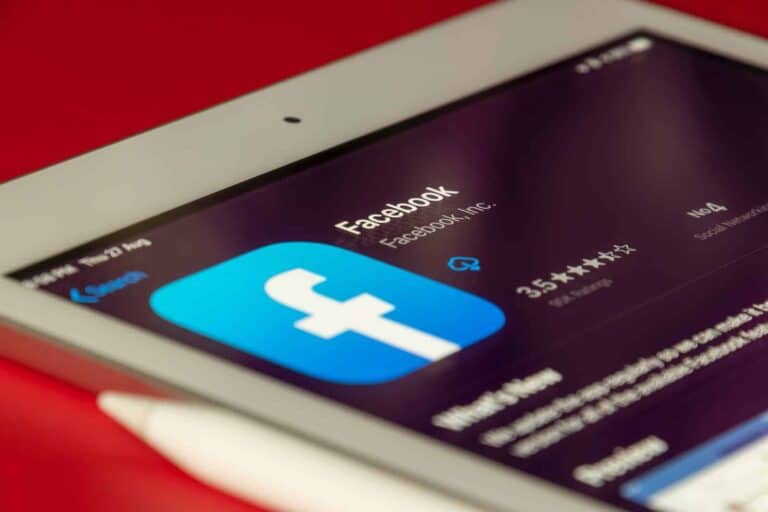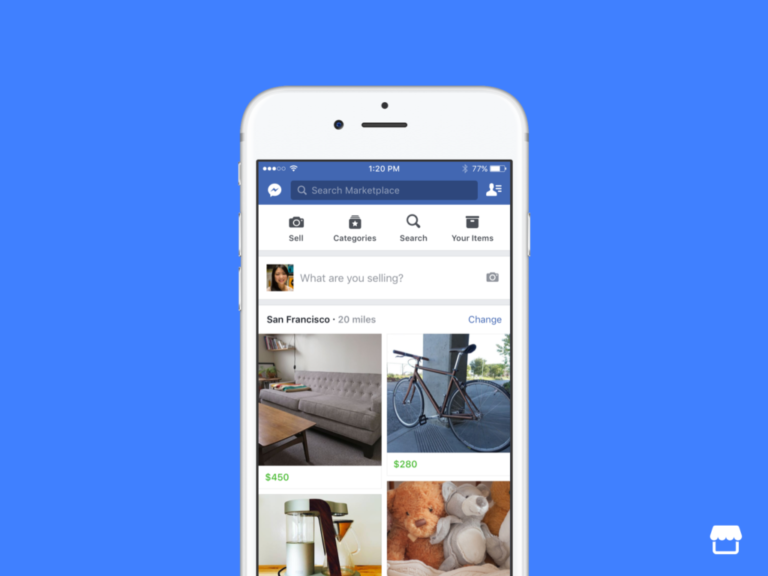Facebook’s algorithms prioritize content based on the level of engagement it receives, instead of its recency. This can cause old posts to resurface in the News Feed. Another reason for this issue could be the repeated content or lack of new posts. In case of technical problems, you may need to troubleshoot your account to fix the problem. Here are some steps to take in order to fix your time-warped feed.
Troubleshooting Old Posts on Facebook
Facebook’s algorithm aims to personalize your feed, but sometimes it gets stuck showing older content. If you’re seeing outdated posts, here are some fixes:
- Check ‘Most Recent’ Setting: Ensure your News Feed is set to “Most Recent” instead of “Top Stories.” This prioritizes the latest posts from friends and Pages you follow. * On Desktop: Click the three dots next to “News Feed” and select “Most Recent.” * On Mobile: Tap the three lines (menu), then “See More,” and choose “Most Recent.”
- Clear Cache and Data (Mobile App): Outdated data can cause the app to display old content. Clearing the cache and data might refresh the feed. * Go to your device’s Settings > Apps > Facebook > Storage. * Tap “Clear Cache” and then “Clear Data.”
- Check for App Updates: Make sure you’re using the latest version of the Facebook app, as updates often include bug fixes and performance improvements. * Open the App Store or Google Play Store. * Search for “Facebook” and tap “Update” if available.
- Report the Issue to Facebook: If none of the above solutions work, consider reporting the problem to Facebook directly through their Help Center. They might be able to provide additional troubleshooting or identify any broader issues.
Additional Tips:
- Unfollow or Hide Posts: If specific Pages or people consistently show old content, consider unfollowing them or hiding their posts to declutter your feed.
- Check Internet Connection: A slow or unstable internet connection might prevent the app from loading the latest posts.
- Log Out and Log Back In: Sometimes a simple refresh of your session can resolve minor glitches.
Why Am I Seeing Old Posts On Facebook?
How Facebook’s News Feed Works
Facebook doesn’t display posts chronologically. Instead, its algorithms prioritize posts it believes you’ll find most engaging based on:
- Recency: While newer posts tend to take precedence, this isn’t the ultimate factor.
- Engagement: Posts with lots of likes, comments, and shares are more likely to resurface.
- Connections: You’re more inclined to see content from friends and pages you interact with frequently.
- Post Type: Facebook sometimes gives an extra boost to certain formats, like videos.
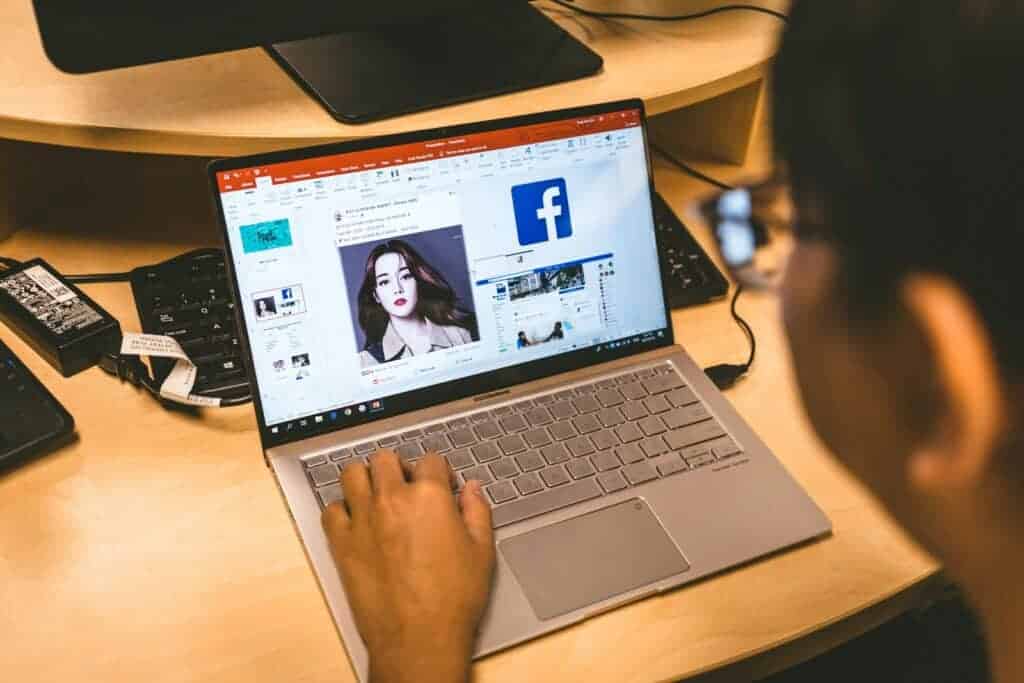
Why You’re Seeing Old Posts
- Algorithmic Prioritization: Facebook’s algorithm might be prioritizing older posts it thinks you’ll find interesting, especially if they have high engagement.
- Friend Activity If your friends have recently liked or commented on old posts, these posts might reappear in your feed.
- Lack of New Content: When there’s a lull in fresh content from the people and pages you follow, Facebook might fill the void with older posts.
- Technical Glitches: Occasionally, bugs or glitches can cause Facebook’s systems to get stuck, repeating older posts.
How to Get Fresh Content on Your Feed
- Change Your Feed Sort: At the top of your News Feed, you should see an option to switch between “Top Stories” and “Most Recent.” Choose “Most Recent” for a chronological view.
- Interact with More People: Follow new pages, join groups, and actively engage with a more diverse pool of friends to increase the flow of new content.
- Unfollow or Hide: Reduce old posts from specific friends or pages by unfollowing them or temporarily hiding their content.
- Take a Break: Sometimes Facebook just needs a reset. Close the app or log out, then return later – your feed might refresh itself.
Additional Troubleshooting
- Clear Your Cache: Clearing your browser or app cache can help fix temporary glitches.
- Check for Updates: Ensure you have the latest version of the Facebook app. Updates often address bugs.
Note: If you’re seeing the same old posts even after trying these fixes, there might be a larger issue with Facebook’s servers. In this case, wait a while and see if it resolves itself.
Facebook’s feed constantly evolves based on your behavior. The more you engage with diverse content, the less likely you are to run into the “old posts” problem.
Key Takeaways
- Facebook’s algorithms may prioritize engagement over recency, leading to older posts in the News Feed.
- Interactions from connections can cause posts to reappear even if they are not new.
- Technical issues or a lack of fresh content can contribute to the visibility of older posts.
Understanding Facebook’s Feed Algorithm
Facebook’s feed algorithm is a complex system that shapes what users see on their feeds every day by ranking posts according to certain criteria.
Role of AI and Machine Learning
Facebook employs artificial intelligence (AI) and machine learning to personalize each user’s feed. The algorithm analyzes vast amounts of data to predict which posts will be most relevant and engaging for an individual. By doing so, it aims to create an enjoyable and tailored experience on the social network.
Chronological vs Algorithmic Feeds
Initially, Facebook feeds were chronological, displaying posts in the order they were shared. However, as Meta evolved, so did the algorithm that now prioritizes content based on predicted interest rather than chronology. While users can still opt for “Most Recent” views, the default setting uses the algorithmic approach to organize feeds.
How User Interaction Influences Feed Content
User behavior heavily influences the algorithm’s decision-making. The more a person interacts with a type of content, the more likely similar content will appear in their feed. This includes factors like:
- Likes and reactions: If a user often likes certain posts, similar posts are prioritized.
- Comments: Engaging with comments signals the algorithm about preferred content.
- Shares: Sharing content indicates high interest, again affecting future content visibility.
By understanding these factors, users can better manage their Facebook experience and troubleshoot why older posts may sometimes resurface.
Troubleshooting Common Issues
At times, Facebook users might notice their Feed is showing old posts, which can be due to various reasons. In this section, we’ll guide you on how to address these common problems and help your Feed function effectively again.
Checking Account Settings and Preferences
Facebook Feed Settings: First, take a moment to look through your account settings. Facebook offers options to customize what you see in your Feed. If your Feed seems stuck on old posts, ensure it is set to “Most Recent” rather than “Top Stories,” which can often show older content first.
To change this on a browser:
- Look for the sidebar on the left-hand side of the Facebook homepage.
- Click on “See More” if necessary and select “Most Recent”.
On Android or iOS devices:
- Tap the three horizontal lines (the menu button).
- Scroll down and select “See More” followed by “Most Recent”.
Clearing Cache and Data on Devices
Cache Clearing on Android:
- Go to your device “Settings” and select “Apps” or “Application Manager”.
- Find and choose the Facebook app from the list.
- Tap “Storage” and then “Clear Cache”. If persistent issues occur, you might want to select “Clear Data”, but be aware that this will log you out and require you to log in again.
Cache Clearing on iOS:
- iOS devices don’t allow clearing cache for individual apps without uninstalling. To clear the Facebook app cache, you’ll need to delete and reinstall the app.
- Press and hold the Facebook app icon until it wiggles. Click “Delete App” and confirm. Then reinstall the app from the App Store.
Updating the Facebook App on Different Platforms
Android Updates:
- Open the Google Play Store.
- Tap the menu icon and select “My apps & games”.
- Look for the Facebook app in the “Updates” tab.
- Tap “Update” if available.
iOS Updates:
- Open the App Store.
- Tap your profile icon at the top of the screen.
- Scroll to see pending updates. If Facebook is listed, tap “Update” next to it.
By taking these steps, users can effectively solve the glitch of older posts continually showing up on their home Feed. Regularly updating the app and managing device cache can help maintain a smoothly running Facebook experience.
Frequently Asked Questions
This section aims to directly address common concerns about why your Facebook feed might not be displaying the most recent content.
How do I refresh my Facebook feed to see the latest posts?
To see new posts on your Facebook feed, pull down the feed page on your mobile device, or click the Facebook logo at the top of the page on the desktop version. This action refreshes the feed.
Why do I keep seeing the same content repeatedly on my Facebook News Feed?
Content that friends have engaged with often resurfaces at the top of your feed. Popularity, through likes and comments, can cause the same posts to reappear.
How can I adjust my Facebook settings to display the most recent posts first?
Change your feed to show the most recent posts by selecting the ‘Most Recent’ option in your News Feed preferences or the left-hand menu on your Facebook home page.
What steps can I take to stop seeing old posts at the top of my News Feed on Facebook?
Try updating the app, logging out and back in, or clearing the app’s cache. If these steps don’t work, you can report the problem through the app’s Help Center.
Why does Facebook show me posts from people and pages that I don’t follow?
Facebook algorithms may show posts from non-followed sources if your friends have engaged with them or if they’re sponsored content.
How can I fix my Facebook News Feed if it’s not updating with new content?
Ensure your app is up to date, and check your internet connection. If issues persist, report them directly to the Facebook Help Center for additional support.
How to tell if someone blocked you on facebook or deactivated their account
If you can’t find someone on Facebook, it could be because they blocked you or deactivated their account. Here are a few ways to tell the difference:
- If you’re blocked, you won’t be able to find their profile, see their posts, or send them a message.
- If they deactivated their account, their profile will disappear completely, and you won’t be able to find them in search results or see any of their past activity.
Who can see hidden comments on facebook
Hidden comments on Facebook can still be seen by:
- The person who made the comment.
- The friends of the person who made the comment.
- The person who manages the Page or profile where the comment was made.
Unsent a message facebook
When you unsend a message on Facebook, it disappears from both your chat and the recipient’s chat. However, the recipient will still see a notification that you unsent a message.
When you unsend a message on facebook
When you unsend a message on Facebook:
- The message is removed from both your chat and the recipient’s chat.
- The recipient receives a notification saying “You unsent a message.”
- The recipient cannot