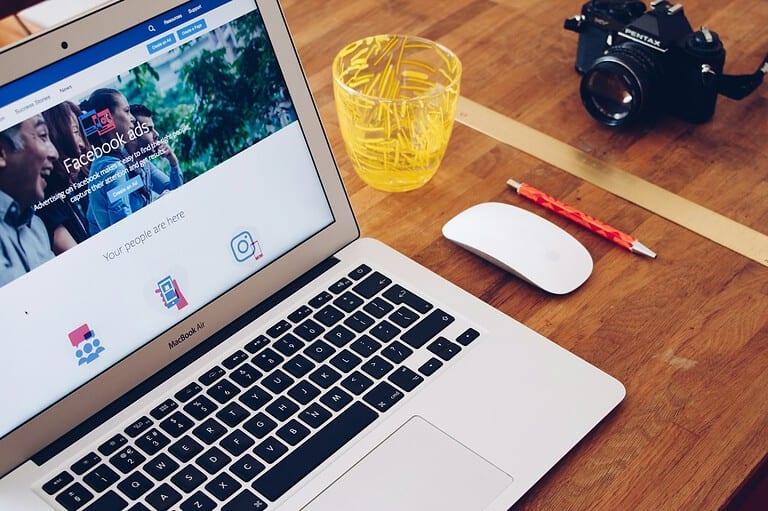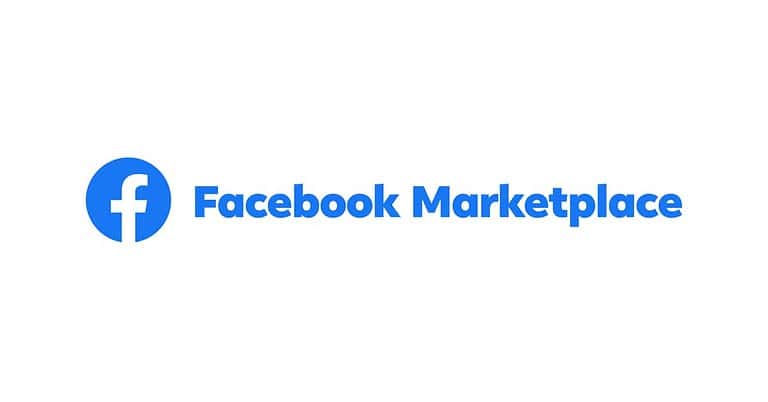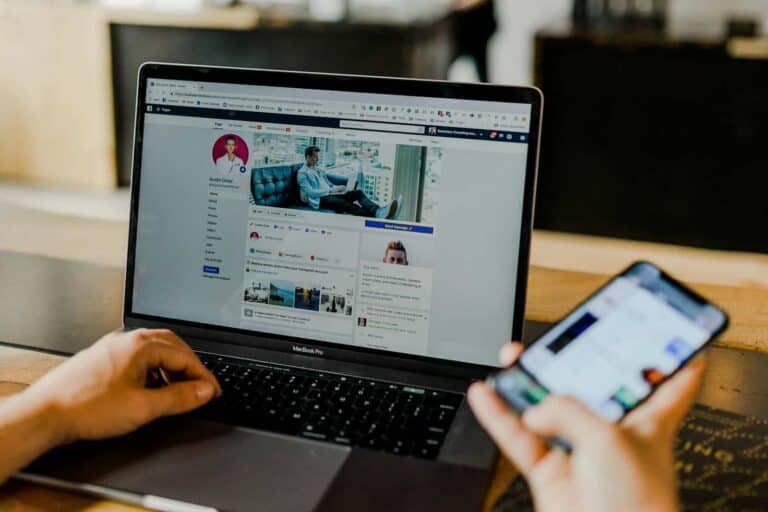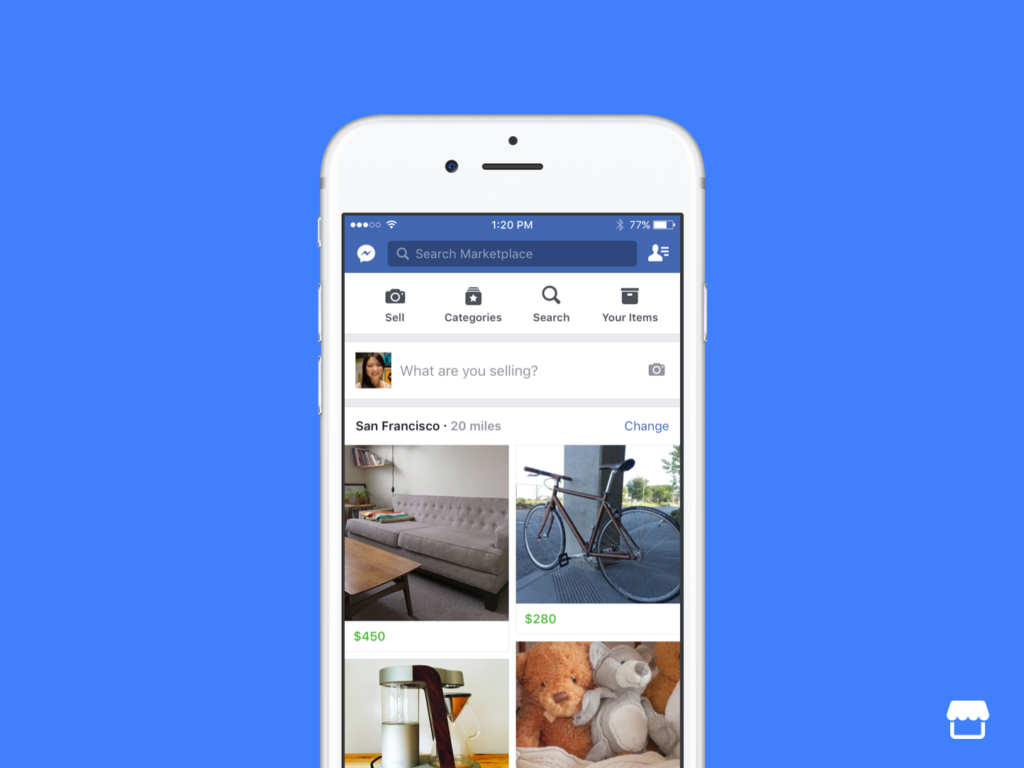
Facebook Marketplace offers a convenient way to buy and sell items locally. The platform allows users to save interesting listings for later viewing. To check saved items on Facebook Marketplace, users can access the “Saved” tab from their Marketplace feed or menu. This feature helps shoppers keep track of products they like without immediately committing to a purchase.
Accessing saved items differs slightly between desktop and mobile versions of Facebook. On desktop, users click “Marketplace” in the left menu, then select “Buying” followed by “Saved.” Mobile users tap the menu icon, choose Marketplace, and then tap “Saved items.” This organization system enables efficient browsing of previously bookmarked products.
Steps To Check Saved Items On Marketplace
It’s easy to save items you’re interested in on Facebook Marketplace so you can find them later.1 Here’s how to check your saved items, both on the mobile app and on a computer:
On the Facebook Mobile App:
- Open the Facebook app on your phone or tablet.
- Go to Marketplace: Tap the Marketplace icon (it looks like a little storefront) at the bottom of the screen.
- Tap your profile icon: This is in the top right corner of the Marketplace screen.
- Tap “Saved items”: You’ll find this option under “View Marketplace”. This will show you all the items you’ve saved.
On a Computer:
- Go to Facebook in your web browser: Open your web browser and go to facebook.com.
- Go to Marketplace: Click on “Marketplace” in the left-hand menu.
- Click “Buying”: This is near the top of the Marketplace page.
- Click “Saved”: This option is just below “Buying.” This will show you all your saved items.
Quick Tip: You can also go directly to your saved items on a computer by going to this link: facebook.com/marketplace/you/saved [invalid URL removed]
Managing Your Saved Items:
Once you’re in the “Saved items” section, you can:
- View the items: Tap or click on an item to see the full listing.
- Unsave an item: If you’re no longer interested, you can remove it from your saved list.
- Contact the seller: If you have questions or want to buy the item, you can message the seller directly from the saved item listing.
By following these simple steps, you can easily keep track of all the interesting items you find on Facebook Marketplace.
Key Takeaways
- Access saved items through the “Saved” tab in Marketplace
- Desktop and mobile paths to saved items differ slightly
- Regularly review and update saved items for better organization
Accessing Facebook Marketplace
Facebook Marketplace offers a convenient platform for buying and selling items. Users can access this feature through both desktop and mobile devices, providing flexibility for their shopping needs.
On Desktop
To access Facebook Marketplace on a desktop computer, users need to log into their Facebook account. Once logged in, they can click on the Marketplace icon, which resembles a small shopfront, located in the left menu of the Facebook homepage. This action will take them directly to the Marketplace section.
The desktop version of Marketplace provides a user-friendly interface. Users can browse listings, search for specific items, and view their saved items. To check saved items, they should click on “Buying” in the left menu, then select “Saved.” This allows easy access to previously bookmarked products.
On Mobile Devices
Facebook Marketplace is also accessible via mobile devices, including both Android and iPhone. Users should open the Facebook app and tap the menu icon (three horizontal lines) in the bottom right corner. From there, they can select “Marketplace” from the list of options.
If Marketplace isn’t immediately visible, users may need to tap “See more” to find it. Once in Marketplace, mobile users can tap the profile icon and select “Saved” to view their bookmarked items. The mobile interface offers similar functionality to the desktop version, allowing users to browse, search, and interact with listings on the go.
Managing Saved Items on Facebook Marketplace
Facebook Marketplace offers users tools to organize and manage their saved items effectively. These features help buyers keep track of interesting listings and share collections with others.
Finding Your Saved Listings
To access saved items on Facebook Marketplace, users can follow a simple process. On the desktop version, click “Marketplace” in the left menu, then select “Buying” and “Saved.” Mobile users can tap the menu icon, choose Marketplace, and tap the “Saved items” option.
The saved items section displays all listings a user has bookmarked. Users can sort these listings by date saved or price. This organization helps buyers quickly find specific items they’re interested in purchasing.
Facebook also allows users to remove saved listings they no longer want. Simply click or tap the “Unsave” button on any listing to remove it from the saved items list.
Creating and Organizing Collections
Collections offer a way to group saved items by category or preference. To create a collection, users can select “Create New Collection” when saving an item. They can then name the collection and add items to it.
Users can create multiple collections for different purposes. For example, one collection might be for furniture, another for electronics. This system helps buyers organize their potential purchases more efficiently.
To edit or delete collections, users can access the “Collections” tab within their saved items. Here, they can rename collections, add or remove items, or delete entire collections as needed.
Sharing Collections With Others
Facebook Marketplace allows users to share their collections with friends or family. This feature is useful for getting opinions on potential purchases or coordinating group buys.
To share a collection, users can select the “Share” option within the collection menu. They can then choose specific Facebook friends to share with or generate a link for sharing outside the platform.
Shared collections can be viewed by recipients, but only the original creator can edit or delete items. Recipients can save items from shared collections to their own saved items or collections.
Enhancing Shopping Experience
Facebook Marketplace offers several features to improve your buying and selling experience. These tools help personalize your feed, track price changes, and facilitate communication between users.
Personalizing Your Marketplace Feed
Facebook Marketplace allows users to customize their feed based on interests and preferences. Users can select specific categories like Electronics or Household items to see more relevant listings. The platform also uses algorithms to suggest items based on previous searches and interactions.
To further personalize the experience, users can set location preferences. This helps find items from local sellers, reducing shipping costs and enabling quick pickups. Marketplace also remembers recent searches, making it easier to continue browsing for specific items.
Staying Informed on Price Changes
Marketplace offers price tracking features to help buyers find the best deals. Users can save items they’re interested in and receive notifications if the price drops. This tool is particularly useful for big-ticket items or seasonal products that may go on sale.
To enable price notifications, users need to adjust their Privacy Settings. In the Marketplace section, they can turn on Optional Cookies to receive personalized alerts. The platform’s Cookie Policy outlines how this data is used to improve content and user experience.
Interacting With Sellers and Buyers
Marketplace facilitates direct communication between buyers and sellers. Users can ask questions about items, negotiate prices, and arrange meetups through the platform’s messaging system. This feature helps build trust and clarify any details before making a purchase.
For safety, Facebook recommends meeting in public places for item exchanges. The platform also provides ratings and reviews for sellers, helping buyers make informed decisions. Sellers can improve their reputation by responding promptly and providing accurate item descriptions.
Frequently Asked Questions
Facebook Marketplace offers various ways to access saved items across different devices and platforms. Users can easily manage their saved listings through the app or website.
Where can I find my saved items within the Facebook Marketplace app?
To find saved items in the Facebook Marketplace app, users should open the app and tap the menu icon. They can then select “Marketplace” and look for the “Saved” option. This section displays all items marked for later viewing or consideration.
How do I access saved items on Facebook Marketplace when using an iOS device?
iOS users can access saved Marketplace items by tapping the menu icon in the Facebook app. They should then select “Marketplace” and look for the “Saved” tab. This area shows all items they’ve bookmarked while browsing.
Why are my saved items not appearing on Facebook Marketplace?
Saved items may not appear due to several reasons. Users should check their internet connection and refresh the app. If problems persist, logging out and back in can help. Sometimes, items may be removed by sellers or Facebook, causing them to disappear from saved lists.
How can I view my saved listings on Facebook Marketplace using Android?
Android users can view saved Marketplace listings by opening the Facebook app and tapping the menu icon. They should select “Marketplace” and look for the “Saved” option. This section contains all items they’ve marked while browsing.
What steps should I follow to locate saved posts in the Facebook app?
To locate saved posts in the Facebook app, users should tap the menu icon and select “Saved.” This area contains all saved content, including Marketplace items. Users can then filter to view only Marketplace listings if desired.
Is there a way to manage listing saves on Facebook Marketplace?
Yes, users can manage saved listings on Facebook Marketplace. They can access the “Saved” section and remove items they no longer want to track. This helps keep the saved list organized and relevant to current interests.