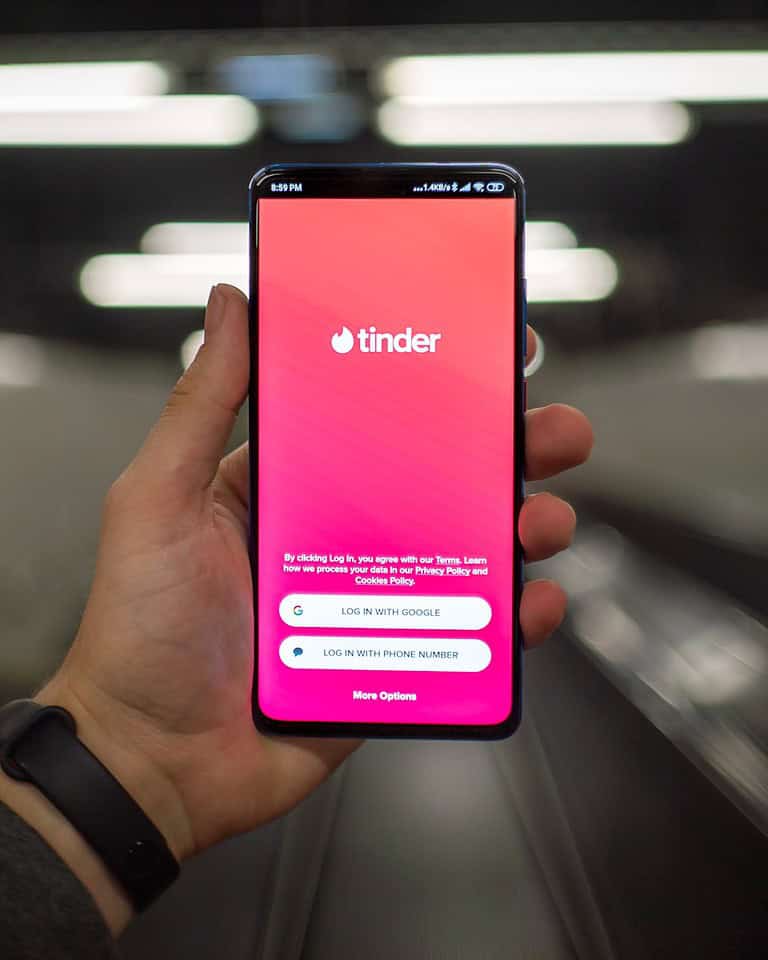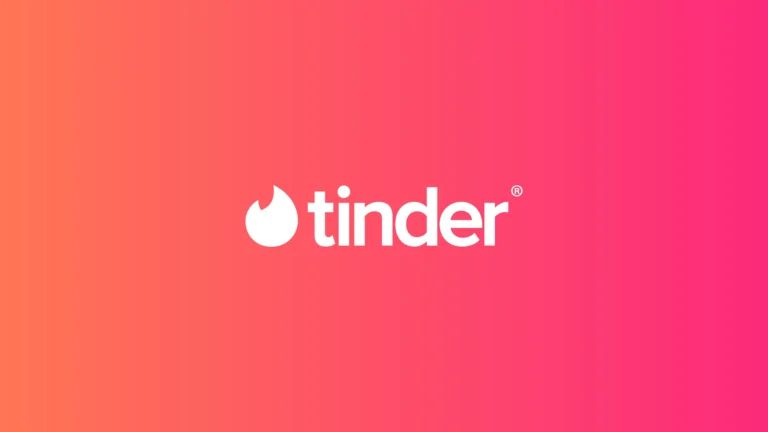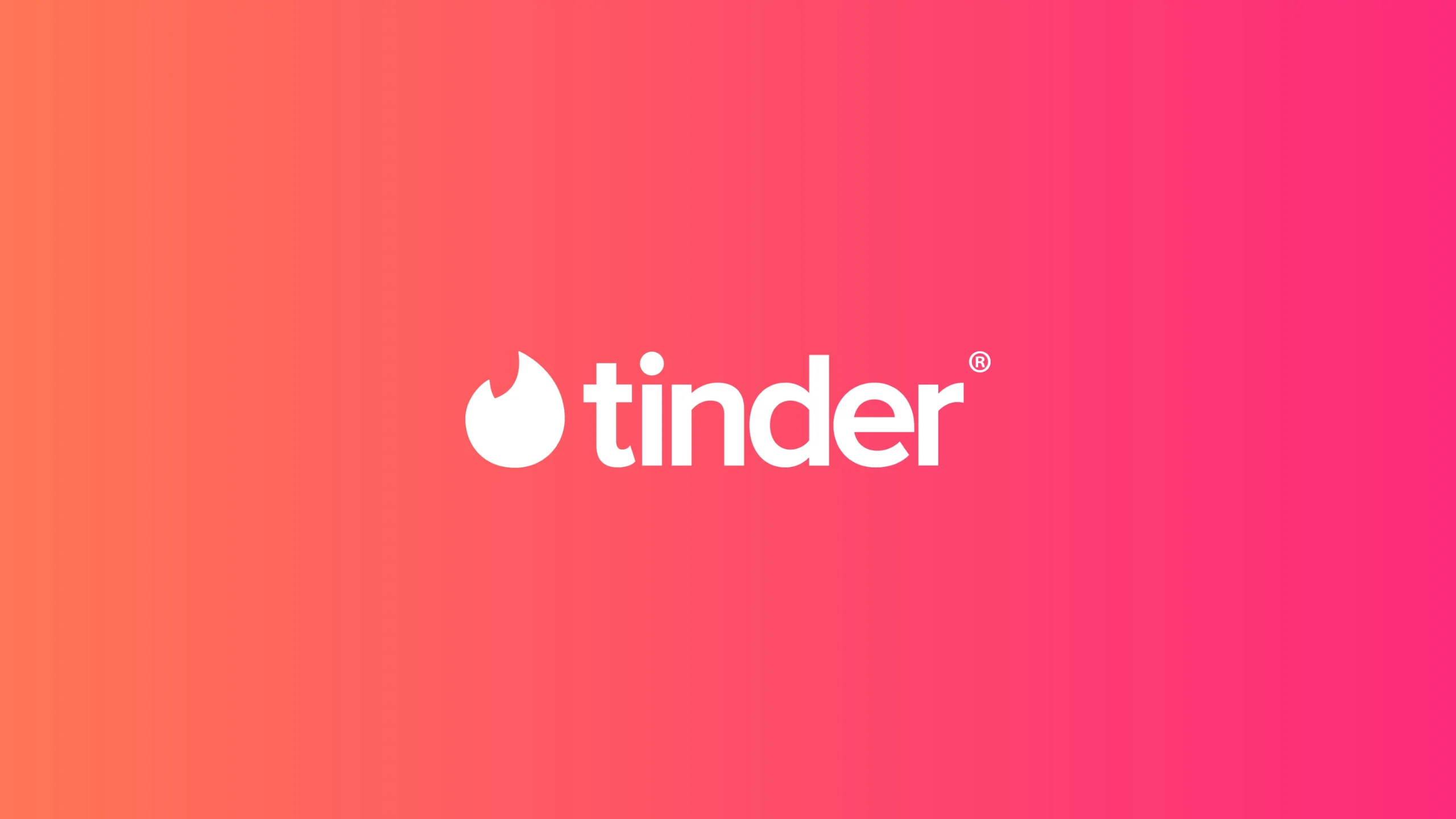
Tinder users sometimes face issues when trying to delete their accounts and this can obviously be both frustrating and confusing. The main reasons Tinder won’t let you delete your account are app glitches, network problems, or account violations. You also want to make sure you’re following the proper directions for deleting your account so you can rule out any user errors.
To fix this, first check your internet connection and update the Tinder app. If that doesn’t work, try logging out and back in. You can also contact Tinder support for help. They may need to delete your account manually.
If your account was banned, you might not be able to delete it yourself. In this case, Tinder support can assist you with removing the account from their system. Remember to cancel any subscriptions before deleting your account to avoid unwanted charges.
Troubleshooting Tinder Account Deletion
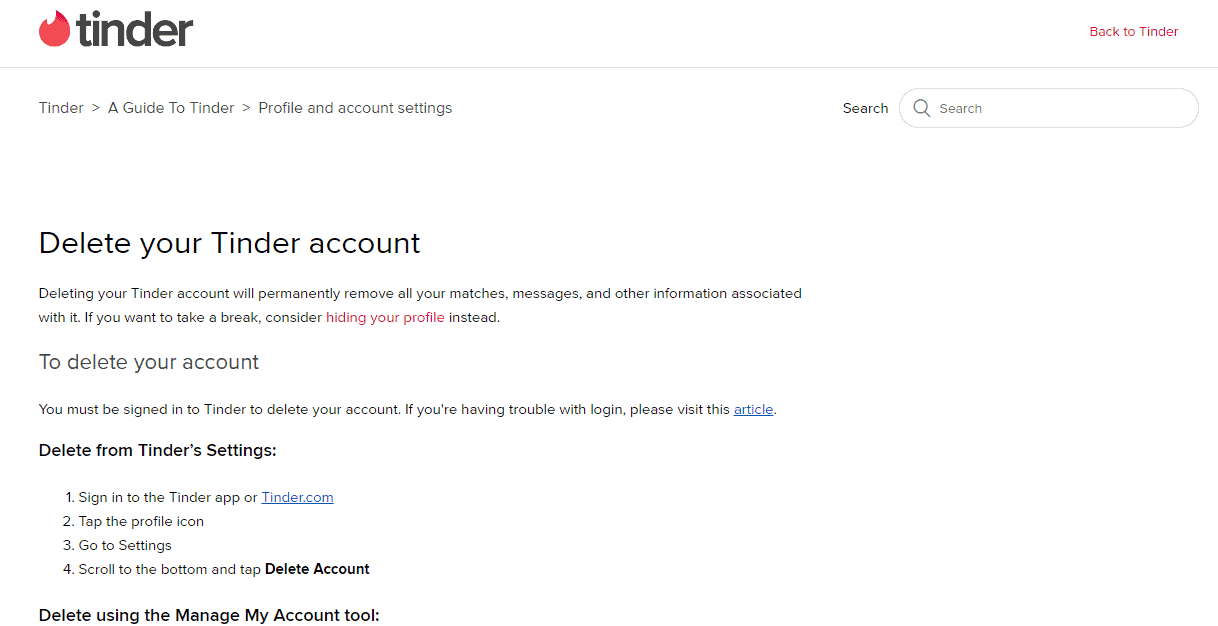
Official Tinder Account Deletion Instructions: https://www.help.tinder.com/hc/en-us/articles/6956972185229-Delete-your-Tinder-account
Common Reasons for Deletion Problems
Having trouble deleting your Tinder account? Don’t worry, you’re not alone! This can happen for several reasons, and thankfully, most are easy to fix. Here’s a breakdown of the most common culprits:
- Outstanding Subscription: If you have an active Tinder Plus, Gold, or Platinum subscription, you’ll need to cancel it before you can delete your account. This is to prevent accidental deletion while still being charged. You can usually manage your subscription through the app store (Apple App Store or Google Play Store) where you originally purchased it.
- Unstable Internet Connection: A spotty internet connection can interrupt the deletion process. Make sure you have a strong and stable connection, whether it’s Wi-Fi or mobile data, before attempting to delete your account again.
- App Glitch or Bug: Like any app, Tinder can experience occasional glitches or bugs that might prevent certain functions from working correctly. Try force-quitting the app and restarting your phone. This often resolves minor technical issues.
- Pending Ban or Violation: If your account is under review for a potential community guideline violation or facing a possible ban, you might be temporarily unable to delete it.
Steps to Take When You Can’t Delete Your Account
If you’re still unable to delete your account after checking the common reasons above, try these steps:
- Update the App: Ensure you have the latest version of the Tinder app installed. Updates often include bug fixes and performance improvements that could resolve the issue.
- Clear App Cache and Data: Sometimes, clearing the app’s cache and data can help resolve technical glitches. You can usually find this option in your phone’s settings under “Apps” or “Application Manager.”
- Contact Tinder Support: If all else fails, reach out to Tinder’s customer support. They can help you identify any specific issues with your account and guide you through the deletion process.
Troubleshooting Tinder Account Deletion:
| Problem | Solution |
|---|---|
| Active subscription | Cancel subscription through app store (Apple App Store or Google Play Store) |
| Poor internet connection | Connect to strong Wi-Fi or use stable mobile data |
| App glitch/bug | Force-quit app and restart phone; update the app; clear app cache and data |
| Possible account violation | Contact Tinder support |
Remember to be patient and persistent. Deleting your Tinder account is your right, and with a little troubleshooting, you should be able to accomplish it!
Key Takeaways
- Check your internet and update the app before trying to delete
- Contact Tinder support if you can’t delete your account
- Cancel subscriptions before deleting to avoid extra charges
Understanding the Tinder Account Deletion Process
Deleting a Tinder account can be tricky. Users may face problems that stop them from removing their profile. But there are ways to make sure the deletion works.
Common Issues Preventing Account Deletion
Some users can’t delete their Tinder account. This might happen if the account is shadowbanned. A shadowban means Tinder hides the profile without telling the user.
Other problems can also block deletion:
• Bad internet connection
• Outdated app version
• Active subscription
• Login issues
To fix these, users should:
- Check their internet
- Update the Tinder app
- Cancel any active plans
- Make sure they can log in
Ensuring Successful Account Deletion
To delete a Tinder account, users should follow these steps:
- Open the Tinder app
- Go to Settings
- Scroll down to “Delete Account”
- Follow the prompts
If the app method fails, there’s another way. Users can try the Manage My Account tool on Tinder’s website. This often works when the app doesn’t.
Before deleting, users should:
• Download their data
• Cancel subscriptions
• Remove the app from their devices
This helps ensure a clean break from Tinder.
Troubleshooting and Resolving Tinder Deletion Issues
Deleting a Tinder account can sometimes be tricky. Here are ways to fix common problems and start fresh.
Contacting Tinder Support for Assistance
If you can’t delete your Tinder account, reach out to Tinder Support. They can help fix account deletion issues.
To contact Tinder Support:
- Go to the Tinder Help Center
- Click “Contact Us”
- Fill out the form with details about your problem
- Submit and wait for a reply
Tinder Support usually responds within a few days. Be patient and check your email often. They might ask for more info to verify your identity.
If you have Tinder Plus, you may get faster help. Premium users often get priority support.
Starting Afresh with a New Tinder Account
If you can’t fix your old account, you can make a new one. This is useful if your account is shadowbanned or has other issues.
To create a new Tinder account:
- Delete the Tinder app
- Clear your phone’s cache
- Use a different email or phone number
- Download Tinder again
- Sign up with your new info
Remember, making a new account means losing your matches and messages. But it gives you a clean slate on Tinder.
Be careful not to break Tinder’s rules with your new account. This helps avoid future problems.
Frequently Asked Questions
Tinder users often face issues when trying to delete their accounts. These questions cover common problems and solutions for account removal across different devices and situations.
How can I permanently remove my Tinder profile?
To delete your Tinder account for good, open the app and go to Settings. Scroll down and tap “Delete Account”. Follow the steps to confirm. This will erase all your data from Tinder’s servers.
What steps are required to delete a Tinder account on an Android device?
Android users can delete their Tinder account by opening the app and tapping their profile icon. Go to Settings, scroll to the bottom, and select “Delete Account”. Confirm the action to remove the profile.
Why does the Tinder app prevent me from deleting my account?
Tinder may block account deletion due to app glitches or account issues. Try updating the app or clearing its cache. If problems continue, contact Tinder support for help with account deletion.
Can a Tinder profile remain active after uninstalling the application?
Yes, uninstalling the Tinder app does not delete your account. Your profile stays active on Tinder’s servers. To fully remove your presence, you must delete your account through the app or website before uninstalling.
Is there a method to delete a Tinder account without needing to log in?
Tinder requires users to log in to delete their accounts. This ensures account security. If you can’t log in, try resetting your password. For further help, use Tinder’s account recovery options or contact their support team.
What process should be followed to remove a shadowbanned account on Tinder?
To remove a shadowbanned Tinder account, first try deleting it through the app’s settings. If that fails, contact Tinder support for assistance. They can help remove the account or lift the shadowban if it was applied in error.