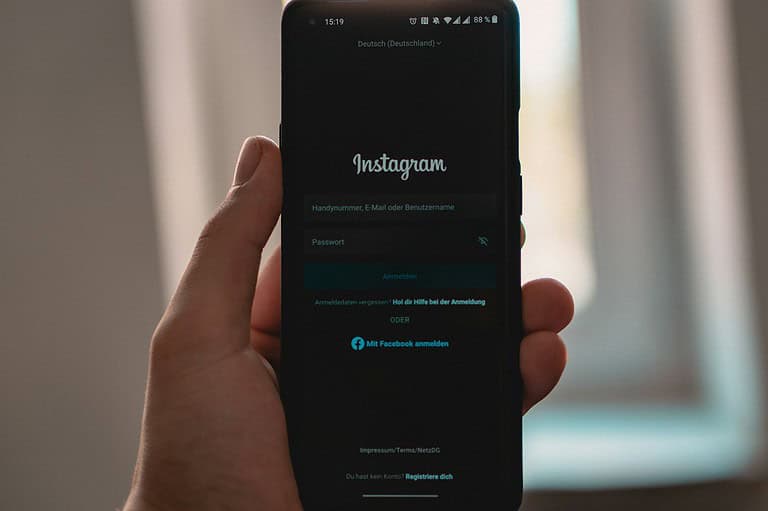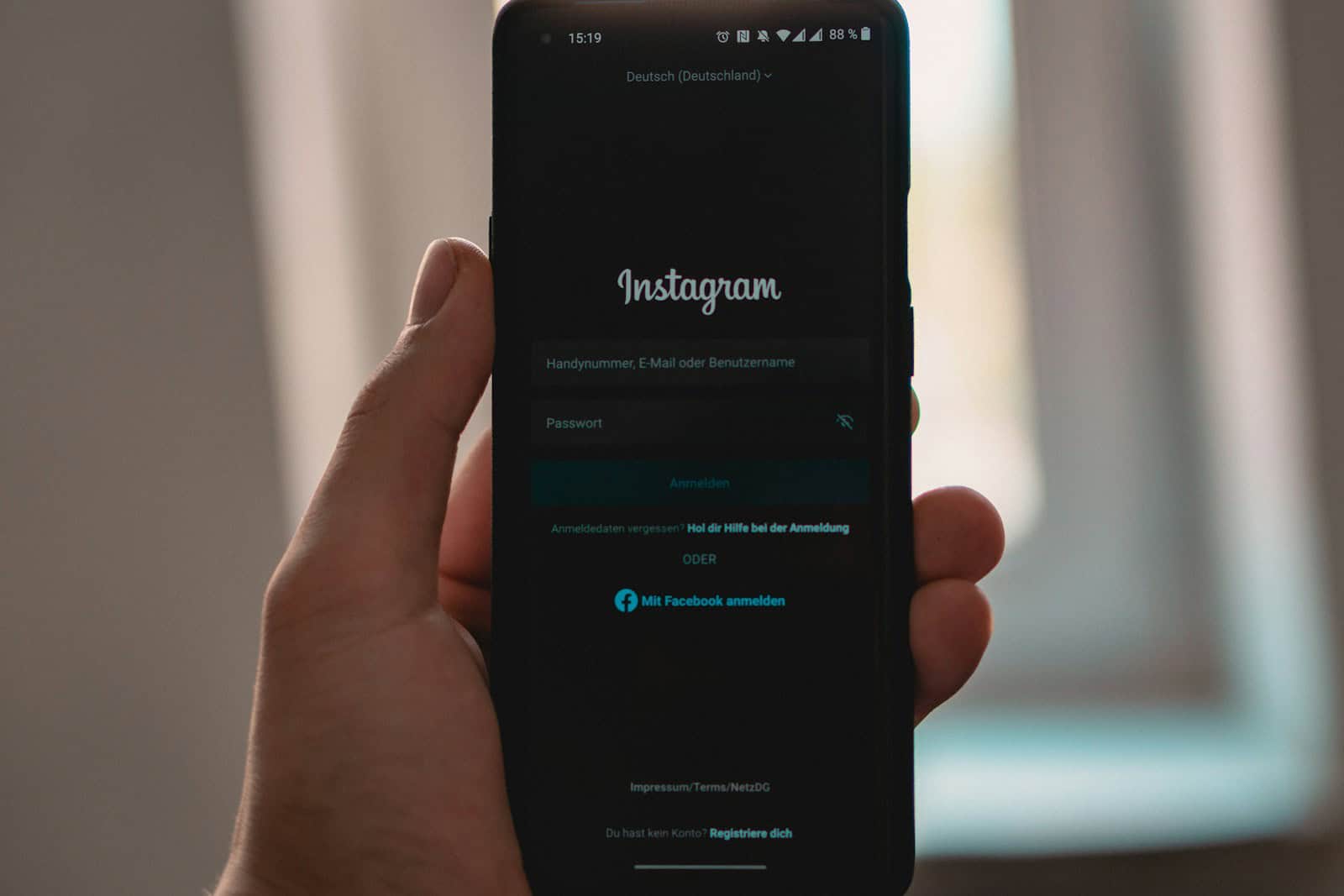
Instagram Live offers a fun way to connect with followers in real time. The wave feature lets you greet viewers and make them feel welcome. To wave back on Instagram Live, tap the wave icon next to a viewer’s name when they join your broadcast. This simple gesture creates a friendly vibe and shows you notice your audience.
Waving on IG Live helps build a sense of community. It’s a quick way to acknowledge people without interrupting your stream. You can wave at multiple viewers as they join, making each person feel seen. This small action can boost engagement and keep viewers watching longer.
Live video on Instagram gives creators a chance to interact directly with fans. The wave feature is just one tool to make broadcasts more personal. Combine waving with other engagement tactics like answering questions or giving shoutouts to create an authentic connection with your audience.
Waving Back on Instagram Live
Instagram Live is a fun way to connect with your followers in real time. If you’ve ever watched a live stream, you’ve probably seen people “waving” in the comments. It’s a simple way to say hello, show your support, or acknowledge the streamer. But how do you wave back? Here’s a quick guide:
Methods for Waving Back
There are a few different ways to wave back on Instagram Live:
- Verbally: Simply say “Hello!” or “Hi [username]” out loud. This is a direct and personal way to acknowledge your viewers.
- Using gestures: If you’re comfortable being on camera, wave back with your hand. This adds a visual element to your interaction.
- Through comments: Type a quick “👋” or “Hey!” in the comments section. This is a good option if you prefer not to be on camera or if you’re multitasking.
- With a wave emoji: Instagram has a wave emoji (👋) that you can use in your comments. This is a quick and easy way to wave back.
Tips for Engaging with Your Audience
Waving back is just one way to interact with your viewers on Instagram Live. Here are some other tips for creating a more engaging experience:
- Acknowledge comments: Take the time to read and respond to comments from your viewers. This shows that you’re paying attention and value their participation.
- Ask questions: Encourage your viewers to participate by asking questions and prompting discussions.
- Use interactive features: Instagram Live offers features like polls, questions, and filters that can add another layer of interaction to your stream.
- Be authentic: Be yourself and let your personality shine through. Viewers appreciate authenticity and genuine connection.
Making the Most of Instagram Live
Instagram Live is a powerful tool for building relationships with your followers and creating a sense of community. By being interactive and engaging, you can create a more enjoyable experience for everyone. So next time you’re on Instagram Live, don’t forget to wave back and show your viewers some love!
Beyond the Wave: Other Ways to Interact on Instagram Live
While waving is a common way to acknowledge viewers, Instagram Live offers a variety of interactive features to boost engagement:
- Live Rooms: Go live with up to three other guests. This allows for dynamic conversations and collaborations, expanding your reach and creating diverse content.
- Q&A: Use the “Questions” sticker to encourage viewers to submit questions. This facilitates direct interaction and allows you to address your audience’s interests.
- Polls: Create polls to gauge your audience’s opinions on different topics. This adds an element of fun and encourages active participation.
- Filters and Effects: Use Instagram’s built-in filters and effects to enhance your live stream and add a touch of creativity.
By utilizing these features, you can create a more dynamic and engaging experience for your viewers, fostering a stronger sense of connection and community.
Key Takeaways
- Tap the wave icon to greet viewers as they join your Instagram Live
- Waving creates a welcoming atmosphere and boosts viewer engagement
- Combine waving with other interactive features for a more personal broadcast
Starting with Instagram Live
Instagram Live lets users stream video to their followers in real-time. It’s a great way to connect with your audience directly. Here’s how to get started and make the most of this feature.
Understanding the Instagram Live Platform
Instagram Live is a tool for real-time video streaming. Users can broadcast to their followers and interact with them instantly. The platform offers features like comments, likes, and viewer counts.
Live videos appear at the front of the Stories bar. They’re marked with a “Live” tag. This makes them easy to spot. When you go live, your followers may get a notification.
Instagram Live videos can last up to 4 hours. After ending a stream, you can save it to your device or share it to IGTV.
Steps to Go Live on Instagram
To start a live video on Instagram, follow these steps:
- Open the Instagram app
- Tap the “+” icon at the top right
- Swipe to “Live” at the bottom
- Add a title (optional)
- Tap “Start Live Video”
You can also schedule a live video in advance. This helps your followers plan to tune in. To do this, go to the Live camera and tap “Schedule Live Video”.
Interacting With Viewers
Once you’re live, you can interact with your viewers in several ways. You can read and respond to comments as they appear on screen. Use the question sticker to take questions from your audience.
To wave at someone during your live stream:
- Look for the “Wave” button next to a viewer’s name
- Tap it to send them a friendly wave
This is a nice way to greet viewers as they join. You can also pin comments, turn off commenting, or add a guest to your live stream. These tools help you manage the conversation and keep your audience engaged.
Engaging with Your Audience
Interacting with viewers on Instagram Live helps build connections and keep them watching. Waving is a simple way to acknowledge viewers and make them feel welcome.
Etiquette of Waving on Instagram Live
Waving on Instagram Live shows friendliness and appreciation for viewers. It’s polite to wave back when someone waves at you. Don’t overdo it though. Too much waving can seem fake or distract from your content.
Wave to greet new viewers as they join. This makes them feel noticed. You can also wave to thank viewers for comments or questions.
Remember that waving is just one part of engagement. Mix it with other ways to interact like answering questions or giving shoutouts.
How to Wave at Someone on Instagram Live
To wave at a viewer on Instagram Live:
- Look for the wave button next to their name in the viewer list
- Tap the wave button
- A hand icon will appear next to their name
The viewer will get a notification that you waved at them. This can encourage them to interact more during your live stream.
You can wave at multiple viewers. But don’t spam waves. Be selective and genuine with your waves.
How to Wave Back at Someone on Instagram Live
When a viewer waves at you:
- You’ll see a notification at the top of your screen
- Tap the notification
- Select “Wave back” to return their wave
Waving back quickly shows you’re paying attention to your audience. It helps create a two-way connection.
If you miss a wave, you can still wave back later. Just find the viewer’s name in the list and tap the wave button next to it.
Additional Tips for Maintaining Viewer Engagement
Waving is just the start. Here are more ways to keep viewers interested:
- Ask questions and respond to comments
- Use polls or quizzes to get viewers involved
- Show behind-the-scenes content
- Do Q&A sessions
- Highlight viewer comments on screen
Change up your content to keep things fresh. You could do tutorials, interviews, or product demos.
Pay attention to which types of content get the most views and engagement. Use that info to plan future live streams.
Promote your live streams in advance. Post about them in your Instagram stories or feed. This can help bring in more viewers.
Frequently Asked Questions
Waving back on Instagram Live is simple. Users can easily respond to waves and interact with viewers. Here are some common questions about waving during live streams.
How can you acknowledge a wave from another user during an Instagram Live session?
To acknowledge a wave, tap the “Wave” button next to the user’s name. This button appears when someone waves at you. It’s a quick way to say hello back without interrupting your stream.
Is the action of waving back during an Instagram Live visible to all viewers?
Yes, waving is visible to all viewers. When you wave back, a wave animation shows up on the screen. This lets everyone know you’re greeting that person.
What steps are involved in waving back to someone on an iPhone during an Instagram Live?
On iPhone, start a live stream by swiping right and tapping “Live”. When someone waves, their name will pop up. Tap the “Wave” button next to their name to wave back.
For Android users, what is the process to wave back to someone during an Instagram Live?
Android users follow the same steps. Open Instagram and start a live video. Look for the “Wave” option next to viewer names. Tap it to wave back at specific users.
What does it mean when you receive a wave on Instagram Live, and how should one respond?
A wave means someone is saying hello. It’s polite to wave back. This helps create a friendly atmosphere. You can also greet them verbally if you want.
Can you rewatch an Instagram Live where someone waved at you?
Instagram Live videos aren’t saved by default. If the host saves the live stream, you might be able to see waves in the replay. But this depends on the host’s settings.