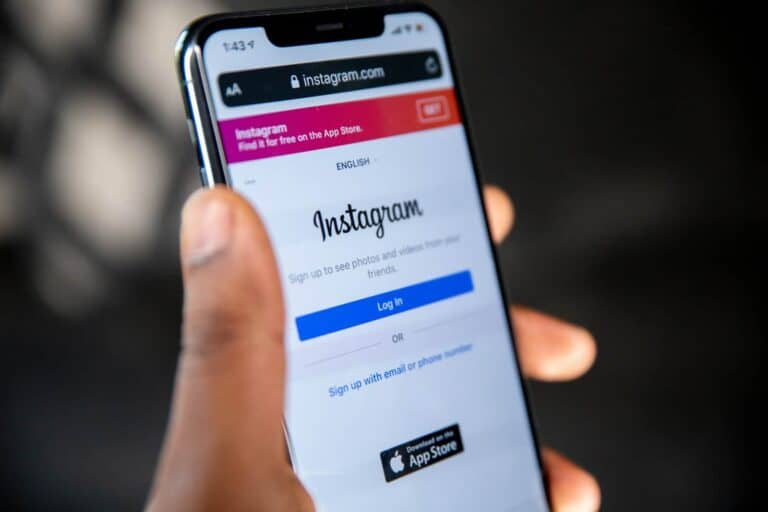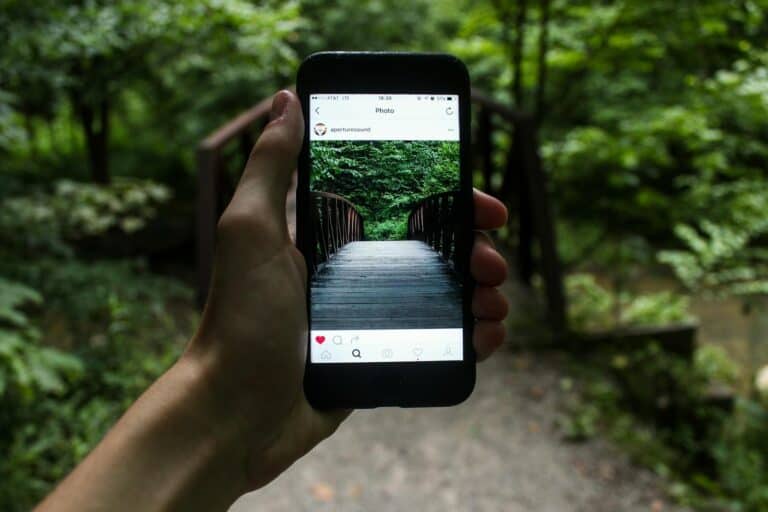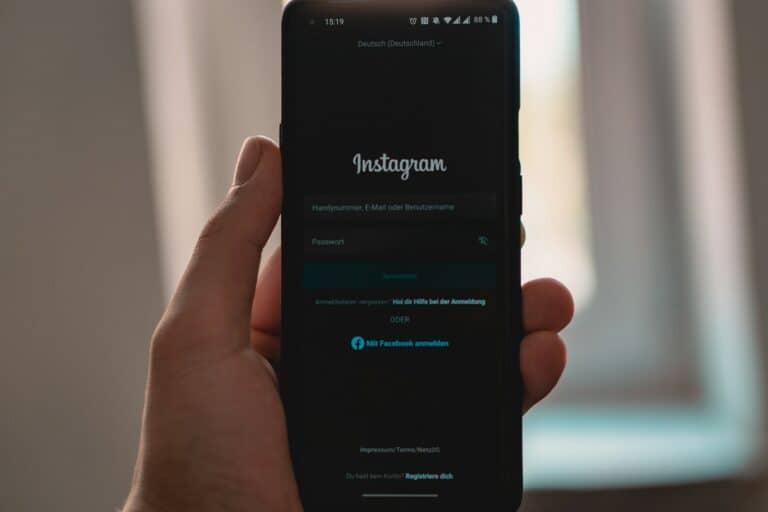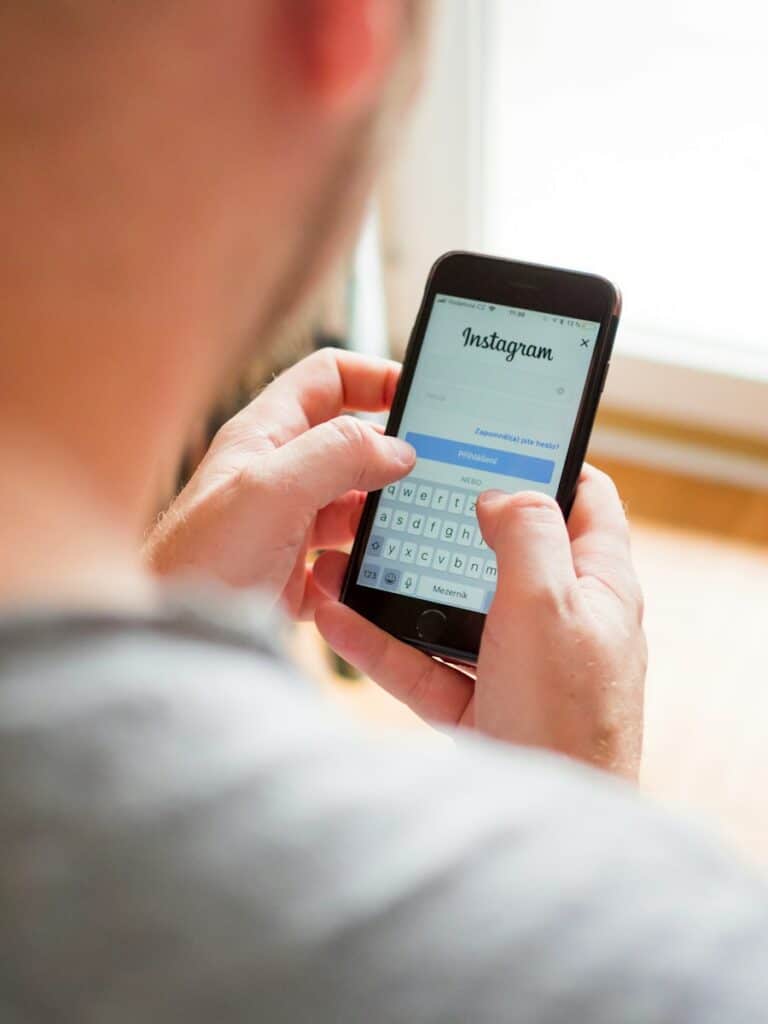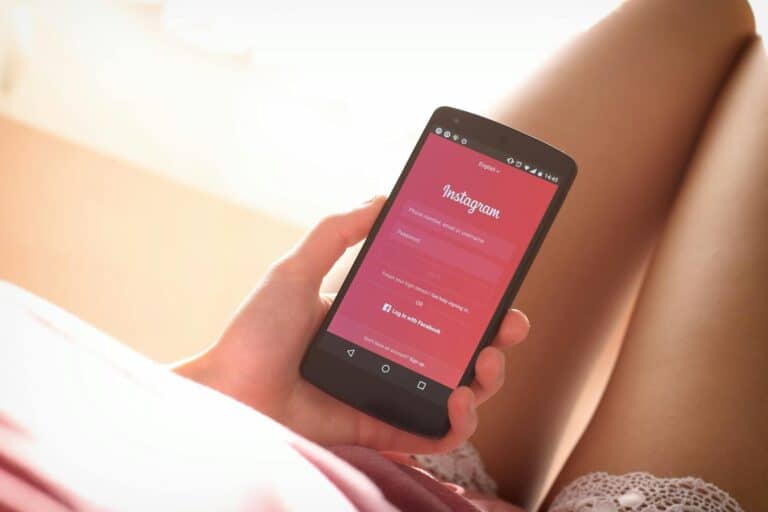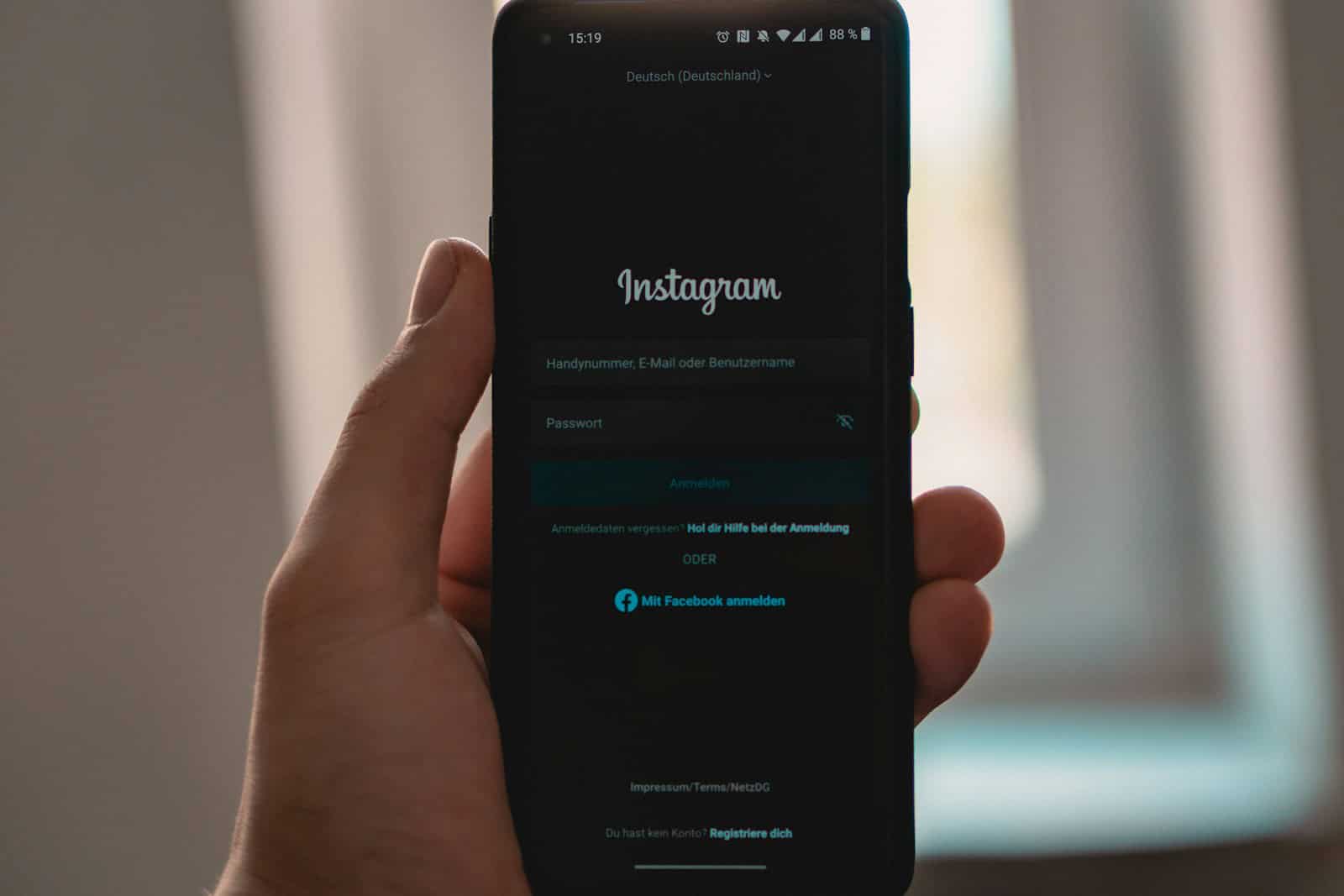
Instagram Stories have become a powerful way to connect with followers, but sometimes you might want others to be able to share your content too. Sharing stories can help expand your reach and increase engagement on the platform. To allow others to share your Instagram Stories, you need to enable this feature in your privacy settings by going to Settings > Privacy > Story and turning on “Allow Sharing to Messages.”
Many Instagram users don’t realize that story sharing isn’t automatically enabled. When you turn on post sharing on Instagram stories, you give your followers the ability to reshare your content with their own followers. This simple change can dramatically increase your content’s visibility and help you build a stronger community on the platform.
If you’ve been wondering why others can’t share your stories, it might be because this option is missing from your privacy settings. Business accounts and creator accounts typically have more sharing options than personal accounts, so considering an account type change might also give you more ways to make your Instagram Story public and shareable.
Enable Story Sharing from Your Instagram Settings
If you want people to be able to share your stories—either as direct messages or by reposting them to their own stories (when you’re tagged)—you’ll need to tweak a couple of privacy settings. Here’s how to do it:
- Open the Instagram app and go to your profile.
- Tap the menu icon (three lines) in the top right.
- Select Settings and privacy.
- Tap Sharing and remixes.
- Under the Story section, make sure the following toggles are turned on:
- Allow story sharing (lets others share your story via DM)
- Allow sharing to story (lets others add your story to theirs if you’ve tagged them)
- Allow remixing (optional, allows others to use parts of your story in their own)
Turning on these settings gives your followers more ways to engage and share your content.
Types of Story Sharing on Instagram
Instagram offers a few different ways your stories can be shared. Here’s a quick breakdown:
| Story Sharing Option | What It Does |
|---|---|
| Share to Messages (DM) | Lets followers share your story in direct messages to others |
| Share to Their Story | If you tag someone, they can re-share the story to their own audience |
| Remix Your Story | Allows followers to create a side-by-side or reaction-style post using your story |
| Share as Highlight | Lets you pin your own stories permanently to your profile |
These options boost your visibility and can help with reach—especially for creators, brands, or anyone trying to grow an audience.
How to Tag Someone So They Can Share Your Story
Instagram only lets users re-share a story to their own story if they’ve been tagged in it. To do this:
- Create a new story using the camera or upload from your gallery.
- Tap the text tool (
Aa) and type@followed by their username (e.g.,@janedoe). - Once tagged, they’ll receive a notification and have the option to share it to their own story.
If the person you tag can’t re-share your story, it’s likely because either:
- You don’t have “Allow sharing to story” enabled, or
- Their account settings restrict resharing.
Troubleshooting: Why Sharing Might Not Work
Here’s a quick chart to help diagnose sharing issues:
| Problem | Likely Cause | Fix |
|---|---|---|
| Followers can’t share your story | “Allow sharing” setting is off | Enable it in Settings > Sharing and remixes |
| Tagged user can’t re-share | You didn’t tag them correctly or setting is off | Tag correctly and enable sharing to story |
| Story re-share option missing | Story expired or user isn’t following you | Re-upload and ensure user follows you |
| Story remix isn’t available | Remixing disabled in your settings | Enable “Allow remixing” |
Story Sharing for Business or Creator Accounts
If you’re running a business or creator profile, enabling story sharing can be a great way to build momentum through user-generated content (UGC). Here are a few tips to encourage others to re-share your stories:
- Use clear calls to action in your stories (e.g., “Tag us to share!”).
- Run contests or giveaways that involve story shares.
- Highlight re-shares in your own stories to give followers a shoutout.
- Use branded hashtags that make it easy to track who’s engaging.
Giving followers the option—and incentive—to share your stories can turn casual viewers into active promoters.
Key Takeaways
- Enabling story sharing requires a simple adjustment in your Instagram privacy settings under the Story section.
- Business and creator accounts have more story sharing options than personal accounts.
- Shareable stories can significantly increase engagement and expand your Instagram content’s reach.
Understanding Instagram Stories
Instagram Stories offer users a dynamic way to share moments that disappear after 24 hours. This feature has become central to the Instagram experience, allowing for more casual and frequent sharing compared to permanent posts.
What Is an Instagram Story?
An Instagram Story is a temporary photo or video that vanishes after 24 hours. Unlike permanent posts, Stories appear at the top of the Instagram app in a horizontal scroll format.
Users can enhance their Stories with various creative tools:
- Text in different fonts and colors
- Stickers including location tags, polls, and questions
- GIFs to add movement and personality
- Filters to change the look and mood
Stories can include multiple photos or videos, creating a slideshow effect. This format encourages more spontaneous sharing since content isn’t permanently displayed on your profile.
Many people use Stories to share daily moments without cluttering their main Instagram Feed. The temporary nature makes them perfect for behind-the-scenes content or quick updates.
The Difference Between Stories and Posts
Instagram Stories and regular posts serve different purposes in your social media strategy. Understanding these differences helps you decide what content belongs where.
Regular posts appear permanently on your profile grid and in followers’ Feeds. They typically represent your best, most polished content. Posts allow for multiple photos in a carousel format and can be revisited anytime.
Stories, however, emphasize in-the-moment sharing with these key differences:
- Duration: Stories disappear after 24 hours while posts remain permanently
- Discovery: Stories appear at the top of the app, while posts appear in the Feed
- Interaction: Stories offer unique engagement tools like polls and questions
- Visibility: Posts may not reach all followers due to algorithms, but Stories appear in chronological order
Unlike Instagram Reels which focus on short-form video content, Stories excel at quick updates and casual sharing without the pressure of permanence.
Setting Up Your Instagram Account
Before sharing stories on Instagram, users need to configure their accounts correctly. The right settings ensure story sharing works properly and matches their privacy preferences.
Public vs Private Accounts
Instagram offers two main types of account visibility: public and private. This fundamental choice affects how stories can be shared.
With a public account, anyone can view posts and stories. This option allows for maximum story sharing capabilities. Other users can freely share stories to their own stories or through direct messages.
Private accounts restrict visibility to approved followers only. Story sharing is more limited with private accounts. Even approved followers face restrictions when trying to reshare content.
To check account status, users should:
- Go to their profile
- Tap the menu (three lines) in the top right
- Select “Settings and privacy”
- Tap “Privacy”
- Check if “Private account” is toggled on or off
New users should consider their sharing goals before choosing an account type.
Updating Your Instagram App
Regular updates ensure access to the latest story sharing features. Instagram frequently adds new options for story sharing through app updates.
To update Instagram:
- Open the App Store (iOS) or Google Play Store (Android)
- Search for “Instagram”
- If an update is available, tap “Update”
Outdated versions may lack current sharing options or have bugs that prevent proper story sharing. Some sharing features only become available after specific app versions.
Users should enable automatic updates to ensure they always have the latest features. This can be done through their device’s app store settings.
If story sharing issues persist after updating, restarting the app often resolves temporary glitches.
Navigating Privacy Settings
Instagram’s privacy settings contain specific controls for story sharing. These settings determine who can reshare stories and how.
To access story sharing settings:
- Go to profile
- Tap menu (three lines) in top right
- Select “Settings and privacy”
- Tap “Privacy”
- Select “Story”
- Find “Sharing” options
Here, users can allow or restrict others from sharing their stories. The “Allow sharing to story” toggle controls whether followers can reshare stories to their own stories.
Additional options include:
- Sharing to messages (allows/prevents DM sharing)
- Sharing outside Instagram (controls external sharing)
These settings can be adjusted anytime as privacy needs change. Business accounts typically benefit from more open sharing settings to increase reach.
Instagram occasionally updates these settings, so checking them periodically is recommended.
Sharing Instagram Stories
Instagram stories are a popular way to share moments with followers. Users can both share their own stories and reshare content from their feed to stories, making it a versatile feature for engaging with content.
How to Share Your Own Story
Creating and sharing your own Instagram story is simple. First, open the Instagram app and tap the “+” icon at the top of the screen or swipe right from your feed. This will open the camera.
Take a photo or record a video directly through the app. You can also upload existing content from your gallery by swiping up or tapping the gallery icon.
After capturing or selecting content, use Instagram’s editing tools to enhance your story. Add text, stickers, GIFs, or drawings to make it more engaging.
Before sharing, you can adjust your privacy settings. If you want to allow others to share your stories, go to Settings > Privacy > Story and toggle on “Allow Sharing to Messages.”
Tap “Your Story” to publish your content where it will remain visible for 24 hours.
Sharing a Story from Your Feed
Instagram allows users to share posts from their feed directly to their stories. When you see a post you’d like to share, tap the paper airplane icon underneath it.
A menu will appear with the option “Add post to your story.” Tap this option to create a story featuring that post.
You can customize the appearance of the shared post by resizing it or adding text, stickers, and drawings.
If you don’t see the option to share a post to your story, the account may have disabled resharing of their content.
To share someone else’s story, they must have story sharing enabled. When viewing their story, you can tap the paper airplane icon and select “Add This to Your Story.”
Remember that public accounts allow for more sharing options than private accounts.
Enhancing Story Engagement
Instagram Stories offer powerful ways to connect with followers and increase interaction. The right approach combines creative elements with strategic features to capture attention and encourage responses.
Utilizing Interactive Features
Instagram provides several built-in interactive elements that can dramatically boost engagement on Stories. Polls, quizzes, and question stickers invite followers to participate rather than just view content passively.
The countdown sticker creates anticipation for upcoming events or product launches. It also sends automatic notifications when the timer ends, bringing viewers back to the profile.
Mention stickers tag other accounts, which can expand reach when those accounts reshare the Story to their followers. This creates a networking effect.
For local businesses, location tags increase discoverability when users browse Stories from specific areas. This feature works especially well for events, restaurants, and tourist destinations.
Rating sliders gather quick feedback about products or content, providing valuable insights while making followers feel their opinions matter.
Incorporating Multimedia Content
Variety keeps Stories interesting and prevents follower fatigue. Adding GIFs, music, and filters transforms basic content into eye-catching presentations that stand out in a crowded feed.
Text overlays should use contrasting colors and readable fonts. Bold statements or questions grab attention as viewers quickly swipe through Stories.
Video content typically performs better than static images. Short clips under 15 seconds maintain viewer interest, while longer content can be broken into sequential Story segments.
Sharing Reels snippets in Stories introduces followers to longer-form content. This cross-promotion strategy increases views on both formats.
Behind-the-scenes content feels authentic and builds connection. Showing the human side of a brand or creative process makes followers feel like insiders.
Analyzing Story Insights
Instagram provides valuable metrics that help refine Story strategy. The Insights feature tracks views, exits, and replies, showing which content resonates with the audience.
Forward and backward taps indicate when viewers skip content or review it. High exit rates on specific frames suggest that content didn’t maintain interest or was confusing.
Reply counts measure direct engagement. Stories generating many responses create opportunities for meaningful conversations with followers.
Profile visits from Stories indicate content that sparks curiosity about the account. This metric helps identify which Stories effectively drive traffic to the profile.
Testing different posting times reveals when the audience is most active. Consistently sharing Stories during these windows maximizes visibility and engagement potential.
Advanced Story Features
Instagram offers powerful tools beyond basic story sharing that can enhance your visual storytelling. These features allow for more creative expression and professional-looking content.
Creating Instagram Reels
Instagram Reels provide an exciting way to create and share short videos that can appear in your Stories. To start creating Reels, swipe right on your Instagram home screen and select “Reels” at the bottom.
The Reels editor offers several advanced features:
- Audio selection: Choose from thousands of songs or use original audio
- AR effects: Apply creative filters to transform your video
- Timer and countdown: Set hands-free recording
- Speed controls: Speed up or slow down parts of your video
Reels can last up to 90 seconds, giving you more flexibility than standard 15-second Story segments. For maximum engagement, create videos that match trending formats on the platform.
You can directly share your finished Reel to your Story or save it to post later. Using Reels in Stories often leads to higher engagement rates compared to standard Story content.
Story Editing with Minitool Moviemaker
Minitool Moviemaker offers external editing capabilities that can take your Instagram Stories to a professional level. This desktop software gives you more control than Instagram’s built-in tools.
With Minitool Moviemaker, you can:
- Enhanced trimming: Make precise cuts to your videos
- Advanced transitions: Create smooth movements between clips
- Color correction: Adjust brightness, contrast, and saturation
- Text animations: Add moving text that’s more dynamic than Instagram’s options
The workflow typically involves editing your content in Minitool first, then transferring it to your phone for uploading. This extra step results in more polished Stories that stand out.
For sharing Stories that include edited content, make sure your sharing permissions are properly configured in Instagram settings. This ensures your carefully edited content can be reshared by friends or to your own profile.
Frequently Asked Questions
Instagram story sharing features can sometimes be confusing to navigate. Below are answers to common questions about enabling and troubleshooting story sharing options.
What steps are required to enable story sharing on a private Instagram account?
Private Instagram accounts have limited sharing capabilities by design. To enable story sharing, you must first switch to a public account.
Go to your profile, tap the menu icon, select Settings, then Privacy. Turn off the “Private Account” toggle. This makes your content visible to everyone.
Remember that with a public account, anyone can see your posts and stories, not just approved followers.
How can you share another user’s Instagram story to your own?
You can share another user’s story only if you’re mentioned in it. When someone mentions you, you’ll receive a notification.
Open the notification, view the story, and tap the “Add This to Your Story” option at the bottom. You can then add stickers, text, or drawings before sharing to your story.
If you don’t see this option, the user may have disabled sharing to messages in their settings.
What might prevent users from sharing my Instagram stories?
Several settings can prevent others from sharing your stories. If your account is private, your stories cannot be shared by others.
You may have also disabled the “Allow Sharing to Messages” option in your story settings. This specifically prevents people from sharing your stories via direct messages.
Content that violates Instagram’s community guidelines might also be restricted from sharing.
How can you permit followers to repost your Instagram stories?
To allow followers to share your stories, ensure your account is public. Then go to your profile and tap the menu icon.
Select Settings, then Privacy, and tap on Story. Scroll to find the “Sharing” section and enable the “Allow Sharing to Messages” option.
This allows people to share your stories with others through direct messages, though they still cannot repost directly to their own stories unless you’ve tagged them.
What process should be followed to enable story sharing on an Instagram business account?
Business accounts have additional sharing options. First, ensure your business account is public rather than private.
Go to Settings, then Privacy, and select Story. Under the Sharing section, toggle on “Allow Resharing to Stories” to let followers share your posts to their stories.
Also enable “Allow Sharing to Messages” if you want followers to share your stories via direct messages.
What troubleshooting steps can be taken if you’re unable to share posts to your Instagram story?
If the share-to-story button isn’t appearing, first check if the post comes from a private account. Private accounts don’t allow their posts to be shared to stories.
Make sure your Instagram app is updated to the latest version. Outdated apps might not show newer features like story sharing.
Try switching between light and dark modes, as some users report the share button may not appear in dark mode.
If problems persist, try logging out and back in, clearing the app cache, or reinstalling the Instagram app completely.