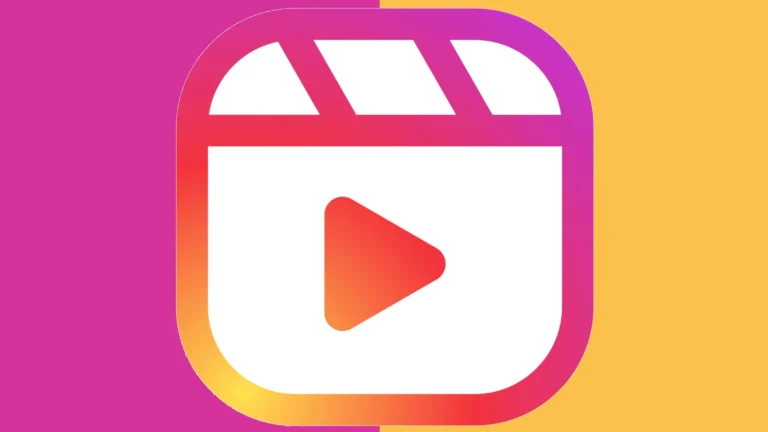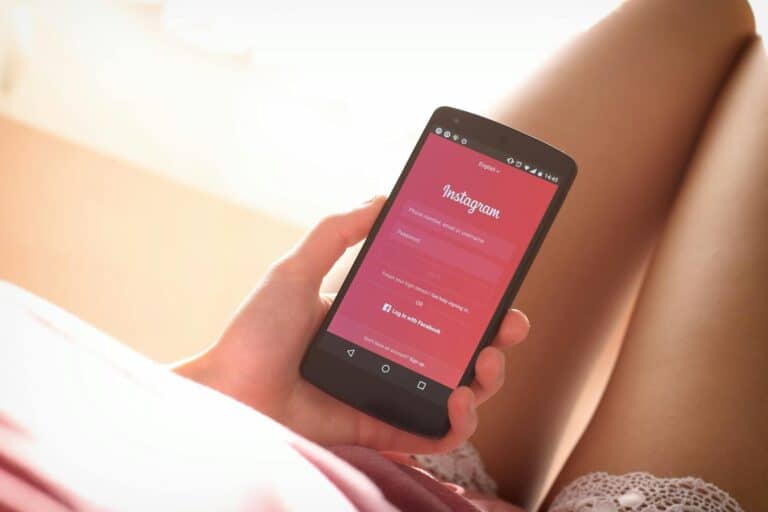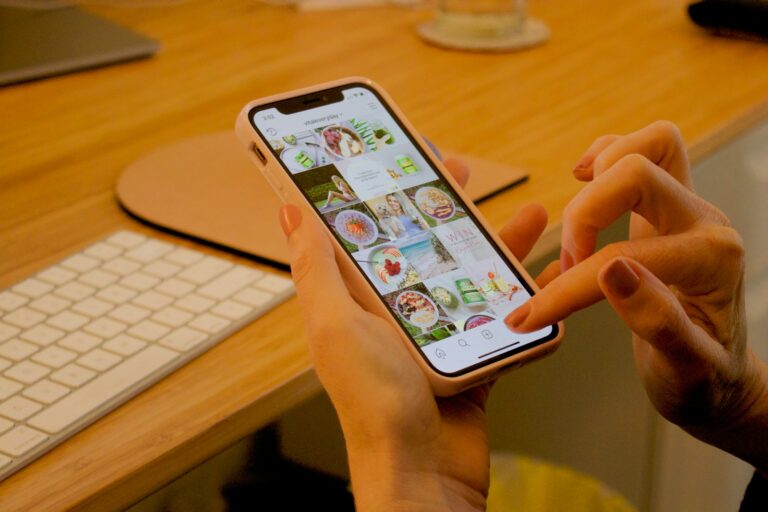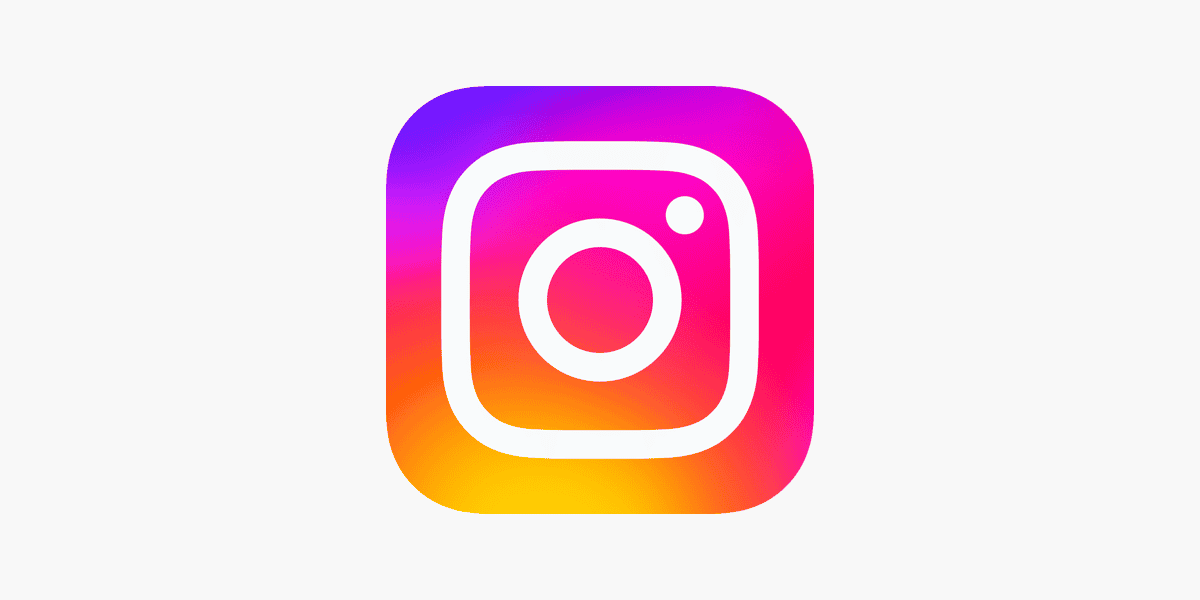
Clearing data on the Instagram app can impact your user experience. When you clear data, the app removes all local information stored on your device, including login details, settings, and cached content. This action logs you out of your account but doesn’t delete your profile or posts. Clearing data might seem intimidating, but it’s a helpful tool for improving performance, fixing glitches, and managing your privacy.
By understanding what data is cleared and the potential effects, you can make informed decisions about when and how to use this feature. Your content remains safe on Instagram’s servers, and clearing data is primarily about resetting the app’s local storage on your device. Many users clear data to fix app issues or free up space on their phones. It can help solve problems like slow loading times or glitches. But it also means you’ll need to log in again and may lose some personalized settings. After clearing data, the app will start fresh. It might take longer to load content at first as it rebuilds its cache. Your feed and search results may look different until the app learns your preferences again.

Clearing Instagram Data: What to Expect
Clearing data on the Instagram app can seem like a drastic step, but it’s a useful tool for troubleshooting and managing your app experience. Let’s explore what happens when you clear data, and how it can impact your Instagram usage.
What Data Gets Cleared?
- Cache: This includes temporary files like images, videos, and search history stored locally on your device to speed up loading times. Clearing cache won’t affect your account or content, but it might make the app load slightly slower initially.
- Data: This encompasses login credentials, account settings, saved searches, and downloaded content. Clearing data will log you out of the app, requiring you to re-enter your username and password.
Effects of Clearing Data
| Action | Data Cleared | Effect |
|---|---|---|
| Clear Cache | Temporary files | App might load slower initially, personalized ad targeting may be less effective, need to log in again if using an Android device |
| Clear Data | Login information, account settings, saved searches, downloaded data | Logged out of the app, need to re-enter login credentials, saved posts and drafts disappear, search history cleared, personalized ad targeting resets |
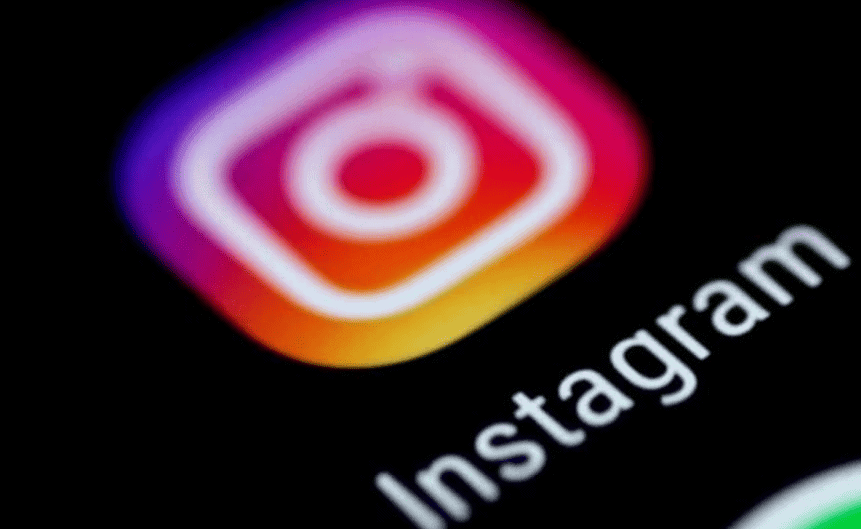
Additional Points to Consider
- Content You’ve Posted: Clearing data won’t delete your posts, photos, or videos. These are stored on Instagram’s servers.
- iOS vs. Android: On iOS, clearing data won’t force you to log in again, unlike on Android.
- Troubleshooting: Clearing data can help resolve issues like app crashes, freezing, or slow performance.
- Privacy: Clearing data can also be a way to enhance your privacy by removing stored information from your device.
Key Takeaways
- Clearing data logs you out but keeps your account intact
- It can fix app issues and free up device storage
- The app needs time to rebuild its cache after clearing data
The Steps to Clear Data on Instagram Across Different Devices
Clearing data on Instagram can fix app issues and free up storage space. The process differs slightly depending on your device type.
Clearing Data on Android Devices
On Android phones, you can clear Instagram data through the Settings app. Here’s how:
- Open the Settings app
- Tap “Apps” or “Applications”
- Find and tap “Instagram”
- Select “Storage”
- Tap “Clear Data” and “Clear Cache”
This will remove all app data and log you out. You’ll need to sign in again when you reopen Instagram.
Remember that clearing data erases your saved login info and settings. The app will act like it’s newly installed.
Clearing Data on iPhones and iOS Devices

iPhones don’t let you clear app data directly. Instead, you can offload or delete the app:
- Go to Settings
- Tap “General”
- Select “iPhone Storage”
- Find Instagram in the list
- Choose “Offload App” or “Delete App”
Offloading the app removes the app but keeps your data. Deleting removes everything.
To use Instagram again, reinstall it from the App Store. You’ll need to log in and set up your preferences once more.
Clearing Instagram Data from Other Platforms
For Instagram on web browsers:
- Open your browser settings
- Find the option to clear browsing data
- Select “Cookies” and “Cached images and files”
- Choose Instagram from the list of sites
- Click to clear the data
This removes stored Instagram info from your browser. You’ll need to log in again on the Instagram website.
For desktop apps, uninstall and reinstall Instagram to clear its data.
Understanding Instagram App Data
Instagram stores various types of data on your device. This data affects how the app works and uses storage space. Let’s look at what data Instagram keeps and how it manages storage.
Types of Data Stored by Instagram
Instagram saves different kinds of data on your phone. This includes your login info, settings, and content you’ve viewed. It also keeps copies of photos and videos you’ve posted.
The app stores your search history and messages. It remembers accounts you’ve interacted with too. All this data helps Instagram work faster and show you relevant content.
Some data is needed for the app to work. Other data just makes using Instagram more convenient.
The Difference Between Clearing Data and Clearing Cache
Clearing data and clearing cache are two different actions on Instagram.
Clearing cache removes temporary files. These files help the app load faster. Clearing cache doesn’t delete your posts or account info. The app will just rebuild the cache as you use it.
Clearing data on Instagram is more thorough. It removes all app data from your device. This includes your login details, settings, and saved posts. You’ll need to log in again after clearing data.
Clearing cache is good for freeing up a little space. Clearing data is better for fixing app issues or starting fresh.
How Instagram Manages Storage on Devices
Instagram tries to use device storage efficiently. It compresses photos and videos to save space. The app also uses caching to speed up loading times.
As you use Instagram, it stores more data. This can take up a lot of space over time. On Android devices, you can see how much storage Instagram uses in your phone’s Settings app.
Instagram lets you clear cache in the app settings. This can free up some space without logging you out. You can use your device’s storage settings to clear data or uninstall the app for more storage control.
Consequences of Clearing Data in the Instagram App
Clearing data from the Instagram app can have big effects on your account. It changes how the app works and what you can see.
Impact on Login Information and Personal Settings
When you clear data on Instagram, you’ll be logged out of your account. You’ll need to sign in again with your username and password. This can be tricky if you don’t remember your login info.
The app will forget your personal settings. This includes:
- Notification preferences
- Privacy settings
- Language choices
You’ll have to set these up again. It’s a good idea to note down important settings before clearing data.
Effects on Media Content and Messages
Clearing data doesn’t delete posts or messages from your account. These are stored on Instagram’s servers. But the app will need to download them again.
Local content will be gone. This includes:
- Saved posts
- Drafts
- Offline photos
Your feed and stories will need to reload. This might use more data at first.
Search history and recent searches will be erased. You’ll start with a clean slate for searching.
Reinstallation and Restoration of Instagram Functionality
After clearing data, the app might work better. It can fix glitches and speed up loading times.
To get back to normal:
- Open the app
- Log in with your username and password
- Wait for content to reload
- Adjust your settings
If problems continue, you might need to uninstall and reinstall the app. This is easy to do from the App Store or Google Play.
Remember, clearing data is different from deleting your account. Your profile, followers, and posts will still be there when you log back in.
Frequently Asked Questions
Clearing data on Instagram can affect various aspects of the app’s functionality. Users often have concerns about their account status, saved content, and messages.
Will clearing the cache on Instagram affect my account status or information?
Clearing the cache on Instagram won’t affect account status or information. The cache only stores temporary data. Account details are kept on Instagram’s servers. Users can safely clear the cache to free up space on their device.
What is the difference between clearing data and clearing cache for Instagram on my device?
Clearing cache removes temporary files. Clearing data deletes all app information including login details and settings. Cache clearing is less disruptive. Data clearing requires the user to log in again and set up preferences.
Can clearing Instagram’s app data impact my direct messages within the app?
Clearing app data may remove local copies of direct messages. The messages will still be available once the user logs back in. Instagram stores messages on its servers. Users can access their chats again after signing in.
How does one remove their Instagram usage data without permanently deleting their account?
To remove usage data, go to Instagram settings and choose “Security”. Select “Access Data” and then “View All”. Pick the data to remove. This method keeps the account active while deleting specific information.
Are my saved posts and collections at risk if I choose to clear data in the Instagram app?
Saved posts and collections are not at risk when clearing app data. These items are linked to the user’s account on Instagram’s servers. After clearing data and logging back in, saved content will still be available.
After clearing data for Instagram on my iPhone or Android, what will be the immediate changes I notice?
After clearing data, the app will behave like a new install. Users will need to log in again. All settings will return to default. The app may take longer to open the first time as it rebuilds local data.