
Fortnite players often face frustrating lag issues, even when their internet connection seems fine. This problem can stem from various sources, not just poor internet speed. Lag in Fortnite can be caused by outdated drivers, background programs, or suboptimal game settings, even if your internet connection is stable.
Diagnosing the root cause of Fortnite lag requires a systematic approach. Players should start by checking their network settings, updating drivers, and optimizing in-game graphics options. Simple steps like selecting the correct matchmaking region or disabling unnecessary background applications can significantly improve gameplay performance.
Addressing Fortnite lag involves a combination of technical tweaks and performance optimizations. By following a few key steps, players can reduce latency and enjoy smoother gameplay. It’s important to tackle each potential issue methodically to pinpoint and resolve the specific factors causing lag in your Fortnite experience.
Fixing Fortnite Lag When Your Internet Seems Fine
Experiencing lag in Fortnite can be frustrating, especially when your internet connection seems perfectly fine. But don’t worry! There are several reasons why this might happen, and most of them are easy to fix. Here’s a breakdown of common causes and how to troubleshoot them.
1. Fortnite Server Issues
Sometimes, the problem isn’t on your end at all. Epic Games’ servers might be experiencing high traffic or technical difficulties. To check the server status, visit the Epic Games website or social media channels for updates. If the servers are down, all you can do is wait for Epic to fix them.
2. Game Settings
Your in-game settings can significantly impact performance. Try these adjustments:
- Lower Graphics Settings: Set graphics to “Low” or “Medium” to reduce the load on your system.
- Turn Off Shadows and Effects: Disabling shadows, motion blur, and other visual effects can improve FPS.
- Reduce Render Distance: Lowering the render distance means fewer objects need to be loaded, improving performance.
3. Device Performance
If your computer or console is struggling to run Fortnite, you’ll experience lag. Here’s what to do:
- Close Unnecessary Programs: Close any other programs running in the background to free up resources.
- Update Drivers: Make sure your graphics drivers are up to date.
- Restart Your Device: A simple restart can often resolve performance issues.
- Check for Overheating: If your device is overheating, it can cause lag. Make sure the vents are clear and the cooling system is working properly.
4. Network Congestion
Even if your internet is generally good, network congestion can cause lag. This happens when many people are using the same network at the same time. Try these tips:
- Use a Wired Connection: Connect your device to your router with an Ethernet cable for a more stable connection.
- Limit Other Network Activity: Reduce the number of devices using the internet while playing Fortnite.
- Restart Your Router and Modem: This can sometimes resolve network congestion issues.
5. Background Updates
If your game console or computer is downloading updates in the background, it can affect Fortnite’s performance. Pause or cancel any updates while playing.
| Possible Cause | Solution |
| Fortnite server issues | Check server status and wait for Epic Games to resolve any problems. |
| Game settings | Lower graphics settings, turn off shadows and effects, reduce render distance. |
| Device performance | Close unnecessary programs, update drivers, restart your device, check for overheating. |
| Network congestion | Use a wired connection, limit other network activity, restart your router and modem. |
| Background updates | Pause or cancel any background updates. |
Why Fortnite Lags When Other Games Don’t
You might notice Fortnite lagging while other games run smoothly. This could be because Fortnite is a more demanding game than the others you’re playing. It requires more processing power and bandwidth to handle the fast-paced action, building mechanics, and large number of players. Even if your internet is generally good, it might not be quite enough to keep up with Fortnite’s demands, especially during intense moments or in crowded matches.
Troubleshooting Lag on PS5
Even on a powerful console like the PS5, Fortnite lag can occur. Here are some PS5-specific tips:
- Check for PS5 System Updates: Make sure your PS5 system software is up to date. Updates often include performance improvements and bug fixes.
- Rebuild PS5 Database: Rebuilding the database can sometimes resolve performance issues. To do this, turn off your PS5 completely. Then, press and hold the power button until you hear two beeps. Connect your controller with a USB cable and select “Rebuild Database.”
- Check for Overheating: Make sure your PS5 has proper ventilation and isn’t overheating. Overheating can cause performance problems.
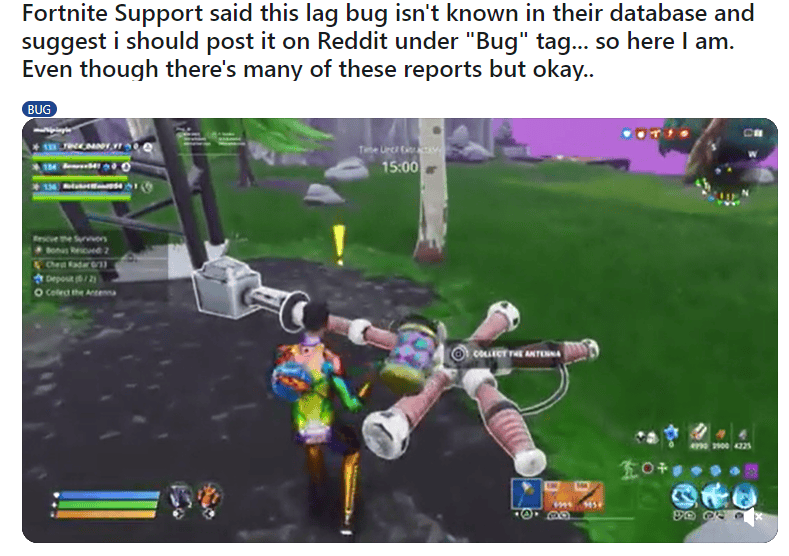
Clearing the Cache on PS5
Clearing the cache on your PS5 can sometimes improve game performance. Here’s how:
- Turn off your PS5 completely (not rest mode).
- Unplug the power cord from the back of the console.
- Wait for about 30 seconds.
- Plug the power cord back in.
- Turn on your PS5.
This process clears the system cache, which can sometimes resolve performance issues. It’s safe to do and won’t delete your game data or progress.
Understanding Cache and Its Impact
The cache stores temporary files that help games load faster. However, a cluttered cache can sometimes cause lag or other performance issues. Clearing the cache can help resolve these problems and even boost FPS in some cases. It won’t delete your game progress or settings. Clearing the cache is generally safe and won’t harm your console or data.
Key Takeaways
- Fortnite lag can occur due to factors beyond internet speed
- Optimizing game settings and updating drivers can improve performance
- Systematic troubleshooting helps identify and resolve lag issues effectively
Diagnosing Fortnite Lag Issues
Identifying the root causes of lag in Fortnite requires checking both network and system-related factors. Two key areas to examine are internet connectivity and computer performance.
Internet Speed and Connection Quality
Start by testing your internet speed using a reliable online tool. For smooth Fortnite gameplay, aim for at least 3 Mbps download and 1 Mbps upload speeds. High ping can cause noticeable lag, so check your ping to Fortnite servers.
Switch to a wired connection if possible. Ethernet cables provide more stable connections than Wi-Fi. If you must use Wi-Fi, move closer to your router and reduce interference from other devices.
Contact your Internet Service Provider if you consistently experience slow speeds or high ping. They may be able to resolve issues on their end or suggest upgrades to your plan.
Computer and Game Optimization
Update your graphics card drivers to ensure compatibility with Fortnite’s latest version. Old drivers can cause performance issues and FPS drops.
Close unnecessary background programs to free up system resources for Fortnite. This includes web browsers, download managers, and other resource-intensive applications.
Adjust Fortnite’s in-game settings to match your computer’s capabilities. Lower graphics quality, view distance, and effects if you’re experiencing lag. Try Performance Mode for a significant FPS boost on lower-end systems.
Check if your computer meets Fortnite’s minimum system requirements. Upgrade components like RAM or graphics cards if needed to improve performance and reduce lag.
Frequently Asked Questions
Fortnite players often face lag issues across different platforms. These problems can persist even with stable internet connections. Here are some common questions and solutions for lag-related issues in Fortnite.
How can I fix frequent lagging issues in Fortnite on PS5 despite a stable internet connection?
Check your PS5 network settings. Make sure you’re connected to the correct region server. Clear the console’s cache by unplugging it for 30 seconds. Update your PS5 system software and Fortnite to the latest versions.
What steps can be taken to resolve lag problems on Fortnite when playing on Xbox with a good internet connection?
Restart your Xbox and router. Use a wired connection if possible. Close background apps and games. Check for Xbox system updates. Adjust Fortnite’s video settings to lower quality for smoother gameplay.
Why do I experience high ping in Fortnite on PC even though my internet speed is fast?
High ping can occur due to server distance or network congestion. Select the closest server region in Fortnite settings. Close bandwidth-heavy applications. Use a wired connection instead of Wi-Fi. Consider using a gaming VPN to optimize your connection.
What causes Fortnite to lag on the Nintendo Switch when there are no internet speed issues?
The Switch’s hardware limitations can cause lag. Lower in-game graphics settings. Close other software and games. Ensure your Switch has enough free storage space. Play in docked mode for better performance when possible.
Are there any known solutions to the increased lag in Fortnite after a recent update?
After updates, lag can increase due to new content or bugs. Wait for hotfix patches from Epic Games. Verify game files on PC or reinstall on consoles. Temporarily lower graphics settings until optimization improves.
How can I troubleshoot lag issues in Fortnite that are not related to internet connectivity problems?
Update your graphics drivers on PC. Check for overheating issues and clean your device’s vents. Allocate more system resources to Fortnite. Disable background processes and overlays. Consider upgrading your hardware if it doesn’t meet Fortnite’s requirements.




