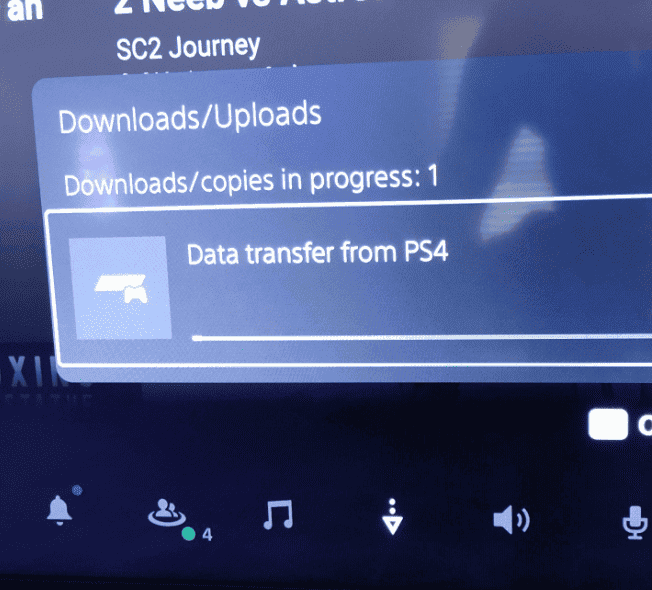Experiencing lag on your PS5 can disrupt your gameplay and diminish your enjoyment. When you encounter performance issues like slow response times or high ping during an intense gaming session, it’s crucial to know how to address these setbacks efficiently. This article will provide valuable tips to help you improve your PS5’s performance and reduce lag.
There are various factors that can contribute to latency issues. These range from network problems to hardware limitations or software glitches. By troubleshooting your system thoroughly, you can identify the source of lag and implement the necessary fixes. Whether it’s optimizing your console settings or revising your hardware setup, the solutions are straightforward and can lead to a smoother gaming experience.

Fixing PS5 Performance Issues
Lag during games on a powerful console like the PlayStation 5 can be really frustrating. Here’s a breakdown of the common reasons for lag and ways to fix them for a smoother gaming experience:
Boost Your Internet Connection
A fast and reliable internet connection is a must for online gaming. If you’re experiencing lag, these steps can help:
- Wired is Best: Connect your PS5 directly to your router with an Ethernet cable for the most stable connection.
- Optimize Wi-Fi: If a wired connection isn’t possible, make sure your PS5 is as close to the router as possible and avoid obstacles. Consider switching to the 5GHz Wi-Fi band if your router supports it.
- Check Your Speed: Run a speed test on your internet connection. You can find many free speed test websites online. Make sure your download and upload speeds meet your provider’s advertised plan.
Make Space on Your PS5’s Hard Drive
A cluttered hard drive can make your games run slowly. Delete games and apps you don’t play often. Here’s how you can see what’s using up space on your console:
- Head over to your PS5’s “Settings” menu.
- Choose “Storage” to see how much free space you have and what is using your storage.
Close Those Background Apps
Too many apps running in the background steal resources from your game. Here’s how to close them:
- Press the PlayStation button on your DualSense controller.
- Highlight any apps you aren’t currently using and press “Options” on your controller.
- Choose “Close” to shut them down.
Tweak Your Graphics Settings
Prioritizing performance over graphic detail can sometimes smooth things out.
- From your PS5’s home screen, go to “Settings”.
- Choose “Saved Data and Game/App Settings”.
- Find “Game Presets” and select “Performance Mode” instead of “Resolution Mode”.
Table- Comparison of Fixes
| Issue | Solution |
|---|---|
| Slow Internet | Use an Ethernet cable, optimize Wi-Fi, check speeds |
| Full Hard Drive | Delete unused games or apps |
| Background Apps | Close unnecessary applications |
| Graphics Settings | Switch to “Performance Mode” |
If you’re still encountering issues, the following advanced tips might help:
- Rebuild Your Database: This can be accessed in your PS5’s Safe Mode and helps organize data on your drive.
- Update Your PS5’s Software: Sony releases updates to improve performance, find them in “Settings” > “System” > “System Software Update”.
Key Takeaways
- Reduce lag by optimizing PS5 settings and improving network stability.
- Address performance issues with hardware checks and software updates.
- Resolve latency through step-by-step, practical guidance.
Optimizing PS5 Performance
To enhance your PlayStation 5 gaming experience and curb lagging issues, it’s crucial to maintain system efficiency through regular updates, organized storage, and stable network connectivity.
Software and System Updates
Updating System Software: Regularly check for and install system software updates on your PS5. These updates often include bug fixes and performance improvements. To update, go to Settings, then System Software Update and Settings, and select Update System Software.
Game and App Updates: Ensuring your games and apps are up to date is essential for optimal performance. Updates can provide enhancements and fix issues that might cause lag. You can update games and apps by pressing the Options button on the desired application and selecting Check for Update.
Rebuild Database: Over time, your system’s database may become cluttered. Rebuilding the database can help with this. Start your PS5 in Safe Mode by holding the power button until you hear the second beep. Then select Rebuild Database.

Managing Storage and Applications
Freeing Up Storage Space: The performance of your PS5 can degrade when the storage is full. To free up space, remove games and apps you no longer use. Go to Settings, select Storage, and then Applications to delete unwanted items.
Managing Saved Data and Cache: It is also helpful to clear the cache and manage saved data. For managing saved data, navigate to Settings, followed by Saved Data and Game/App Settings.
Network Improvements for Stable Connectivity
Wired vs. Wi-Fi: A wired connection with an Ethernet cable usually offers a more stable internet connection compared to Wi-Fi. If possible, connect your PS5 directly to your router using an Ethernet cable.
Optimize Router Settings: Ensure that your router firmware is up to date and that DNS settings are optimized for performance. Some users prefer to set their DNS to public servers like Google’s (8.8.8.8 or 8.8.4.4) for potential speed improvements.
Bandwidth Management: Finally, manage the bandwidth on your network. Reducing the number of devices connected to your network or avoiding heavy internet activity during gameplay can help reduce lag.
Hardware Troubleshooting
Finding the cause of lag in your PS5 requires checking physical components. Below you’ll understand how to handle overheating and connectivity issues.

Dealing with Overheating
The PS5 console may overheat if dust blocks its vents. Ensure the console sits in a well-ventilated area and is not confined. Clean the vents regularly to keep air flowing and to help maintain optimal performance. If the console still overheats, turn it off with the power button, wait for it to cool, then restart it.
Ensuring Proper Connectivity
Connectivity problems, both wired and wireless, can affect the PS5’s performance. Check that the power cable is plugged in firmly and without damage. For a stable internet connection, use a wired connection. If you prefer wireless, make sure your console is within a good range of your router. DualSense controller issues can sometimes be resolved by restarting the controller or reconnecting it via a USB cable.
Frequently Asked Questions
This section addresses common PS5 lag issues and solutions to enhance gameplay experience.
What are the common causes of lag on the PlayStation 5?
Lag on the PS5 can stem from insufficient bandwidth, network congestion, or outdated system software. Overheating or corrupted game files might also cause performance to drop.
How can one address lag issues in online games on PS5?
For online games, a stable internet connection is key. Players should use a wired connection when possible and place the PS5 close to the Wi-Fi router to ensure a strong signal. Restarting the router may also help.
What steps can be taken to improve PS5 performance when experiencing lag offline?
To improve offline performance, close background applications and ensure the PS5 is well-ventilated. Also, regularly updating the PS5’s software can help maintain optimal system performance.
Are there specific settings to adjust on PS5 to reduce network-related lag?
To reduce network-related lag, set up a Quality of Service (QoS) on the router which prioritizes PS5 gaming traffic. Users can also adjust game settings to favor performance over graphics.
How to troubleshoot PS5 lag spikes during gameplay?
When lag spikes occur, users should check for overheating and ensure there’s enough space around the console for airflow. Rebuilding the PS5 database through the Safe Mode menu may also resolve sporadic lag.
What to do when experiencing slow internet speeds on PS5?
If internet speeds are slow, test the network connection directly on the PS5. If speeds don’t match the expected bandwidth, reducing the number of connected devices or upgrading the internet plan might be necessary.