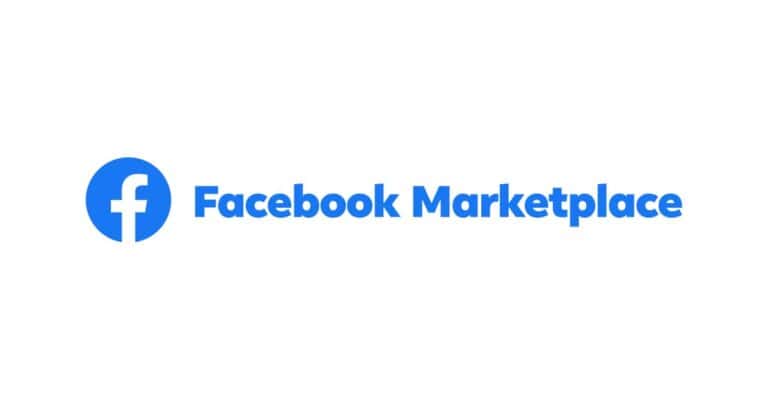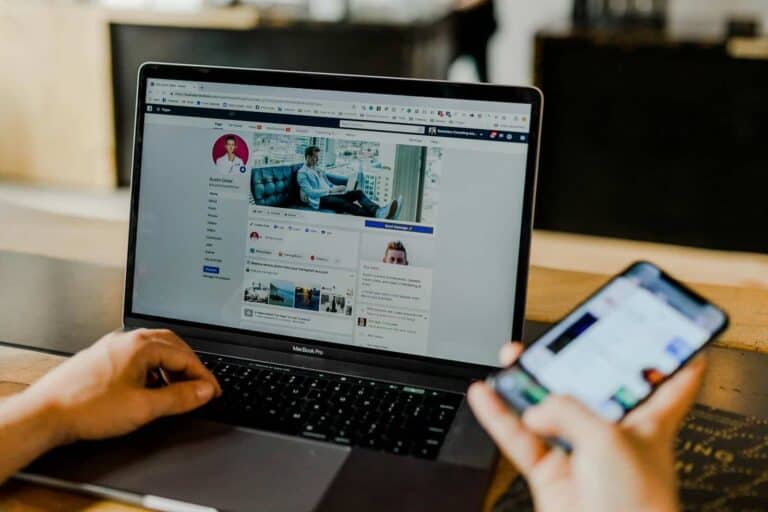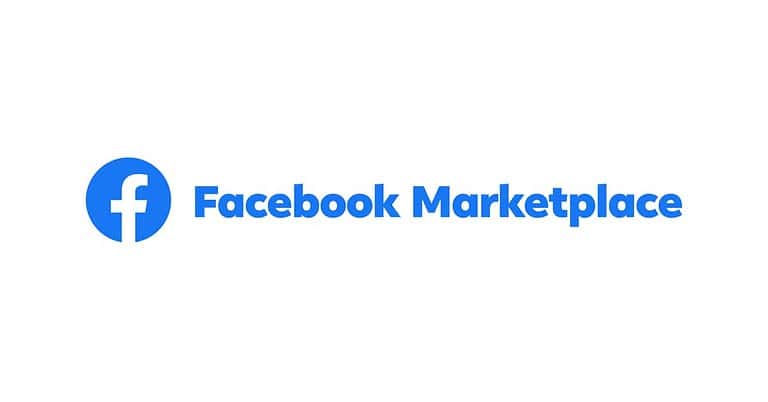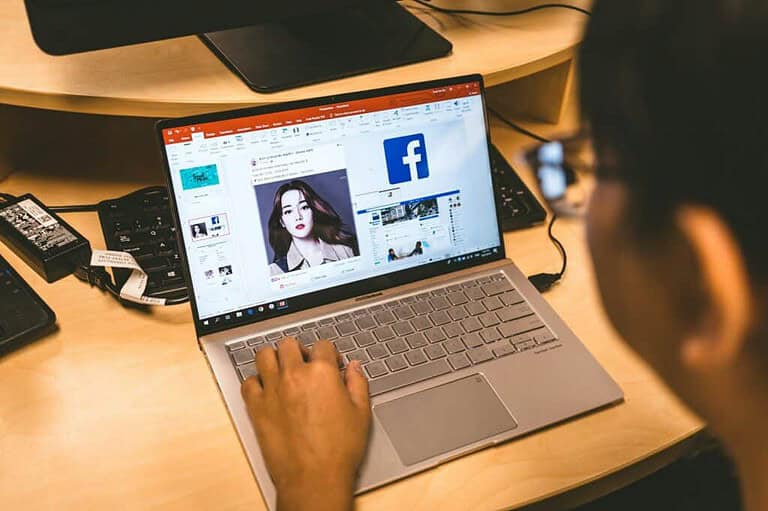Many Facebook users are looking for ways to improve their online experience. One option available is to hide like counts on the platform by changing the settings in the app or on the website. This feature allows users to focus on content without being influenced by metrics of popularity. By hiding like counts, users can enhance their privacy and reduce social pressure, promoting a more personal interaction with posts.
While users can still see who liked a post, the total number of likes will not be displayed. The process to hide like counts is simple: just access your account settings and toggle off the “Show Reaction Counts” option. This adjustment will apply to your own posts as well as those from others that you view.
Hiding Like Counts on Facebook
Yes, you can hide like counts on Facebook for both your own posts and posts from others. Facebook introduced this feature to give users more control over their experience and reduce social pressure. Here’s how you can do it:
Hiding Like Counts on Your Own Posts
- Create a New Post: Start creating a post as you normally would.
- Post Settings: Before sharing your post, look for the options to adjust who can see it or other privacy settings.
- Hide Like Count: Within those settings, you should find an option to hide the like count for that specific post.
Hiding Like Counts on Other People’s Posts
- Settings & Privacy: Go to your Facebook settings. You can usually find this in the menu (three lines) on the mobile app or the top-right corner of the website.
- News Feed Preferences: Look for a section related to your News Feed preferences or how posts are displayed.
- Reaction Preferences: In this section, you should find the option to hide like counts and reaction counts on posts from other people.
Things to Keep in Mind
- Profile vs. Pages: The steps might be slightly different for hiding like counts on posts from Facebook Pages. Look for similar settings within the Page’s post options.
- Retroactive Hiding: When you hide like counts, it applies to new posts you see. You might still see like counts on older posts until they are refreshed in your feed.
- Why Hide Likes?: Hiding like counts can help you focus on the content of posts rather than their popularity. It can also promote more meaningful interactions and reduce the pressure to seek validation through likes.
Controlling Your Facebook Feed
Beyond hiding like counts, Facebook offers several ways to customize what you see in your feed:
- Unfollow: You can unfollow people or pages without unfriending them. This prevents their posts from showing up in your feed.
- Snooze: Temporarily snooze someone for 30 days if you want a break from their posts without unfollowing them permanently.
- Prioritize: Choose to see more posts from specific friends or pages at the top of your feed.
- Hide Posts: If you see a type of post you don’t like, you can hide it and Facebook will show you fewer similar posts.
By using these features, you can create a Facebook experience that’s more tailored to your interests and preferences.
Key Takeaways
- Facebook settings allow users to hide like counts for a less competitive experience
- The feature applies to both personal posts and those seen from others
- Hiding like counts is a quick process done through account settings
Understanding Facebook’s Like System
Facebook’s Like system plays a central role in user engagement and content visibility. It shapes how users interact with posts and influences the platform’s algorithm.
The Purpose of Likes and Reactions
Likes and reactions on Facebook serve as quick ways for users to express their opinions on content. These interactions help the platform determine which posts are popular and should be shown to more people. Facebook uses this data to personalize each user’s news feed, prioritizing content that aligns with their interests and engagement patterns.
Businesses and content creators rely on likes as a measure of their posts’ success. Higher like counts often correlate with increased reach and visibility. This system encourages users to create content that resonates with their audience, fostering more engaging interactions on the platform.
Impact on Mental Health and Social Comparison
The visibility of like counts can affect users’ mental well-being. Seeing high numbers of likes on others’ posts may lead to feelings of inadequacy or fear of missing out (FOMO). This social comparison can be particularly harmful to younger users who are more susceptible to peer pressure and self-esteem issues.
Studies have shown that constant exposure to curated content and high engagement metrics can contribute to anxiety and depression. Users may feel pressure to maintain a certain image or level of popularity based on their posts’ performance. Hiding like counts can reduce this social pressure and promote more authentic interactions on the platform.
How to Hide Like Counts on Different Devices
Facebook offers options to hide like counts across various devices and platforms. Users can adjust these settings on mobile apps and the desktop version.
Hiding Likes on Mobile Apps
The Facebook mobile app allows users to hide like counts on iOS and Android devices. To do this, open the Facebook app and tap the menu icon. Go to “Settings & Privacy,” then “Settings.” Scroll to find “Reactions” under the “News Feed Settings” section. Tap “On your posts” and toggle off “Show number of reactions on your posts.”
For iOS users, the process is similar. Open the Facebook app, tap the menu icon, and select “Settings & Privacy.” Choose “Settings,” then scroll to “Reactions.” Tap “On your posts” and turn off “Show number of reactions on your posts.”
Hiding Likes on the Desktop Version
On the desktop version of Facebook, hiding like counts is straightforward. Log in to Facebook and click the down arrow in the top right corner. Select “Settings & Privacy,” then “Settings.” In the left menu, click “Reactions.” Under “On your posts,” uncheck the box next to “Show number of reactions on your posts.”
Users can also hide like counts on others’ posts. In the same “Reactions” settings, look for “On posts from others” and uncheck “Show reaction counts on posts from others.”
These steps give users control over their Facebook experience, reducing the focus on like counts.
Advanced Privacy and Reaction Preferences
Facebook offers tools to control how reactions and likes are displayed on posts. These settings allow users to customize their experience and manage privacy preferences for interactions.
Customizing News Feed and Reaction Settings
Users can adjust their Facebook news feed preferences to hide like counts. This option is found in the settings menu under “News Feed Preferences.” Selecting “Reaction Preferences” opens additional controls. Users can toggle off “Show Reaction Counts” to remove like and reaction totals from posts in their feed.
This setting applies to all posts, including those from friends, pages, and groups. It doesn’t affect the ability to like or react to posts. Other users can still see individual reactions, but the total count remains hidden.
Managing Reaction Visibility on Pages and Posts
Facebook page owners have additional options for managing reaction visibility. In the page settings, admins can choose to hide public like counts on their posts. This feature helps reduce social pressure and comparison among followers.
For personal profiles, users can hide likes on their own posts. This setting is found in the activity log under “Likes and Reactions.” Selecting “Edit Privacy” allows users to change who can see their likes on other people’s content.
These tools give users more control over their Facebook experience. They can focus on content without the influence of visible popularity metrics.
Broader Context and Additional Considerations
Facebook’s like count feature impacts user experience and engagement. The platform offers options similar to Instagram for managing reaction visibility.
Facebook’s Approach to User Experience and Engagement
Facebook aims to reduce social pressure and anxiety by allowing users to hide like counts. This change gives people more control over their social media experience. Users can focus on content rather than popularity metrics. The platform has tested hiding likes to study its effects on user behavior and well-being.
Facebook groups, events, and marketplace listings still show engagement metrics. These numbers help users gauge interest and activity levels. Businesses running Facebook ads can still access detailed engagement data for campaign analysis.
Similarities with Instagram Reaction Settings
Instagram, owned by Facebook’s parent company Meta, introduced hidden like counts in 2019. This feature lets users choose whether to see like totals on posts. On both platforms, users can hide likes on their own posts and others’ content.
The process to hide likes is similar on Facebook and Instagram. Users access settings through their profile or account options. They can toggle reaction visibility for their feed and personal posts. This consistency makes it easier for people who use both apps to manage their preferences.
Frequently Asked Questions
Facebook offers various options to control like visibility across different platforms and features. Users can adjust settings on mobile apps, desktop versions, and specific post types.
How can I hide the number of likes on posts from my iPhone?
Open the Facebook app on your iPhone. Tap the menu icon, then go to Settings & Privacy > Settings. Scroll to News Feed Settings and select Reaction Preferences. Toggle off “On posts from others” to hide like counts.
What are the steps to conceal likes on the Facebook mobile app?
Access the Facebook mobile app. Tap the menu icon and select Settings & Privacy > Settings. Find News Feed Settings and tap Reaction Preferences. Turn off the option for “On your posts” to hide likes on your own content.
Is there an option to hide like counts on Facebook Lite?
Facebook Lite currently does not offer a direct setting to hide like counts. Users may need to access the full Facebook website or main app to adjust this preference.
Can you hide the number of likes on a profile picture?
Profile picture likes cannot be hidden separately. Users must apply the general setting to hide likes on all posts, which will include profile pictures.
What is the process to prevent the display of reactions on my Facebook posts?
Go to Facebook settings on desktop or mobile. Navigate to News Feed Settings > Reaction Preferences. Turn off “On your posts” to prevent reactions from showing on your content.
How can I disable like counts on my Facebook Page?
Page admins cannot disable like counts for their entire Page. However, they can hide likes on individual posts by adjusting the general account settings for reactions.