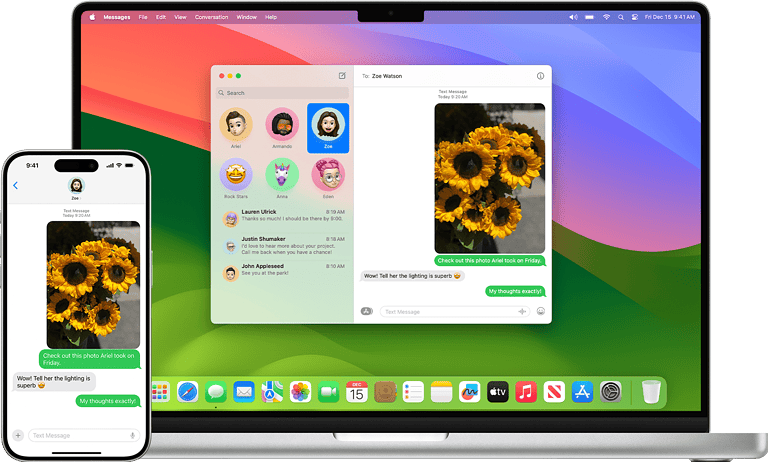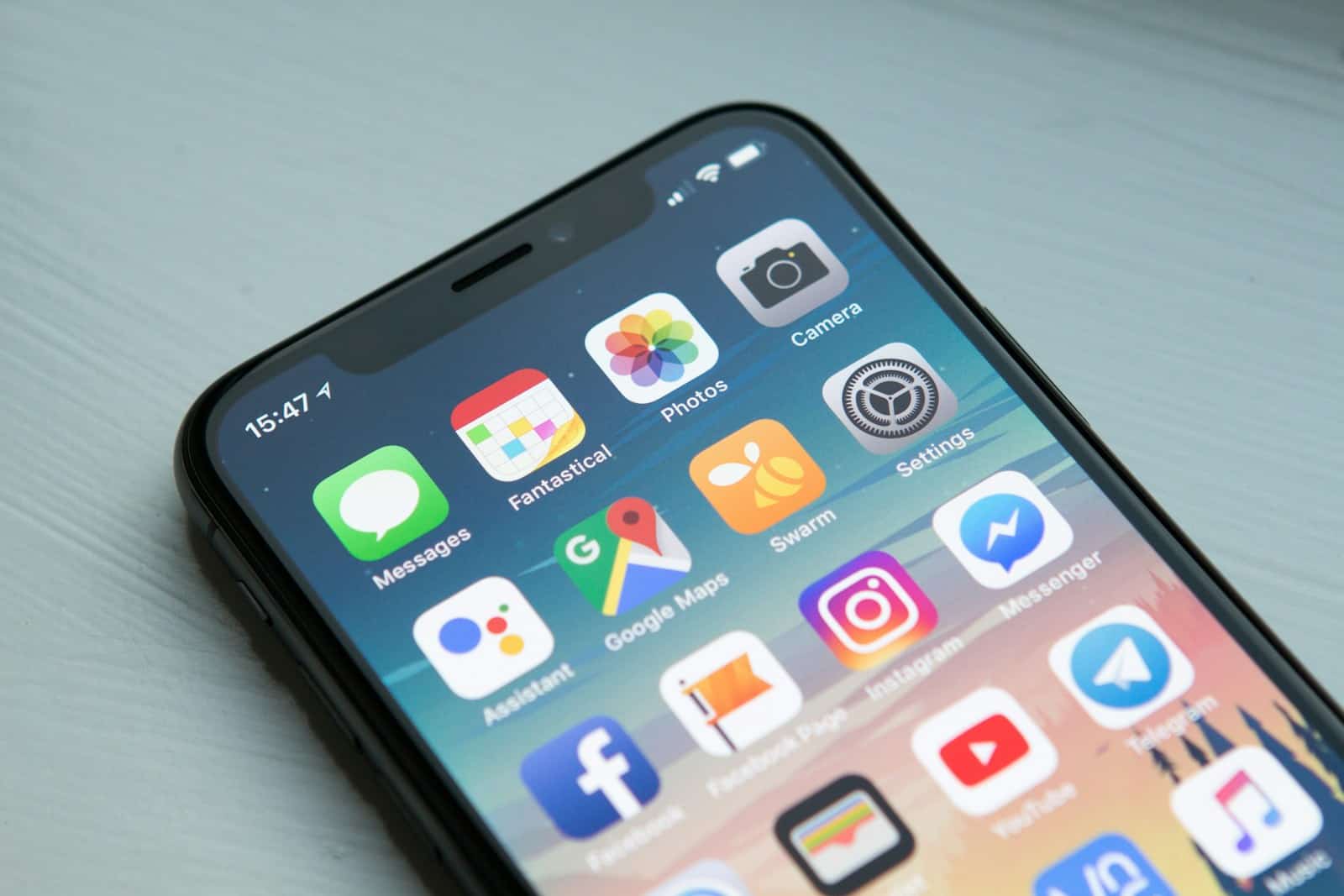
iPhone Reminders simplify life by helping users keep track of tasks and events. The Reminders app is pre-installed on all iPhones and syncs across Apple devices. With just a few taps, users can create, organize, and set alerts for their reminders. The app allows you to add due dates, times, and locations to each reminder.
You can group tasks into lists and use tags to quickly find related items. Smart Lists automatically sort reminders based on their due dates or if they are marked as important. Siri integration enables users to add reminders using voice commands. For example, you can say, “Hey Siri, remind me to call Mom tomorrow at 6 PM,” and it will be done. The app also works seamlessly with other iPhone features, such as share sheets, making it easy to turn emails or messages into reminders.
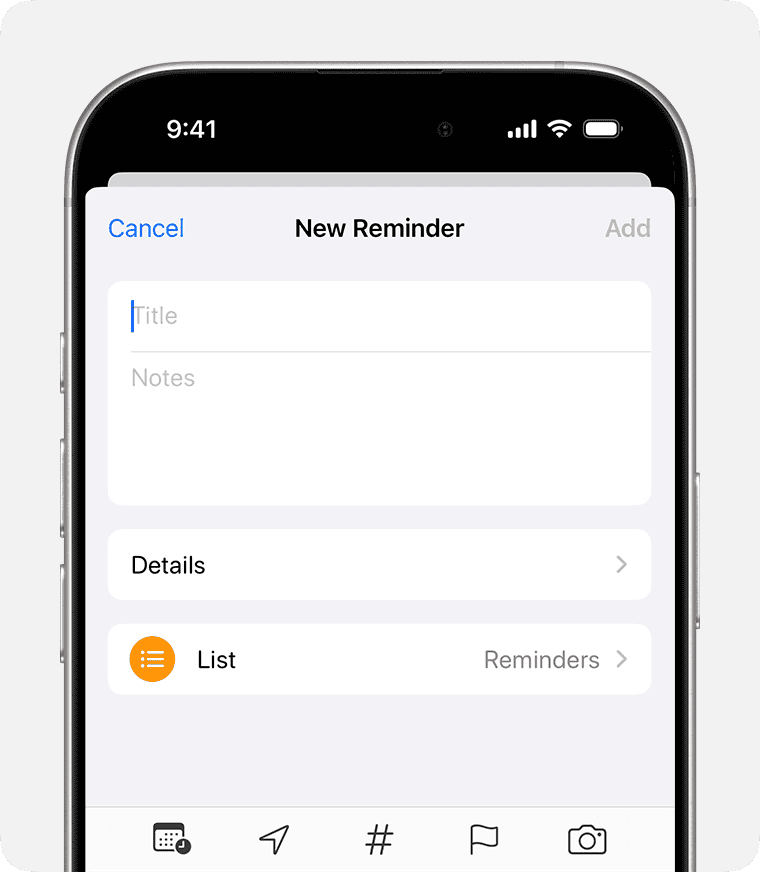
Mastering iPhone Reminders
Reminders is a simple but powerful app that comes pre-installed on every iPhone. It’s a great way to keep track of your tasks, errands, and goals. This guide will show you how to use Reminders effectively, from creating simple to-do lists to setting location-based reminders.
Creating a New Reminder
Creating a reminder is as easy as pie. Open the Reminders app and tap the “Add List” button. Give your list a name and choose a color. Now, tap the “Add Reminder” button within your list. Type in your reminder and tap “Return.” That’s it! Your reminder is ready.
But wait, there’s more! You can add even more details to your reminders. Tap the small “i” icon next to your reminder to explore these options:
- Set a due date and time: Never miss a deadline again.
- Add a location: Trigger a reminder when you arrive at or leave a specific place, like the grocery store.
- Flag it: Mark important reminders for quick access.
- Add notes: Include extra details or context for your reminder.
- Set a priority: Choose from None, Low, Medium, or High priority.
- Add to Siri watch face: See your reminders at a glance on your Apple Watch.
Organizing Your Reminders
As you create more reminders, staying organized is key. Reminders offers several ways to keep your to-dos tidy:
- Create multiple lists: Group related reminders together, such as Work, Personal, or Groceries.
- Use smart lists: Reminders automatically generates smart lists like Today, Scheduled, and All.
- Share lists: Collaborate with others on shared lists for projects, errands, or trips.
- Add tags: Categorize reminders across different lists using hashtags.
Advanced Tips and Tricks
Ready to take your Reminders game to the next level? Check out these advanced features:
- Use natural language: Create reminders quickly by typing things like “Pick up dry cleaning tomorrow at 5 PM” or “Pay bills when I get home.”
- Create recurring reminders: Set reminders for tasks that repeat daily, weekly, monthly, or yearly.
- Use Siri: Create, check, and complete reminders with just your voice.
- Integrate with Calendar: View your reminders alongside your calendar events for a complete picture of your schedule.
Alternatives to Reminders
While Reminders is a solid choice for many, other excellent to-do list apps are available. Here are a few popular alternatives:
| App | Pros | Cons |
|---|---|---|
| Todoist | Powerful features, cross-platform sync, excellent organization tools | Can be overwhelming for beginners, premium features require a subscription |
| Microsoft To Do | Simple and easy to use, integrates with other Microsoft services, free | Lacks advanced features compared to Todoist |
| Google Tasks | Minimalist design, integrates with Google services, free | Limited features, not as visually appealing as other options |
| TickTick | Feature-rich, customizable, affordable premium version | Interface can feel cluttered |
Ultimately, the best to-do list app for you depends on your needs and preferences. Experiment with different options to find the one that fits your workflow best.
Key Takeaways
- Create and organize tasks easily with lists, tags, and Smart Lists
- Set alerts based on time or location for timely notifications
- Use Siri or share sheets to add reminders hands-free
Understanding the Reminders App on iPhone
The Reminders app on iPhone helps users stay organized and on top of tasks. It offers easy ways to create, customize, and manage to-do lists with powerful features.
Creating and Setting Reminders
Users can add new reminders quickly in the app. Tap the “+” button and type a task. Set due dates and times for alerts. Ask Siri to create reminders by voice.
Location-based reminders trigger when arriving or leaving places. Turn on Location Services to use this feature. iCloud syncs reminders across Apple devices.
Make lists for different areas of life like work, home, or errands. Organize related tasks together. The app sorts reminders into Smart Lists automatically.
Reminder Customization
Customize reminders with extra details. Add notes for more info about a task. Set priority levels to mark important items. Use flags to highlight key reminders.
Create subtasks for complex projects. Break big tasks into smaller steps. Check off subtasks as you go.
Add tags to group similar reminders. Use tags like #urgent or #shopping. Filter reminders by tags later. This helps sort and find tasks quickly.
Advanced Features
Smart Lists auto-sort reminders. Find tasks due today, flagged items, or location-based reminders. These lists update on their own as you add new tasks.
Share lists with family or coworkers. Collaborate on shared projects or household chores. See updates in real-time when others make changes.
Use Siri shortcuts for fast actions. Set up voice commands to add common reminders. This saves time for tasks you do often.
Frequently Asked Questions
iPhone reminders help users stay organized and on top of tasks. Here are answers to common questions about using this handy feature.
How can I set up a reminder on my iPhone 11?
Open the Reminders app. Tap the “+” button to add a new reminder. Type your task. Set a date, time, or location if needed. Tap “Done” to save it.
What steps are involved in setting a reminder with an alarm on an iPhone?
Create a new reminder in the app. Tap “Details.” Choose a date and time. Turn on “Alarm” and pick when you want to be notified. Save your changes.
What are some tips for using the Apple Reminders app effectively?
Use lists to group related tasks. Add tags to find reminders easily. Set location-based alerts for errands. Share lists with family or coworkers for better teamwork.
How can I configure daily reminders on my iPhone?
Make a new reminder. Tap “Details.” Set it to repeat daily. Pick a time. You can also add other options like priority or notes. Save your reminder.
What should I do to receive reminder notifications on my iPhone?
Check your Settings app. Go to Notifications > Reminders. Turn on “Allow Notifications.” Choose how you want alerts to appear – banners, sounds, or badges.
What methods can be used to create reminders using Siri on the iPhone?
Say “Hey Siri” or press the side button. Tell Siri to remind you of something. You can add a time or place too. Siri will create the reminder for you right away.