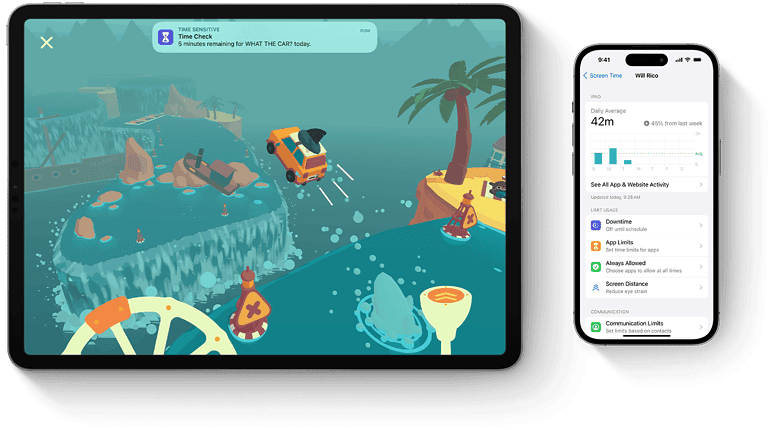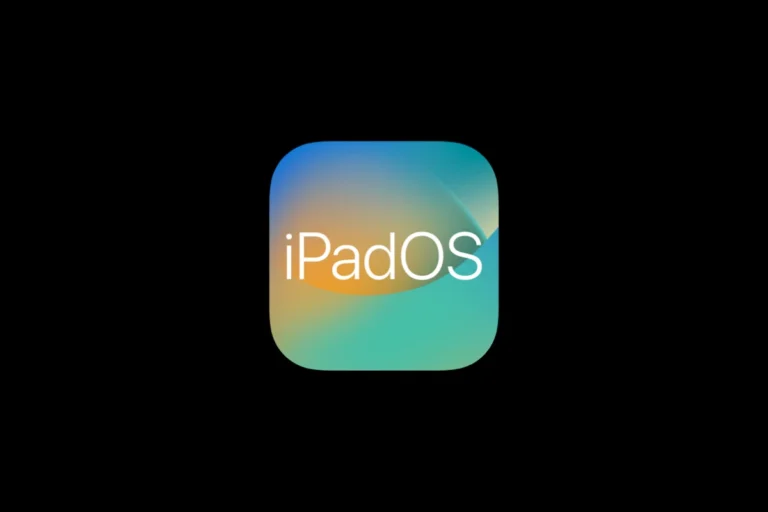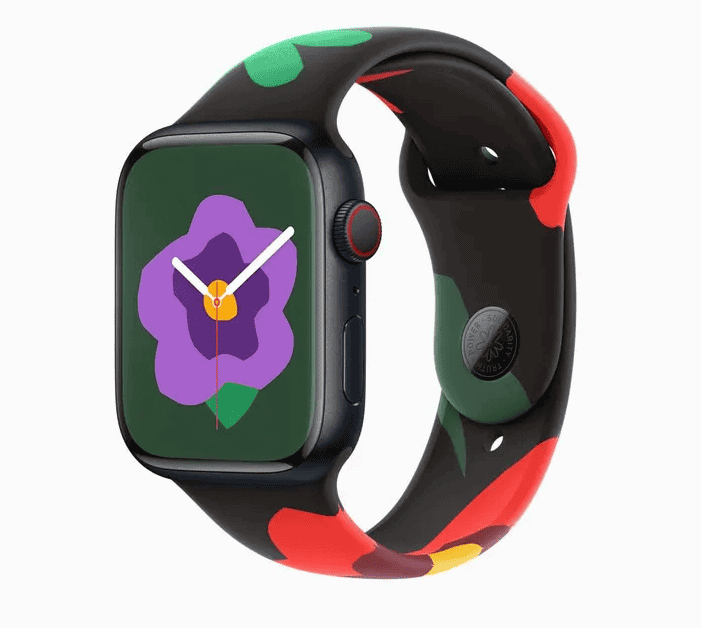iPads operate on iPadOS, which is specifically designed for Apple’s tablets. There isn’t an official method to install Microsoft Windows on an iPad due to Apple’s operating system restrictions. However, there are several alternatives to achieve a Windows-like experience on your iPad.
Cloud computing services such as Microsoft Windows 365 and Amazon WorkSpaces allow you to access a full Windows desktop remotely. Additionally, remote desktop applications like Microsoft Remote Desktop and Chrome Remote Desktop enable you to control your existing Windows PC from your iPad. These options serve as effective workarounds for those who need to use Windows applications or access a Windows environment while using their iPad.
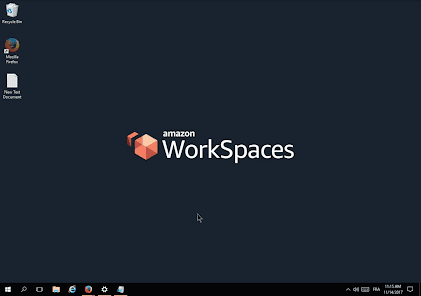
Running Windows on an iPad
While iPads are incredibly popular for their ease of use and portability, they are designed to run iPadOS, Apple’s own operating system. This means you can’t directly install and run Windows on an iPad in the same way you would on a traditional PC. However, there are a few workarounds that provide some Windows functionality.
Cloud Computing: Accessing Windows Remotely
Cloud computing services offer a way to experience Windows on your iPad. These services let you access a full Windows desktop that runs on a remote server. You interact with this desktop through an app on your iPad.
Here’s how it works:
- Subscription: You sign up for a cloud computing service that offers Windows desktops.
- Internet Connection: A stable internet connection is essential for a smooth experience.
- Access: You use an app on your iPad to connect to the remote Windows desktop.
Some popular cloud computing services include:
- Microsoft Windows 365: This service offers a personalized Windows desktop experience.
- Amazon WorkSpaces: Amazon’s solution for accessing Windows in the cloud.
- Shadow: A high-performance cloud computing service for gaming and work.
| Service | Pros | Cons |
|---|---|---|
| Windows 365 | Seamless integration with Microsoft services, strong security | Can be more expensive |
| Amazon WorkSpaces | Cost-effective, scalable for businesses | May have a steeper learning curve |
| Shadow | High performance, suitable for demanding applications like gaming | Requires a fast and stable internet connection for optimal performance |
Important Considerations for Cloud Computing
- Internet Reliance: Your experience depends heavily on the quality of your internet connection.
- Cost: Cloud computing services typically involve a monthly subscription fee.
- Data Security: Ensure the service you choose has robust security measures in place.
Remote Desktop Apps: Controlling Your Windows PC
Another option is to use a remote desktop app. These apps allow you to control your Windows computer from your iPad. This means you’ll need a separate Windows PC that you can connect to.
Popular remote desktop apps include:
- Microsoft Remote Desktop: A free app from Microsoft that offers basic remote desktop functionality.
- Chrome Remote Desktop: Google’s free remote desktop solution that works across different devices.
- AnyDesk: A versatile remote desktop app known for its speed and ease of use.
Key Points for Remote Desktop Apps
- Existing Windows PC: You’ll need a working Windows computer to use this method.
- Network Configuration: You may need to configure your Windows PC and home network for remote access.
- Performance: The performance of remote desktop apps can vary depending on your network conditions.
While running Windows natively on an iPad is not possible, cloud computing and remote desktop apps offer alternative ways to access Windows functionality. Each method has its own pros and cons, so consider your needs and technical expertise when choosing the best solution for you.
Parallels Desktop for Mac: A Note for Mac Users
If you have a Mac computer, Parallels Desktop allows you to run Windows and macOS simultaneously. This can be helpful if you need to use specific Windows applications that are not available on macOS. Parallels Desktop creates a virtual machine on your Mac where you can install and run Windows. This gives you the flexibility to switch between the two operating systems seamlessly.
Exploring Windows on iPad
Remote Desktop
This is the most straightforward way to use Windows apps and access files on your iPad.
- Requirements: A Windows PC connected to the same network as your iPad and configured to allow remote control.
- The Process: Install a remote desktop app like Microsoft Remote Desktop on your iPad and connect to your Windows PC.
Cloud-Based Windows
Services like Microsoft’s Windows 365 Cloud PC provide a full Windows desktop experience streamed directly to your browser.
- Requirements: A subscription to Windows 365 or a similar service.
- The Process: Access your cloud-based Windows desktop through a web browser on your iPad.
Limitations to Keep in Mind
- Performance: Remote desktop apps and cloud streaming can be laggy if your internet connection is a bit slow.
- Compatibility: Not all Windows software will work perfectly, especially touch-demanding ones.
- Cost: Cloud-based Windows services generally require a subscription.
When to Consider Running Windows on iPad
Here’s a table outlining some scenarios where running Windows on your iPad may be useful:
| Situation | Suitable? | Why? |
|---|---|---|
| Needing specific Windows software not available on iPad | Yes | It may be the only solution for that specific software |
| Frequent travel and needing access to your Windows work environment | Yes | Remote desktop or cloud solutions can provide portable access |
| Occasional, light Windows tasks | Yes | Remote desktop can be a simple solution |
| Replacing your full Windows computer with an iPad | No | Performance limitations and the iPad experience isn’t optimized for full Windows functionality |
Overall, it is possible to experience Windows on your iPad, but consider your specific needs and potential limitations before deciding on a method.
Understanding Windows on iPad
Introducing Windows to an iPad involves innovative methods that allow users to remotely access and operate a Windows environment on their iPad devices.
Running Windows through Remote Access
Remote access tools provide iPad users with the capability to operate a Windows PC from their tablet. The principle is simple: the iPad acts as a display and control device, connecting over the internet or a local network to a Windows computer that runs and processes the applications. Two popular solutions are:
-
Microsoft Remote Desktop: It’s an app that allows the iPad to connect to a Windows PC. Users must ensure both devices are on the same Wi-Fi network. Once installed and set up, the iPad can remotely use the resources of the Windows PC, providing a seamless experience.
-
Remote PC: This service enables another layer of connectivity. An iPad can access a Windows desktop remotely, varying in features and efficiency depending on the service package one chooses.
Both methods require a reliable internet connection and properly configured settings on both the iPad and the Windows machine to ensure a smooth experience.
Cloud-Based Windows Services
Cloud services revolutionize how people access Windows from their iPads without the need for a physical Windows PC nearby. Here’s how they function:
-
Windows 365: A newer addition to the suite of Microsoft services, it allows users to create a Cloud PC. This means having a full Windows desktop experience, hosted on Microsoft’s servers, ready to be accessed from an iPad at any time.
-
Azure Virtual Desktop: Originally known as Windows Virtual Desktop, this is Microsoft’s comprehensive desktop and app virtualization service on the cloud. Users can establish a full-fledged virtual computer that can be accessed through the iPad.
These cloud services require subscription plans. They offer different configurations to cater to various user needs, ensuring that the iPad can tap into Windows’ capabilities without compromise.
Technical Requirements and Setup
To use Windows on an iPad, it’s important to understand the technical requirements and how to set everything up properly. Here’s what you need to know to get started.
Hardware and Software Prerequisites
Before attempting to run Windows on an iPad, ensure that you meet the following prerequisites:
- iPad Model: While various iPad models may work, newer ones like the iPad Pro offer better performance.
- Operating System: The iPad should be running the latest version of iOS or iPadOS to ensure compatibility with the necessary apps.
- Remote Desktop App: An app such as Microsoft’s Remote Desktop app from the App Store is required to connect to a Windows environment remotely.
- Web Browser: Safari or another web browser should be available on the iPad to access cloud-based Windows services.
- Internet Connection: A stable and fast internet connection is essential for a smooth remote desktop experience.
- User Account: You will need a Microsoft user account, and if you are using a service like Windows 365, a business or enterprise account is necessary.
Installing and Using Windows Apps on iPad
Once the prerequisites are met, follow these steps to install and use Windows apps on your iPad:
Remote Desktop:
- Install the Remote Desktop app from the App Store.
- Set up your Windows computer to allow remote connections or subscribe to a cloud PC service like Windows 365.
- Connect to the Windows environment using the app on your iPad by entering the necessary credentials.
Cloud PCS:
- Sign in to a service that provides a cloud-based Windows PC.
- Navigate to the service using Safari or another web browser.
- Follow the instructions provided by the service to connect and interact with the Windows interface via the browser.
With these setups, an iPad can leverage Windows apps and provide a flexible computing experience that combines the portability of a tablet with the capabilities of a Windows PC.
Benefits and Considerations
Exploring the use of Windows on an iPad uncovers a blend of valuable gains and essential elements to weigh. This exploration presents a spectrum of considerations, from performance tweaks to the logistical sides of application integration.
Advantages of Windows on iPad
Enhanced Productivity: Utilizing Windows on an iPad enables users to access Microsoft’s suite of applications, which many find essential for work-related tasks. This can be especially beneficial for enterprise users who require the robustness of Windows applications combined with the portability of an iPad.
- Flexibility: Run various applications not available on Apple’s iOS.
- Enterprise Features: Leverage Windows’ advanced enterprise capabilities on a mobile device.
- Remote Access: Access your desktop environment remotely with cloud PC services.
Increased Compatibility: For those working in Windows-centric environments, having access to Windows on an iPad ensures better compatibility when sharing files or collaborating.
- Scalability: Adapt the experience with scaling features to fit different screen resolutions.
- Hardware Use: Even if the iPad’s CPU and RAM are less powerful compared to some PCs, Windows can still run efficiently through virtualization or cloud computing.
Limitations and Factors to Consider
Hardware Restrictions: Although the iPad is a powerful device, the hardware may not always match the performance levels expected from a dedicated Windows machine, particularly in terms of RAM and storage capacity.
- App Limitations: Some apps might not perform optimally due to hardware constraints.
- Resource Intensity: Running Windows may drain the iPad’s battery more quickly.
System Scaling: While scaling allows for adjustment to screen resolutions, it may not always perfectly match the iPad’s display, potentially leading to less-than-ideal visuals.
- Cloud Dependency: Without a cloud PC service, the potential to run a virtual PC may be limited.
- Networking Needs: Dependable internet is crucial for remote access and cloud services, potentially hindering use in areas with poor connectivity.
Software Considerations: Integration between Apple’s and Microsoft’s ecosystems has improved, but seamless operation isn’t guaranteed. Users might encounter inconsistencies when transitioning between apps or utilizing specific desktop features on the iPad.
Frequently Asked Questions
This part answers common questions about using Windows on an iPad, revealing practical ways to work with Windows applications on Apple’s tablet.
What are the options for running Windows applications on an iPad?
There are a few methods to use Windows applications on an iPad. One popular way is through remote desktop applications or streaming services, where the iPad acts as a display for a Windows PC. Additionally, cloud-based services like Windows 365 can be accessed through web browsers or dedicated apps, providing a Windows environment on the iPad.
Is it possible to use Parallels or other virtualization software to run Windows on an iPad?
Virtualization software like Parallels is not designed to run directly on an iPad. Windows cannot be virtualized on iPadOS. However, Parallels offers remote access solutions to run Windows which is hosted on another machine, effectively allowing the use of Windows through the iPad.
Can Windows be installed natively on an iPad, especially on M1 or M2 models?
iPads, regardless of their chip model, do not support native installation of Windows. The architecture of iPadOS and iPads’ hardware is different from that of Windows PCs, which prevents Windows from being installed directly on the devices.
How do I access Windows-based programs on my iPad Pro?
To access Windows-based programs on an iPad Pro, you can utilize the Microsoft Remote Desktop app or similar remote access apps. They connect to a Windows PC or server, allowing you to control and run programs as if you were sitting at the Windows machine.
Are there any workarounds for using Windows 11 features on an iPad?
Although you cannot run Windows 11 directly on an iPad, there are workarounds to use some Windows 11 features. By using remote access services or cloud-based offerings like Windows 365, you can experience Windows 11 features on your iPad, provided you have a stable internet connection.
What solutions exist for integrating Windows OS environment into the iPad’s ecosystem?
Integration of the Windows OS environment into the iPad’s ecosystem can be achieved through cloud computing services such as Windows 365, which allows users to access a full Windows desktop remotely. Enterprise solutions like Citrix also offer ways to integrate and manage Windows applications within an iPad’s ecosystem.