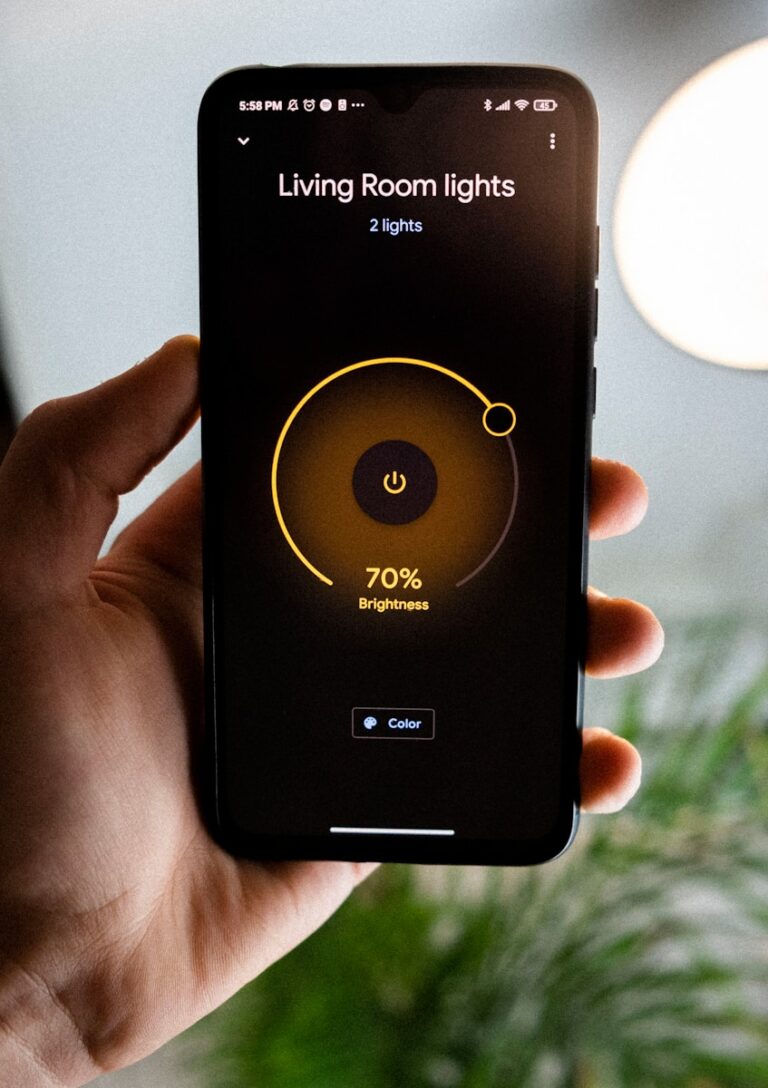Connecting your Amazon Echo to your TV can transform how you interact with your entertainment system. With a simple setup process, you can use voice commands to control your television, stream content, and even improve your audio experience. You can connect Echo devices to most modern TVs through Bluetooth, HDMI, or by using built-in Fire TV features without needing additional equipment in many cases.
The integration between Alexa and your television offers convenience you might not have realized was possible. Instead of hunting for that lost remote, you can simply ask Alexa to turn on your TV, change channels, or adjust the volume. This hands-free control is especially helpful when you’re cooking in the kitchen or relaxing on the couch with no desire to move.
How to Connect an Amazon Echo to Your TV
Want to control your TV with your voice or use your Echo speaker for better audio? You can connect an Amazon Echo to your TV in several ways, depending on what features you’re after. Whether you’re using Alexa to turn your TV on or using the Echo as a speaker, here’s how to do it step by step.
1. Control Your TV With Alexa (Using Alexa Voice Commands)
To control your TV with voice commands like “Alexa, turn on the TV” or “Alexa, change to HDMI 1,” your TV must support HDMI-CEC and/or have Alexa built-in or be compatible (e.g., Samsung Smart TVs, LG ThinQ, or Fire TV).
Option A: For Fire TV Users
If you’re using a Fire TV or Fire TV Stick:
- Open the Alexa app on your phone.
- Tap Devices > + > Add Device > TV.
- Choose Fire TV, then follow the prompts to link it to your Echo.
- Make sure both Fire TV and Echo are on the same Wi-Fi network and Amazon account.
Now you can say:
“Alexa, play The Office on Fire TV.”
“Alexa, open Netflix.”
Option B: For Smart TVs With Alexa Support
For compatible TVs like LG, Samsung, Sony, or Vizio:
- Check your TV’s Alexa compatibility and enable Alexa through the TV’s settings.
- Open the Alexa app > Devices > + > Add Device > TV.
- Follow the on-screen instructions to link the brand’s skill (e.g., “Samsung SmartThings”) and sign in to your account.
- Assign the TV to the same group or room as your Echo.
2. Use Your Echo as a Bluetooth Speaker for Your TV
Want to play your TV audio through your Echo device? If your TV has Bluetooth capability, you can pair the Echo just like a Bluetooth speaker.
Steps:
- Say:
“Alexa, pair Bluetooth.”
- On your TV, go to Bluetooth settings and look for available devices.
- Select your Echo from the list (it’ll appear as something like “Echo Dot” or “Echo [Your Name]”).
- Once connected, your Echo will play TV audio.
🔄 Next time, just say “Alexa, connect” to reconnect.
3. Use Echo with a Fire TV for Both Control & Audio
If you want both voice control and to route audio through Echo:
- In the Alexa app, go to Devices > + > Combine Speakers > Home Theater.
- Choose your Fire TV and compatible Echo speakers.
- Create a group (like “Living Room”) and follow the setup prompts.
This enables your Echo to function like a home theater speaker system for Fire TV, enhancing sound quality.
4. Troubleshooting Tips
- Make sure your Echo and TV are on the same Wi-Fi network.
- Your TV may need a firmware update to support Alexa.
- If Bluetooth pairing doesn’t work, reset your Echo by holding the action button for 25 seconds.
- Not all TVs support voice commands for input switching or app launching—check your brand’s Alexa skill page.
Summary Table
| Feature | Method | Requirements |
|---|---|---|
| Voice control | Alexa app + TV skill/Fire TV | Smart TV or Fire TV + Alexa app |
| Echo as speaker | Bluetooth pairing | Bluetooth-enabled TV + Echo device |
| Voice + audio integration | Alexa Home Theater setup | Fire TV + 1+ Echo speakers |
With just a little setup, you can make your Echo the perfect smart companion to your TV—whether it’s to ditch the remote, boost your audio, or both.
Key Takeaways
- You can link your TV to Alexa through the Alexa app by selecting TV & Video in the Settings menu.
- Echo devices can connect to your television as speakers via Bluetooth, enhancing your audio experience without extra soundbars.
- Fire TV users have the simplest setup, as Echo devices can pair natively with the TV through the Alexa app.
Understanding Your Amazon Echo Device
Amazon Echo devices serve as the gateway to controlling your TV with Alexa’s voice commands. These smart speakers come in different shapes and sizes but all connect to the same powerful voice assistant system.
Types of Echo Devices
The Amazon Echo family includes several device options that can connect to your TV. The standard Echo is a cylinder-shaped speaker with good sound quality and full Alexa capabilities. The Echo Dot is a smaller, more affordable option that works well in any room.
For TV control, the Echo Show offers additional benefits with its built-in screen. This allows you to see visual information like TV listings or even view compatible security cameras.
The Echo Studio provides premium sound quality that can complement your TV audio experience. For hands-free TV control in larger homes, you might want multiple Echo devices placed in different rooms.
Each Echo model connects to the same Alexa system, so your choice depends mainly on your budget and preferred features.
Capabilities of Alexa
Alexa, the voice assistant powering all Echo devices, can perform numerous TV-related functions. With the right setup, you can use voice control to turn your TV on or off, adjust volume, change channels, and open specific apps.
Alexa can search for shows across multiple streaming services, saving you from typing with a remote. Simply say “Alexa, find action movies on Netflix” or “Alexa, play The Mandalorian.”
You can link your TV or video service provider directly to Alexa for enhanced control. This allows for more specific commands like “Alexa, tune to HBO” or “Alexa, record the game tonight.”
Alexa also integrates with smart home routines. You can create commands like “Alexa, movie time” to dim lights, lower blinds, and turn on your TV all at once.
Preparing Your TV for Connection
Before connecting your Echo device to your TV, you need to ensure your television meets certain requirements and is properly set up. This preparation step is crucial for a successful connection and smooth operation.
Compatible TV Models
Most modern Smart TVs work with Alexa, but compatibility varies by brand. Samsung Smart TVs typically have excellent Alexa integration through their SmartThings platform. Other brands like LG, Sony, and TCL also support Alexa connections.
You’ll have the best experience with TVs manufactured after 2018, as they include built-in smart features that work with voice assistants. Look for these features on your TV:
- HDMI-CEC capability (for Echo device control)
- Smart TV functionality with app support
- Built-in Wi-Fi connectivity
If you have an older TV, don’t worry. You can still connect using a Fire TV Stick or other streaming device as a bridge between your Echo and TV.
Requirements for Connection
For a successful connection, you’ll need several components ready. First, ensure both your TV and Echo device are connected to the same Wi-Fi network. This shared network is essential for communication between devices.
Other requirements include:
- An Amazon account linked to your Echo device
- The Alexa app installed on your smartphone or tablet
- Your TV’s remote control for initial setup
- For some TVs, Bluetooth capability for direct connection
You’ll also need to enable certain settings on your TV. Navigate to your TV’s settings menu and look for options labeled “External Device Connection” or “Network Settings.” Make sure remote control via apps is enabled.
For Samsung Smart TVs specifically, you should activate the SmartThings feature if available. This will provide the most seamless integration with your Echo device.
Setting Up Connections
Connecting your Amazon Echo to your TV opens up convenient voice control and audio streaming possibilities. You can choose between wireless Bluetooth connections or traditional audio cables based on your setup.
Via Bluetooth
To connect your Echo device to your TV using Bluetooth, you’ll first need to open the Alexa app on your smartphone. Tap the “Devices” tab at the bottom of the screen, then select your Echo device.
Look for the Bluetooth option in the device settings. Put your Echo into pairing mode by saying “Alexa, pair” or by selecting “Pair A New Device” in the app.
Next, access your TV’s Bluetooth settings. The location varies by manufacturer but is typically found in the Settings menu. Select “Add Device” or “Pair New Device” on your TV.
Your Echo should appear in the list of available devices. Select it to complete the pairing process. Once connected, your TV audio can play through your Echo, effectively turning it into a wireless speaker for your television.
Using Audio Cables
For a direct, reliable connection, audio cables provide a foolproof alternative to Bluetooth. You’ll need a 3.5mm audio cable (also called an auxiliary or AUX cable).
Locate the audio output port on your TV. This is typically labeled as “Audio Out” or “Headphone” and accepts a 3.5mm plug. Some TVs may have red and white RCA outputs instead, requiring an RCA-to-3.5mm adapter.
Connect one end of the cable to your TV’s audio output. Then plug the other end into the AUX input port on your Echo device. Note that not all Echo models have an AUX input—the standard Echo Dot (3rd generation) does, but newer models might not.
Once connected, you may need to adjust your TV’s audio settings to direct sound through the “external speakers” or “audio out” option in your TV menu.
This wired connection eliminates potential Bluetooth interference and latency issues, providing consistent audio quality.
Configuring Alexa for TV Control
Setting up Alexa to control your TV requires accessing specific settings in your Alexa app and connecting compatible devices. This process varies slightly depending on your TV type and available services.
Integration with Smart TV Interfaces
To connect Alexa to your TV, first open the Alexa app on your smartphone. Navigate to the More tab, then select Settings. From there, tap on TV & Video to see a list of compatible service providers.
Select your TV or video service provider from the list. Many popular brands like Samsung Smart TV are supported. After selecting your provider, tap Enable Skill and follow the on-screen instructions to complete the connection.
For Fire TV users, you’ll need to go to Manage devices after selecting Fire TV in the TV & Video menu. This allows you to link your Echo device to your Fire TV.
If your TV supports Bluetooth connections, you can also pair devices directly. Simply enable Bluetooth on your TV, place your Echo device nearby, and say “Alexa, connect” to establish a connection.
Customizing Alexa Commands
Once connected, you can use various voice commands to control your TV. Basic commands include “Alexa, turn on the TV” or “Alexa, turn off the TV” for power control. Volume adjustments are also simple with commands like “Alexa, volume up” or “Alexa, volume down.”
For content navigation, try phrases such as:
- “Alexa, play Stranger Things on Netflix”
- “Alexa, pause the TV”
- “Alexa, fast forward 2 minutes”
You can customize these commands in the Amazon Alexa app by creating routines. Go to More > Routines > + (Create New). This allows you to set up custom phrases that trigger specific TV actions.
Remember that available commands depend on your TV model and connected services. Newer smart TVs typically offer more extensive control options than older models with basic Bluetooth connectivity.
Using Alexa for TV Operations
After connecting your Echo device to your TV, you can control various TV functions using voice commands. This lets you navigate channels, adjust volume, and access content without reaching for the remote.
Basic Voice Commands
You can control your TV with simple voice commands through your Echo device. Start by saying “Alexa” followed by your request.
Common commands include:
- “Alexa, turn on the TV”
- “Alexa, turn up/down the volume”
- “Alexa, mute the TV”
- “Alexa, change to channel 7”
- “Alexa, open Netflix/Hulu/Prime Video”
These basic commands work with most TV services linked to Alexa. You can also ask Alexa to pause, play, or stop content when watching shows or movies.
Make sure to use clear, specific language when giving commands. If Alexa doesn’t respond correctly, try rephrasing your request with the exact name of the app or channel you want.
Advanced Echo Features for TV
Beyond basic commands, your Echo device offers several advanced TV control features. You can create custom routines that combine multiple actions with a single command.
For example, say “Alexa, movie time” to:
- Turn on your TV
- Dim connected smart lights
- Switch to your preferred streaming service
You can also use two Echo devices as TV speakers by creating a stereo pair in the Alexa app. This provides improved sound quality without additional soundbars.
For smart TVs, try searching for content with commands like “Alexa, find action movies on Netflix” or “Alexa, search for cooking shows.” Alexa can even control playback speed and skip through boring parts when available.
TV remotes with built-in Alexa capabilities offer the best integration, allowing you to press a button and speak directly to control your viewing experience.
Expanding Your Home Theater Experience
Amazon Echo devices can transform your basic TV setup into an immersive sound system with just a few steps. You can create a rich audio experience that extends throughout your home.
Connecting Additional Smart Devices
You can enhance your home theater by adding more Echo devices to create a fuller sound experience. Two Echo devices can work together as stereo pairs, giving you left and right channel separation for better audio quality.
To set up stereo pairing with your Echo:
- Open the Alexa app on your smartphone
- Go to Devices and select the plus icon
- Choose “Combine Speakers”
- Select “Stereo Pair/Subwoofer” and follow the prompts
For a complete surround sound experience, you can pair multiple Echo devices with your Fire TV. This creates a true home theater feel without expensive equipment.
You can also add an Echo Sub to your setup for deeper bass. This small subwoofer works wirelessly with your other Echo devices to provide richer low frequencies during movies and music.
Creating a Multi-Room Setup
With Echo devices, you can extend your TV audio beyond just one room. You can play the same content in multiple rooms simultaneously.
To create a multi-room setup:
- Open the Alexa app
- Tap Devices and select the plus sign
- Choose “Combine Speakers”
- Select “Multi-Room Music” and follow the instructions
This allows you to create a home theater that follows you as you move around your house. You won’t miss any dialogue when you step into the kitchen during movie night.
The multi-room feature works with music streaming services too. You can have consistent audio throughout your home when hosting gatherings.
Remember to place your Echo devices strategically for the best sound coverage. Corners and central locations typically provide optimal sound distribution.
Troubleshooting Connection Issues
When your Echo device won’t connect to your TV, several common issues might be causing the problem. Most connection problems can be solved with simple fixes like checking your WiFi or restarting devices.
Common Problems and Solutions
If your Echo isn’t connecting to your TV, first check your WiFi connection. A weak or unstable internet connection is often the culprit. Try testing your internet with another device to see if the problem is with your network.
Make sure both your TV and Echo are connected to the same WiFi network. This is a frequent oversight that prevents proper communication between devices.
For Bluetooth connections, verify your TV is discoverable and within range of your Echo. You can check this in your Alexa app by going to Devices > Echo & Alexa > your device > Bluetooth Devices.
If your TV shows as connected but isn’t responding, try disconnecting and reconnecting it in the Alexa app. This often resolves recognition issues.
When to Reset or Update Devices
If basic troubleshooting doesn’t work, it might be time for more decisive actions. First, try restarting both your router and devices. Unplug your router for 30 seconds, then restart your TV and Echo device.
Check if your Amazon Alexa app needs updating. Outdated apps can cause connection problems. Go to your app store and ensure you have the latest version.
For persistent issues, consider resetting your Echo to factory settings. In the Alexa app, go to Devices > Echo & Alexa > your device > Factory Reset. Remember this will erase all your personalized settings.
Some TV models need specific skills enabled. Check your TV manufacturer’s website to see if you need to install a particular Alexa skill for proper functionality.
Frequently Asked Questions
Connecting your Echo device to your TV can vary depending on the TV brand and model. Here are answers to common questions about this process.
What steps are needed to connect an Alexa Echo Dot to a Samsung TV?
To connect your Echo Dot to a Samsung TV, first put your TV in Bluetooth pairing mode through its settings menu. Next, open the Alexa app on your phone and select “Devices.”
Choose “Echo & Alexa” and then select your Echo device. Go to Bluetooth settings and select “Pair a New Device.” When your Samsung TV appears in the list, select it to complete the connection.
Once paired, you can play TV audio through your Echo Dot. For voice control features, you may need to enable the Samsung SmartThings skill in the Alexa app.
How can one use an Echo device as a speaker for a television without Bluetooth?
For TVs without Bluetooth, you can use an audio adapter. Purchase a Bluetooth transmitter that connects to your TV’s audio output (usually 3.5mm headphone jack or RCA ports).
After connecting the transmitter to your TV, put it in pairing mode. Open the Alexa app, go to “Devices,” select your Echo, and choose “Connect a Device” under Bluetooth settings.
Another option is using an HDMI-equipped Echo device like Fire TV Cube, which can connect directly to your TV through the HDMI port for both audio and control features.
What is the process to link Alexa with an LG smart TV?
To link Alexa with an LG smart TV, first ensure both devices are connected to the same Wi-Fi network. Open the Alexa app and tap on “More” at the bottom right.
Select “Settings” then “TV & Video” and look for the LG ThinQ skill. Select “Enable Skill” and follow the instructions to sign in with your LG account credentials.
Once linked, you’ll be able to control your LG TV using voice commands through your Echo device. You can turn the TV on/off, change channels, adjust volume, and open apps.
Can an Amazon Echo be connected to an Android TV, and if so, how?
Yes, an Amazon Echo can connect to an Android TV. Start by opening the Alexa app and selecting “Devices” at the bottom of the screen.
Tap the “+” icon and select “Add Device.” Choose “TV” and then select your Android TV brand from the list. Follow the on-screen instructions to complete setup, which typically involves signing into your TV manufacturer’s account.
For basic audio streaming, you can also connect via Bluetooth. Put your Android TV in Bluetooth pairing mode, then ask Alexa, “Connect to my TV” or set up the pairing through the Alexa app’s Bluetooth settings.
Is it possible to control my TV using Alexa voice commands?
Yes, you can control your TV using Alexa voice commands once properly set up. You can say things like “Alexa, turn on the TV,” “Alexa, volume up,” or “Alexa, switch to HDMI 1.”
The level of control depends on your TV model and connection method. Smart TVs with dedicated Alexa skills offer more functionality, including opening apps and searching for content.
For the best experience, make sure to enable the specific skill for your TV brand in the Alexa app. This creates a deeper integration than a simple Bluetooth connection.
What are the requirements to connect and use an Alexa device with a non-smart TV?
For non-smart TVs, you’ll need additional hardware to connect with Alexa. The simplest option is a Bluetooth transmitter if your TV has audio output ports.
Another solution is to use an Amazon Fire TV Stick or Cube. These devices plug into your TV’s HDMI port and work with your Echo for voice control. Make sure you have your Wi-Fi password handy during setup.
You can also use an IR controller hub (like Harmony Hub) that connects to Alexa and can send infrared commands to your TV. This allows basic control like power, volume, and input switching even on older TVs.