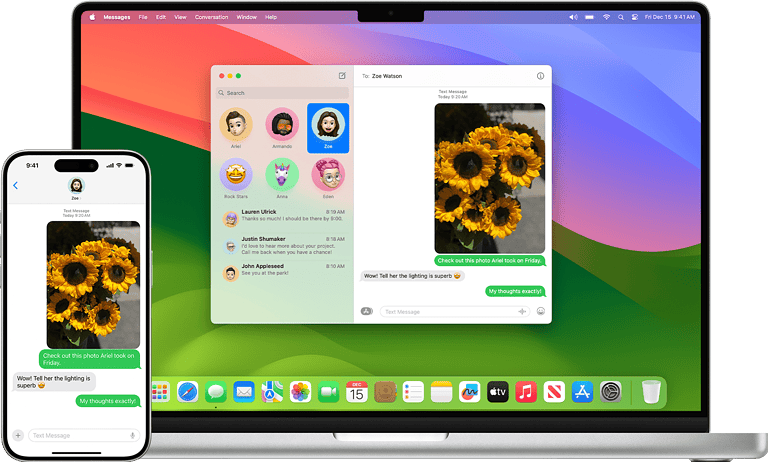Recording phone calls can be beneficial for various reasons, including documenting important conversations and capturing interviews. While iPhones do not have a built-in call recording feature due to privacy regulations, there are several methods available that allow you to record calls on your device. This guide will explore various options, such as using third-party apps, external recording devices, and Google Voice, while discussing their advantages, disadvantages, and legal considerations.
By understanding these methods, you can select the most suitable option for your needs and record phone calls on your iPhone effectively and responsibly. Recording phone calls can be useful in numerous situations, such as interviews or significant conversations.
Recording Calls on Your iPhone
Although iPhones lack a built-in call recording feature because of privacy laws in many regions, there are still ways to record calls – especially with the iOS 18.1 update. This guide will provide you with the necessary information on how to achieve this.
New Call Recording Features in iOS 18.1
iOS 18.1 introduces a significant change for call recording. This update includes a built-in call recording feature, eliminating the need for third-party apps or workarounds for many users.
How it works:
- Incoming Calls: When receiving a call, you’ll see a “Record” button on the call screen. Tap it to start recording.
- Outgoing Calls: After initiating a call, tap the “Add” button and select “Record” from the menu.
Key Features:
- Automatic Recording: You can set your iPhone to automatically record all calls or only calls from unknown numbers.
- Storage Options: Choose to store recordings on your device or in iCloud.
- Notifications: The other party will be notified that the call is being recorded.
Important Notes:
- This feature may not be available in all regions due to legal restrictions.
- Always check local laws regarding call recording before using this feature.
- This feature is only available on iPhone models running iOS 18.1 or later.
Using a Third-Party App
Many apps in the App Store allow you to record phone calls. These apps usually work by merging your call with a separate recording line. Some popular options include:
- TapeACall: Offers a simple interface and unlimited recordings.
- Call Recorder – IntCall: Provides good audio quality and cloud storage options.
- Rev Call Recorder: Offers both manual and automatic call recording.
Important considerations when choosing an app:
- Features: Some apps offer features like transcription, cloud storage, and audio editing.
- Price: Some apps are free, while others require a subscription.
- Reviews: Read reviews to see what other users say about the app.
Using an External Recording Device
If you need high-quality recordings, you can use an external recording device. This can be a dedicated voice recorder or even another phone. You will need a way to connect the device to your iPhone, such as a splitter or adapter.
Using Google Voice
Google Voice is a free service that provides a phone number with call recording capabilities.
- Sign up for a Google Voice account.
- Enable call recording in the Google Voice settings.
- To record an incoming call, press “4” during the call.
- To record an outgoing call, answer the call, then press “4.”
Limitations of Google Voice:
- You can only record incoming calls or outgoing calls you make through the Google Voice app.
- The other party will hear an announcement that the call is being recorded.
Legal Considerations
Before recording any call, it is important to understand the laws in your area. Some states require both parties to consent to the recording.
| Method | Pros | Cons |
|---|---|---|
| Third-party app | Easy to use, many features | May require a subscription, audio quality can vary |
| External device | High-quality recordings | Can be less convenient, requires extra equipment |
| Google Voice | Free, easy to set up | Limited recording options, announces recording to the other party |
Voice Memos: Your iPhone’s Built-in Audio Recorder
While iPhones don’t have a built-in call recorder, they do have a Voice Memos app. This app is great for recording audio notes, lectures, or even music ideas.
Features of Voice Memos
- Easy recording and playback
- Audio editing tools
- iCloud syncing
- Folder organization
Tips for Using Voice Memos
- Use a good microphone for better audio quality.
- Reduce background noise for clearer recordings.
- Edit your recordings to remove unwanted sections.
- Organize your recordings into folders for easy access.
Call Recording on iPhone
iOS 18.1 introduces a new call recording feature for iPhones. Users can now record phone calls and FaceTime audio calls directly within the Phone app. The recording process is straightforward. During a call, users tap the waveform icon to start recording. Both parties hear an audio notice about the recording. To stop, users can tap the icon again or end the call. Recordings are automatically saved in the Notes app under a Call Recordings folder. This feature also includes transcription capabilities, powered by Apple Intelligence. Users can view saved calls and transcripts in the Notes app for easy reference.
Frequently Asked Questions
Recording Incoming iPhone Calls
To record an incoming call on an iPhone, users need a third-party app. Download and install a reputable call recording app from the App Store. Open the app and follow its setup instructions. When receiving a call, answer normally, then open the app to start recording. Some apps require merging calls or using a conference feature. Always inform the other party that the call is being recorded.
Built-in Call Recording Options
iPhones do not have a built-in feature to record calls without third-party apps. This limitation is due to privacy and legal concerns. Users must rely on external solutions or use speakerphone with another device to capture audio. Apple prioritizes user privacy, which explains the absence of a native call recording function.
Call Documentation on iPhone 13 Pro Max
The iPhone 13 Pro Max follows the same process as other iPhone models for call documentation. Users should download a call recording app from the App Store. These apps often offer features like cloud storage and transcription. Follow the app’s instructions to set up and use it for recording calls on the iPhone 13 Pro Max.
Using Voice Memos for Call Recording
Voice Memos cannot directly record phone calls on iPhones. The app stops recording when a call comes in. To use Voice Memos indirectly:
- Put the call on speakerphone
- Open Voice Memos on another iOS device
- Start recording the conversation
This method may result in lower audio quality and requires two devices.
Call Recording Methods for iPhone 11
iPhone 11 users have several options for call recording:
- Third-party apps (most common)
- Google Voice (for incoming calls only)
- External recording devices
- Call recording services
Each method has its own setup process and may have associated costs. Third-party apps often provide the most seamless experience for iPhone 11 users.
Free Call Recording Options
Free options for iPhone call recording are limited but available:
- Google Voice: Free for incoming calls
- TapeACall Lite: Offers limited free recordings
- Rev Call Recorder: Free to record, charges for transcription
Be aware that free apps may have limitations on recording length or quality. Some may include ads or offer in-app purchases for full functionality.