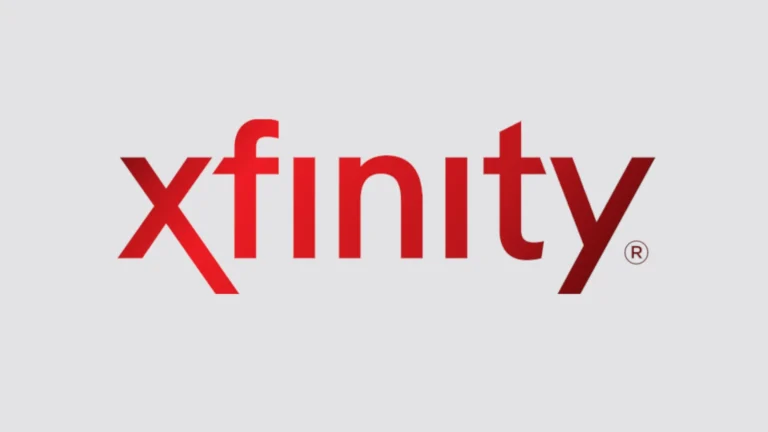Parental controls are a critical feature for any modern home network, ensuring a safe and controlled online environment for children. TP-Link, a renowned name in networking solutions, offers various parental control features across its product range. This article provides an in-depth review of TP-Link’s parental control capabilities, drawing from real user experiences, expert opinions, and technical analysis.
Understanding TP-Link Parental Controls for a Safer Online Experience
TP-Link routers offer built-in parental controls to protect children while they are online. Let’s explore these features and how they work.
What are Parental Controls?
Parental controls are tools within routers that give parents the ability to manage how their children use the internet. This means parents can make certain types of content inaccessible at the router level. Additionally, parents can set schedules for when their kids can go online.
Features of TP-Link Parental Controls
Here’s a breakdown of what you can expect from TP-Link parental controls:
| Feature | Description |
|---|---|
| Profiles | Create separate profiles for each child to apply tailored restrictions |
| Time Limits | Set daily limits on internet usage and specific time restrictions (like bedtime) |
| Content Filtering | Keywords and website URLs can be listed to block access to inappropriate content |
How to Set Up TP-Link Parental Controls
Setting up TP-Link parental controls is fairly straightforward:
- Access router interface: Use a web browser or the Tether app to connect to your TP-Link router’s settings
- Locate parental controls: Usually found under a dedicated “Parental Controls” section
- Create profiles: Start by adding profiles for each of your children
- Set restrictions: Specify time limits, content filters, and other rules for each profile
| Parental Control Option | Description | How It Works |
|---|---|---|
| Internet Access Time | Controls when a device can access the internet. | Sets specific time periods during which internet access is allowed or blocked for selected devices. |
| Website Filtering | Restricts access to specific websites or categories of websites. | Uses blacklists or whitelists to block or allow access to certain websites or categories. |
| App Filtering | Controls access to specific apps or categories of apps. | Limits or blocks access to certain apps based on their category or individual identification. |
| Time Limits | Sets daily or weekly limits on internet usage for selected devices. | Once the time limit is reached, internet access is blocked until the next day or week. |
| Bed Time | Blocks internet access during specified hours, typically at night. | Ensures devices can’t access the internet during designated sleep hours. |
| Insights | Provides detailed reports on online activity for monitored devices. | Tracks browsing history, app usage, and time spent online to help parents monitor their children’s internet activity. |
Please note:
- Availability of specific parental control options may vary depending on your TP-Link router/modem model.
- Some models may offer additional features like content filtering or the ability to pause internet access.
- Refer to your device’s user manual or TP-Link’s support website for detailed instructions on how to configure and use parental controls on your specific model.
Are TP-Link Parental Controls Effective?
TP-Link parental controls provide a decent foundation for basic online safety. However, they have their limitations:
- Bypass potential: They can sometimes be bypassed with some technological know-how
- No app-specific control: You can’t block or time-limit individual apps (only websites)
Should You Use TP-Link Parental Controls?
If you want a simple and free way to set basic internet restrictions, TP-Link parental controls are worth using. However, for more robust protection and detailed monitoring, you might want to consider dedicated third-party parental control software.
Key Takeaways
- User-Friendly Interface: TP-Link routers offer an intuitive interface for setting up and managing parental controls.
- Customizable Controls: Users can tailor restrictions based on specific needs, such as time limits and website blocking.
- Mixed User Experiences: While some find TP-Link’s parental controls effective, others encounter limitations.
- Features: Block inappropriate content, set daily online time limits, and restrict internet access during specific times.
Some TP-Link Routers With Parental Controls

Here’s a table of TP-Link routers with Parental Controls:
| Model Name | Features | Price Range |
|---|---|---|
| Archer AXE5400 Tri-Band Wi-Fi 6E Mesh System | Time limits, website blocking, safe search, bedtime restrictions, device priority, guest network, weekly/monthly reports, HomeShield Pro subscription for advanced features | $250-$300 |
| Archer AX3000 Wi-Fi 6 Mesh System | Time limits, website blocking, safe search, bedtime restrictions, device priority, guest network, weekly/monthly reports, HomeShield Basic subscription for basic features | $180-$230 |
| Deco XE75/AXE75 Wi-Fi 6E Mesh System | Time limits, website blocking, safe search, bedtime restrictions, device priority, guest network, weekly/monthly reports, HomeShield Basic subscription for basic features | $250-$300 |
| Deco X55 Wi-Fi 6 Mesh System | Time limits, website blocking, safe search, bedtime restrictions, device priority, guest network, weekly/monthly reports, HomeShield Basic subscription for basic features | $200-$250 |
| Deco M3 Whole Home Mesh Wi-Fi System | Time limits, website blocking, safe search, bedtime restrictions, device priority, guest network, HomeShield Basic subscription for basic features | $100-$120 |
| Deco X20 Wi-Fi 6 Mesh System | Time limits, website blocking, safe search, bedtime restrictions, device priority, guest network, HomeShield Basic subscription for basic features | $150-$200 |
| Archer AX6000 Tri-Band Wi-Fi 6 Router | Time limits, website blocking, safe search, bedtime restrictions, device priority, guest network, HomeShield Basic subscription for basic features | $300-$350 |
| Archer AX90 AX6600 Tri-Band Wi-Fi 6 Router | Time limits, website blocking, safe search, bedtime restrictions, device priority, guest network, HomeShield Basic subscription for basic features | $400-$450 |
| Archer AX11000 Tri-Band Gaming Router | Time limits, website blocking, safe search, bedtime restrictions, device priority, guest network, HomeShield Basic subscription for basic features | $450-$500 |
Key Points:
- HomeShield: Most TP-Link routers with Parental Controls offer either HomeShield Basic (free with basic features) or HomeShield Pro (paid subscription for advanced features).
- Mesh Systems: Parental Controls typically apply to the entire mesh network, not individual units.
- Additional Features: Specific features and settings may vary slightly between models.
- Model Availability: Check TP-Link’s website or local retailers for the most up-to-date availability and pricing information.
Understanding TP-Link’s Parental Control Features
TP-Link’s parental controls are designed to provide families with the ability to manage and monitor internet usage. The feature allows users to set up unique restrictions for each family member, including content blocking, time limits, and bedtime restrictions. For instance, parents can block access to gambling or adult websites, limit internet usage to 2 hours daily, and disable internet access during bedtime on school nights.
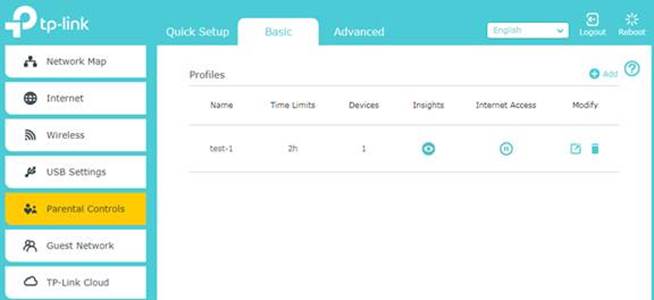
TP-Link offers parental control features in various forms, including basic URL filtering, time controls, and advanced content filtering powered by TrendMicro in some models. These features allow parents to manage and monitor internet usage effectively.
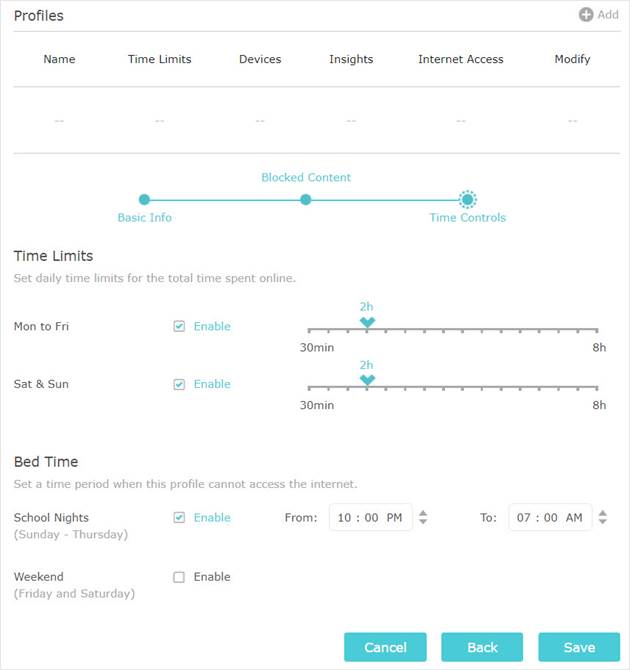
Setting Up Parental Controls
Setting up parental controls on TP-Link routers is a user-friendly process. According to TP-Link’s official guide, it involves logging into the router’s web interface, navigating to the Parental Controls section, and enabling the feature. Users can then add devices either by selecting from existing devices or by manually entering the device name and MAC address.
- Accessing Controls: Users need to log into their TP-Link router interface, typically through http://tplinkwifi.net.
- Creating Profiles: Add a profile for each family member, selecting their devices for specific access restrictions.
- Customizing Restrictions: Options to block content by keywords, set daily online time limits, and specify bedtime hours.
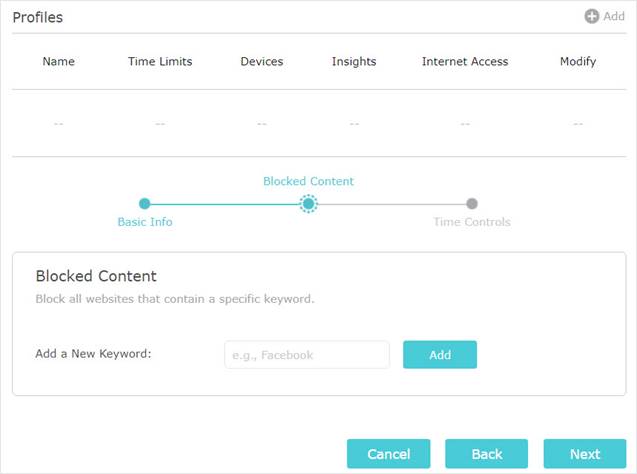
Basic URL Filtering
This feature enables blocking specific websites or domains. It’s a straightforward approach to prevent access to inappropriate content.
Time Controls
Parents can set internet access schedules, ensuring children are not online during unscheduled hours, like late at night or during homework time.
Advanced Content Filtering
Some TP-Link routers come with HomeCare or HomeShield, offering advanced content filtering and security features. This service is more comprehensive, covering a broader range of content categories.
Real-World User Experiences & Questions
Discussions on platforms like Reddit reveal varied experiences with TP-Link’s parental controls. Some users appreciate the simplicity and effectiveness of the controls, while others find them lacking in certain aspects.
Real-World Application:
- Scenario 1: Blocking Facebook access on children’s devices from Sunday 8 PM to Friday 6 PM.
- Scenario 2: Allowing access only to specific websites like TP-Link and Wikipedia during certain weekend hours.
- Scenario 3: No internet access during bedtime, from 10 PM to 7 AM, Sunday to Thursday.
- How do I set up parental controls on a TP-Link router?
- Log into the router’s interface, navigate to Parental Controls, enable the feature, and add devices either manually or from existing ones.
- Can TP-Link routers block specific apps like YouTube?
- While TP-Link routers can block websites, blocking specific apps, especially on mobile devices, may have limitations.
- Do I need a subscription for advanced parental control features on TP-Link routers?
- Some advanced features, particularly in models like the Archer AXE75, may require a subscription.
- Are TP-Link’s parental controls effective for all devices?
- Effectiveness can vary depending on the device and the specific app or website being restricted.
- Can I set time limits for internet access using TP-Link’s parental controls?
- Yes, TP-Link routers allow you to set daily limits for total time spent online and restrict internet access to certain times of the day.
A practical scenario involves a parent wanting to keep their children away from harmful online content while also managing their screen time effectively. TP-Link’s parental controls facilitate this by allowing the parent to block specific websites and limit internet usage during certain hours.
Alternative Solutions
In cases where TP-Link’s built-in features fall short, users have explored alternative solutions:
- Using Third-Party DNS Services: Services like OpenDNS offer enhanced content filtering and monitoring capabilities.
- Pi-hole: A local DNS solution for viewing client activity and blocking domains.
Technical Considerations
When implementing parental controls, it’s essential to consider the technical aspects:
- Router Compatibility: Ensure your TP-Link router supports the desired level of parental control.
- Network Setup: A proper network setup, including the use of VLANs, can enhance the effectiveness of parental controls.
User Experiences and Feedback
The effectiveness of TP-Link’s parental controls has garnered mixed reactions from users. Some have found the setup straightforward and the controls effective in managing their family’s internet usage. However, others have encountered difficulties, especially when trying to block specific applications like YouTube on iOS devices. The limitations seem to arise from the nature of the controls, which are more effective in blocking URLs accessed through browsers rather than apps.
User feedback on TP-Link’s parental controls is varied. Some users appreciate the ability to easily set time limits and content restrictions. However, others have encountered limitations, especially when trying to block specific applications like YouTube on iOS devices. A common sentiment among users is the need for more granular control and the ability to block apps effectively.
Pros and Cons
Pros:
- Easy to set up and manage.
- Customizable for different family members.
- Effective for basic website blocking and time restrictions.
Cons:
- Limitations in blocking specific apps.
- Advanced features might require additional subscriptions.
- Some users report ineffectiveness in certain scenarios.
Model-Specific Features
Different TP-Link router models offer varying levels of parental control capabilities. For example, some models come with HomeCare (Parental Control), while others feature Advanced Parental Control powered by TrendMicro. The choice of router model can significantly impact the effectiveness and range of parental control features available.
Comparing TP-Link Models
When considering TP-Link routers for their parental control features, it’s essential to understand the differences between models like the Archer C4000, AX6000, and AX3000. Each model offers distinct capabilities in terms of parental controls, with some providing more advanced features than others.
Different TP-Link models offer varying levels of parental control capabilities. For instance, some routers come with basic Parental Controls, while others feature HomeCare or Advanced Parental Control powered by TrendMicro. The TP-Link Archer AXE75 review highlights the inclusion of strong parental controls, though advanced features might require a subscription.
- Positive Feedback: Users commend the ease of setup and the effectiveness of basic controls like URL filtering.
- Challenges: Some users note limitations in blocking specific apps or circumventing controls through VPNs.
User Recommendations
Based on user discussions, the AX6000, with HomeCare powered by TrendMicro, is often recommended for its robust app-blocking capabilities. In contrast, the AX3000 offers a more basic form of HomeCare. Users suggest visiting TP-Link’s official website to view emulators for each router model, providing insights into how the parental controls differ across models.
Challenges and Workarounds
Some users have shared their frustrations with the limitations of TP-Link’s parental controls, particularly in blocking specific apps. Workarounds like blocking URLs associated with these apps have been suggested, though they may not always be effective. Users recommend researching and participating in forums to understand the capabilities and limitations of different routers before making a purchase.
Monitoring and Immediate Pause Function
TP-Link routers also offer features to monitor internet usage and pause internet access immediately. These functions allow parents to keep track of the websites visited by their children and to cut off internet access instantly when needed.
FAQs
Can TP-Link routers block specific apps?
A: Some TP-Link models with advanced features like HomeCare can block specific apps. However, effectiveness may vary.
Are TP-Link’s parental controls easy to set up?
A: Generally, users find TP-Link’s interface user-friendly, making the setup process straightforward.
Can children bypass TP-Link’s parental controls using VPNs?
A: While VPNs can circumvent some restrictions, using advanced features or third-party solutions can mitigate this issue.
Do all TP-Link routers offer the same level of parental control?
A: No, the level of control varies across models. Higher-end models tend to offer more advanced features.