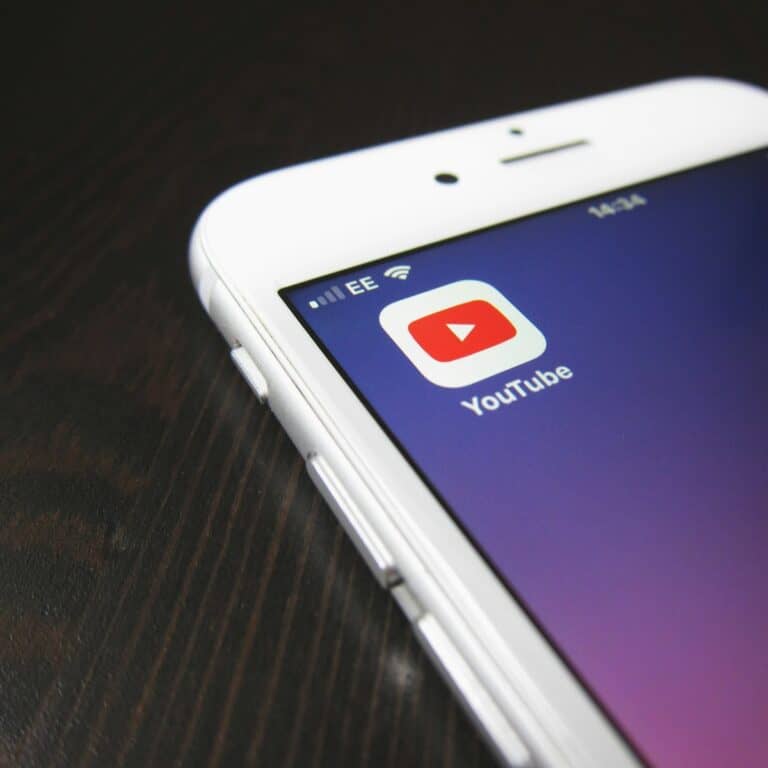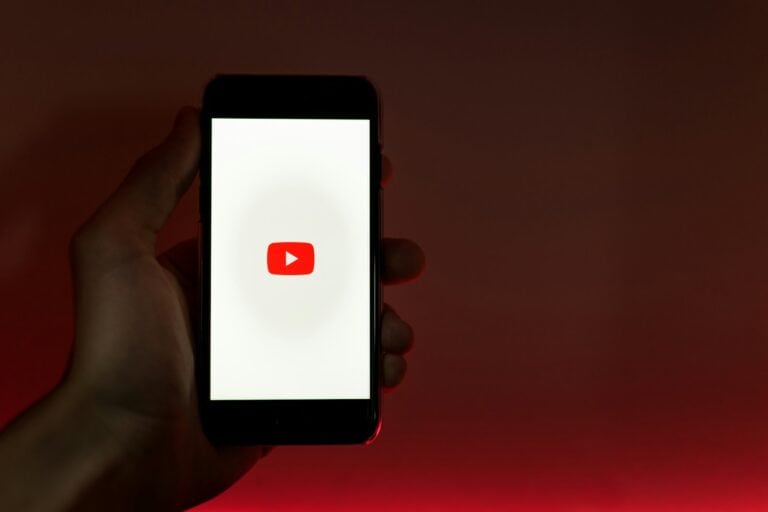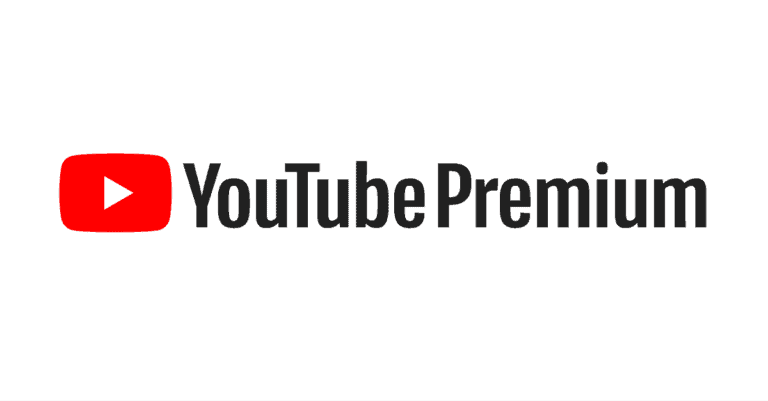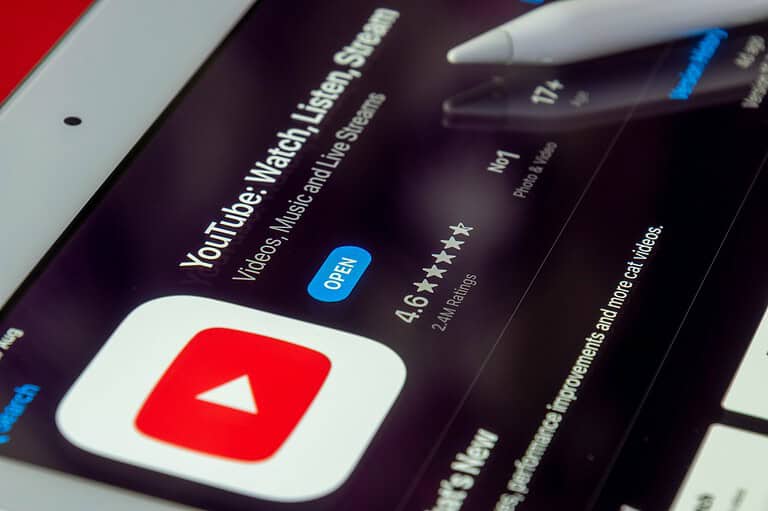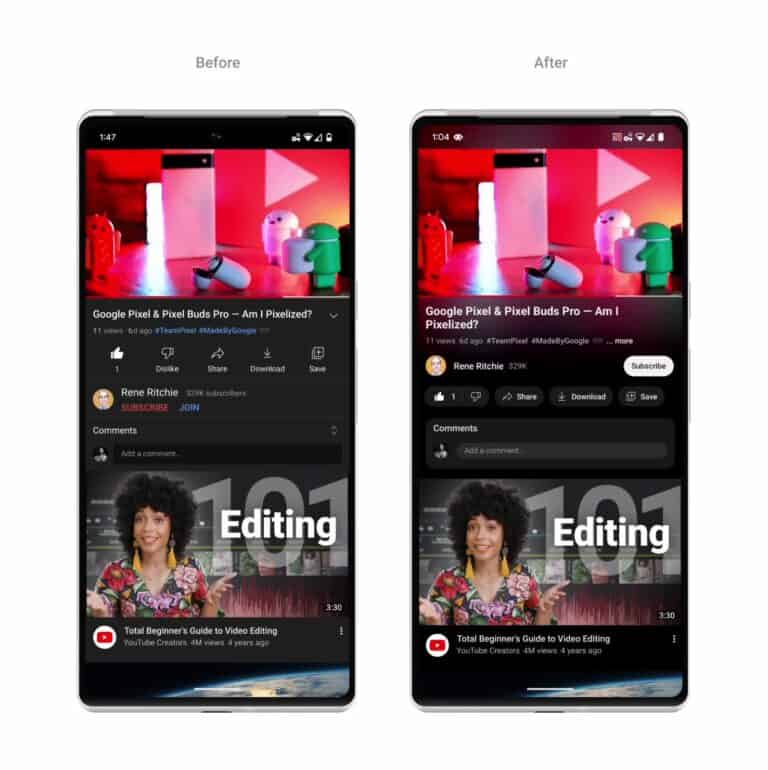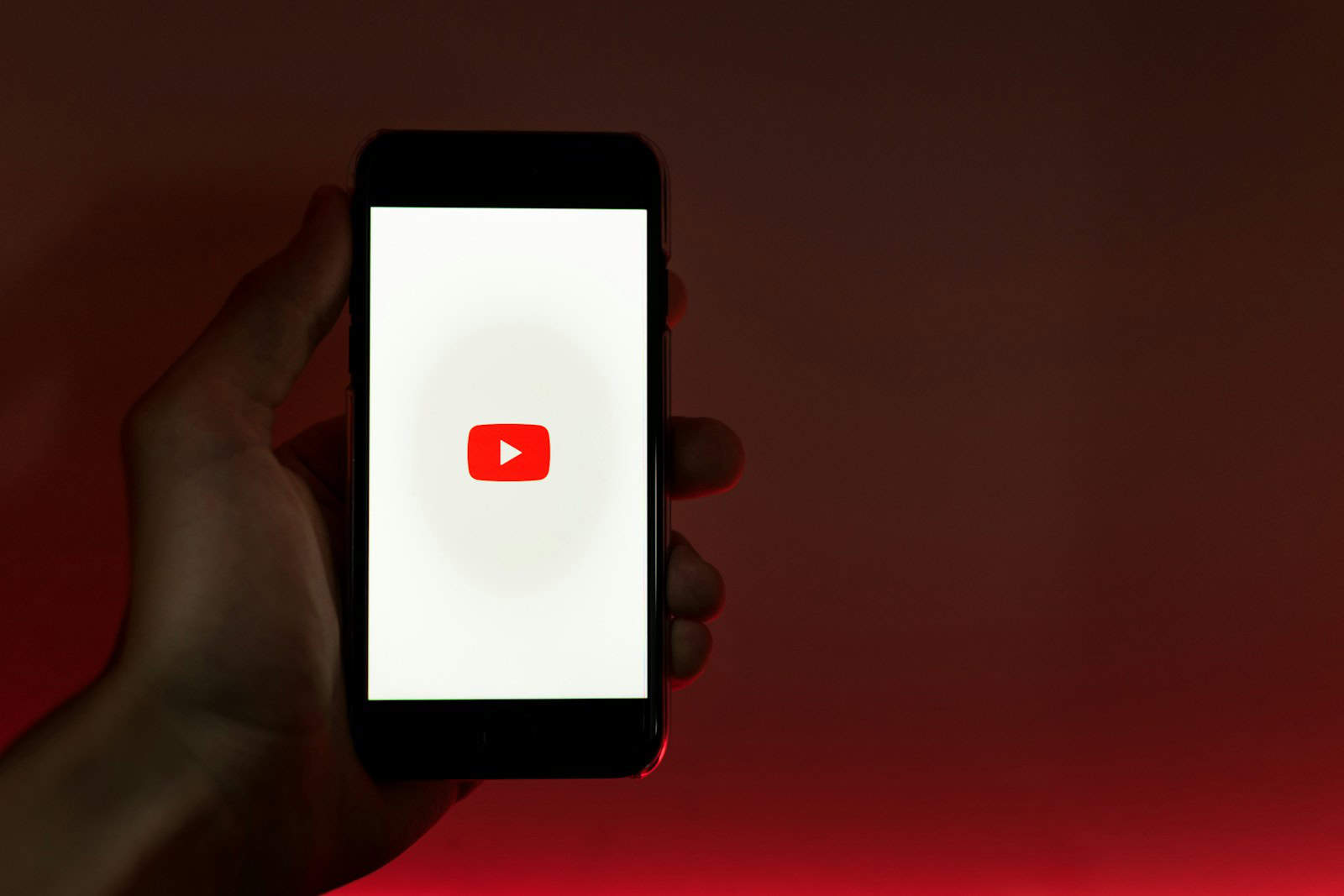
Clipping YouTube videos allows users to share specific moments without sending entire lengthy videos. YouTube’s built-in Clips feature enables users to create short, shareable video segments ranging from 5 to 60 seconds.
This tool is useful for highlighting key parts of a video or sharing funny moments with friends. It works on both desktop and mobile devices, making it convenient for users across platforms.
For those who need more advanced editing options, third-party tools and software are available. These allow for more precise trimming, adding effects, or combining multiple clips into a single video.
How to Clip a YouTube Video
Clipping YouTube videos is a powerful way for content creators to highlight key moments, repurpose content, and boost engagement. Here’s a straightforward guide to help you clip YouTube videos quickly and effectively in 2025.
What Are YouTube Clips?
YouTube clips are short, shareable snippets taken from longer videos or live streams. They allow creators and viewers to highlight specific moments like funny lines, insightful comments, or exciting actions without sharing the entire video.
Step-by-Step Guide to Clipping a YouTube Video
1. Choose the Video and Moment to Clip
- Identify the exact segment you want to share.
- Decide on the start and end times for your clip.
2. Use YouTube’s Built-in Clipping Tool (if available)
- On the video page, click the “Clip” icon below the video (scissors symbol).
- Select the start and end points of your clip (up to 60 seconds).
- Give your clip a title.
- Click “Share Clip” to generate a unique URL for your snippet.
Note: This method is quick and doesn’t require any software but is limited to clips under one minute.
3. Use Third-Party Tools for More Control
For longer or more customized clips, use free or paid tools such as Descript, Clippie.ai, or Gling.ai:
- Upload the YouTube video URL or download the video first.
- Trim the video to your desired length.
- Edit audio or add captions if needed.
- Export the clip as an MP4 or other formats.
- Share the clip on social media or embed it in your content.
These tools often provide additional features like batch clipping, audio editing, and branding options.
Tips for Effective Clipping
- Keep it concise: Aim for 15–60 seconds to maximize viewer retention.
- Highlight the best moments: Choose clips that are funny, surprising, or informative.
- Add captions: Many viewers watch videos without sound.
- Brand your clips: Add logos or watermarks to maintain your identity.
- Optimize for platforms: Format clips for Instagram Reels, TikTok, or YouTube Shorts.
Why Clipping Matters for Content Creators
Clipping helps you:
- Increase engagement by sharing bite-sized content.
- Grow your audience by reaching new viewers on different platforms.
- Repurpose long-form content efficiently.
- Build your digital brand with consistent, shareable highlights.
Key Takeaways
- YouTube’s Clips feature creates shareable video segments up to 60 seconds long
- Clipping works on both desktop and mobile devices
- Third-party tools offer advanced editing options for more complex needs
Understanding the YouTube Video Clip Feature
YouTube’s Clip feature lets users create short, shareable segments from longer videos. This tool enhances content sharing and engagement on the platform.
The Basics of YouTube Clips
YouTube Clips allow users to select a 5 to 60-second portion of any eligible video. To create a clip, users click the clip icon below the video player. They can then adjust the start and end times of their desired segment.
Clips loop automatically and include a link to the original video. This feature works on both desktop and mobile devices. Users can share clips on social media or embed them on websites.
Content creators can see clips made from their videos in YouTube Studio. This helps them track popular segments and understand viewer preferences.
Video Formats Supported by YouTube
YouTube supports a wide range of video formats for uploading and clipping. The most common format is MP4, which offers good quality and compatibility across devices.
Other supported formats include:
- MOV: Often used by Apple devices
- AVI: An older format, still accepted by YouTube
YouTube automatically converts uploaded videos to optimize playback. This ensures clips work smoothly regardless of the original format.
For best results, users should upload high-quality videos in MP4 format with H.264 video codec and AAC audio codec. This ensures the best quality for both the original video and any clips created from it.
Strategies for Effective Video Editing
Video editing techniques can transform raw footage into polished clips. Proper trimming and element removal enhance viewer engagement and convey messages efficiently.
Tools for Trimming YouTube Videos
YouTube Studio offers built-in trimming features for creators. Users can access the editor tab on the video details page to make precise cuts. Third-party software like Adobe Premiere Pro and DaVinci Resolve provide advanced editing capabilities. These tools allow frame-by-frame trimming for perfect edits.
Free online video cutters like Kapwing and ClipChamp offer quick solutions for basic trimming needs. They work directly in web browsers, requiring no downloads. Mobile apps such as InShot and VivaVideo enable on-the-go editing for content creators.
Removing Unwanted Elements
Removing unwanted elements improves video quality and focus. Video editors can cut out mistakes, long pauses, or irrelevant sections. Advanced software allows users to remove background noise or unwanted objects from scenes.
Generative AI tools are emerging for video editing. These can help remove objects or people from footage automatically. Some AI-powered editors can even generate new backgrounds or fill in gaps after element removal.
Careful audio editing removes ums, ahs, and other verbal fillers. This creates a more professional final product. Visual effects like blurring can hide sensitive information or unwanted elements in frame.
Optimizing Videos for Multi-Platform Sharing
Effective video optimization strategies enhance reach and engagement across different social platforms. Tailoring clips for each platform’s unique requirements maximizes their impact and shareability.
Creating Clips for Social Media
YouTube’s built-in clipping tool simplifies the process of extracting short segments from longer videos. Users can select specific portions, add titles, and share these snippets directly on social media. For Instagram and TikTok, vertical 9:16 aspect ratios work best. Square 1:1 formats suit platforms like Facebook and Twitter.
Ideal clip lengths vary by platform:
- Instagram Reels: 15-30 seconds
- TikTok: 15-60 seconds
- YouTube Shorts: Up to 60 seconds
When creating clips, focus on capturing attention quickly. Start with a hook or highlight to encourage viewers to watch the full clip. Add captions or subtitles to improve accessibility and engagement, especially for viewers watching without sound.
Exporting Clips for Various Platforms
After creating clips, exporting them in the right format is crucial. Use video editing software to adjust aspect ratios, add platform-specific elements, and optimize file sizes. For Instagram and TikTok, export in MP4 format with H.264 encoding. YouTube accepts various formats, but MP4 with H.264 encoding is recommended for best quality and compatibility.
Consider these export settings:
- Resolution: 1080p for most platforms
- Frame rate: 30 fps for social media, 60 fps for YouTube
- Bitrate: 3-6 Mbps for mobile, 8-12 Mbps for desktop
GIFs work well for short, looping clips on platforms like Twitter or in messaging apps. Convert video clips to GIFs using online tools or video editing software, keeping file sizes small for quick loading.
Advanced Video Editing Techniques
Video editing extends beyond basic cuts and trims. Advanced techniques can elevate content quality and viewer engagement.
Text-Based Editing and Captions
Text-based editing streamlines the video creation process. Editors can remove filler words by editing transcripts, saving time and improving video flow. Captions enhance accessibility and viewer retention. They allow viewers to follow content in noisy environments or when sound is off.
Online video editors like Descript offer text-based editing features. Users can edit videos by modifying the transcript, making content refinement more efficient. These tools often include automatic caption generation, which can be manually adjusted for accuracy.
Some advanced editors provide options to stylize captions. This includes changing fonts, colors, and positioning to match brand aesthetics or improve readability.
Enhancing Audio Quality
Audio quality significantly impacts viewer experience. Advanced editing techniques can transform mediocre sound into professional-grade audio.
Studio Sound features in some editing software reduce background noise and echo. This is particularly useful for videos recorded in less-than-ideal acoustic environments.
Equalization tools allow editors to adjust specific frequency ranges. This can enhance voice clarity or balance music tracks. Compression techniques help maintain consistent volume levels throughout the video.
Some editors offer AI-powered audio enhancement. These tools can automatically detect and reduce unwanted sounds, balance audio levels, and even generate background music that complements the video content.
Frequently Asked Questions
Clipping YouTube videos involves various methods across different devices and platforms. Users often have questions about the legality, technical aspects, and specific steps for different scenarios.
What steps are involved in downloading a clipped section of a YouTube video?
YouTube does not offer a direct download option for clips. Users can use third-party tools or browser extensions to save clips. These methods often require copying the video URL and pasting it into the tool’s interface. The tool then processes the video and provides download options for the selected clip.
How can I clip a segment of a YouTube video using a PC?
On a PC, users can create clips directly on YouTube. They should navigate to the desired video, click the “Clip” button below the video player, and select the start and end points of the clip. Users can then add a title and share the clip with others.
What is the process for clipping a YouTube video on a mobile device?
The mobile process is similar to PC. Users open the YouTube app, find the video, tap the “Clip” icon, adjust the clip length, add a title, and share. Not all videos may have the clip feature available on mobile devices.
Is it possible to clip a portion of a YouTube video without the clip feature?
Yes, users can create manual clips by noting timestamps. They can right-click on the video at the desired start time and select “Copy video URL at current time.” This creates a link that starts the video at that specific moment.
What technique is used to clip a YouTube video on an iPhone?
iPhone users can use the YouTube app’s built-in clip feature when available. Alternatively, they can use the share function to copy a timestamp link. Third-party apps in the App Store also offer YouTube video clipping functionality.
Can I legally use clips from YouTube videos in my own content?
The legality of using YouTube clips depends on fair use principles and copyright laws. Short clips for commentary, criticism, or educational purposes may fall under fair use. However, users should always seek permission from the original content creator or ensure their use complies with copyright regulations.