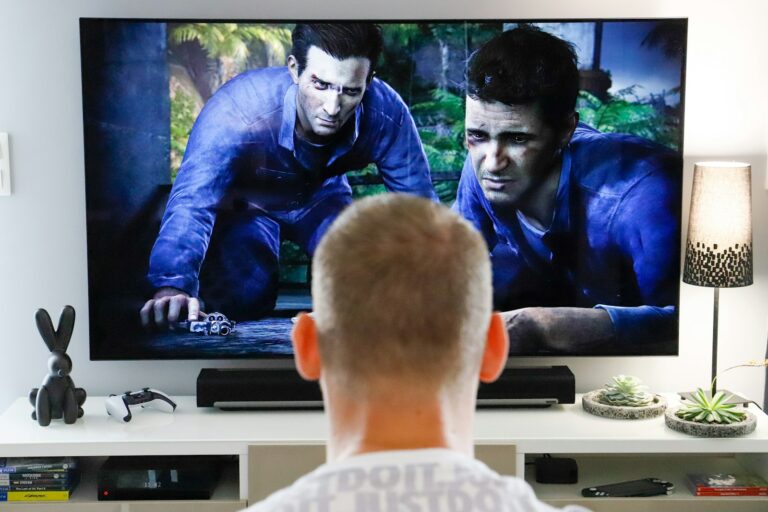The Bose Surround Speakers 700 can enhance your home theater experience. But like any tech, they may face issues. If you’re having trouble with your Bose Surround Speakers 700, try resetting the system or checking the wireless connection.
These speakers are designed to work seamlessly with Bose soundbars. They offer rich, immersive sound for movies and music. When set up correctly, they create a true surround sound experience in your living room.
If you’re facing problems, don’t worry. Many issues have simple fixes. We’ll cover common troubleshooting steps to get your speakers working perfectly again. Let’s look at some quick solutions to get your home entertainment system back on track.
| Common Issues | Quick Fixes |
|---|---|
| No sound | Check power and connections |
| Poor audio quality | Adjust speaker placement |
| Won’t connect wirelessly | Reset speakers and soundbar |
| Intermittent sound | Update firmware |
Initial Setup and Placement
Setting up your Bose Surround Speakers 700 requires careful consideration of placement and connections. Proper setup ensures optimal sound quality and performance for your home theater system.
Quick Solutions to Common Bose Surround Speakers 700 Issues
The Bose Surround Speakers 700 are known for delivering an immersive home theater experience, but like any wireless tech, they can occasionally run into hiccups. If you’ve already set things up but your speakers aren’t working as expected, don’t worry — most issues have quick, straightforward fixes. Below, we’ll walk through real-world solutions to the most common problems users face.
1. Wireless Connection Problems
If your rear speakers aren’t connecting properly, it’s usually a pairing or signal issue. Start by checking the small L/R switch on the wireless receivers. One should be set to ‘L’ for left and the other to ‘R’ for right. It sounds basic, but it’s a common misstep — if both are set to the same side, the system can’t distinguish between them and fails to pair correctly.
Next, take a look at the LED lights on the receivers. A solid white light indicates a stable connection. Flashing or yellow lights typically mean the speaker is searching or disconnected. If that’s what you’re seeing, do the following:
Step-by-step fix:
- Power cycle the soundbar and both receivers. Unplug them, wait 30 seconds, then plug them back in.
- Move the wireless receivers and soundbar at least 2 feet away from Wi-Fi routers, cordless phones, or other electronics that might interfere with the signal.
- Make sure the firmware for your soundbar is up to date using the Bose Music app.
Also consider your home network settings. If your router is using 40MHz channel bonding on the 2.4GHz band, it can interfere with the soundbar’s communication with the speakers. Try switching the router to use 20MHz bandwidth for improved compatibility.
2. No Sound from Surround Speakers
This is one of the most frequently reported issues — everything looks connected, but the rear speakers stay silent. The key here is to understand that not all audio content uses surround channels. Many streaming services compress audio or default to stereo unless you’re watching something with a true surround mix.
Solutions:
- Test your setup with a known 5.1 or Dolby Atmos movie. Action films or titles marked with “Surround” usually include rear channel data.
- Run the ADAPTiQ calibration system again. The included headset helps your system fine-tune the audio output based on your actual room acoustics. Skipping this step often results in weak or silent surround sound.
- Double-check speaker placement. Bose recommends placing rear speakers at ear level, directly to the left and right behind your listening position.
3. Distorted or Unbalanced Sound
Some users report that surround effects sound either too low or oddly imbalanced. If that’s the case, you can manually tweak the levels inside the Bose Music app. Navigate to the ‘Audio Settings’ section of your soundbar, and you’ll find individual speaker adjustments there.
Tips for clearer audio:
- Make sure wires connecting the receivers to the actual surround speaker units are secure and fully inserted.
- Pull the speakers forward on shelves or out of enclosures to avoid muffling or echoing effects caused by reflections.
- Turn off any “night mode” or dialogue enhancements that may downplay background effects.
Additionally, check whether Dolby Digital or PCM is selected as the audio output on your streaming device. Some devices default to stereo PCM even when surround is available — switching to Dolby Digital fixes this instantly.
4. Surround Speakers Disconnected After a Power Outage
After a power flicker or outage, the surround speakers may suddenly vanish from the system. If this happens, re-pairing is typically required.
How to re-pair:
- Open the Bose Music app and remove the surround speakers from the system.
- Unplug the wireless receivers and the soundbar for 30 seconds.
- Plug everything back in, ensuring the L/R switches are set correctly.
- Re-add the speakers in the app by following the guided steps under “Accessories.”
In rare cases, factory resetting the soundbar may help restore speaker connectivity if the system remains unresponsive after multiple attempts.
5. Audio Delay or Lip Sync Issues
If the rear speakers seem slightly out of sync with what’s on-screen, there are a couple of factors at play — especially if you’re using ARC or eARC with your TV.
To reduce lag:
- Make sure your HDMI cable is high-speed or labeled as “Ultra High-Speed” to ensure full bandwidth.
- Use the eARC port on your TV if available, and enable it in both the TV and soundbar settings.
- Check for lip sync or A/V delay adjustments in the Bose Music app or on your TV. A few milliseconds of delay can make a huge difference.
When All Else Fails: Contacting Support
If you’ve tried all of the above and still can’t get your Bose Surround Speakers 700 working right, reach out to Bose support. They can walk you through deeper diagnostics, and in some cases, provide replacement receivers or offer warranty service if the hardware is faulty.
The Bose Surround Speakers 700 are powerful, but they rely on perfect harmony between multiple components. With the right setup — and a bit of fine-tuning — you’ll be rewarded with crisp, immersive surround sound that transforms your living room into a true cinematic space.
Unboxing and System Placement
Start by unpacking your Bose Surround Speakers 700. The box contains two wireless receivers, power cables, and the speakers themselves. Place the speakers behind or to the sides of your seating area for best results.
Ideal speaker height is at ear level when seated. You can use wall mounts or stands to achieve this. Keep speakers at least 1 foot away from walls to prevent sound reflection.
The wireless receivers should be placed near power outlets. They don’t need to be visible as they communicate wirelessly with the speakers.
Connecting to a Soundbar
Your Bose Surround Speakers 700 are designed to work with compatible Bose soundbars. These include the SoundTouch 300, Bose Soundbar 500, and Bose Smart Soundbar 300.
To connect:
- Plug in your soundbar and turn it on
- Connect the wireless receivers to power outlets
- Press the connect button on the wireless receivers
- Use the Bose Music app to complete pairing
The app will guide you through the connection process. It may prompt you to update firmware if needed.
Wireless Receiver Setup
The wireless receivers are key to your surround sound setup. They receive audio signals from the soundbar and transmit them to the speakers.
Place receivers within 30 feet of the soundbar for best performance. Avoid putting them near large metal objects or other wireless devices.
Each receiver has a channel switch (L and R). Set one to L for the left speaker and one to R for the right. This ensures proper channel separation.
After connecting, run ADAPTiQ audio calibration using the Bose Music app. This optimizes sound for your room’s unique acoustics.
| Component | Placement |
|---|---|
| Speakers | Behind or beside seating area |
| Wireless Receivers | Near power outlets, within 30 ft of soundbar |
| Soundbar | Front and center of TV |
Performance Optimization
Enhancing your Bose Surround Speakers 700 performance involves several key steps. These include using the Bose Music App, running Adaptiq Audio Calibration, and adjusting bass levels. Each method contributes to achieving optimal sound quality tailored to your space.
Using the Bose Music App
The Bose Music App is essential for optimizing your Surround Speakers 700. It offers a user-friendly interface to control various settings. You can adjust audio levels, create presets, and manage connected devices through the app.
To get started:
- Download the Bose Music App from your device’s app store
- Connect your speakers to the app
- Navigate to the settings menu
The app allows you to fine-tune treble and bass levels. You can also set up voice assistants and update firmware. This ensures your speakers always have the latest features and improvements.
Running Adaptiq Audio Calibration
Adaptiq Audio Calibration is a crucial step in optimizing your speaker performance. This process adjusts the audio output based on your room’s acoustics. It takes into account factors like room size, furniture placement, and ceiling height.
To run Adaptiq:
- Locate the Adaptiq headset in your speaker package
- Open the Bose Music App and select ‘Adaptiq’
- Follow the on-screen instructions
The calibration process typically takes about 10 minutes. You’ll need to sit in five different positions in your room during the process. This allows the system to create a comprehensive acoustic map of your space.
Bass Adjustment Methods
Fine-tuning bass levels can significantly enhance your listening experience. The Bose Surround Speakers 700 offer multiple ways to adjust bass output.
| Method | Description | Best For |
|---|---|---|
| App Control | Adjust bass through the Bose Music App | Quick changes |
| Physical Controls | Use buttons on the SoundTouch 300 Soundbar | Immediate adjustments |
| Adaptiq | Automatically optimizes bass during calibration | Overall room balance |
For deep bass lovers, consider adding the Bose Bass Module 700. This wireless subwoofer integrates seamlessly with your system. It provides additional low-frequency response without overwhelming the audio balance.
Remember to adjust bass levels based on the content you’re listening to. Movies might benefit from higher bass levels compared to dialogue-heavy TV shows.
Maintenance and Updates
Proper care and regular updates ensure optimal performance of your Bose Surround Speakers 700. Keeping the system clean and up-to-date extends its lifespan and maintains audio quality.
Care and Cleaning
Regular cleaning preserves the appearance and functionality of your Bose Surround Speakers 700. Use a soft, dry cloth to wipe down the speakers weekly. For stubborn marks, slightly dampen the cloth with water. Avoid using solvents, chemicals, or abrasive materials.
Be gentle when cleaning around the speaker grilles. Don’t allow moisture to enter any openings. Keep liquids away from the speakers to prevent damage.
Dust can accumulate over time, affecting sound quality. Use a soft brush or vacuum with a brush attachment to remove dust from hard-to-reach areas.
Automatic Security Updates
Your Bose Surround Speakers 700 receive automatic security updates when connected to Wi-Fi. These updates protect your system from potential vulnerabilities and ensure safe operation.
To enable automatic updates:
- Ensure your speakers are connected to Wi-Fi
- Keep them powered on when not in use
- Allow updates to install overnight
You don’t need to take any action for these updates. They occur in the background without interrupting your listening experience.
Checking for Firmware and Software Updates
While security updates happen automatically, you should periodically check for firmware and software updates. These updates can improve performance and add new features.
- Open the Bose Music app
- Go to Settings > Product Settings
- Select your Surround Speakers 700
- Tap “Check for Updates”
If an update is available, follow the on-screen instructions. Don’t unplug or turn off your speakers during the update process.
| Update Type | Frequency | Actions Required |
|---|---|---|
| Security | Automatic | None |
| Firmware | Manual | Check via app |
| Software | Manual | Check via app |
Keeping your Bose Surround Speakers 700 updated ensures you get the best possible experience from your audio system.
Troubleshooting Common Issues
Bose Surround Speakers 700 may encounter a few typical problems. These issues often have straightforward solutions you can try at home before seeking professional help.
No Sound or Sound Not Synced
Check if your Bose Surround Speakers 700 are properly connected to power and your soundbar. Ensure all cables are securely plugged in.
Verify that your soundbar is set to the correct input source. Use the remote control or Bose Music app to select the right input.
If using a wireless connection, try reconnecting the speakers to your system. Power cycle both the speakers and the soundbar by unplugging them for 30 seconds, then plugging them back in.
For sound sync issues, update your system’s firmware through the Bose Music app. This often resolves timing problems between speakers.
| Troubleshooting Step | Action |
|---|---|
| Check connections | Ensure all cables are secure |
| Verify input source | Use remote or app to select correct input |
| Reconnect wireless | Power cycle and reconnect |
| Update firmware | Use Bose Music app for latest updates |
Wireless Interference or Connection Loss
Move your speakers away from potential sources of interference like Wi-Fi routers, cordless phones, or microwave ovens.
Try changing your Wi-Fi channel through your router settings to reduce interference. Channels 1, 6, or 11 often work best.
If connection issues persist, consider using the wired connection option for your Bose Surround Speakers 700. This can provide a more stable connection in challenging environments.
Ensure your speakers are within range of the soundbar. Thick walls or metal objects can reduce wireless range.
Locating Replacement Parts and Accessories
Visit the official Bose website to find genuine replacement parts and accessories for your Surround Speakers 700. This ensures compatibility and maintains warranty coverage.
For power adapters or cables, check the specifications in your user manual before purchasing replacements. Using incorrect power supplies can damage your speakers.
If you need to replace the speaker grilles or covers, contact Bose customer support directly. They can guide you to the correct parts for your specific model.
Remember that opening the speakers yourself may void the warranty. For internal repairs, it’s best to use Bose’s official service channels.
Frequently Asked Questions
The Bose Surround Speakers 700 may encounter various issues. These can range from audio output problems to connectivity challenges. Here are some common questions and solutions to help you troubleshoot your speakers.
Why are there no audio outputs from the Bose Surround Speakers 700?
Check the power connection. Make sure the speakers are plugged in and turned on. Verify the connection to your soundbar or receiver. If using wireless, ensure the speakers are paired correctly.
Confirm your audio source is playing and the volume is up. Try a different audio source to rule out issues with your content.
How can I reset the Bose Surround Speakers 700 to factory settings?
Locate the reset button on the back of each speaker. Press and hold it for about 5 seconds until the LED blinks amber. This will clear all settings and pair information.
After resetting, you’ll need to reconnect the speakers to your system. Follow the setup instructions in your user manual.
What do the LED blinking patterns indicate on Bose Surround Speakers 700?
Solid white: The speakers are connected and working normally.
Blinking white: The speakers are ready to pair.
Solid amber: The speakers are in standby mode.
Blinking amber: A firmware update is in progress.
If you see a red light, there may be a system error. Try resetting the speakers.
What are the troubleshooting steps for a Bose Soundbar 700 that won’t pair with the Surround Speakers 700?
Ensure both devices are powered on. Reset the surround speakers as described earlier. On your soundbar, press and hold the Bluetooth button for 10 seconds to clear its pairing list.
Try moving the speakers closer to the soundbar during pairing. Reduce interference from other wireless devices nearby.
Why do the Bose Surround Speakers 700 keep disconnecting or cutting out?
Check for interference from other wireless devices. Move Wi-Fi routers or cordless phones away from the speakers. Ensure the speakers are within range of your soundbar or receiver.
Update the firmware on both your speakers and soundbar. This can often resolve connectivity issues.
How can I verify the connectivity and functionality of my Bose Surround Speakers 700?
Play test tones through your system. Many Bose soundbars have a built-in test function. This will send audio to each speaker individually.
Check the Bose Music app for speaker status. It should show if the speakers are connected and functioning properly.
| Issue | Quick Fix |
|---|---|
| No audio | Check power and connections |
| Won’t pair | Reset speakers and clear soundbar pairing |
| Disconnecting | Reduce interference, update firmware |
| LED indicators | Refer to user manual for meanings |
| Verify function | Use test tones or Bose Music app |