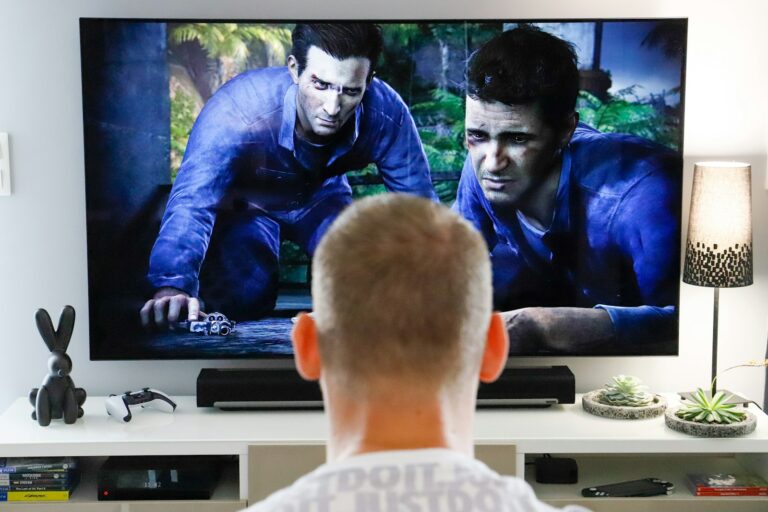Bluetooth speakers enhance our audio experiences, but they can sometimes encounter issues. Resetting these devices often resolves connectivity problems and restores optimal performance. To reset a Bluetooth speaker, press and hold the power button or a dedicated reset button for 5-10 seconds until you hear a sound or see a light change.
Different brands have unique reset methods. For Bose speakers, hold the power or mute button for about 10 seconds. JBL models require pressing the volume up and play buttons simultaneously for 3 seconds. After resetting, you’ll need to pair your device again.
Resetting can fix various issues like connectivity problems, audio glitches, or unresponsive controls. It’s a simple yet effective troubleshooting step that can save you time and frustration when your Bluetooth speaker acts up.
Bluetooth speakers can sometimes act up or become unresponsive. A reset can often clear up minor glitches and get your speaker working properly again. The exact reset method varies depending on the speaker brand and model, but here are some general steps you can try.

How to Reset a Bluetooth Speaker
1. Check the Manual
The best place to find specific reset instructions is your speaker’s user manual. It should outline the exact steps for your particular model. If you don’t have the manual, you can often find it online by searching for the speaker’s brand and model number.
2. General Reset Methods
If you can’t find the manual, here are some common reset methods that work for many Bluetooth speakers:
- Power cycle the speaker: Turn off the speaker, unplug it from the power source (if applicable), wait for about 30 seconds, and then turn it back on.
- Look for a reset button: Many Bluetooth speakers have a small reset button, often located near the power button or charging port. Use a paperclip or pin to press and hold the reset button for a few seconds.
- Factory reset through controls: Some speakers allow you to perform a factory reset through a combination of button presses. For example, you might need to press and hold the power button and volume up button simultaneously for a certain duration.
3. Additional Tips
- Disconnect from Bluetooth: Before resetting, disconnect the speaker from any paired devices.
- Remove the speaker from Bluetooth settings: On your phone or other paired device, go into the Bluetooth settings and remove or “forget” the speaker.
- Check for firmware updates: Some speaker manufacturers offer firmware updates that can address bugs or improve performance. Check the manufacturer’s website or app for any available updates.
Troubleshooting Common Issues
- Speaker won’t turn on: Make sure the speaker is charged or connected to a power source. If it’s charged and still won’t turn on, try a different charging cable or power adapter.
- Speaker won’t connect to Bluetooth: Make sure Bluetooth is enabled on your device and the speaker is in pairing mode. Try moving closer to the speaker and removing any obstacles that might be interfering with the Bluetooth signal.
- Speaker sounds distorted: Check the volume level on both the speaker and your device. Try playing different audio sources to see if the distortion persists.
- Speaker battery drains quickly: Reduce the volume level, avoid extreme temperatures, and make sure you’re using the recommended charging cable and adapter.
If you’ve tried these steps and are still experiencing problems, it’s best to contact the speaker manufacturer’s support for further assistance.

Maximizing Your Bluetooth Speaker’s Battery Life
Getting the most out of your Bluetooth speaker’s battery is essential for uninterrupted enjoyment. Here are some tips to extend its battery life:
- Optimize volume levels: Higher volumes consume more power. Find a comfortable listening level that balances sound quality and battery life.
- Avoid extreme temperatures: Extreme heat or cold can affect battery performance and lifespan. Store and use your speaker in moderate temperatures.
- Use the correct charger: Use the charging cable and adapter that came with your speaker or a compatible replacement. Using an incompatible charger can damage the battery or cause it to charge slowly.
- Turn off when not in use: If you’re not using your speaker, turn it off to conserve battery power.
- Keep the firmware updated: Firmware updates often include optimizations that can improve battery efficiency.
- Store properly when not in use: If you’re not using your speaker for an extended period, store it in a cool, dry place with a moderate charge level (around 50%).
By following these tips, you can help maximize your Bluetooth speaker’s battery life and enjoy your music for longer periods between charges.
How to Reset Bluetooth Speaker Without Power Button
If your Bluetooth speaker doesn’t have a power button or the power button is broken, you can try these methods to reset it:
- Drain the battery: Let the speaker’s battery completely drain. This may take several hours or even days, depending on the battery capacity and remaining charge. Once the battery is drained, recharge the speaker and try turning it on. This can sometimes reset the speaker’s internal circuitry.
- Try different button combinations: Some speakers have alternative ways to turn them off or reset them using other buttons. For example, you might try pressing and holding the volume up and volume down buttons simultaneously for a few seconds. Consult your speaker’s manual or online resources for specific button combinations that might work for your model.
- Contact the manufacturer: If you can’t find any alternative reset methods, contact the speaker manufacturer’s support for assistance. They might be able to provide specific instructions or suggest other troubleshooting steps.
How to Reset Bluetooth Speaker Without Reset Button
If your Bluetooth speaker doesn’t have a dedicated reset button, you can try these methods to reset it:

- Factory reset through app: Some speaker manufacturers offer companion apps that allow you to manage and control your speaker. These apps often include a factory reset option. Check if your speaker has a companion app and see if it offers a reset function.
- Factory reset through voice assistant: Some smart speakers with built-in voice assistants (like Amazon Alexa or Google Assistant) allow you to perform a factory reset using voice commands. Consult your speaker’s manual or online resources for specific voice commands that might work for your model.
- Contact the manufacturer: If you can’t find any alternative reset methods, contact the speaker manufacturer’s support for assistance. They might be able to provide specific instructions or suggest other troubleshooting steps.
Key Takeaways
- Reset methods vary by brand, but typically involve holding specific buttons for several seconds
- Resetting can resolve common issues like connectivity problems and unresponsive controls
- After a reset, you’ll need to pair your device with the speaker again
Understanding Bluetooth Speaker Basics
Bluetooth speakers connect wirelessly to devices and play audio through their built-in drivers. These portable audio systems come in various types and may encounter connectivity issues.
Types of Bluetooth Speakers
Portable speakers offer easy mobility and battery-powered operation. They range from small, pocket-sized units to larger models with enhanced sound quality. Waterproof speakers withstand splashes or submersion, making them ideal for outdoor use.
Home speakers provide room-filling sound and often include additional features like voice assistants. Some models offer multi-room connectivity, allowing synchronized playback across different spaces.
Party speakers deliver high volume output and often include colorful lights or karaoke functions. These larger units typically have longer battery life and more powerful drivers for outdoor events.
Common Connectivity Issues
Pairing problems can occur when devices fail to recognize or connect to speakers. This may result from outdated software, interference from other devices, or being out of range.
Audio dropouts happen when the Bluetooth connection becomes unstable. Obstacles between the speaker and source device, low battery, or signal interference can cause this issue.
Some users experience device compatibility problems, where certain smartphones or tablets don’t work well with specific speaker models. Updating device software or speaker firmware often resolves these conflicts.
Battery drain issues may arise in portable speakers, especially when used at high volumes. Some speakers enter a sleep mode to conserve power, which can sometimes disrupt connectivity.
Performing a Factory Reset
Factory resetting a Bluetooth speaker restores it to its original settings. This process can resolve various issues and prepare the device for a fresh start.
Locating the Reset Button
Most Bluetooth speakers have a small reset button. It’s often found near the charging port or on the bottom of the device. Some models hide it inside a pinhole to prevent accidental resets. Check the user manual for the exact location.
If there’s no dedicated reset button, the speaker may use a combination of existing buttons. Common combinations include holding the power and volume buttons simultaneously. For JBL speakers, pressing the volume up and play buttons together often initiates a reset.
Resetting JBL Bluetooth Speakers
JBL Bluetooth speakers typically use a button combination for resets. Turn on the speaker. Press and hold the volume up and play buttons at the same time for 5-10 seconds. The speaker will power off automatically, indicating a successful reset.
For some JBL models, the process may vary slightly. The Charge 5, for example, might require holding the Bluetooth and volume up buttons. Always refer to the specific model’s instructions for the most accurate method.
After the reset, the speaker will need to be paired with devices again.
Confirming the Reset
After performing the reset, the speaker should behave as if it’s brand new. Turn it on and check if it enters pairing mode automatically. This is often indicated by a flashing LED light or a specific sound.
Try connecting a device to the speaker. It should not recognize any previously paired devices. If issues persist after the reset, try the process again. Make sure to hold the buttons for the full recommended time.
For stubborn problems, contact the manufacturer’s support team. They can provide model-specific advice or determine if the speaker needs professional repair.
Re-Pairing After Reset
After resetting a Bluetooth speaker, re-pairing is crucial to restore connectivity. This process involves putting the speaker in pairing mode and managing Bluetooth connections on your device.
Entering Pairing Mode
Most Bluetooth speakers have a dedicated pairing button. Press and hold this button for 3-5 seconds until you hear a sound or see a flashing light. Some models require pressing the power and volume up buttons together. Check your speaker’s manual for specific instructions.
Once in pairing mode, the speaker becomes discoverable to nearby devices. This state typically lasts for 2-3 minutes. If pairing isn’t completed within this time, you may need to repeat the process.
Handling Bluetooth Pairings
Open the Bluetooth settings on your phone, tablet, or computer. Look for your speaker’s name in the list of available devices. Tap or click on the speaker’s name to initiate pairing.
Some devices may require a PIN code for pairing. Common codes include 0000 or 1234. Enter the code if prompted.
Once paired, your device should connect automatically to the speaker when it’s turned on and in range. To improve connection reliability, keep other Bluetooth devices away from your speaker during use.
If you experience connection issues, try forgetting the device in your Bluetooth settings and re-pairing from scratch. This can resolve many common Bluetooth connectivity problems.
Troubleshooting Tips
Resolving common issues with Bluetooth speakers can often be done through simple steps. These tips address power problems, connectivity challenges, and when to seek expert help.
When the Speaker Does Not Turn On
Check the battery charge. Plug the speaker into a power source using the original charging cable. Look for indicator lights showing the charging status. If no lights appear, try a different power outlet or cable.
Clean the charging port. Use a soft, dry brush to remove dust or debris that may interfere with charging. Avoid metal objects that could damage the port.
Perform a hard reset. Locate the reset button, often a small pinhole. Press it gently with a paperclip for 10 seconds. This can resolve internal software glitches preventing power-up.
Resolving Persistent Connectivity Issues
Clear paired devices. On your phone or computer, forget the Bluetooth speaker from the list of paired devices. Turn off Bluetooth on all nearby devices to prevent interference.
Reset the speaker to factory settings. The method varies by brand. For many models:
- Turn on the speaker
- Press and hold the power and volume up buttons for 10 seconds
- Wait for the LED to flash, indicating a successful reset
Update the speaker’s firmware. Check the manufacturer’s website for available updates. Follow their instructions to install the latest software, which can fix bugs and improve connectivity.
Contacting Support for Assistance
Gather device information. Note the speaker’s model number, purchase date, and any error messages or unusual behavior. This helps support staff diagnose the issue quickly.
Check warranty status. Many brands offer free repairs or replacements for devices under warranty. Have proof of purchase ready when contacting support.
Use official support channels. Visit the manufacturer’s website for:
- Live chat support
- Phone numbers for technical assistance
- Email contact forms
- User forums where other owners may have solved similar problems
Be prepared to describe troubleshooting steps already taken. This prevents repeating basic steps and helps support staff provide more targeted assistance.
Frequently Asked Questions
Resetting Bluetooth speakers can resolve various issues. Different brands have specific procedures for resetting their devices.
What are the steps to manually reset a JBL Bluetooth speaker?
Turn on the JBL speaker. Press and hold the “Play” and “Volume Up” buttons simultaneously for 5-10 seconds. The speaker will power off, indicating a successful reset. Press the power button to turn it back on.
How can one reset a Bose Bluetooth speaker to factory settings?
Power on the Bose speaker. Press and hold the power button for about 10 seconds. The light will flash, showing the battery percentage. This indicates the speaker has been reset to factory settings.
What is the procedure for resetting a Sony Bluetooth speaker?
Turn on the Sony speaker. Press and hold the Power button for approximately 10 seconds. The speaker will turn off, signaling a successful reset. Turn it back on to use as a newly configured device.
How can an Ion Bluetooth speaker be reset when it is not functioning properly?
Locate the reset button on the Ion speaker. Use a small, pointed object to press and hold the reset button for 5-10 seconds. Release the button when the LED indicator changes or the speaker powers off.
Is there a way to force unpair a Bluetooth speaker from a connected device?
Go to the Bluetooth settings on the connected device. Find the speaker in the list of paired devices. Select “Forget” or “Unpair” to remove the connection. The speaker will no longer be linked to that device.
What should be done if a Bluetooth speaker without a power button needs to be reset?
Check the user manual for specific instructions. Some speakers use a combination of button presses to initiate a reset. Others may require plugging and unplugging the charging cable while holding a specific button.