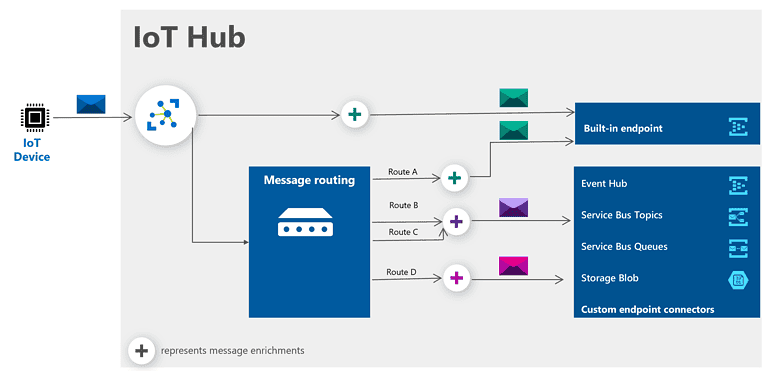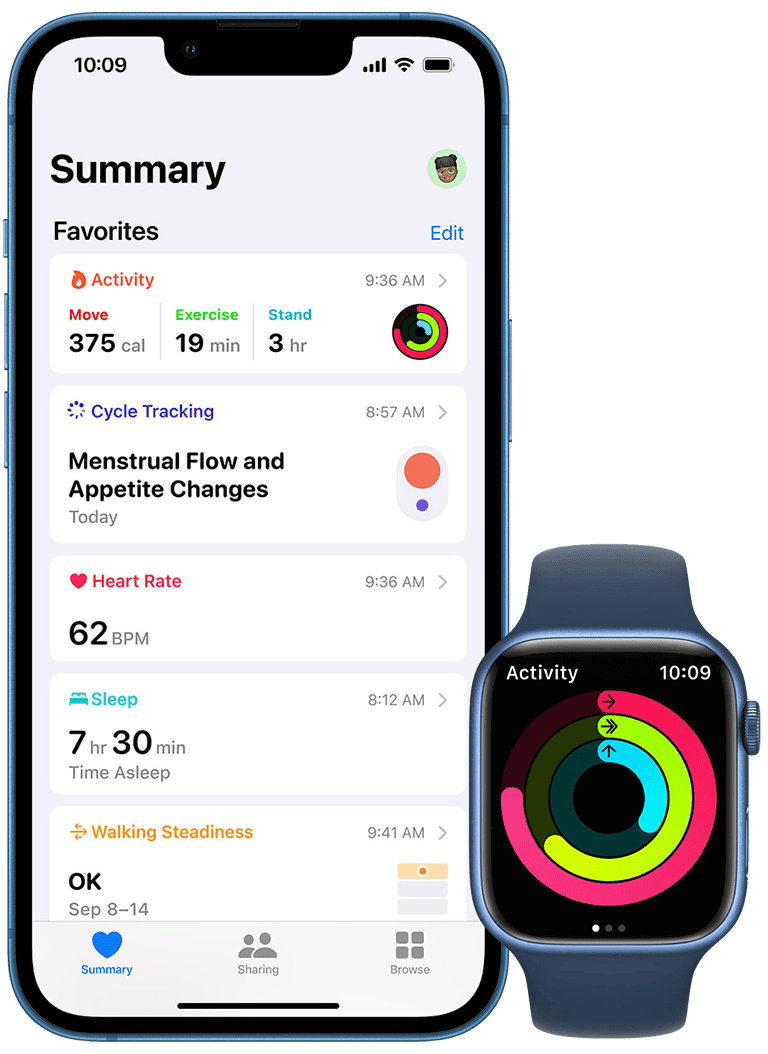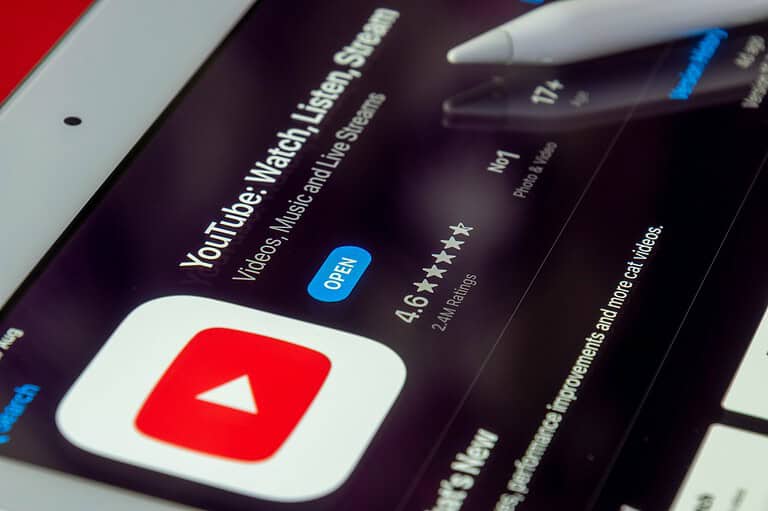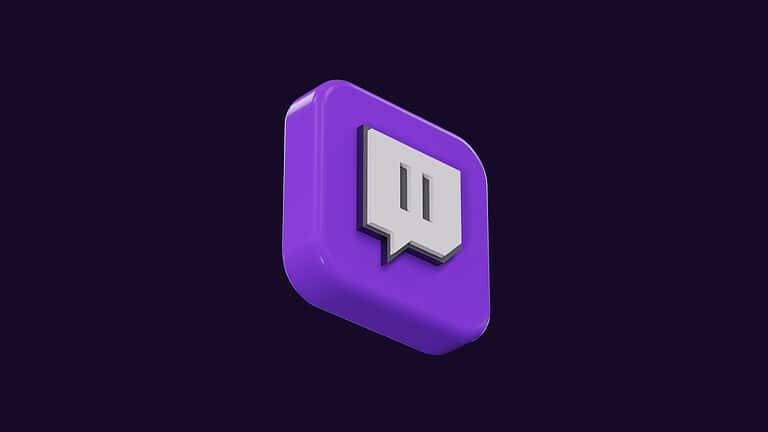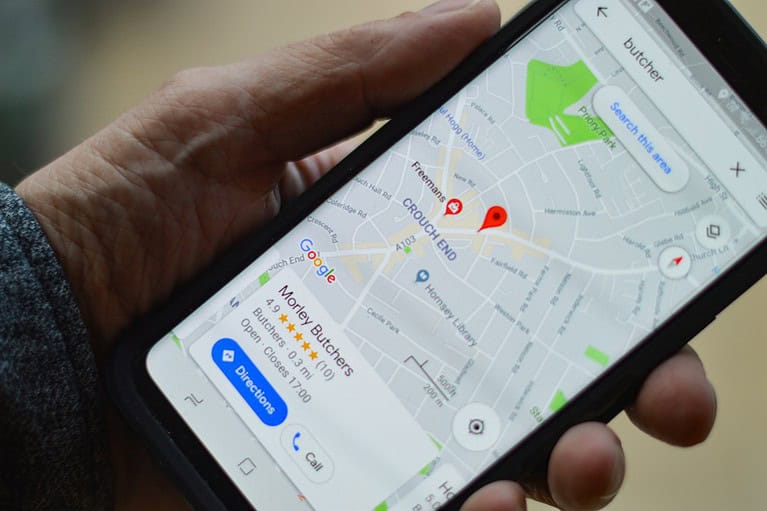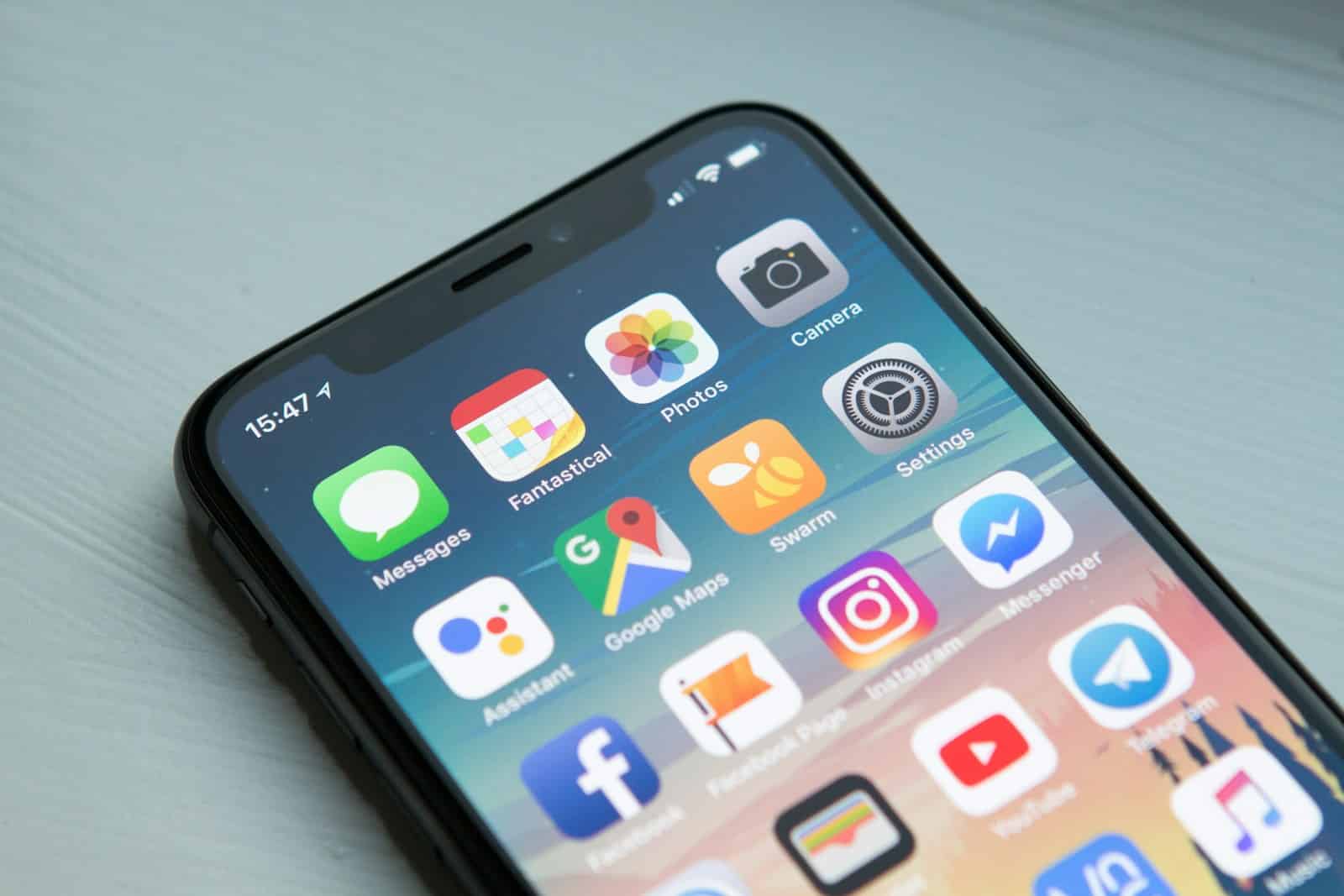
Accidentally deleting an app from your iPhone can be frustrating, but don’t worry—it’s possible to restore it easily. To restore a deleted app, you can use the App Store on your iPhone. Simply open the App Store, go to your profile, and find the list of your purchased apps. From there, you can reinstall any app you’ve purchased or downloaded before.
In addition to using the App Store, another method involves connecting your iPhone to a computer. Open iTunes, select your device, and locate the app you want to restore. Click the “Install” button to add the app back to your iPhone. This can be especially useful if you prefer managing your iPhone apps through your computer.
For those who use third-party recovery software, Disk Drill is an option. By scanning your iPhone for lost data, Disk Drill can help you identify and restore deleted apps and other content. This method might be a bit more technical, but it offers a comprehensive way to recover various types of lost data.
App Restoration Made Easy on Your iPhone
The App Store is Your Friend
Don’t worry if you accidentally delete an app on your iPhone. You can easily get it back through the App Store. Just open the App Store, tap on your profile icon, and head to “Purchased.” There you’ll find a list of all the apps you’ve ever downloaded, even the deleted ones.
Redownload with a Tap
Spot the app you want to restore? Simply tap the cloud icon next to its name, and it’ll start downloading again. This works for both free and paid apps. Your previous data and settings might even be restored along with the app if they were backed up to iCloud.
Recovering Built-in Apps
What if you deleted a built-in app like Stocks or Calculator? No problem! Just search for the app by its exact name in the App Store and tap “Get” to reinstall it.
Summary
| Action | Steps |
|---|---|
| Restoring Deleted Apps | 1. Open the App Store 2. Tap your profile icon 3. Go to “Purchased” 4. Tap the cloud icon next to the desired app |
| Recovering Built-in Apps | 1. Open the App Store 2. Search for the app by its exact name 3. Tap “Get” to reinstall |
Tips for App Recovery
- Check iCloud Backup: If you regularly back up your iPhone to iCloud, your deleted app’s data might be saved there. Restore your iPhone from a backup to get the app and its data back.
- Family Sharing: If you have Family Sharing enabled, you might be able to restore a deleted app from a family member’s purchase history.
App Data Recovery
Recovering just the app’s data without the app itself is usually not possible. The best way to ensure your app data is safe is to back up your iPhone regularly.
Key Takeaways
- Restore deleted apps via the App Store.
- Use iTunes on a computer to reinstall apps.
- Third-party software can also help recover deleted apps.
Restoring Deleted Apps on iPhone
When a user accidentally deletes an app, it is possible to get it back. Methods include using the App Store, iCloud, iTunes, and Family Sharing to recover and re-install the lost apps.
Using App Store
First, the user needs to open the App Store. Next, they should tap the profile icon at the top right corner. This will access their account settings. Then, they need to select “Purchased” and then “My Purchases.” This section lists all apps purchased with their Apple ID. To find deleted apps, users should go to “Not on this iPhone.” From there, they can scroll and find the app they need. Tapping the download button (cloud icon) next to the app will re-install it on the device.
Utilizing iCloud and iTunes
Another way to restore deleted apps is through iCloud or iTunes backups. To start, the user should connect their iPhone to a computer and open iTunes. Alternatively, they can use iCloud through their iPhone settings. In iTunes, users must click on the device icon and select “Restore Backup.” In iCloud, they should go to “Settings > [User’s name] > iCloud > Manage Storage > Backups.” After selecting the most recent backup, the device will restore, and deleted apps will be available again. This method is beneficial if the app has important data that was backed up.
Leveraging Family Sharing
Family Sharing allows users to access purchases made by family members. Users should go to the App Store and tap the profile icon. Then select “Purchased” followed by the family member’s name. This will show their purchased apps, including deleted ones. Users can find and re-download the needed app by tapping the download button. This feature is helpful for families who use multiple devices and share apps.
Each method provides a straightforward way to restore deleted apps, ensuring users can quickly regain access to their essential applications.
Frequently Asked Questions
Restoring deleted apps on an iPhone can be done through a few simple steps available directly on the device. Here are some common questions answered.
How can I retrieve a previously downloaded app on my iPhone?
To retrieve a previously downloaded app, open the App Store. Tap on your profile icon in the top right corner. Select “Purchased” to see a list of all your previous downloads. Find the app and click on the download icon.
What steps are involved in recovering an app that has been accidentally deleted from my iPhone Home screen?
If you’ve accidentally deleted an app from your Home screen, open the App Store. Tap on the search icon and type the app’s name. Once you find it, tap the download icon to reinstall it.
Is it possible to view the list of apps I’ve deleted on my iPhone?
Yes, it is possible. Go to the App Store and tap on your profile icon. Look for the “Purchased” option. There, you will find a section titled “Not on This iPhone,” showing apps you’ve downloaded but not currently installed.
Is there a way to restore an app’s icon that has been removed from my iPhone screen?
To restore an app’s icon, use the App Library. Swipe left on the Home screen until you reach the App Library. Find the app, hold it, and drag it back to your Home screen.
How can I redownload apps that I’ve purchased or downloaded before but deleted now on iPhone?
Open the App Store and go to your profile by tapping the icon in the top right corner. Tap on “Purchased.” You’ll see a list of all apps, including those not currently installed. Simply tap the download icon next to the app you wish to redownload.
What should I do if I mistakenly erased the App Store from my iPhone?
The App Store cannot be deleted from an iPhone. If it seems missing, search for it using Spotlight Search. Swipe down from the middle of the Home screen and type “App Store” in the search bar. It should appear in the search results.