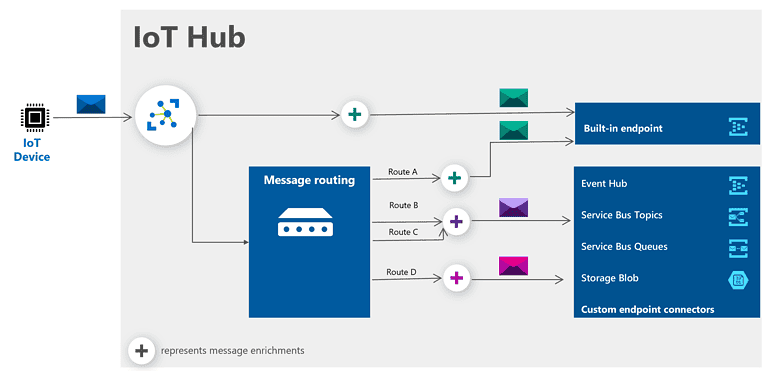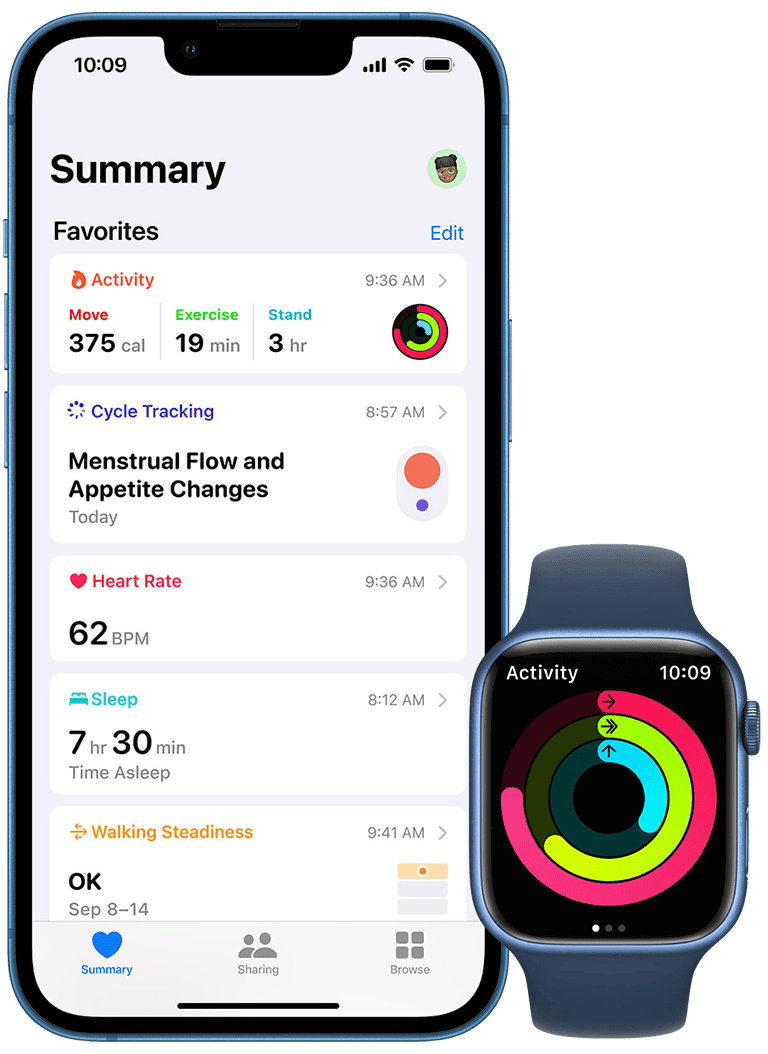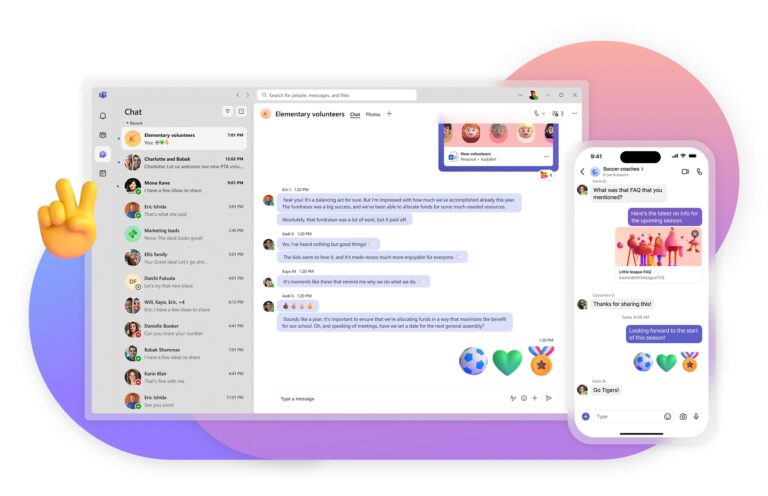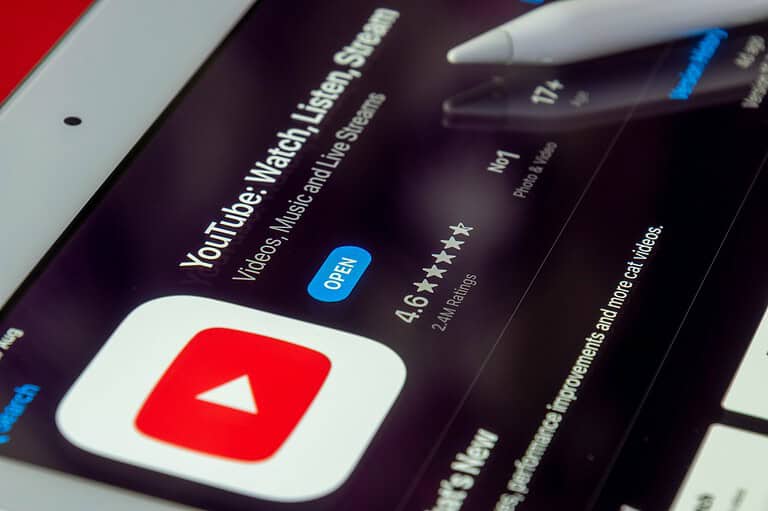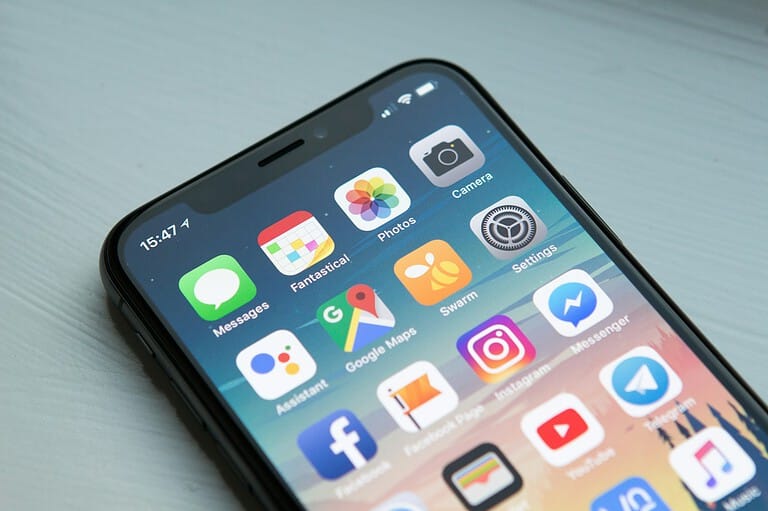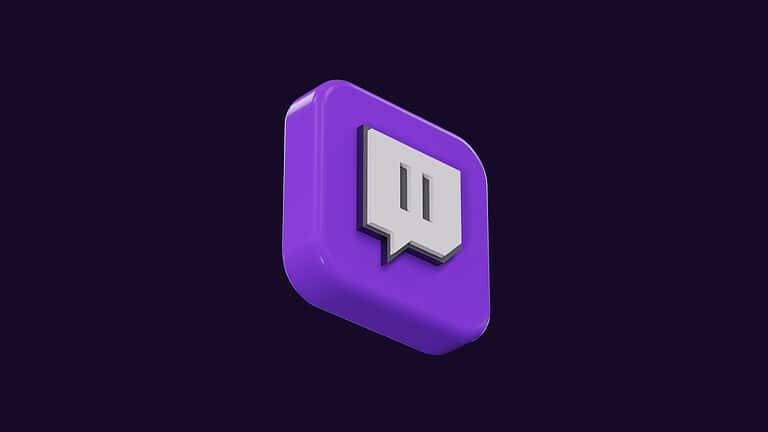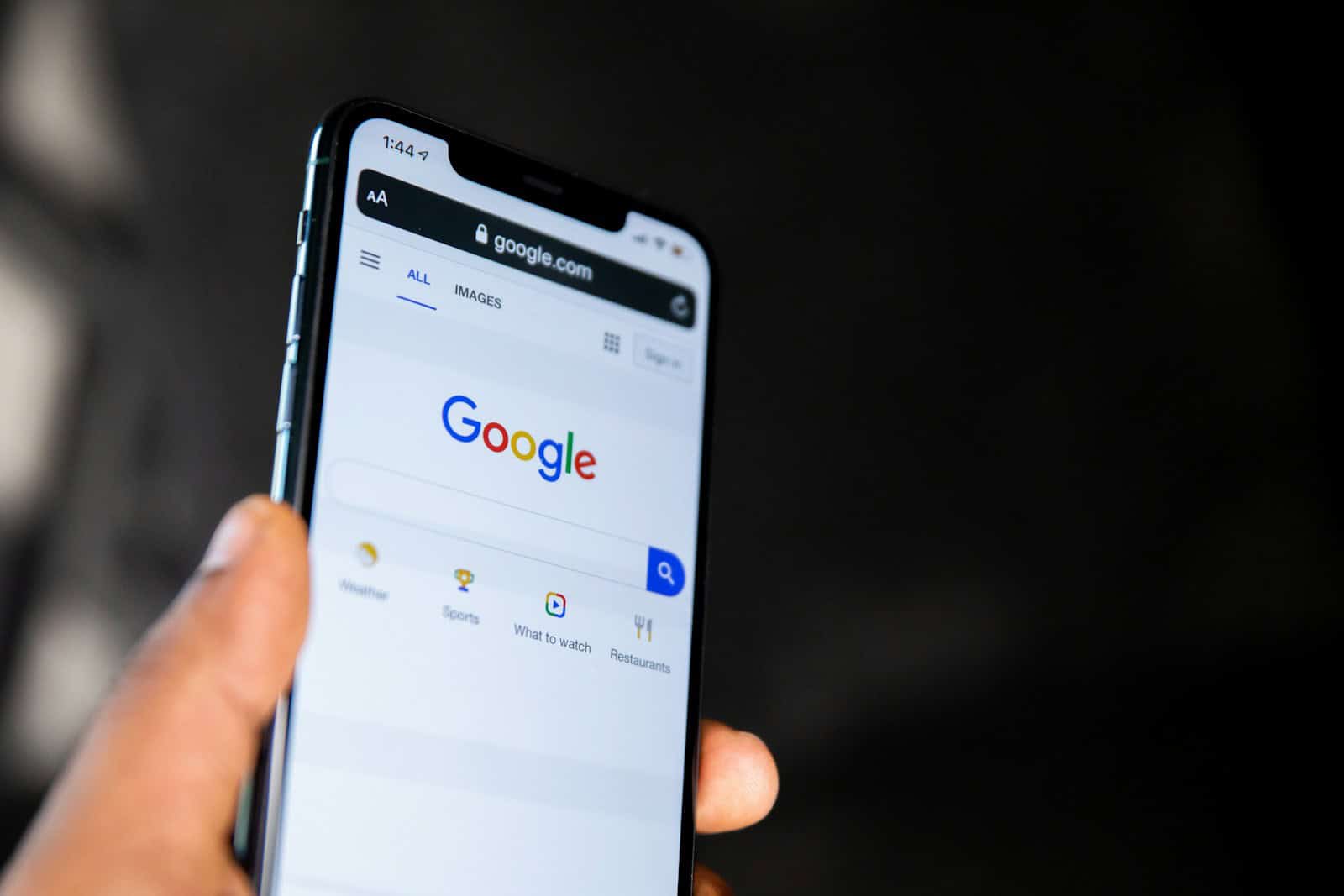
Trying to delete your Google search history but finding it won’t happen? This can be a frustrating problem, especially when privacy is a concern. There are several reasons why you might not be able to delete your search history on Google. These range from issues with account settings to Google retaining certain data for security reasons.
Sometimes, understanding the settings can be tricky. Your activity controls may be set to retain data. Or there might be a temporary issue with Google’s servers. Knowing the specific cause can help you address the problem efficiently.
Other times, it could be a matter of knowing the right steps. For instance, if you’re not signed into the correct account or if there are network issues, you will encounter difficulties. Proper guidance can save you time and let you clear your data effortlessly.
Key Takeaways
- Google’s settings can affect your ability to delete search history
- Account issues or network problems may prevent deletion
- Following the correct steps is crucial for successful deletion
Understanding Google’s Data Retention
Google collects and retains user data to enhance the experience across its services. This section details its policies on Web & App Activity, options to Delete Activity By, and Permission Settings.
Web & App Activity
Google captures your actions on apps and services when you are signed in. This includes searches, sites visited, and use of apps. This information helps improve search results, speed up search queries, and provide personalized content.
By default, Google saves this data in your Google Account. To view or manage this data, you can go to My Activity. Here, you can see what data is stored and adjust settings to control what gets saved.
Delete Activity By
Google allows users to delete data via different options. You can remove activities from all time, a custom range, or a specific day. To do this, go to Delete Activity By, click the triple-dotted vertical line, select “Delete activity by,” and choose your preferred time frame.
This flexibility lets users manage their privacy and data security efficiently. Users can choose to delete specific items or clear entire histories, making data management more accessible and user-friendly.
Permission Settings
Permission Settings control what data Google can collect and retain from various devices and apps. Users can adjust these settings through My Activity. These settings allow you to enable or disable data collection for web, app activity, location history, and YouTube history.
Regularly reviewing and adjusting these settings ensures better control over your privacy. Limiting data collection can minimize security risks and enhance your online privacy. It’s essential to periodically check and update these settings to align with your privacy preferences.
Troubleshooting Deletion Issues
When trying to delete your Google search history, there can be several hiccups. This guide will cover essential tips for clearing the cache and cookies, adjusting browser and device settings, and managing time ranges and auto-delete features.
Clearing Cache and Cookies
Clearing the cache and cookies can help resolve issues with deleting search history. Start by opening your browser settings. On Google Chrome, go to the three-dot menu at the top-right corner and select More tools followed by Clear browsing data. Ensure you check the boxes for both Browsing history and Cookies and other site data. For Android users, open the Google app, go to Settings, select Privacy, and then Clear browsing data. iPhone users can clear data by going to the Settings app, selecting Safari, and tapping Clear History and Website Data. Tools like CCleaner can also automate this process for both mobile devices and computers.
Using Browsers and Devices
Different browsers and devices require specific steps to manage search history. Chrome users on Windows can press Ctrl+Shift+Delete to open the clear browsing data panel. On a Mac, press Command+Shift+Delete. For iPhone users, open the Settings app, tap Safari, then select Clear History and Website Data. On Android, use the Google app; tap your profile picture or initial at the top right, then go to Search history and adjust settings. If these steps do not work, you might need to update your browser or device software.
Time Range and Auto-delete Settings
You can manage how much of your search history gets deleted by setting specific time ranges. In Chrome, open the clear browsing data panel and choose a time range such as Last hour, 24 hours, 7 days, 4 weeks, or All time. For greater control over deletion, use Google’s My Activity page at myactivity.google.com. Here, you can set auto-delete options for activities older than a specific duration. Adjust these by navigating to Activity controls, selecting Auto-delete under the Web & App Activity section, and choosing your preferred settings. You can also filter by date & product to precisely manage what gets deleted.
Frequently Asked Questions
Users often experience issues with deleting their Google search history. Below are specific steps and explanations to help resolve common issues.
How do I clear my Google search history on Chrome?
To clear Google search history on Chrome, open the Chrome app on your Android device. Tap the three-dot menu at the top right, select “History,” then choose “Clear browsing data.” Select the time range and items you wish to delete and confirm the action.
What steps are required to delete all Google history?
To delete all Google history, visit Google My Activity. Sign in to your account, click on “Delete activity by,” select “All time,” and confirm the deletion. This removes all recorded activities, including searches and visited websites.
How can I remove my Google account’s search history?
Open the Google app on your device. Tap your profile picture or initial at the top right, then choose “Search history.” Tap “Delete” to clear specific items or “Delete all” to erase the entire history.
What should I do if my Google search history won’t delete on my Android device?
If your search history won’t delete, check if your Google app and Chrome are updated. Also, ensure that you are connected to Wi-Fi or a mobile network. Restart your device and attempt the deletion process again.
What could be causing issues with deleting search history on my phone?
Issues may arise from outdated apps, poor internet connection, or sync problems. Make sure your apps are up to date and your internet connection is stable. Check device settings to ensure that sync is enabled.
Why does previously deleted Google search history reappear?
This could be due to sync settings. If your account syncs data across multiple devices, deleted history might reappear. Ensure that you delete history from all synced devices to prevent this issue.