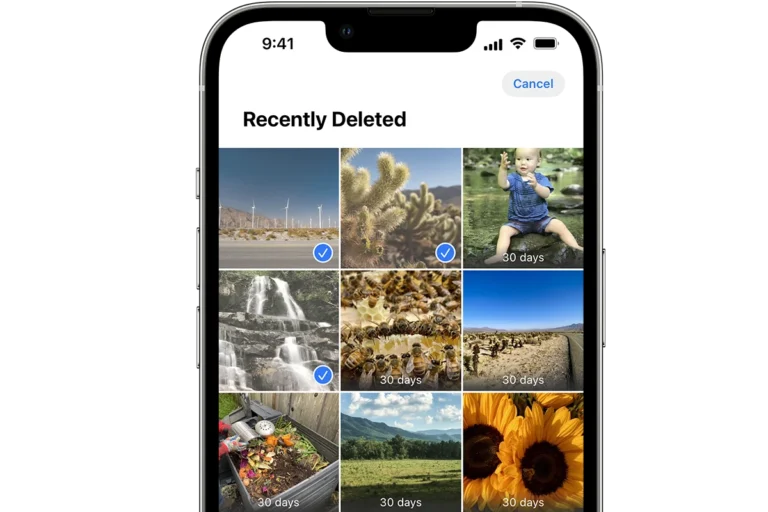You can view clipboard history differently on Android and iPhone. Android devices typically use keyboard apps like Gboard or SwiftKey to store and retrieve clipboard history easily. To access it, open a text field and look for a clipboard icon. Newer Android models with Android 13 or later have a quick access feature that appears after copying text. In contrast, iPhones do not have a built-in clipboard history feature and only retain the most recently copied item.
Managing Your Copied Text: A Guide to Phone Clipboards
Clipboard Basics
Your phone’s clipboard is a handy tool. It lets you copy text, images, and other things. Then you can paste them somewhere else. But what if you copied something a while ago? Can you see what was on your clipboard before? The answer depends on your phone.
Android Clipboard History
Many Android phones have a clipboard history feature. This means you can see a list of things you’ve copied recently.
Using Gboard
Gboard is a popular keyboard app. It’s made by Google. Many Android phones use it. Gboard has a clipboard built-in. Here’s how to use it:
- Open an app where you can type.
- Tap a text box to make the keyboard show up.
- Look for a clipboard icon. It looks like two rectangles. It’s usually at the top of the keyboard.
- Tap the icon. You’ll see your clipboard history.
Samsung Keyboard
Samsung phones also have a clipboard. It’s part of their regular keyboard.
- Open an app for typing.
- Tap a text box.
- Look for a toolbar above the keys. The clipboard might be there.
- If you don’t see it, tap the three dots. Then you should see the clipboard.
Other Android Options
Some apps on the Google Play Store can manage your clipboard. These apps often do more. They can let you search your history. They can even sync your clipboard between devices.
iPhone Clipboard
iPhones are different. They don’t save a list of copied items. The clipboard only holds the last thing you copied. Some apps on the App Store try to add this feature. But they have limits because of how iPhones work.
Key Differences Between Android and iPhone Clipboards
| Feature | Android | iPhone |
|---|---|---|
| Clipboard History | Often built-in or available via apps | Not built-in; limited app options |
| Accessing History | Usually through the keyboard | Requires third-party apps with limited functionality |
| Default Behavior | Stores multiple copied items | Stores only the most recent copied item |
Important Things to Remember
Be careful what you copy. Things like passwords can be stored on the clipboard. Most clipboard apps let you delete your history. You can also set them to delete it automatically. This is a good way to protect your privacy.
Key Takeaways
- Clipboard history stores recently copied items for easy reuse
- Access clipboard history through your Android keyboard app
- Enhanced clipboard features are available on newer Android versions
Understanding Clipboard History
Clipboard history improves copy-paste functionality on Android devices by storing multiple copied items for easy access, whereas iPhones offer more limited clipboard capabilities. This difference can affect user experience, particularly when retrieving previously copied information. The text highlights the variations in clipboard management between Android and iPhone, providing guidance on how to access and utilize this feature effectively.
Exploring the Basics of Clipboard on Android
Android’s clipboard feature allows users to copy and paste text, images, and URLs. The system stores the most recently copied item by default. Some Android devices and keyboard apps offer expanded clipboard history. This lets users view and recover multiple copied items.
Gboard, Google’s keyboard app, includes a built-in clipboard manager. Users can access it by tapping the clipboard icon in the top toolbar. SwiftKey, another popular keyboard, offers similar functionality. These apps typically store clipboard items for a limited time, usually an hour.
To use the clipboard, users simply copy content as usual. When ready to paste, they tap the text field and select the desired item from the clipboard history.
Clipboard Management on Different Devices
Clipboard management varies across Android devices. Samsung phones often have a built-in clipboard feature accessible through the Edge panel. Other manufacturers may include custom clipboard tools in their Android skins.
Third-party apps like Clipper expand clipboard capabilities. These apps can store more items for longer periods. They often offer features like search and organization.
Some devices limit clipboard access for security reasons. Users may need to grant permissions for apps to read clipboard data. This helps protect sensitive information like passwords.
To recover older clipboard items, users can check their keyboard app settings. Some apps allow users to pin important items or adjust storage duration.
Using Clipboard History on Android Keyboards
Android keyboards offer convenient clipboard management features. These tools allow users to access and reuse previously copied text, saving time and effort when typing.
Gboard Clipboard Manager
Gboard, Google’s official keyboard app, includes a built-in clipboard manager. To use it, open any text field and tap the clipboard icon at the top of the keyboard. This action reveals a list of recently copied items.
Users can pin important text by tapping the pin icon next to each item. Pinned items remain in the clipboard even after closing the app. To paste text, simply tap on the desired item in the clipboard history.
Gboard’s clipboard manager stores up to 25 recent items. It automatically deletes unpinned content after one hour for privacy reasons.
Alternatives to Gboard: Third-Party Keyboard Apps
Several third-party keyboard apps offer advanced clipboard management features. SwiftKey, a popular alternative, provides a clipboard history accessible through its toolbar.
These apps often allow users to customize clipboard retention periods and storage limits. Some offer cloud sync options, enabling clipboard access across multiple devices.
Third-party keyboards may include additional features like text expansion and clipboard organization. However, users should consider potential privacy implications when granting keyboard apps full access to typed content.
When choosing a keyboard app, consider factors such as typing accuracy, customization options, and clipboard management features to find the best fit for your needs.
Clipboard Extensions through Apps
Clipboard manager apps extend functionality beyond built-in options. These third-party tools offer advanced features for managing copied content on smartphones.
Advantages of Third-Party Clipboard Managers
Clipboard managing apps provide several benefits over default clipboard functions. They store multiple copied items, allowing users to access their clipboard history. This feature proves useful when needing to paste previously copied text or images.
Many clipboard apps organize content into categories. Users can sort clips by date, type, or custom labels. This organization helps locate specific items quickly.
Third-party managers often include search functions. Users can find old clips by keyword, making it easy to retrieve information copied days or weeks ago.
Some apps sync clipboard data across devices. This feature lets users copy on their phone and paste on their tablet or computer.
Advanced clipboard managers offer editing tools. Users can modify copied text without switching to another app. This saves time when making small changes to clipboard content.
Security features are common in clipboard apps. Many use encryption to protect sensitive data like passwords or financial information.
Frequently Asked Questions
Many Android and iPhone users have questions about accessing and managing their clipboard history. The following addresses common inquiries about retrieving, recovering, and viewing clipboard entries on different devices.
How can I retrieve clipboard history on an Android device?
Android devices typically store recent clipboard items. Users can access this history by tapping and holding in a text field to bring up the paste option. Some Android keyboards, like Gboard, have a built-in clipboard manager. To use it, tap the clipboard icon above the keyboard after opening a text field.
What is the process for recovering deleted clipboard entries on Android?
Android does not offer a native way to recover deleted clipboard entries. Once an item is overwritten or cleared from the clipboard, it cannot be retrieved. Some third-party clipboard manager apps claim to offer recovery features, but their effectiveness varies.
How can I access clipboard history on a Samsung phone?
Samsung phones have a built-in clipboard feature. Users can access it by tapping the keyboard icon in the notification panel. Then, select the clipboard icon to view recent copied items. Some Samsung models also allow access through the Edge panel feature.
Where can I find the clipboard on my iPhone?
iPhones do not have a visible clipboard location. The clipboard stores only the most recently copied item. To paste, users tap and hold in a text field, then select “Paste” from the pop-up menu. Some third-party keyboard apps offer clipboard history features for iOS.
What steps are needed to view things previously saved to my clipboard?
On most Android devices, users can view saved clipboard items by:
- Opening any app with a text field
- Tapping the text field to bring up the keyboard
- Looking for a clipboard icon (often near the top of the keyboard)
- Tapping the clipboard icon to view recent entries
Is it possible to access older clipboard items on a Samsung device?
Samsung devices typically store multiple clipboard entries. Users can access older items by:
- Opening the Samsung keyboard
- Tapping the clipboard icon
- Scrolling through the list of saved entries
The number of stored items varies by device model and settings. Some Samsung phones keep up to 20 recent clipboard entries.