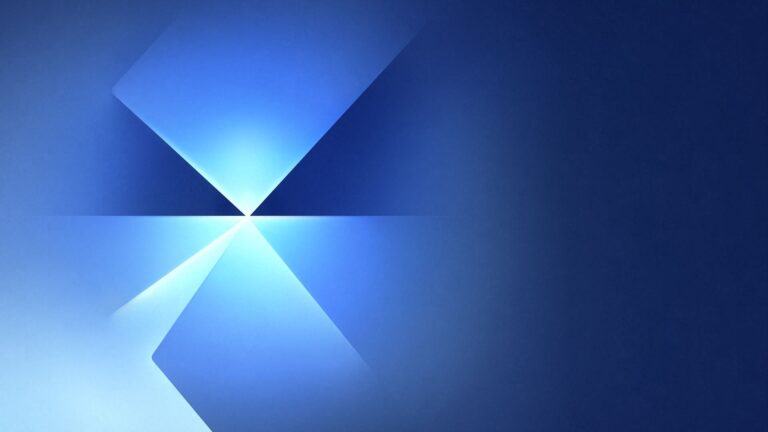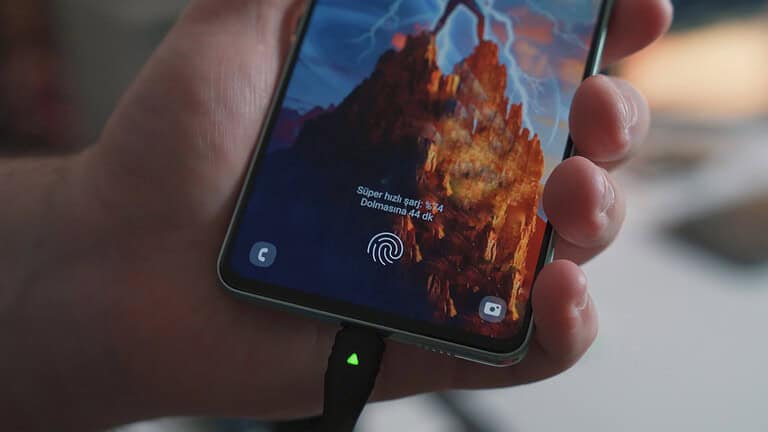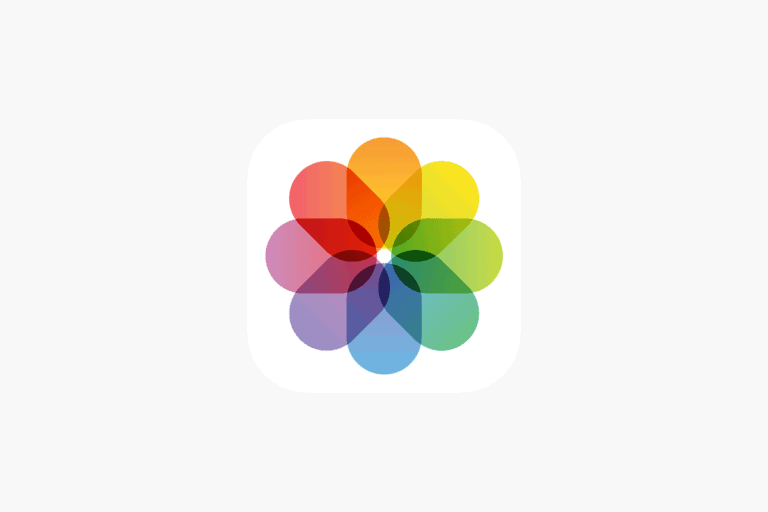Is your Samsung Galaxy phone suddenly silent? Having speaker problems with your Samsung device can be frustrating, especially when you’re expecting an important call or want to enjoy some music. From muffled sound to no audio at all, speaker issues are common but often have simple fixes. Most Samsung Galaxy speaker problems can be resolved through basic troubleshooting like checking for blockages, restarting your phone, or adjusting sound settings before resorting to repair services.
Many users don’t realize that something as simple as checking for obvious blockages in the speaker grills or removing external devices can solve their audio problems. In some cases, rapid temperature changes can create pressure differentials inside the phone that affect speaker performance—a situation often fixed by simply opening the SIM card tray.
How to Fix Samsung Galaxy Speaker Problems
If your Samsung Galaxy phone’s speaker isn’t working properly, it can be due to software glitches, hardware issues, or settings conflicts. Follow these steps to diagnose and fix the problem:
1. Remove External Devices
- Disconnect any Bluetooth headphones, speakers, or wired headsets.
- Sometimes the phone thinks an external device is still connected, routing audio away from the speaker.
2. Check Volume and Sound Settings
- Ensure the volume is turned up (use the volume buttons).
- Go to Settings > Sounds and vibration and verify that sound modes (e.g., Do Not Disturb) are off.
- Check if the media volume is muted or very low.
3. Restart Your Phone
- A simple reboot can clear temporary software glitches affecting the speaker.
4. Test the Speaker
- Use the Samsung Members app or dial
*#0*#on the phone app to open the hardware test menu. - Select “Speaker” to check if sound is coming through.
5. Update Software
- Go to Settings > Software update and make sure your phone is running the latest version.
- Software bugs can cause speaker issues, and updates often include fixes.
6. Clear Cache Partition
- Turn off the phone.
- Boot into recovery mode (usually by holding Volume Up + Power + Home/Bixby buttons).
- Use volume buttons to select “Wipe cache partition” and confirm.
- This clears temporary system files that might cause problems without deleting your data.
7. Disable Bluetooth Temporarily
- Turn off Bluetooth to ensure audio isn’t being routed to a paired device.
8. Check for App Conflicts
- Boot into Safe Mode (press and hold the power button, then tap and hold “Power off” until Safe Mode prompt appears).
- In Safe Mode, only system apps run. Test the speaker.
- If it works, an app may be causing the issue. Uninstall recently installed or suspicious apps.
9. Factory Reset (Last Resort)
- Backup your data first.
- Go to Settings > General management > Reset > Factory data reset.
- This erases all data and settings, so use only if other steps fail.
10. Hardware Check
- If none of the above work, the speaker hardware might be damaged.
- Contact Samsung support or visit an authorized service center for repair.
Additional Tips
- Keep your phone dry and clean. Dust or moisture can block the speaker grille.
- Avoid using your phone in very dusty or humid environments.
By following these steps, you should be able to identify and fix most Samsung Galaxy speaker problems. If issues persist, professional repair is recommended.
Sources:
Key Takeaways
- Check for physical obstructions and restart your device before trying more complex solutions.
- Software updates and sound setting adjustments can resolve many Samsung Galaxy speaker issues without professional help.
- Moisture damage and pressure differentials are common culprits that require specific troubleshooting techniques for speaker repair.
Understanding Samsung Galaxy Speaker Issues
Samsung Galaxy speaker problems can range from complete audio failure to distorted sound quality. These issues often have specific causes that can be identified and fixed with the right approach.
Types of Speaker Problems
Many Samsung Galaxy users experience different kinds of speaker issues. One common problem is complete audio failure where no sound comes from the phone at all. This might affect all sounds or just specific functions like ringtones or media playback.
Crackling or distorted sound is another frequent complaint, particularly with the Galaxy S22 series which has been noted to have a design flaw causing speaker crackling when exposed to pressure changes.
Some users report low volume issues even when their volume settings are at maximum. This can be frustrating during calls or when trying to listen to media in noisy environments.
Intermittent audio problems may also occur, where the speaker works inconsistently or cuts out during use. This unpredictability makes it particularly annoying for users.
Common Causes for Speaker Malfunction
Physical blockages are often the simplest cause of speaker problems. Dust, dirt, or debris can block speaker openings, reducing sound quality or volume.
Software glitches frequently trigger audio issues. Outdated operating systems or apps can create conflicts that affect the speaker’s functionality. Samsung phones may need both Android and Samsung-specific updates to resolve these problems.
Hardware damage from drops or water exposure can physically damage speaker components. Even minor impacts can disconnect internal components or damage the delicate speaker membranes.
Connected accessories can sometimes override the phone’s speakers. Bluetooth devices or headphones may remain connected in the background, routing audio away from the main speaker.
Sound settings that have been accidentally changed can also cause apparent speaker failures, with volume limits or sound modes affecting normal audio output.
Initial Troubleshooting Steps
When your Samsung Galaxy speaker stops working, starting with basic diagnostic steps can often resolve the issue quickly. These simple checks can save you time and frustration before seeking professional help.
Checking Volume Settings
The most common cause of speaker problems is incorrect volume settings. First, check if your phone is on silent or vibrate mode by pressing the volume buttons on the side of your device. A volume indicator should appear on screen.
Make sure media volume is turned up by pressing the volume up button and tapping the down arrow on the volume panel to expand all volume controls. Sometimes media volume gets muted separately from call volume.
Check if Bluetooth is enabled and connected to another device. Your phone might be sending audio to a paired speaker or headphones. To verify this:
- Swipe down from the top of your screen to access Quick Settings
- Check if Bluetooth is active (blue icon)
- Tap and hold the Bluetooth icon to see connected devices
- Disconnect any audio devices if needed
Restarting Your Device
A simple restart can fix many temporary software glitches affecting your speaker. This clears the RAM and stops all background processes that might interfere with audio output.
To restart your Samsung Galaxy:
- Press and hold the power button
- Tap “Restart” on the menu that appears
- Wait for the device to completely power off and back on
If a normal restart doesn’t work, try a forced restart by pressing and holding both the power button and volume down button for 7-10 seconds until the device restarts.
After restarting, test your speaker by playing a video or music file at maximum volume to see if the issue is resolved.
Inspecting for Obvious Physical Damage
Physical damage or debris can block sound from your speakers. Carefully examine the speaker grills at the bottom of your device for lint, dust or other blockages.
Use a soft, dry toothbrush to gently clean speaker openings. Do not use liquids or sharp objects as these can damage internal components. A small amount of compressed air can also help remove stubborn debris.
If your phone has been exposed to water, even briefly, this could damage the speaker. Check for moisture indicators inside the SIM card tray (usually a red dot if triggered).
Examine the speaker area for visible damage like dents or cracks. Physical impact can disconnect internal speaker components even if external damage isn’t obvious.
Software-Based Solutions
Many Samsung Galaxy speaker problems can be fixed without visiting a repair shop. Software solutions are often effective at resolving audio issues and should be tried before considering hardware repairs.
Performing Software Updates
Outdated software can cause various audio problems on Samsung Galaxy devices. Samsung regularly releases updates that fix bugs affecting speaker performance.
To check for updates, go to Settings > Software update > Download and install. If an update is available, connect to Wi-Fi before downloading to avoid using mobile data. The update process typically takes 10-15 minutes.
After updating, restart your device to ensure all changes take effect properly. Some software updates specifically address audio drivers or fix known bugs that affect speaker performance.
If your device hasn’t been updated in months, this could be the primary cause of speaker issues. Always keep your device on the latest software version for optimal performance.
Booting into Safe Mode
Safe mode temporarily disables all third-party applications, helping to determine if an app is causing speaker problems.
To enter safe mode:
- Press and hold the power button
- Touch and hold “Power off” until the Safe mode prompt appears
- Tap “Safe mode” to restart
In safe mode, test your speakers by playing music or videos. If they work normally, a third-party app is likely causing the issue. Speaker problems often disappear in safe mode if they’re software-related.
Exit applications one by one after restarting normally to identify the problematic app. Once identified, try updating the app or uninstalling it completely.
Resetting Sound Settings
Incorrect sound settings can cause speaker issues even when the hardware is functioning properly.
Start by checking the volume settings. Press the volume up button and ensure media volume isn’t set to minimum. Then go to Settings > Sounds and vibration to check all audio settings.
Make sure:
- Bluetooth isn’t routing sound to another device
- Do Not Disturb mode isn’t activated
- Sound mode isn’t set to silent or vibrate
If problems persist, try resetting app preferences. Go to Settings > Apps > ⋮ (three dots) > Reset app preferences. This won’t delete any data but will restore default app settings that might affect audio.
For persistent issues, clearing the cache partition through recovery mode might help fix corrupted audio files or settings.
Hardware-Specific Considerations
Physical issues with your Samsung Galaxy’s speaker components can cause sound problems that software fixes cannot solve. Proper inspection and maintenance of hardware elements are essential for restoring normal speaker function.
Dealing with Water or Physical Damage
Water damage is a common culprit for speaker problems in Samsung Galaxy phones, especially older models like the Galaxy S7. If the phone has been exposed to water, users should:
- Power off the device immediately
- Remove the battery (if possible)
- Place in rice or silica gel packets for 24-48 hours
Physical damage from drops can disconnect internal speaker components. Look for visible cracks near the speaker grille that might indicate internal damage.
For Galaxy S7 devices that are water-resistant but not waterproof, check the water damage indicator usually located in the SIM card tray. A red indicator suggests water has penetrated the device.
Examining Speaker Components
The speaker grille often collects debris that blocks sound. Carefully inspect the speaker grille for lint, dust, or other particles. Clean it using:
- A soft-bristled brush (like a clean toothbrush)
- Compressed air (brief, gentle bursts)
- A wooden or plastic toothpick for stubborn debris
Never use metal objects or excessive force when cleaning speaker components as this may cause permanent damage.
Test the speaker functionality after cleaning by playing a simple tone at various volume levels. If sound quality remains poor, the internal speaker component might be damaged and require professional repair. The Galaxy S7’s speaker assembly can be particularly delicate and might need specialized service if internal components are compromised.
Advanced Troubleshooting Techniques
When basic fixes don’t solve your Samsung Galaxy speaker problems, it’s time to try more specialized approaches. These methods can help diagnose deeper issues and get you professional assistance when needed.
Using Diagnostic Tools
Samsung phones come with built-in diagnostic tools that can help identify speaker problems. To access these tools, dial *#0*# on your phone keypad to open the service menu. This hidden menu offers several testing options.
Look for the “Speaker” test option and tap it to run a diagnostic on your device’s speakers. The test will play sounds to verify if your speakers are functioning correctly. If the test fails, your hardware might be damaged.
You can also use third-party apps like Speaker Cleaner to generate low-frequency sounds that can help dislodge debris from speaker grilles.
Check for system updates by going to Settings > Software Update > Download and Install. Speaker issues are sometimes fixed in software updates from Samsung.
Consider booting your device in Safe Mode to determine if an app is causing speaker problems. If speakers work in Safe Mode, an app is likely the culprit.
Contacting Samsung Support
When diagnostics and self-help methods fail, reaching out to Samsung Support is the next step. Begin by visiting the Samsung Support website where you can access troubleshooting guides specific to your device model.
Samsung offers multiple support channels:
- Live Chat: Available on Samsung’s website
- Phone Support: Speak directly with a technician
- Samsung Members App: Built into your phone for direct support
Before contacting support, gather important information: your phone model, software version, and a detailed description of the speaker issue. Note when the problem started and any troubleshooting steps you’ve already tried.
If your phone is under warranty, Samsung may repair or replace it at no cost. Check your warranty status through the Samsung Members app or website. Out-of-warranty repairs for speaker issues typically cost between $70-150 depending on the model.
Improving In-Call Audio Quality
Poor call quality can frustrate Samsung Galaxy users when trying to have important conversations. The issue often stems from simple, fixable problems with volume settings or physical blockages.
Adjusting In-Call Volume Settings
When experiencing low call volume, first try increasing the volume using the side buttons during an active call. This adjusts the in-call volume specifically, which is separate from media or notification volumes.
If that doesn’t help, check these settings:
- Open Settings > Sounds and vibration > Volume
- Ensure the Call slider is set appropriately high
- Toggle on Extra volume for calls if available
- Check Adapt sound settings to customize audio for your hearing
Sometimes restarting the device can resolve temporary audio glitches. Press and hold the Volume down and Power button simultaneously for about 10 seconds to perform a force restart.
Cleaning the Speaker Grill
Physical blockages often cause muffled call audio. The small speaker grill at the top of the phone where you place your ear can collect debris over time.
To clean properly:
- Power off the device completely
- Use a soft, dry brush (like a clean toothbrush) to gently loosen debris
- Use compressed air to blow away particles, keeping the can 2-3 inches away
For stubborn buildup, lightly dampen a cotton swab with isopropyl alcohol and carefully clean around (not directly into) the grill. Foreign objects blocking sound output holes can significantly impact call quality.
Check if any screen protector or case is covering the speaker grill. Some protective accessories inadvertently block sound transmission.
Preventive Measures and Best Practices
Taking care of your Samsung Galaxy’s speakers can prevent many common sound issues. Regular maintenance helps ensure clear audio quality and extends the life of your device’s sound system.
Keep your phone protected from extreme environments. Excessive heat, cold, or humidity can damage internal components that affect speaker performance.
Clean your speakers regularly to prevent dust and debris buildup. Use a soft, dry brush or compressed air to gently remove particles from speaker grilles without damaging them.
Avoid exposing your phone to liquids as water damage is a common cause of speaker failure. If your phone gets wet, dry it thoroughly before attempting to use the speakers.
Be mindful of volume levels. Playing audio at maximum volume for extended periods can damage speaker components over time.
Software maintenance matters too:
- Keep your device updated with the latest software
- Install apps only from trusted sources
- Avoid apps that might conflict with system audio
Remove protective films or cases that cover speaker openings. These can muffle sound and reduce audio quality.
Consider using the built-in Device Care feature on Samsung phones to optimize performance, including audio functions.
Perform occasional sound tests to catch potential issues early. Play different types of audio to ensure all frequencies come through clearly.
Frequently Asked Questions
Samsung Galaxy speaker problems can be frustrating, but most issues have straightforward solutions. These common questions address troubleshooting methods, repair options, and ways to identify speaker damage.
How can one troubleshoot audio issues during calls on a Samsung device?
When experiencing call audio problems, users should first check if the issue occurs with headphones connected. If headphones work properly, the problem may be with the device speaker.
Ensuring the device has the latest Android and Samsung updates is essential for optimal performance. Software updates often contain fixes for audio-related issues.
If updates don’t solve the problem, restarting the phone can reset temporary software glitches affecting call audio. Sometimes removing the phone case helps if it’s covering the speaker.
What steps should be taken if the ear speaker on a Samsung smartphone is malfunctioning?
First, users should check for physical blockages like dirt or debris in the speaker grill. Even a poorly placed screen protector can impact audio quality.
Adjusting the call volume during a conversation might resolve the issue. If the problem persists, testing the speaker with the built-in sound test in the Samsung Members app can help identify hardware failures.
In some cases, a factory data reset may be necessary. Users should back up their data before performing this step as it erases all personal information.
What is the typical cost range for repairing a speaker on a Samsung phone?
Speaker repairs for Samsung Galaxy devices typically range from $50 to $150 depending on the model and extent of damage. Newer flagship models generally cost more to repair than older or budget devices.
Authorized Samsung service centers may charge higher prices but offer genuine parts and warranty on repairs. Third-party repair shops often provide more affordable options but might use aftermarket components.
Samsung Care+ subscribers may pay reduced repair fees or deductibles for speaker replacements. Repair costs also vary by location and the specific speaker component requiring replacement.
How does one conduct a diagnostic test on a Samsung phone’s speaker using a code?
Users can access Samsung’s hidden diagnostic menu by dialing #0# in the phone app. This code works on most modern Samsung Galaxy devices without needing to press the call button.
In the diagnostic menu, selecting “Speaker” will play a tone to test the device’s speaker functionality. Some models offer separate tests for the earpiece and loudspeaker components.
For more comprehensive testing, the Samsung Members app includes a dedicated Audio diagnostic tool. This official app provides detailed reports about speaker performance.
How can a sudden decrease in speaker volume on a Samsung phone be resolved?
A sudden volume decrease often results from software issues. Checking sound settings is the first step, ensuring volume limits aren’t accidentally enabled.
Restarting the device can resolve temporary glitches affecting speaker volume. Users should also check if any power-saving modes or sound-limiting features are activated.
If software solutions don’t work, clearing the speaker grill of debris might help. Some Samsung models, particularly the S22 series, have reported speaker issues related to pressure changes that affect volume levels.
What are the indications that a Samsung phone’s speaker might be damaged?
Crackling or distorted sound, especially at higher volumes, typically indicates speaker damage. This issue is often more noticeable when playing music or videos.
Complete audio absence from one or both speakers suggests physical damage or component failure. Intermittent sound that cuts in and out during use also points to hardware problems.
If the speaker sounds muffled despite cleaning attempts, internal damage is likely present. Some Galaxy models, especially the S22 series, may experience speaker crackling due to design flaws rather than physical damage.