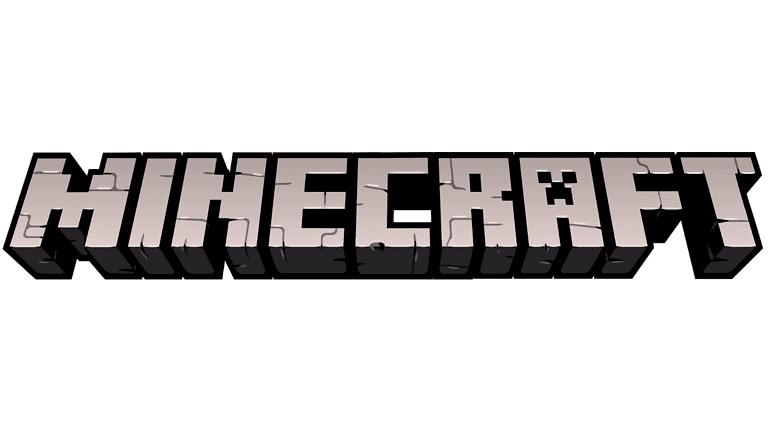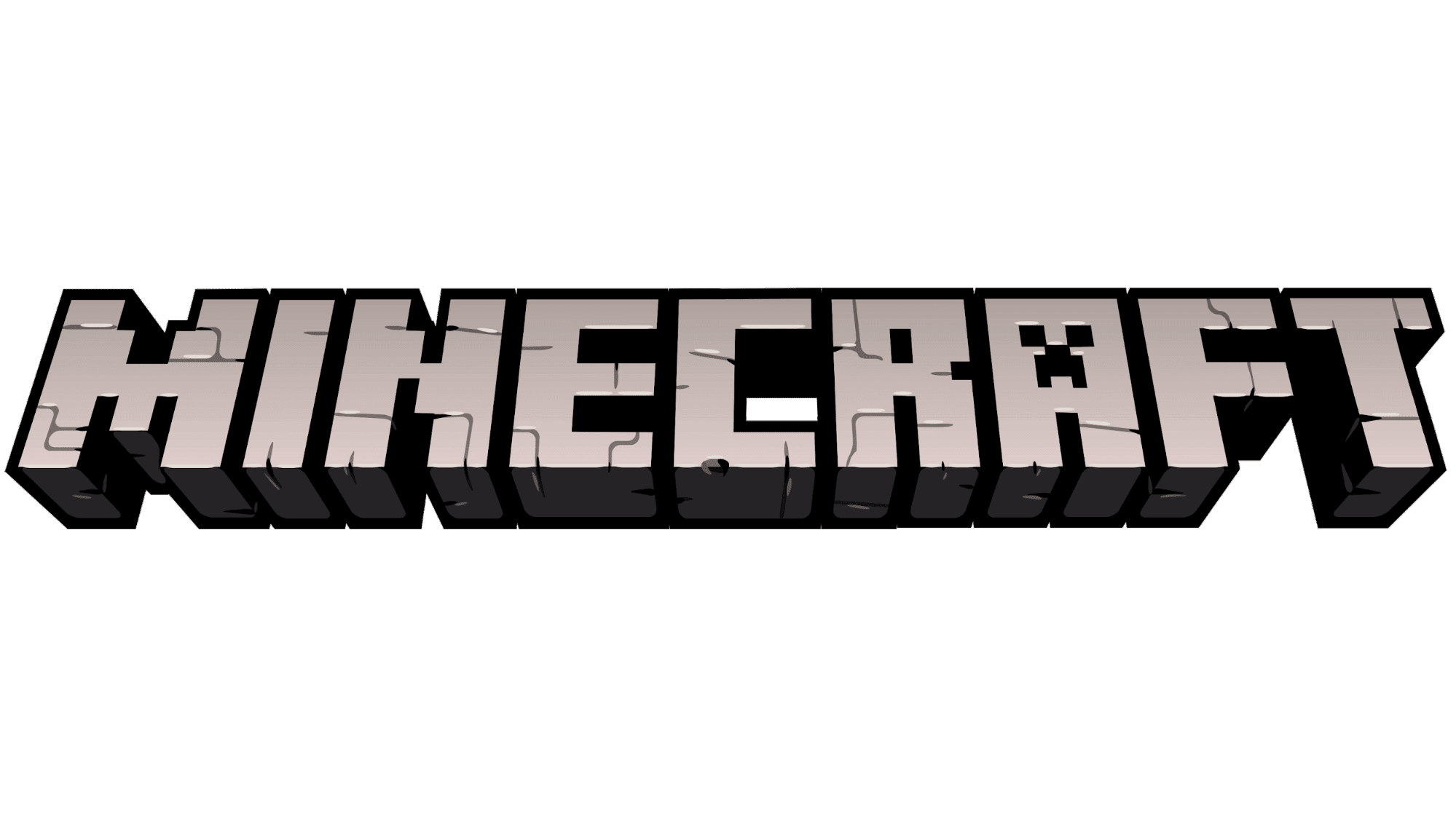
Minecraft is typically CPU-intensive so you can optimize it by shifting its graphics processing to the GPU (Graphics Processing Unit). This article will guide you through various methods to configure Minecraft to utilize your GPU, ensuring improved graphics, smoother gameplay, and an overall better gaming experience.
Get the Most Out of Your Minecraft Experience
If Minecraft is feeling laggy or slow, your graphics card (GPU) might not be doing all the work. Here’s a quick and easy guide to make sure Minecraft uses your powerful GPU.
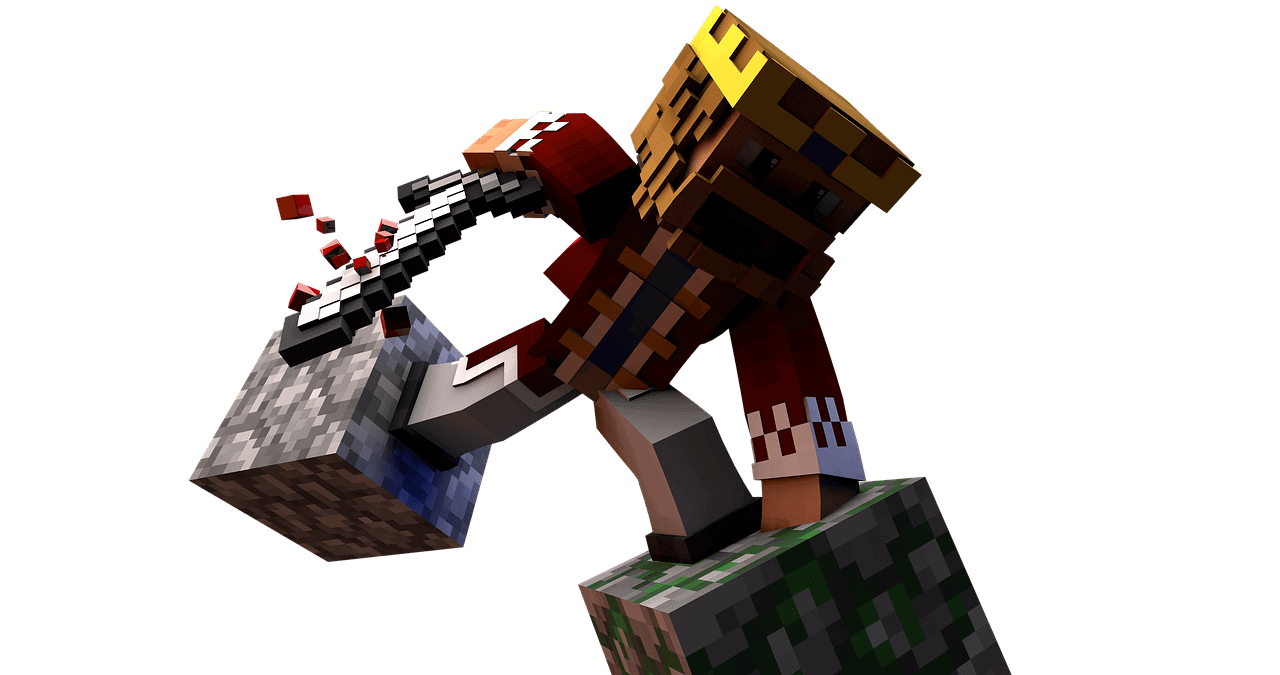
Steps
- Open the Settings app.
- Go to the System group of settings.
- Select the Display tab.
- Scroll to the bottom, and click Graphics settings.
- On the Graphics Settings window, open the ‘Choose an app to set preference‘ dropdown.
- If you have the Java version of Minecraft, select Desktop app.
- If you have the Bedrock version of the app, select Microsoft Store app.
- Open the ‘Select App’ dropdown (for UWP apps), or click the Browse button (for Classic apps).
- Select Minecraft and click Add.
- Once Minecraft has been added, select it, and click Options.
- A new window will open within the Settings app with three different options that you can select. Select High Performance.
- Click Save.
- If you have Minecraft open, close it and then open it again. When you run the game, it will now use the dedicated GPU instead of the on-board graphics card.
NVIDIA Settings
- Go to control panel.
- Select Nvidia Control Panel.
- From the menu on the left: select Manage 3D settings
- In the program settings tab: Add a new program and choose your minecraft.exe or the shortcut you use to start the game.
- In the specify settings box: select the option to use the global settings.
- Close control panel and play.
Why Does This Matter?
- Smoother gameplay: GPUs are specifically built to handle graphics. Using them for Minecraft can make the game much smoother.
- Better visuals: A dedicated GPU can unlock higher graphical settings in Minecraft, improving how the game looks.
- Less strain on your computer: GPUs take some of the workload off your computer’s CPU.
How to Check Which GPU Minecraft Uses
- Open Task Manager: Right-click on your taskbar and choose “Task Manager”.
- Go to the “Performance” tab: Check the graphs at the top to see which GPUs your computer has. You’ll see “GPU 0” (likely your integrated graphics) and “GPU 1” (your dedicated graphics card, if you have one).
- Find Minecraft: Running Minecraft will show its process under the graphs.
- See which GPU it uses: Right below the process name, you’ll see if it’s using your integrated graphics or your dedicated card.
How to Make Minecraft Use Your Dedicated GPU:
NVIDIA Graphics Cards
- Open the NVIDIA Control Panel: Right-click on your desktop and select “NVIDIA Control Panel”.
- Manage 3D Settings: On the left, click “Manage 3D settings”.
- Program Settings: Go to the “Program Settings” tab.
- Select Minecraft Click “Add” and find Minecraft (Javaw.exe) in its installation folder.
- Choose GPU Under setting number 2, there’s a dropdown. Choose “High-performance NVIDIA processor” and click “Apply”.
AMD Graphics Cards
- Open Radeon Settings: Right-click on your desktop and choose “AMD Radeon Settings”.
- Go to “Gaming”: Click on the “Gaming” tab.
- Global Settings: Find “Global Graphics”
- Preferred GPU: Change the “Graphics Profile” to “High Performance”.
Important Notes:
- Laptop users: You might need to configure settings for power-saving modes as well.
- Updates: Keep your graphics card drivers up-to-date.
| Troubleshooting Tip | Description |
|---|---|
| Restart Minecraft | This is necessary for the changes to take effect. |
| Check Java path | Some setups might require you to add the Java executable (Javaw.exe) to graphics settings manually. |
Ways to Get Minecraft To Use Your GPU Power
| Method | Description | Steps |
|---|---|---|
| 1. Force Java to use dedicated GPU (Nvidia) | This method uses the Nvidia Control Panel to force Java to use the dedicated GPU. | 1. Open the Nvidia Control Panel. 2. Click on “Manage 3D settings”. 3. Click on the “Program Settings” tab. 4. Select “Java(TM) Platform SE binary” from the drop-down menu. 5. Select “High-performance NVIDIA processor” from the “Preferred graphics processor” drop-down menu. 6. Click “Apply” and close the Nvidia Control Panel. |
| 2. Force Java to use dedicated GPU (AMD) | This method uses the AMD Radeon Software to force Java to use the dedicated GPU. | 1. Open the AMD Radeon Software. 2. Click on “Gaming”. 3. Click on “Add Profile”. 4. Click on “Browse” and select “javaw.exe”. 5. Select “High performance”. 6. Click “Apply” and close the AMD Radeon Software. |
| 3. Use a launcher with GPU support | Some launchers, such as Lunar Client and Optifine, have built-in support for using the dedicated GPU. | 1. Download and install the launcher. 2. Launch the launcher and select the desired settings for using the GPU. 3. Launch Minecraft through the launcher. |
| 4. Update your drivers | Make sure you have the latest drivers for your GPU. | 1. Go to the website of your GPU manufacturer. 2. Download and install the latest drivers for your GPU. |
| 5. Allocate more RAM to Minecraft | Minecraft can benefit from having more RAM allocated to it. | 1. Open the Minecraft Launcher. 2. Click on “Installations”. 3. Click on the “More options” button for the desired installation. 4. Click on “Edit”. 5. In the “JVM Arguments” field, add “-Xmx[amount of RAM in GB]G” (e.g., -Xmx4G for 4GB of RAM). 6. Click “Save”. |
| 6. Reduce graphics settings | If you are still having trouble getting Minecraft to use your GPU, you can try reducing the graphics settings. | 1. Open the Minecraft Launcher. 2. Click on “Settings”. 3. Click on “Video Settings”. 4. Reduce the graphics settings to a level that your computer can handle. |
Note: These methods are for Windows and may not work on other operating systems. Additionally, some of these methods may require restarting your computer.
Understanding GPU vs. CPU in Minecraft
The GPU specializes in rendering graphics and visual effects, offering enhanced performance in these areas over the CPU. When Minecraft runs on the GPU, it benefits from better frame rates, more detailed textures, and realistic lighting effects.
Identifying If Minecraft is Using GPU or CPU You can check whether Minecraft is using your GPU or CPU by observing the game’s performance and graphics quality. For a more technical approach, use the Task Manager in Windows to monitor the GPU usage while Minecraft is running.
Method 1: Adjusting Display Settings One of the simplest ways to make Minecraft use the GPU is by tweaking your display settings. This involves ensuring that Minecraft is set to run with your high-performance GPU instead of the integrated graphics.
Method 2: Using Nvidia or AMD Control Panel If you have an Nvidia or AMD graphics card, you can use their respective control panels to set Minecraft to use the GPU. This involves adding Minecraft to the list of programs and selecting the high-performance processor as the preferred graphics processor for the game.
Method 3: Optimizing Windows Graphics Settings Windows 10 allows users to specify which GPU a particular application should use. Navigate to the graphics settings in the system settings, add Minecraft, and set it to use the high-performance GPU.
Method 4: Customizing Java SE Binary Settings For those playing Minecraft Java Edition, adjusting the Java SE binary settings can help direct the game to use the GPU. This process involves adding the Java application to your GPU’s control panel or Windows graphics settings and selecting the high-performance option.
Benefits of Using GPU for Minecraft
Shifting Minecraft’s processing from the CPU to the GPU can result in a markedly improved gaming experience. Benefits include:
- Enhanced Graphics and Visuals: The GPU’s capability to handle complex graphics processing translates to better visual quality in Minecraft, including smoother frame rates and more detailed textures.
- Improved Performance: The GPU can process graphics more efficiently than the CPU, leading to a smoother and faster gaming experience.
- Realistic Lighting Effects: GPUs are better at rendering lighting and shadows, making the game’s environment more immersive.
Optimizing Minecraft Settings for GPU Use In addition to configuring your system to use the GPU for Minecraft, you can further optimize the game’s settings for the best performance. This includes adjusting the video settings within Minecraft to balance between quality and performance.
Troubleshooting Common Issues If you encounter issues after changing these settings, such as Minecraft not recognizing the GPU, consider updating your graphics drivers or resetting the game’s settings to default and trying the process again.
Frequently Asked Questions
- How do I check if Minecraft is using my GPU? You can use the Task Manager in Windows to monitor GPU usage while Minecraft is running. If the GPU usage increases when Minecraft is active, it’s likely using the GPU.
- Can I make Minecraft use GPU on a laptop? Yes, you can configure Minecraft to use the dedicated GPU on a laptop by adjusting the graphics settings in Windows or through your GPU’s control panel.
- Will using the GPU improve Minecraft’s performance on all computers? While using the GPU can improve performance, the extent of improvement depends on the specifications of your GPU and the overall system configuration.
- Is it necessary to use the GPU for Minecraft? While not necessary, using the GPU can significantly enhance the visual quality and performance of Minecraft, especially in systems with powerful graphics cards.
- Can these methods be used for both Minecraft Java Edition and Bedrock Edition? Yes, these methods can be applied to both editions, but some specific steps may vary slightly, especially for the Java Edition.
- What should I do if Minecraft doesn’t recognize my GPU after configuration? Ensure your graphics drivers are up to date. If the issue persists, try resetting Minecraft’s settings to default and reapply the GPU settings.
- Does configuring Minecraft to use GPU affect other programs? No, these changes are specific to Minecraft and shouldn’t impact the performance of other programs.
- Can I switch back to using the CPU for Minecraft? Yes, you can revert the settings in the control panel or Windows graphics settings to switch back to the CPU.