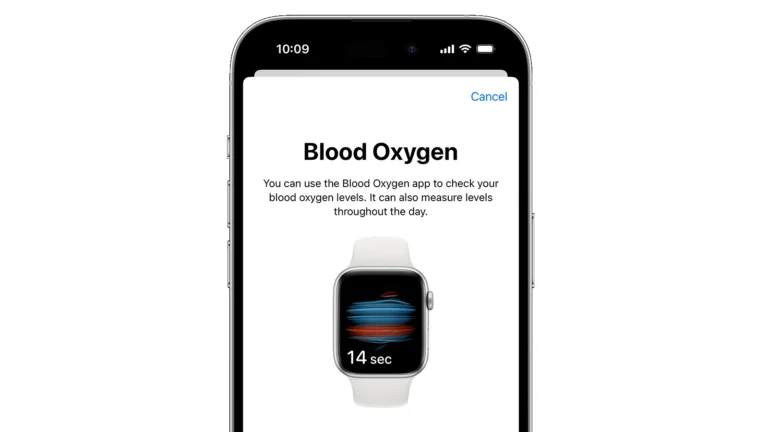Forgetting your smartwatch password can leave you locked out of your device and feeling frustrated. Whether you’ve set up a security PIN that’s slipped your mind or inherited a watch with an unknown passcode, there are several ways to regain access. Most smartwatches can be unlocked by performing a factory reset, which removes the password but also erases all data on the device.
The process varies depending on your smartwatch brand. For example, Samsung watches can be reset remotely through your connected phone, while Citizen smartwatches require you to enter an incorrect passcode three times to trigger the reset option. Many other models have specific button combinations that bypass the lock screen and restore factory settings.
Steps to Remove or Change Your Smartwatch Password
If you want to remove or change the password on your smartwatch, follow these general steps. Note that exact steps may vary slightly depending on your smartwatch brand and model.
How to Remove or Change Your Smartwatch Password
- Access Settings:
- Wake up your smartwatch and swipe to find the Settings app or tap the gear icon.
- Navigate to Security or Lock Screen:
- In Settings, look for options like Security, Lock Screen, or Password.
- Select Password or Screen Lock:
- Tap on the password or screen lock option to manage your current lock settings.
- Enter Current Password:
- You may be prompted to enter your existing password or PIN to proceed.
- Choose to Remove or Change Password:
- To remove the password, select the option to disable the lock screen or choose None.
- To change your password, select Change Password, Change PIN, or similar, then follow prompts to enter a new password.
- Confirm Changes:
- Follow on-screen instructions to confirm the removal or new password.
If You Forgot Your Password
- You may need to perform a factory reset to regain access, which will erase all data on your smartwatch.
- The factory reset process varies by device but often involves powering off the watch and holding specific buttons simultaneously.
- After reset, you can set a new password during setup.
Key Takeaways
- Factory resetting your smartwatch removes the password but erases all personal data and settings.
- Most smartwatch brands offer specific methods to reset forgotten passwords through their companion apps or button combinations.
- Always back up your smartwatch data regularly to avoid losing important information during password resets.
Understanding Smartwatch Security
Smartwatch security features protect your personal data and prevent unauthorized access to your device. These small wearables often contain sensitive information including health data, messages, and payment details.
Importance of a Secure Passcode
A strong passcode is your first line of defense against unauthorized access to your smartwatch. Without proper security, anyone who finds or steals your watch could access your personal information, health data, and even connected payment methods.
Most smartwatches automatically lock when removed from your wrist, using sensors to detect when they’re no longer being worn. This feature provides continuous protection without requiring you to manually lock the device each time.
Modern smartwatches often contain GPS tracking and health monitoring capabilities that collect sensitive information. A secure passcode helps keep this data private.
Many users connect their smartphones to their watches via Bluetooth, creating another potential security concern. When properly secured, these connections limit data exposure and prevent unauthorized access to both devices.
Types of Smartwatch Locks
Smartwatches offer several security options to protect your device. The most common is the PIN or passcode system, typically requiring a 4-digit number to unlock the watch.
Pattern locks provide another option, where users trace a specific pattern on the screen to gain access. These can be more convenient than numeric codes but may be easier for others to observe.
Some premium smartwatches now include biometric security features like fingerprint scanning for enhanced protection. These methods are more difficult to compromise than traditional passcodes.
Many watches also employ time-based lockouts when incorrect attempts are made. After multiple failed attempts, the watch will temporarily prevent new unlock attempts, further securing your device.
For added security, certain models offer customizable auto-lock timing. This allows users to set how quickly the watch locks after removing it from their wrist.
Preparation Steps Before Password Removal or Change
Before attempting to remove or change a smartwatch password, proper preparation ensures the process goes smoothly without data loss or unnecessary complications. Taking the right steps beforehand can prevent potential issues during the reset process.
Ensuring Device Ownership
Verifying ownership of the smartwatch is critical before proceeding with any password changes or removals. Most manufacturers have built-in security measures to prevent unauthorized access.
For Apple Watch users, having access to the linked Apple ID is essential. Without it, the device might remain locked even after a reset. The Apple ID serves as the primary verification method for ownership.
Other smartwatch brands like Citizen typically require proof of purchase or registration information. Users should have their purchase receipts, order numbers, or registration emails readily available.
Some manufacturers may request additional verification through:
- Original purchase receipt
- Government-issued ID
- Email address used during setup
- Previous password (if partially remembered)
Backup and Data Preservation
Creating a comprehensive backup before attempting password removal is crucial to prevent permanent data loss. Most smartwatches sync important information with companion smartphone apps.
For Apple Watch, users should ensure their device has recently synced with their iPhone. This automatically backs up health data, app arrangements, and settings to the paired phone or iCloud account.
Android-compatible smartwatches typically store backups through the Google account or manufacturer’s app. Users should manually initiate a sync before proceeding with any password changes.
Key data to verify in backups:
- Health and fitness history
- App data and arrangements
- Custom watch faces
- Payment methods
- Messages and notifications settings
Screenshots of important settings can also serve as helpful references for reconfiguring the watch after a reset.
Battery Considerations
A sufficient battery charge is essential when performing password changes or factory resets. Low battery levels can interrupt the process and potentially cause software corruption.
Most smartwatches require at least 50% battery capacity before initiating system-level changes. For more intensive procedures like factory resets, manufacturers recommend a minimum of 70% battery charge.
Users should connect their device to the charger during the process when possible. This prevents unexpected shutdowns that might lead to incomplete resets or data corruption.
For older smartwatch models with degraded batteries, the process may drain power more quickly. These devices should remain on the charger throughout the entire procedure to avoid complications.
Temperature also affects battery performance. The process should be performed in a moderate temperature environment for optimal results.
Using Manufacturer Software for Password Reset
Most smartwatch brands offer official software solutions to help you reset your password without losing all your data. These tools connect your watch to your phone or computer and verify your identity through alternative methods like your account credentials.
Apple Watch via Apple ID
If you’ve forgotten your Apple Watch passcode, you can use your Apple ID to reset it. Connect your watch to its charger and press and hold the side button until the Power Off slider appears. Press firmly on the Power Off slider, then release it and tap “Erase all content and settings.”
When prompted, enter your Apple ID password to confirm the reset. This method requires your Apple ID credentials rather than the forgotten watch passcode.
After the reset completes, you can restore your watch from a backup during the setup process. This preserves most of your data and settings while allowing you to set a new passcode.
Galaxy Wearable App for Samsung Devices
Samsung smartwatch users can utilize the Galaxy Wearable app to reset a forgotten password. Open the Galaxy Wearable app on your phone while your watch is connected via Bluetooth.
Navigate to the “Find My Watch” section and select “Unlock.” You’ll need to verify your Samsung account credentials to proceed with the unlock process.
For older Samsung models, you may need to use the alternative unlock methods detailed in the Galaxy Wearable app’s troubleshooting section. The app provides step-by-step guidance for your specific watch model.
Some Samsung watches also allow you to perform a security override through the wearable app without needing to perform a complete factory reset.
Other Manufacturer Solutions
Different smartwatch brands have their own proprietary solutions for password resets. Fitbit, Garmin, and other major manufacturers typically offer password recovery through their companion apps.
Most require you to verify ownership through account credentials or email verification. This adds a security layer to prevent unauthorized access to your device.
For generic smartwatches without brand-specific apps, you may need to prompt a factory reset by entering incorrect passwords multiple times. This will erase all data but allow you to set up the watch again.
Some watches have hidden service menus accessed by specific button combinations. Check the manufacturer’s support website for your specific model to find these specialized recovery methods.
Manual Password Removal Methods
If you’ve forgotten your smartwatch password, there are several manual methods to regain access to your device. These approaches typically involve resetting your watch, which will remove the password but may also erase your data.
Factory Reset from Settings
The simplest method to remove a forgotten password is performing a factory reset through your smartwatch settings menu. This option works if you can still access parts of your device.
On most Android-based smartwatches, navigate to Settings > System > Reset options > Factory data reset. Samsung watches typically use a similar path through Settings > General > Reset.
Some models may require you to:
- Scroll to the bottom of settings
- Tap “About watch” or “About device”
- Select “Reset” or “Factory data reset”
This process will erase all data from your watch, including apps, settings, and the problematic password. Your watch will return to its original state, requiring you to set it up again.
Using Recovery Mode
Recovery mode offers a solution when you’re completely locked out of your smartwatch interface. This method bypasses the normal operating system to access recovery tools.
To enter recovery mode on most smartwatches:
- Power off your device completely
- Press and hold specific button combinations (typically power + volume buttons)
- Navigate using volume buttons to select “wipe data/factory reset“
- Confirm with the power button
For Citizen smartwatches, you can trigger a factory reset by entering an incorrect passcode three times in succession.
Google Pixel Watch owners should know that a factory reset will resolve passcode issues but requires using either the watch’s settings menu or the paired smartphone app.
Utilizing Reboot Mode
Reboot mode offers another pathway to reset your smartwatch password, especially for devices that don’t have a traditional recovery mode.
For many smartwatches, entering reboot mode involves:
- Pressing and holding the power button for 10-15 seconds
- Selecting restart or reboot options when prompted
- Accessing reset options after reboot
Some models feature a hard reset method that works while the device is powered on. This typically involves pressing a combination of physical buttons (like home + power) for 8-10 seconds until the device vibrates or displays a reset screen.
This method works for virtually any smartwatch model when you’ve forgotten your password. After rebooting, you’ll need to reconfigure your device settings, reinstall apps, and reconnect to your smartphone.
Step-by-Step Guide to Remove or Change Password
Changing or removing your smartwatch password requires accessing specific security settings and following the correct sequence of steps. The process varies slightly between different smartwatch brands but follows similar principles.
Navigating to Security Settings
Most smartwatches store security settings in the main settings menu. For Apple Watch users, start by opening the Watch app on your paired iPhone. Tap on “My Watch” and then navigate to “Passcode” where you’ll find options to turn the passcode on or off or change your current passcode.
For Samsung Galaxy smartwatches, access settings directly on the watch by swiping down from the home screen and tapping the gear icon. Select “Security” or “Lock screen” depending on your model.
Other brands typically place security settings under “System,” “Security,” or “Privacy” sections. If you have trouble locating these settings, check your specific model’s user manual for the exact menu path.
Executing the Reset or Change Process
To change an existing passcode on Apple Watch, select “Change Passcode” and enter your current passcode followed by your new one. You’ll need to enter the new passcode twice to confirm.
If you’ve forgotten your smartwatch passcode, you’ll need to perform a factory reset. For most Samsung watches, entering an incorrect passcode multiple times will prompt a reset option.
For Apple devices, you can erase your Apple Watch through the Watch app by selecting “General” > “Reset” > “Erase Apple Watch Content and Settings.”
Samsung users can also reset through Samsung Find by logging into their Samsung account on a computer if they can’t access their watch directly.
Confirming the Password Update
After changing your passcode, test it immediately by locking and unlocking your device. This ensures you’ve memorized the new code correctly and can access your device in the future.
For factory resets, your smartwatch will restart and require setup as if it were new. During this process, you’ll be prompted to create a new passcode if desired.
Be aware that any reset will erase all data on your smartwatch. Make sure your device is properly backed up before performing a reset to avoid permanent data loss.
Once complete, consider recording your new passcode in a secure password manager to prevent future lockouts. Never use easily guessable codes like birthdays or simple patterns (1234, etc.).
Troubleshooting Common Issues During Password Change
When changing your smartwatch password, you might encounter several technical challenges that can interrupt the process. These issues typically involve device connectivity, location services, and verification procedures that protect your device.
Connectivity and Bluetooth Problems
Bluetooth connection failures are common obstacles when resetting or changing smartwatch passwords. If your watch won’t connect to your phone during the password change process, try turning Bluetooth off and on again on both devices.
Sometimes the watch needs to be placed closer to the phone—within 10 feet is ideal. Battery levels below 20% can also cause connection interruptions, so ensure both devices are adequately charged.
For persistent problems, remove the smartwatch from your phone’s Bluetooth paired devices list and pair them again from scratch. This often clears corrupted connection data.
On Samsung watches, users might need to clear the Bluetooth cache on their phones by going to Settings > Apps > Bluetooth > Storage > Clear Cache.
GPS and Location Services Concerns
Location services must often be active when performing security-related operations on smartwatches. If your password change fails, check if location permissions are enabled for your watch companion app.
On Android, go to Settings > Apps > Watch App > Permissions > Location and select “Allow all the time.” For iOS, navigate to Settings > Privacy > Location Services and ensure it’s enabled for your watch app.
Some watches require GPS confirmation when performing security resets as an anti-theft measure. If you’re indoors with poor GPS reception, try moving near a window or stepping outside.
Weather conditions and urban environments with tall buildings can interfere with GPS signals. In these cases, try again in a more open area with clearer sky visibility.
Challenges with Reset Verification
Many smartwatches require identity verification before allowing password changes or resets. If you’ve forgotten your smartwatch password, you might need to verify ownership through your linked account.
For watches running Wear OS, you may need to enter your Google account credentials. If you can’t remember these details, visit the Google account recovery page on a computer first.
Some watches like the Pixel Watch offer emergency reset options after multiple failed attempts. Try entering an invalid passcode several times until a factory reset option appears.
Be aware that factory resets will erase all data on your watch, including apps, settings, and stored information. Always ensure your watch is backed up before attempting this method.
Post-Password Reset Considerations
After resetting a smartwatch password, several important steps need to be taken to restore functionality and ensure security. These steps include restoring data, reconnecting to paired devices, and implementing proper security measures.
Restoring Backup
Once a smartwatch is reset to resolve password issues, users should immediately restore their backup data. Most smartwatches automatically sync to cloud services like Google Drive for Android-based watches or iCloud for Apple Watches. To restore this data:
- Open the companion app on the paired phone
- Navigate to the backup section in settings
- Select the most recent backup file
- Follow the on-screen instructions to complete restoration
Not all data may transfer during restoration. Health metrics, custom watch faces, and certain app configurations might need manual adjustment.
It’s advisable to check critical smartwatch settings after restoration. This includes reviewing notification preferences and health monitoring thresholds that might have reverted to default values.
Reconnecting to Devices and Services
Smartwatches need to reestablish connections with various devices and services after a reset. The primary connection is typically with the smartphone, which requires:
- Ensuring Bluetooth is active on both devices
- Opening the companion app (Watch app for Apple, Wear OS for Android)
- Following the pairing process as prompted
Beyond the phone connection, users should reconnect to:
- WiFi networks for independent functionality
- GPS services for location tracking
- Smart home devices the watch previously controlled
- Fitness services that track health metrics
Some third-party apps may require separate login credentials. These should be entered as needed when launching each app.
The reconnection process typically takes 10-15 minutes, depending on the number of services used.
Ensuring Security Post-Reset
After resetting a password, implementing proper security measures is crucial to protect personal data. The factory default password on many smartwatches is “1122” – this should be changed immediately.
When creating a new password:
- Use a unique code different from other devices
- Avoid obvious patterns (1234, 1111)
- Consider longer passcodes if supported
- Enable biometric options if available (fingerprint, wrist detection)
Set up additional security features such as:
- Automatic lock when removed from wrist
- Find My Device functionality
- Two-factor authentication for connected accounts
It’s also wise to review app permissions. Many apps request excessive access to watch functions and data. Limit these permissions to only what’s necessary for each app’s core functionality.
Additional Resources and Assistance
If you’re still having trouble with your smartwatch password, several helpful resources exist beyond basic troubleshooting steps. These specialized channels can provide expert guidance tailored to your specific device and situation.
Manufacturer Support Channels
Most smartwatch brands offer dedicated customer support options for password-related issues. Apple Watch users can contact Apple Support directly through their website or the Support app on iPhones. The representatives can walk you through specific reset procedures for different models.
Samsung Galaxy Watch owners can reach out via the Samsung Members app or their official support website. They provide detailed tutorials for each watch model.
Citizen smartwatch users facing password issues can find help through their support center, which offers specific reset instructions.
For Fitbit, Garmin, and other brands, check their official websites for support sections dedicated to password recovery options.
Community Forums and Online Help
Online communities can provide valuable insights from fellow smartwatch users who’ve encountered similar password problems. Reddit has several active subreddits dedicated to specific smartwatch brands where users share troubleshooting tips.
YouTube tutorials offer visual guides for password resets, such as step-by-step demonstrations of unlocking methods for various models. These can be particularly helpful for visual learners.
Manufacturer forums like Apple Discussions or Samsung Community contain searchable archives of password-related questions. Users can find solutions that have worked for others with identical devices.
Third-party tech sites like iMore, Android Authority, and CNET regularly publish updated guides for managing smartwatch security features across different operating systems.
Professional Electronic Service Providers
When self-help methods fail, professional assistance may be necessary. Authorized service centers have specialized tools to reset devices without data loss. Apple Stores and Samsung Experience Shops can handle complex password issues that online support cannot resolve.
Independent repair shops specializing in consumer electronics often work with smartwatches. Before choosing a service, check reviews and ensure they have experience with your specific device model.
Some retailers like Best Buy offer tech support through their Geek Squad service. They can diagnose password issues and recommend appropriate solutions for various smartwatch brands.
For UK residents, chains like Currys PC World provide in-store technical assistance for smartwatch password problems through their Tech Experts service.
Frequently Asked Questions
Smartwatch users often get locked out of their devices after forgetting their passwords. Several methods exist to regain access depending on your device model and whether you have a connected smartphone.
How can I unlock my smartwatch if I’ve forgotten the password?
If you’re locked out of your smartwatch, the most common solution is to trigger a factory reset. Many devices will automatically prompt a reset after multiple failed password attempts.
Try entering an incorrect passcode three times in a row to initiate the factory reset process. Some watches may require more attempts or have a slight waiting period between tries.
Remember that a factory reset will erase all data on your device, so this should be used as a last resort.
What are the steps to reset a smartwatch to factory settings when the password is unknown?
For most smartwatches, you can force a factory reset by entering incorrect passwords multiple times. The watch will typically lock you out and offer a reset option.
For Apple Watch users, you can use your paired iPhone. Open the Watch app, then navigate to My Watch > General > Reset and select “Erase Apple Watch Content and Settings.”
For other smartwatch brands, check your user manual for specific hardware button combinations that trigger a reset when held down.
Is there a default password that can be used for smartwatches in case the original is lost?
Most smartwatches do not have universal default passwords that can be used after setting a custom one. Manufacturers intentionally avoid backdoor passwords for security reasons.
Some basic models might use simple defaults like “0000” or “1234” before customization. However, once you’ve set a unique password, these defaults no longer work.
After a factory reset, you’ll typically need to set up the device from scratch with a new password.
Can a smartwatch be unlocked without the password through a companion smartphone app?
Yes, many smartwatches can be managed through their companion smartphone apps. If your watch is still paired to your phone, this offers an alternative unlocking method.
For Apple Watches, the Watch app on iPhone allows you to reset the watch remotely. Android-based watches often have similar functionality through their respective apps.
The connection between your phone and watch must still be active for this method to work.
Are there any methods to bypass the password on a smartwatch imported from China?
Generic smartwatches from China may have different reset procedures than major brands. These often require entering invalid passcodes repeatedly until a reset option appears.
Some models respond to specific button combinations. Try holding the power button and volume buttons simultaneously for 10-15 seconds.
Contact the seller for specific reset instructions if standard methods fail, as procedures vary widely among different manufacturers.
What should be done if the ‘Smart Watch 7’ or similarly termed device password is forgotten?
For generic “Smart Watch 7” or similarly named devices, try entering incorrect passwords multiple times to trigger a factory reset prompt.
If that doesn’t work, check for physical reset buttons, often located in small pinhole openings on the watch body. Use a paperclip to press and hold for 5-10 seconds.
As a last resort, let the battery drain completely, then recharge and attempt to restart. Some watches will reset to factory settings after power loss.