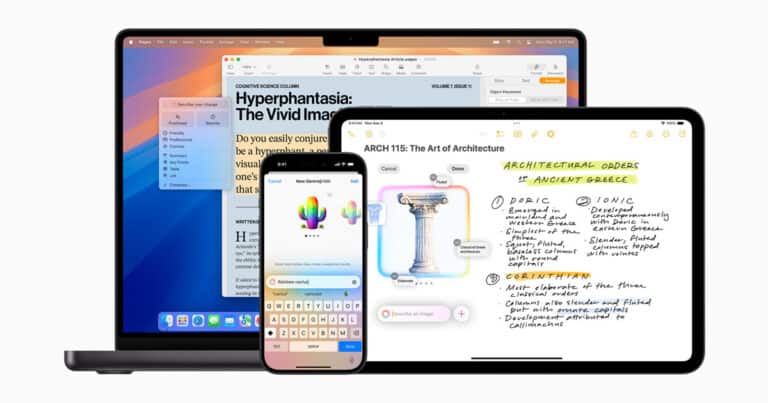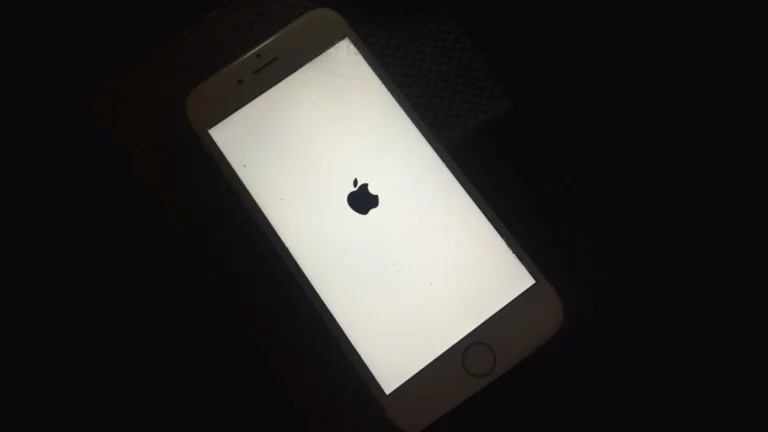Have you ever worried about your privacy when sending your phone for repairs? Samsung’s Maintenance Mode is a clever security feature designed to protect your personal data. Maintenance Mode lets you keep your private information safe while someone else has physical access to your device, like during repairs or when lending your phone to someone.
This privacy feature, available on many Samsung Galaxy smartphones and tablets running One UI 5 or newer, creates a separate environment where technicians can test device functionality without accessing your personal files. When activated, Maintenance Mode blocks access to your installed apps and stored data, protecting your privacy from curious repair technicians.
Samsung introduced this feature to address growing privacy concerns, though some users have reported it needs improvement. While some consider it a gimmick that needs refinement, others appreciate the added layer of security when their devices leave their hands. The feature is simple to use through your device’s settings menu.
Maintenance Mode for Samsung Galaxy Phones
Maintenance Mode on Samsung Galaxy devices is a privacy feature designed to protect your personal data when you hand over your phone for repairs or troubleshooting. It hides your personal content and only allows access to pre-installed apps, ensuring your information remains secure.
What is Maintenance Mode?
Maintenance Mode temporarily locks down your device by:
- Hiding personal data such as photos, messages, contacts, call logs, and accounts.
- Restricting access to only default system apps.
- Preventing technicians or others from accessing your sensitive information during repair or service.
This means you don’t have to factory reset your phone before handing it over for service, preserving your data safely.
How to Enable Maintenance Mode
- Open the Settings app on your Samsung Galaxy phone.
- Scroll down and select Privacy.
- Tap Maintenance Mode.
- Read the information about what Maintenance Mode does, then tap Turn On.
- Your phone will reboot into Maintenance Mode.
What Happens in Maintenance Mode?
- All your personal data (photos, messages, contacts, accounts) is hidden.
- Only pre-installed apps are accessible; downloaded apps are temporarily disabled.
- After repairs, when you exit Maintenance Mode, your device returns to normal with all your data intact.
How to Exit Maintenance Mode
- Restart your phone normally or follow on-screen instructions to exit.
- Your device will reboot and restore full access to your data and apps.
When to Use Maintenance Mode
- When sending your phone for repairs or servicing.
- When lending your phone to someone but want to keep your data private.
- To protect your privacy during troubleshooting or diagnostics.
Additional Tips
- Maintenance Mode is available on Samsung devices running One UI 5 or later.
- It provides peace of mind by eliminating the need to factory reset your device before service.
- Back up your data regularly even though Maintenance Mode protects it during servicing.
For more detailed instructions and tips, you can visit Samsung’s official guide on Use Maintenance mode on your Galaxy phone or tablet.
Key Takeaways
- Maintenance Mode protects private data by creating a separate environment when your device is being repaired or used by others.
- The feature is available on Samsung Galaxy devices running One UI 5 and can be easily activated through the Device Care settings.
- While still being refined by Samsung, it offers valuable peace of mind for privacy-conscious users concerned about data security.
Understanding Maintenance Mode
Samsung’s Maintenance Mode is a security-focused feature that protects personal data when your device needs service or repair. This innovative tool creates a safe environment for technicians to work on your device without accessing your private information.
Definition and Purpose
Maintenance Mode is a special operating state designed for Samsung Galaxy devices to protect personal data during repairs or service. When activated, this security feature creates a separate user environment where technicians can access only basic functionalities.
The primary purpose is to keep sensitive information such as photos, videos, messages, and contacts hidden from unauthorized access. This addresses a common concern when handing over devices for repair.
Samsung developed this feature specifically to give users peace of mind when their device requires technical assistance. It allows service professionals to perform necessary diagnostics and repairs while maintaining strong privacy protections.
How Maintenance Mode Differs from Normal Operation
When a Galaxy device enters Maintenance Mode, it presents a significantly restricted environment compared to normal operation. Only pre-installed apps and settings are accessible, while all personal data remains hidden.
Key differences include:
- Access limitations: Personal files, accounts, and installed apps become inaccessible
- Temporary data: Any data created during Maintenance Mode gets deleted once the mode is disabled
- Functionality: Basic device testing remains possible while sensitive content stays protected
Some users have noted limitations, with reports on Reddit suggesting certain diagnostic tools may not work properly in this restricted state. However, the feature generally succeeds at its primary goal of protecting user privacy during repairs.
Activating Maintenance Mode
Samsung’s Maintenance Mode offers users a secure way to protect personal data when their device needs repair. This feature creates a separate environment where technicians can work without accessing private information.
Step-by-Step Process
To activate Maintenance Mode on a Samsung device, users can follow multiple methods. The most common approach is through the Settings app. Users should navigate to “Settings,” then tap on “Battery and device care” or “Device care” depending on their model. From there, they can select “Maintenance mode” and tap “Turn on.”
Another quick method is through the Samsung Members app. Users can open the app, tap the Support tab, scroll to find the Maintenance Mode section, and tap “Turn on.”
Some models also allow access through the notification panel. Users can swipe down twice from the top of the screen and look for the Maintenance Mode quick setting tile.
Before the mode activates, the system will restart the device to create the secure environment.
Required Information and Permissions
Before enabling Maintenance Mode, users must verify their identity using their device’s security credentials. This typically requires a PIN, pattern, password, or fingerprint authentication.
Users should be aware that Maintenance Mode will temporarily restrict access to personal data including photos, messages, and accounts. Applications installed after the initial device setup will also be inaccessible.
The system requires sufficient battery life (at least 20%) to complete the process. Additionally, users should back up important data before enabling this feature as a precaution.
Some diagnostic tools used by service centers may have limited functionality when the device is in Maintenance Mode, as noted by some users on Samsung community forums.
Navigating the Maintenance Mode Interface
When your Samsung device is in Maintenance Mode, the interface changes to protect your personal data while still allowing basic phone functions. This special mode creates a temporary user environment that restricts access to your private information.
Accessible Features
In Maintenance Mode, users can still access many basic functions of the device. The home screen displays a limited set of pre-installed apps like Camera, Calculator, and Settings. Users can browse the internet using Samsung Internet browser, but without access to bookmarks or browsing history from the main account.
Phone calls can be made, but the contact list is hidden. The Gallery app shows only photos taken during the Maintenance Mode session, keeping your personal media secure.
The system allows testing of hardware features like speakers, microphone, and camera functionality. This is particularly useful when sending your device for repairs.
Limitations in Maintenance Mode
While in Maintenance Mode, access to personal information is strictly restricted. Users cannot view or interact with the main account’s contacts, messages, or photos. Downloads and app installations during Maintenance Mode will be removed once the device returns to normal operation.
The mode prevents access to sensitive information such as saved passwords, payment methods, and accounts. Samsung Pass data remains protected and inaccessible.
Some diagnostic tools may experience limitations, as reported by some repair centers. According to user experiences, certain service technicians found that they couldn’t perform all quality checks with their diagnostic software while the device was in Maintenance Mode.
Any changes made to settings or configurations during Maintenance Mode will not affect the main user account settings.
Exiting Maintenance Mode
Samsung’s Maintenance Mode is designed to protect your privacy while your device is being serviced. Getting out of this mode is straightforward but requires specific steps to restore your device to normal operation.
Disabling Maintenance Mode
The most common way to exit Maintenance Mode on Samsung devices is through the Settings menu. Users can navigate to Settings > Device care > Maintenance Mode and tap Exit, followed by Restart to disable the feature. The system will then prompt for lock screen credentials before proceeding with the restart process.
If the notification panel is accessible, users can also exit by pulling down the notification panel and tapping on the Maintenance Mode notification.
For those who cannot access Settings because they’re stuck in Maintenance Mode, using the Samsung search function provides a solution. Simply swipe up on the home screen, enter “maintenance mode” in the search bar, and select the relevant option to exit.
Returning to Normal Functionality
After exiting Maintenance Mode, the device restarts to restore all basic functionalities. This process typically takes a few minutes to complete. During the restart, the system reinstates access to personal apps, accounts, and data that were temporarily hidden.
Users should verify that all apps are functioning correctly after the restart. Sometimes, certain applications may require re-authentication or additional setup steps after exiting Maintenance Mode.
Personal information that was protected during maintenance becomes accessible again. This includes photos, messages, contacts, and any accounts that were temporarily restricted.
If problems persist after attempting to exit Maintenance Mode, performing a soft reset by holding the power button may help resolve lingering issues without data loss.
Troubleshooting Common Issues
When Samsung users encounter problems with Maintenance Mode, several specific solutions can help resolve these issues quickly and effectively.
Assistance from Smartphone Experts
Getting expert help for Maintenance Mode problems can save significant time and frustration. Users facing persistent issues can contact Samsung Members support through the dedicated app on their device.
Professional technicians are specifically trained to handle security features like Maintenance Mode. For complex situations, platforms like JustAnswer provide access to verified experts who can guide users through troubleshooting steps.
When a device gets stuck in Maintenance Boot Mode, experts typically recommend pressing and holding both Power and Volume Down buttons for approximately 10 seconds until the device powers off completely. This forced restart often clears temporary system issues without data loss.
Solving Activation or Deactivation Problems
Many activation problems stem from insufficient storage space. Samsung explicitly states that Maintenance Mode requires minimum available storage to function properly. Freeing up device storage often resolves activation failures.
For users who can’t deactivate Maintenance Mode, a simple solution includes:
- Restart the device
- Clear app cache in Settings
- Ensure the latest software is installed
Some service providers report limitations when diagnostic checks are performed while Maintenance Mode is active. In these cases, users may need to temporarily disable the feature when receiving technical support.
For standard activation, users should follow the official process: open the Samsung Members app, tap Support, locate Maintenance Mode, and follow the on-screen prompts to enable it.
Maintenance Mode on Different Samsung Models
Samsung’s Maintenance Mode feature is available on various Galaxy devices, but it works differently depending on your phone model and software version. The implementation varies between the S21 and S22 series, with improvements made as Android versions advanced.
Galaxy S21 and Maintenance Mode
The Galaxy S21 series was among the first to receive the Maintenance Mode feature through the One UI 4.1 update. On these devices, users can access Maintenance Mode through two different paths. The primary method is through the Settings app, where users need to navigate to the Device care section.
From there, tap on Maintenance Mode and follow the on-screen instructions to activate it. The phone will restart in a restricted state where personal data remains protected.
The S21 series also offers access through the Samsung Members app, which some users find more convenient. This method requires fewer steps but achieves the same result.
When active on the S21, Maintenance Mode creates a temporary user profile. This profile cannot access personal photos, messages, or accounts. Any apps downloaded during this mode are deleted once you exit.
Galaxy S22 and Android 13 Compatibility
The Galaxy S22 series features a more refined implementation of Maintenance Mode, especially after receiving the Android 13 update. On these devices, the feature is more deeply integrated into the Battery and device care settings.
Galaxy S22 owners benefit from enhanced security protocols. The Android 13 version creates stronger separation between the temporary profile and the main user data. This makes it nearly impossible for repair technicians to access personal information.
One UI 5, which comes with Android 13, also improved the user interface for Maintenance Mode on the S22. The toggle is more prominent in the settings, and the activation process requires fewer steps.
Unlike some earlier implementations that were criticized as potentially gimmicky, the S22’s version allows repair shops to run most diagnostic tools without compromising privacy. Samsung also added clearer explanations about what data remains protected during repairs.
Optimizing Your Device
Samsung devices offer powerful built-in tools to keep your smartphone or tablet running smoothly. These features help maintain performance by managing memory, storage, and system resources effectively.
Using ‘Device Care’ and ‘Battery and Device Care’
Samsung includes optimization tools that have evolved over time. On newer Galaxy devices, you can access these features through Battery and device care in the Settings menu. Older models may label this feature as “Device Maintenance” or “Device Care.”
To optimize your device manually, navigate to Settings, then tap “Device Care.” The system will analyze your device and provide a performance score out of 100.
For instant improvements, tap the “Optimize Now” button. This action closes unnecessary background apps and clears cached data that might be slowing down your device.
Users can also set up automatic optimization by enabling the “Auto optimization” option. This feature will schedule regular maintenance during idle periods, often while you sleep.
Clearing Memory and Storage
Managing memory and storage is crucial for maintaining device performance. When your Samsung device begins to slow down, clearing RAM can provide immediate relief.
Within Device Care, tap on “Memory” to see current usage. The “Clean Now” button will close unused apps running in the background, freeing up RAM for better performance.
Storage management is equally important. Navigate to the Storage section in Device Care to identify what’s consuming space on your device.
Large files like pictures and photos often take up significant storage. The system identifies unnecessary files like duplicate photos or downloaded images that can be safely removed.
Samsung’s optimization tools also detect and remove temporary files and app cache data. These files accumulate over time but serve no long-term purpose.
Regular cleaning sessions ensure your device maintains optimal performance without manual intervention.
Frequently Asked Questions
Samsung’s Maintenance Mode offers users a way to protect private data when sending their device for repairs. Many users have specific questions about how to use this feature effectively on their Galaxy phones and tablets.
How can I activate Maintenance Mode on my Samsung Galaxy S22?
To activate Maintenance Mode on a Samsung Galaxy S22, go to Settings and scroll down to “Battery and device care.”
Tap on “Maintenance mode” and select “Turn on.”
The system will ask you to restart your device and create a PIN for security purposes. After restarting, your personal data will be hidden from repair technicians.
What are the steps to disable Maintenance Mode on a Samsung Galaxy S21?
To disable Maintenance Mode on your Galaxy S21, swipe down from the top of the screen to open the notification panel.
Look for the Maintenance Mode notification and tap on “Turn off.”
Alternatively, you can go to Settings > Battery and device care > Maintenance Mode > Turn off, then enter your PIN to return to normal mode.
What should I do if I forget my pin for Maintenance Mode on a Samsung device?
If you forget your Maintenance Mode PIN, you’ll need to use your Samsung account credentials to verify your identity.
Go to the Maintenance Mode screen and tap “Forgot PIN” if available.
As a last resort, you may need to factory reset your device, which will remove all data including Maintenance Mode settings.
Can Maintenance Mode be turned on or off without using a specific APK on Samsung smartphones?
Yes, Maintenance Mode is a built-in feature on newer Samsung devices and doesn’t require a separate APK installation.
You can access it through the Samsung Members app or through Settings.
On older devices that don’t have the feature natively, Samsung may provide updates to add this functionality.
How can I reset the Maintenance Mode code on my Samsung device?
To reset your Maintenance Mode PIN, go to Settings > Battery and device care > Maintenance Mode.
Tap on “Change PIN” and verify your identity using your Samsung account or biometric authentication.
Enter your current PIN if prompted, then create and confirm a new PIN for future use.
Are there any risks associated with using Maintenance Mode on Samsung devices?
While Maintenance Mode is designed to protect your data, some repair technicians may ask you to disable it for certain diagnostic procedures.
Always backup your data before handing your device for repairs, even with Maintenance Mode active.
There’s a small risk of data access if the device security is compromised, though Samsung has designed the feature with multiple security layers to prevent unauthorized access.