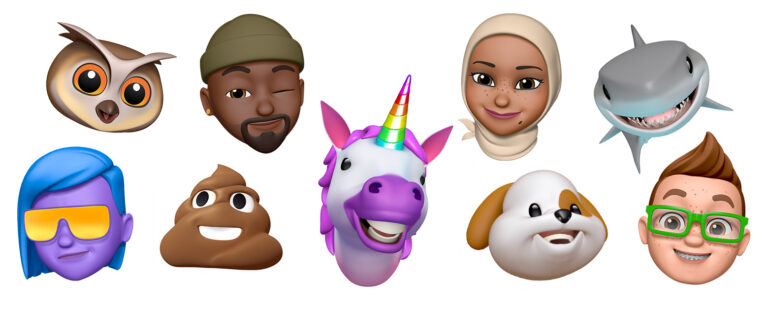Is your Samsung Galaxy touch screen suddenly unresponsive? This common problem can be frustrating but often has simple solutions. Many Samsung users face touch screen issues that range from complete unresponsiveness to partial failure where only certain areas work. To fix a Samsung Galaxy touch screen that’s not working, first try restarting your device by pressing and holding the Volume down and Power buttons for 20-30 seconds, which resolves many temporary glitches.
Before assuming your phone needs repair, try some quick fixes. Remove any accessories like chargers or headphones that might be interfering with your device. Check for visible damage that could affect touch functionality. Sometimes toggling airplane mode can temporarily resolve the issue while a more permanent solution is found.
Software updates can occasionally cause touch screen problems, as some users reported after certain updates. If your touch screen stopped working after an update, you might need to back up your data and perform a factory reset as a last resort.
Samsung Galaxy Touch Screen Not Working: Troubleshooting Guide
If your Samsung Galaxy phone’s touchscreen is unresponsive, frozen, or not working properly, it can be frustrating. Here’s a step-by-step guide to help you diagnose and fix common touchscreen issues.
Common Causes of Touchscreen Problems
- Software glitches or freezes
- Dirty or wet screen
- Faulty screen protector or case interference
- Outdated software
- Hardware damage or defects
How to Fix Samsung Galaxy Touch Screen Not Working
1. Clean the Screen
- Wipe the screen gently with a soft, dry cloth to remove dirt, dust, or moisture.
- Remove any screen protector or case that might interfere with touch sensitivity.
2. Restart Your Phone
- Press and hold the Power button and tap Restart.
- A simple reboot can clear minor glitches causing the touchscreen to freeze or become unresponsive.
3. Force Restart (If Screen Is Completely Unresponsive)
- Press and hold the Power and Volume Down buttons simultaneously for about 10-15 seconds until the device restarts.
4. Remove Recently Installed Apps
- Sometimes third-party apps cause conflicts.
- Boot your phone into Safe Mode to disable third-party apps temporarily:
- Press and hold the Power button.
- When the Samsung logo appears, press and hold the Volume Down button until the phone finishes restarting.
- If the touchscreen works in Safe Mode, uninstall recently installed apps.
5. Update Software
- Go to Settings > Software update.
- Download and install any available updates to fix bugs affecting the touchscreen.
6. Check for Physical or Water Damage
- Inspect your phone for cracks or signs of water exposure.
- If damaged, professional repair may be necessary.
7. Calibrate or Adjust Touch Sensitivity
- Go to Settings > Display > Touch sensitivity and enable it to improve responsiveness, especially if you use a screen protector.
8. Factory Reset (Last Resort)
- Backup your data first.
- Go to Settings > General Management > Reset > Factory data reset.
- This erases all data and can fix persistent software issues.
When to Seek Professional Help
If none of the above steps work, your touchscreen may have a hardware fault. Contact Samsung Support or visit an authorized service center for diagnosis and repair.
For more detailed troubleshooting tips, see Samsung’s official guide on Touchscreen issues on a Galaxy phone or tablet.
Key Takeaways
- Restart your Samsung Galaxy by holding Volume down and Power buttons for 20-30 seconds as a first troubleshooting step for touch screen issues.
- Disconnect accessories and check for physical damage before assuming you need professional repair services.
- Software glitches can cause touch screen problems, so try toggling airplane mode or performing a factory reset if other methods fail.
Understanding Touch Screen Technology in Samsung Devices
Samsung devices use advanced touch screen technology to enable users to interact with their devices. Different technologies power these screens, and understanding them can help diagnose common issues when your touch screen stops responding.
Types of Touch Screens Used
Samsung primarily uses capacitive touch screens in their Galaxy smartphones and tablets. These screens detect the electrical properties of the human body when a finger touches the screen. This technology allows for multi-touch gestures like pinching to zoom or swiping.
Some Samsung devices use Super AMOLED (Active-Matrix Organic Light-Emitting Diode) displays, which integrate the touch sensors directly into the display panel. This design makes the devices thinner and more responsive.
For their premium models like the S-series and Note-series, Samsung implements more sophisticated touch technology that can detect varying levels of pressure.
Newer devices even feature ultrasonic fingerprint sensors embedded in the touch screen, which create a 3D map of your fingerprint for enhanced security.
Common Touchscreen Issues
Touch screen problems on Samsung devices often stem from both hardware and software issues. Physical damage like cracks or water exposure can cause the touch screen to malfunction. Even small protective labels or screen protectors can sometimes interfere with touch sensitivity.
Software glitches might cause the screen to freeze or become unresponsive. These issues can occur after system updates or when multiple apps run simultaneously.
Common symptoms include:
- Partial screen unresponsiveness
- Ghost touches (screen responds without being touched)
- Delayed response to touches
- Complete touchscreen failure
Hardware malfunctions within the device can also prevent the touch screen from working properly, requiring professional repair.
Environmental factors like extreme temperatures or high humidity can temporarily affect touch screen performance on Samsung mobile devices.
Initial Troubleshooting Steps
When your Samsung Galaxy touch screen stops responding, a few simple fixes might get it working again without needing professional repair. These basic troubleshooting steps often resolve many common touch screen issues that Samsung users experience.
Force Reboot Your Device
A force reboot is often the quickest solution for an unresponsive touch screen. This process clears temporary glitches without deleting any data.
For most Samsung Galaxy models, press and hold both the Power button and Volume Down button simultaneously for 7-10 seconds. Keep holding until the screen goes black and the Samsung logo appears.
If your device has a different button configuration, you might need to hold the Power button alone for 10-15 seconds. Some newer models require pressing Volume Down + Power for up to 20 seconds.
Many touchscreen issues can be fixed with this simple restart. The force reboot works by clearing the RAM and stopping all processes that might be causing conflicts.
Try performing this reset even if the screen isn’t responding to touches at all.
Perform a Safe Mode Restart
Safe Mode temporarily disables all third-party applications that might be interfering with your touch screen functionality. This helps determine if an app is causing the problem.
To enter Safe Mode on most Samsung devices:
- Press and hold the Power button until the power options appear
- Touch and hold the Power off option until “Safe mode” appears
- Tap Safe mode to restart your phone with only essential apps
If your touch screen works in Safe Mode, a recently installed app is likely causing the problem. Try uninstalling apps you added before the issue started, beginning with the most recent ones.
Exit Safe Mode by simply restarting your device normally. Pay attention to whether the problem returns after exiting Safe Mode.
Remove Memory Card and SIM Card
Sometimes external storage and SIM cards can cause unexpected issues with your device’s performance, including touch screen problems.
Power off your Samsung Galaxy completely before attempting this step. Use the SIM ejector tool (or a small paperclip) to carefully open the SIM/SD card tray. Remove both the memory card and SIM card.
After removing the cards, power on your device and test if the touch screen responds properly. Multiple hardware components can interact with system performance in unexpected ways.
If the touch screen works without the cards, try reinserting only the SIM card first and test again. Then try the memory card. This process helps identify which card might be causing conflicts.
Clean the connectors on both cards gently with a soft, dry cloth before reinsertion.
Software Related Solutions
Many Samsung Galaxy touchscreen problems can be fixed without replacing hardware. Software issues often cause unresponsive touchscreens and can typically be resolved with a few troubleshooting steps.
Check for Software Updates
Outdated software is a common cause of touchscreen problems on Samsung devices. Samsung regularly releases updates that fix bugs affecting touch functionality.
To check for updates:
- Go to Settings
- Select Software update
- Tap Download and install
- Follow the on-screen instructions
If an update is available, install it immediately as it may contain specific fixes for touch-related issues. Some users have reported touchscreen problems appearing after specific updates, like the One UI 6.1 update, so staying current is important.
Before updating, it’s best to back up important data and ensure the device has sufficient battery (at least 50%) or is plugged in during the update process.
Factory Reset Your Samsung Galaxy
When software corruption occurs, a factory reset often resolves persistent touchscreen issues. This should be considered after trying simpler solutions, as it erases all data from the device.
Before performing a factory reset:
- Back up all important data to Samsung Cloud, Google Drive, or a computer
- Make note of accounts and passwords you’ll need to set up again
- Ensure your device has enough battery or is connected to power
To factory reset a Samsung Galaxy with a working screen:
- Go to Settings
- Select General management
- Tap Reset
- Choose Factory data reset
- Review the information and tap Reset
For devices with unresponsive screens, recovery mode can be accessed using hardware buttons (typically volume up + power + home button, or volume up + power for newer models).
Addressing Android System Issues
Specific Android system features or settings can sometimes interfere with normal touchscreen operation. Addressing these targeted areas might solve the problem without drastic measures.
Try these fixes:
- Disable gestures: Gesture navigation sometimes conflicts with normal touch operation. Try switching to button navigation temporarily.
- Turn off Touch sensitivity: Sometimes disabling the Touch sensitivity feature in Settings > Display can resolve ghost touches or erratic behavior.
- Safe Mode boot: Boot the device in Safe Mode to determine if third-party apps are causing the issue. If the touchscreen works in Safe Mode, uninstall recently added apps.
Some Android issues can be fixed by clearing the system cache partition through recovery mode. This doesn’t erase personal data but refreshes system files that might be corrupted.
Hardware Troubleshooting
When a Samsung Galaxy touch screen stops responding, the issue often stems from physical components rather than software. Examining the device for damage and understanding repair options can save time and money before seeking professional help.
Inspecting for Physical Damage
Begin by carefully examining your Samsung Galaxy for visible damage. Look for cracks, dents, or liquid damage indicators that have turned red or pink. These indicators are typically found inside the SIM card tray or battery compartment on older models.
Remove any screen protector to check for scratches or chips that might interfere with touch sensitivity. Clean the screen with a microfiber cloth to remove oils, dirt, and smudges that may cause touch response issues.
Check the edges of the phone for signs of impact damage. Even minor drops can loosen internal connections without visible external damage.
Test touch responsiveness in different areas of the screen to identify if the issue affects the entire display or just specific regions, which helps diagnose whether it’s a connector or panel problem.
Seeking Professional Repair Services
If basic troubleshooting doesn’t resolve the touchscreen issue, professional repair is the next step. Samsung Service Centers offer certified technicians who use genuine parts and maintain your warranty status.
Third-party repair shops may offer quicker service at lower prices but could void warranties. When choosing a repair provider, consider:
- Reputation and reviews
- Warranty on repairs
- Turnaround time
- Cost compared to device value
- Use of genuine Samsung parts
Before handing over your device, back up your data if possible. Some repair shops provide diagnostic services for free or apply the cost toward repairs if you proceed with their service.
For devices with water damage or serious internal issues, professional repair is essential as these problems require specialized equipment and expertise.
Understanding Warranty and Support Options
Samsung Galaxy devices typically come with a 12-month manufacturer warranty that covers touchscreen failures resulting from manufacturing defects. Extended warranties or Samsung Care+ plans offer additional protection for accidental damage.
To check your warranty status:
- Visit Samsung’s website
- Enter your device’s IMEI number (dial *#06#)
- Review coverage details and expiration dates
Even with an expired warranty, Samsung sometimes offers goodwill repairs for known hardware issues through service bulletins. Contact customer support with your device model and detailed problem description to inquire about possible free repair programs.
For devices outside warranty, compare repair costs against replacement value. Samsung’s trade-in programs may offer credit toward a new device if repair isn’t economically sensible.
Keep all repair documentation and receipts, as these may be required for future warranty claims or insurance purposes.
Advanced Recovery and Repair Methods
When simple fixes fail, more technical solutions can help resolve Samsung Galaxy touchscreen issues. These methods require careful execution but often succeed where basic troubleshooting falls short.
Using Recovery Mode
Recovery Mode offers powerful options for fixing touchscreen problems without losing data. To enter Recovery Mode on most Samsung devices, power off the phone completely, then press and hold Volume Up + Power + Home button (or Volume Up + Bixby + Power on newer models) until the Samsung logo appears.
Once in Recovery Mode, users can select “Wipe Cache Partition” which often fixes touchscreen responsiveness issues without deleting personal data. This clears temporary system files that might be causing conflicts.
If the screen is completely unresponsive, connecting a USB OTG adapter with a mouse can help navigate the Recovery Mode menu. Some users report success with the “Repair Apps” option available in newer Galaxy models.
Third-Party Repair Tools Selection
Several specialized software tools can diagnose and potentially fix touchscreen issues. Dr.Fone System Repair stands out as a reliable option for Samsung devices with screen responsiveness problems. It can repair Android system issues without data loss in many cases.
Before downloading any repair tool:
- Verify it’s compatible with your specific Samsung model
- Read recent user reviews from multiple sources
- Ensure it offers a money-back guarantee
- Check if it requires root access (avoid if possible)
Most reputable tools offer a free diagnostic mode that identifies problems before requiring payment for repairs. Back up your data before using any third-party software, as some repairs may require a factory reset as part of the process.
Consulting Verified Experts
When software solutions fail, professional help becomes necessary. Samsung’s official support channels provide verified experts who can properly diagnose hardware versus software issues.
Online platforms like JustAnswer connect users with certified technicians who can guide through advanced troubleshooting steps via chat or video call. This often costs less than visiting a physical repair shop.
Before sending your device for repairs:
- Get a written estimate
- Ask about warranty coverage
- Confirm if original parts will be used
- Inquire about data backup options
If screen damage is visible (cracks or liquid damage), hardware replacement is typically the only solution. Authorized Samsung repair centers use factory-certified parts that maintain water resistance and warranty status.
Preventive Measures and Best Practices
Taking proactive steps to protect your Samsung Galaxy device can save you from the frustration of dealing with touch screen issues. Regular maintenance and staying informed about updates can significantly extend the life of your device’s screen functionality.
Protecting Your Samsung Galaxy Screen
Investing in quality protection for your Samsung device is essential for preventing touch screen problems. A high-quality screen protector can shield your device from scratches and minor impacts that might damage the display’s functionality.
However, it’s important to note that some accessories can interfere with touch sensitivity. If you notice your Samsung S20 or other Galaxy models becoming less responsive after applying a screen protector, consider:
- Choosing tempered glass protectors specifically designed for your model
- Enabling the “Touch Sensitivity” option in Settings > Display
- Avoiding low-quality screen protectors that may cause touch screen issues
A protective case with raised edges offers additional protection by preventing the screen from making direct contact with surfaces when placed face-down.
Regular Maintenance and Care
Keeping your Samsung Galaxy screen clean is crucial for maintaining optimal touch response. Dirt, oils, and moisture can interfere with the screen’s ability to detect touch inputs accurately.
Cleaning recommendations:
- Use a soft, dry microfiber cloth for daily cleaning
- Remove any moisture or debris that might disrupt touch function
- Avoid harsh chemicals that could damage the oleophobic coating
Before cleaning, always disconnect chargers and accessories to prevent potential electrical issues. Monitor your device’s temperature as excessive heat can cause screen lag or unresponsiveness.
Users should also be mindful of their touch habits. Applying excessive pressure or using sharp objects on the screen can damage the digitizer over time.
Staying Updated on Software and Hardware Trends
Software updates often contain fixes for touch screen responsiveness issues, particularly for models like the Samsung S20 that may have had known issues.
Update best practices:
- Enable automatic system updates in Settings
- Check regularly for pending updates
- Install app updates from the Google Play Store
- Restart your device after significant updates
Hardware trends are equally important to monitor. Newer display technologies may offer better durability and responsiveness. If experiencing persistent issues with an aging device, understanding when hardware limitations might be causing problems is valuable.
Some users find that adjusting touch sensitivity settings can improve performance, especially when using screen protectors or in different environmental conditions. Samsung regularly improves these features with each generation of devices.
Frequently Asked Questions
Touch screen issues on Samsung Galaxy phones can be frustrating but often have simple solutions. Many problems can be fixed with basic troubleshooting before requiring professional repair services.
What steps can I take to fix an unresponsive touch screen on a Samsung Galaxy device?
When a Samsung Galaxy touch screen stops working, try removing any connected accessories like chargers, cables, or headphones first. These can sometimes interfere with the touch screen functionality.
Performing a device restart can often resolve temporary software glitches causing touch screen problems. Press and hold the power button until the restart option appears.
If the basic restart doesn’t work, try a force restart by pressing and holding the power and volume down buttons simultaneously for about 10 seconds.
How can I resolve touch screen issues on my Samsung Galaxy phone after it got wet?
If a Samsung Galaxy phone has been exposed to water, immediately power it off and remove the battery if possible. Water damage can cause touch screen responsiveness issues.
Dry the phone thoroughly by placing it in a container with uncooked rice or silica gel packets for 24-48 hours. This helps absorb moisture from inside the device.
After drying, turn the phone on to check if the touch screen responds. If problems persist, the water may have caused internal damage requiring professional repair services.
What should I do if the touch screen on my Samsung Galaxy phone is not working properly following a software update?
After a software update, check for additional updates that might contain fixes for touch screen issues. Go to Settings, select Software Update, and tap Download and Install.
Clear the cache partition by booting into recovery mode. This process varies by model but typically involves holding power, volume up, and home buttons simultaneously.
Consider performing a factory reset as a last resort if other methods fail. Remember to back up all important data first as this will erase everything on the device.
Is there a way to repair my Samsung Galaxy’s touch screen if it stopped working after a drop?
First, examine the phone for physical damage like cracks or dents. Even hairline cracks can affect touch screen functionality.
Try restarting the device to see if the issue is software-related rather than physical damage. Sometimes impact can cause temporary software glitches.
For screens with visible damage, professional repair is usually necessary. Contact Samsung support or visit an authorized service center for screen replacement options.
Why is only the top half of my Samsung Galaxy touch screen not responding to touch?
Partial touch screen failure often indicates a hardware issue with the digitizer that registers touch inputs. This could be due to physical damage or component failure.
Sometimes screen protectors can cause partial responsiveness issues. Try removing any screen protector to see if it resolves the problem.
Restart the device and toggle airplane mode on and off, which some users report as a temporary fix for partial screen responsiveness issues.
What actions can be taken if a Samsung Galaxy Tab A touch screen becomes unresponsive after an update?
Start by rebooting the tablet to clear any temporary software glitches. Press and hold the power button until the restart option appears.
Check for additional software updates that might contain fixes for the touch screen issue. Go to Settings > Software Update > Download and Install.
Boot the device in Safe Mode to determine if a third-party app is causing the issue. If the touch screen works in Safe Mode, uninstall recently added applications one by one.