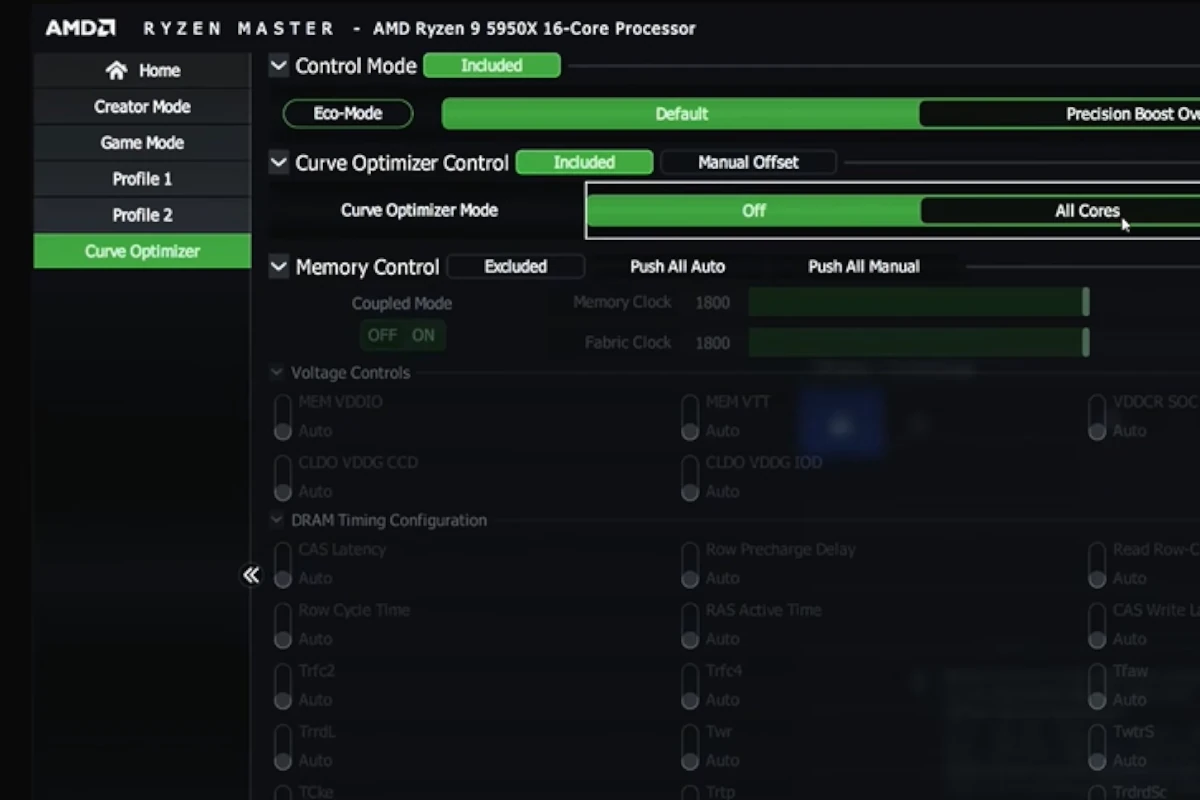
AMD Ryzen processors are well known for their top performance, and now users have an extra tool to fine-tune their systems: the AMD Ryzen Curve Optimizer. This utility allows users to adjust the voltage-frequency curve of their processor, leading to improved performance and thermal efficiency. Integrated into the AMD Ryzen Master software, the Curve Optimizer lets users tweak settings for each CPU core individually or the entire CPU as a whole. It offers the ability to fine-tune the processor beyond standard settings, achieving a balance between power and performance that caters to specific needs and usage scenarios.
The Curve Optimizer is especially useful for those seeking to maximize performance while being mindful of their system’s thermal and power limits.
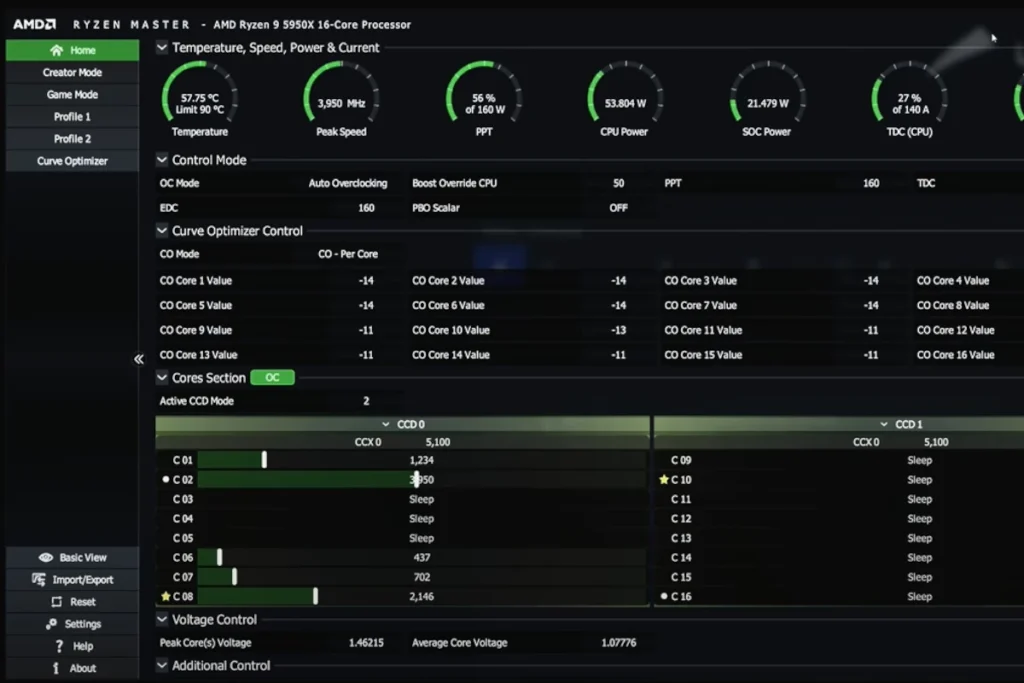
Unlocking Performance: Taming the AMD Ryzen Curve Optimizer
When it comes to PC performance optimization, the AMD Ryzen Curve Optimizer stands out as a powerful tool for enthusiasts looking to get the most out of their CPUs. It has the potential to improve performance, reduce temperatures, and enhance stability. However, mastering this tool requires a careful and methodical approach. The AMD Ryzen Curve Optimizer lets you do things like adjusting voltage and frequency curves to achieve higher clock speeds, lower temperatures, and increased stability.
Understanding the Curve Optimizer
The Curve Optimizer operates on the principle of undervolting, reducing the voltage supplied to your CPU at various performance states. This can lead to power savings and lower temperatures, enabling your CPU to boost higher or maintain stable clock speeds under load.
- Curve Optimizer is a feature within AMD’s Ryzen Master software that fine-tunes the voltage curve of your Ryzen CPU.
- It aims to lower voltage without sacrificing stability, resulting in potentially lower temperatures and potential performance gains.
Prerequisites
- AMD Ryzen Master: Download and install the latest version of AMD Ryzen Master software.
- Monitoring Tool: HWiNFO or a similar tool is recommended for monitoring temperatures and voltages during the process.
- Stable System: Ensure your system is stable at stock settings before attempting any adjustments.
Step-by-Step Guide
| Step | Description |
|---|---|
| 1. Open Ryzen Master and navigate to the “Curve Optimizer” tab. | Select the “All Cores” or “Per Core” mode, depending on your preference. |
| 2. Start with a conservative negative offset value (e.g., -5 or -10). | Apply the offset and observe your system’s behavior. |
| 3. Run stress tests (e.g., Cinebench, Prime95) to assess stability. | Monitor temperatures and voltages using your monitoring tool. |
| 4. If the system remains stable, gradually decrease the offset value. | Repeat stress tests after each adjustment. |
| 5. Continue until you encounter instability (e.g., crashes, errors). | Once instability occurs, revert to the previous stable offset value. |
| 6. Fine-tune individual cores (if using “Per Core” mode). | Identify weaker cores and apply slightly higher offset values. |
| 7. Save your optimized profile. | Enjoy the improved performance and efficiency of your CPU! |
Important Considerations
- Patience is key: Finding the optimal settings may take time and experimentation. Be patient and make small adjustments.
- Monitor temperatures: Keep an eye on your CPU temperatures during stress tests. High temperatures may indicate instability.
- Back up your settings: Before making any changes, create a backup of your current Ryzen Master profile.
- Undervolting risks: While generally safe, extreme undervolting can lead to system instability or even damage. Proceed with caution.
How Does it Work?
- Undervolting: Ryzen CPUs often have excess voltage headroom. Curve Optimizer carefully reduces voltage in small increments to find the optimal balance between power consumption and performance.
- Per-Core or All-Core Optimization: You can apply optimization to individual cores or your entire CPU for granular or blanket adjustments.
Benefits of Curve Optimizer
- Potential Performance Boost: Optimized voltage can result in higher boost clock speeds.
- Lower Temperatures: Less voltage can lead to lower operating temperatures, improving system stability.
- Increased Efficiency: Lowering voltage reduces power consumption.
Is Curve Optimizer for You?
Here’s a table outlining who should consider Curve Optimizer:
| User Type | Suitability |
|---|---|
| Enthusiast Tweaker | Great for those interested in squeezing out additional performance with minimal effort |
| Casual User | Might not be worth the effort if small performance gains aren’t important |
| Beginner | Proceed with caution, as manual overclocking can be risky if not done correctly |
Important Notes:
- Curve Optimizer results can vary between individual CPUs due to the “silicon lottery.”
- AMD provides automatic Curve Optimizer settings, but manual adjustments might provide even better results.
- Incorrect adjustments can lead to system instability.
Key Takeaways
- The Ryzen Curve Optimizer enables individualized voltage-frequency tuning.
- It’s housed within AMD’s Ryzen Master software for easy access.
- Improvements in performance and energy efficiency are central goals.
Understanding AMD Ryzen Curve Optimizer
The AMD Ryzen Curve Optimizer is a tool within Ryzen Master and BIOS that helps fine-tune processor performance. It allows for the adjustment of power and performance settings beyond the standard specifications of Ryzen CPUs.
Overview of Curve Optimizer
Curve Optimizer is a feature for AMD Ryzen processors that offers fine control over the power management and performance of the CPU. It dynamically adjusts the voltage based on the workload to optimize frequency and enhance CPU efficiency. By modifying the voltage-frequency curve for the entire CPU or individual cores, it helps to find the best balance between performance, temperature, and power consumption.
How Curve Optimizer Affects Performance
When used correctly, Curve Optimizer can lead to improved CPU performance. It helps the processor to maintain higher frequencies while under load without significantly increasing temperature. This is beneficial for tasks that demand stable and consistent speed, such as gaming or content creation. However, setting the Curve Optimizer incorrectly may lead to instability, so it’s critical to test the system after adjustments.
Compatibility with Ryzen CPUs
Curve Optimizer is compatible with recent Ryzen CPU models, including the AMD Ryzen 5000 series processor. For example, Ryzen 7 5800X3D and Ryzen Threadripper Pro 5000WX can potentially benefit from its use. However, compatibility and effectiveness can vary based on motherboard and BIOS support. Users should check motherboard documentation and ensure the latest BIOS update is installed for the best experience with Curve Optimizer.
Optimizing Your System with Curve Optimizer
Unleashing the full potential of an AMD Ryzen CPU often involves the fine-tuning of several parameters to enhance performance while maintaining system stability. The Curve Optimizer is a powerful tool for this purpose, offering the capability to adjust the power and thermal characteristics of your processor.
The Role of Precision Boost Overdrive
Precision Boost Overdrive (PBO) is an extension of AMD’s Precision Boost technology. This feature enables AMD Ryzen CPUs to surpass their stock boost frequencies, enhancing performance in demanding scenarios. By employing Curve Optimizer within PBO, users can underclock, which decreases voltage without compromising performance, overclock to boost speed, and tailor settings for optimal power draw and thermal output. When tuning within a Windows environment, care must be taken not to exceed the processor’s maximum recommended specifications—such as PPT (Package Power Tracking), TDC (Thermal Design Current), and EDC (Electrical Design Current)—to avoid voiding the warranty.
Tuning and Tweaking for Stability
Tuning a system for stability when using Curve Optimizer entails methodical adjustments to the voltage and clock speeds of your Ryzen CPU. Begin by conducting a multi-core test—Cinebench R23 can be a suitable choice—to establish a performance baseline. In automatic mode, Curve Optimizer can manage adjustments across all cores, but fine-tuning each core individually can yield better results in specific scenarios, such as gaming where single-core performance can be crucial. Here are fundamental steps to consider:
- Undervolting: Reduce CPU voltage to decrease power consumption and lower CPU temperature, which can prolong the life of your CPU and cooling system.
- Overclocking: Increase the base or boost frequency of the CPU to improve performance, particularly in CPU-intensive tasks.
Remember, achieving stability may require repeated tweaking of these settings and monitoring your system’s behavior after each change.
Advanced Optimization Techniques
For enthusiasts seeking to squeeze every bit of performance from their Ryzen 5000 series processors, advanced techniques include:
- All-core overclock: Applied to all CPU cores simultaneously, potentially raising clock speed above what automatic modes achieve.
- Memory overclocking: Not limited to the CPU, consider fine-tuning memory timing; faster, more efficient memory can also boost system performance.
- Manual mode: Abandon the guardrails of automatic adjustments in lieu of direct user control over voltage and frequency settings.
Optimization is as much about understanding your hardware’s capabilities as it is about the settings you adjust. Chip quality varies (the so-called “silicon lottery”), so some CPUs will naturally achieve better results than others. Cooling solutions, the presence of other high-performance components, and even motherboard features, like those from manufacturers such as MSI, can influence the outcome.
Striking the ideal balance between power, thermal management, and performance is the hallmark of a well-optimized system. Users should proceed with care, taking into account the possible impact on the CPU’s lifespan and warranty. Monitoring tools within the Windows environment are key in keeping an eye on temperature and performance as you test the results of your optimizations. With patience and careful adjustment, Curve Optimizer can be an asset in fine-tuning AMD Ryzen CPUs for better performance and efficiency.
Frequently Asked Questions
The Curve Optimizer is an important tool for Ryzen users looking to enhance their CPU’s performance. It allows for fine-tuning to achieve improved efficiency and stability.
How does the Curve Optimizer impact gaming performance on Ryzen CPUs?
Curve Optimizer modifies the voltage and frequency curve, potentially leading to smoother frame rates in games. Users may experience less power draw and improved thermal performance, aiding in maintaining high-speed operation during gaming.
What are the best practices for setting up Curve Optimizer for an AMD Ryzen processor?
Users should start with small adjustments, monitoring system stability with tools like Ryzen Master and stress-testing software. The ideal setup often involves balancing the curve to maintain system stability while seeking performance gains.
Should I adjust Curve Optimizer settings for all cores at once or configure them individually per core?
Individual core configuration can lead to better results, as each core may handle voltage changes differently. This tailored approach helps optimize performance and stability of each core.
Why might the Curve Optimizer option not appear in Ryzen Master software?
The Curve Optimizer may only be available for certain Ryzen processors that support this feature. Ensuring that the Ryzen Master software is up to date is critical, as is checking CPU compatibility.
How does the Curve Optimizer affect CPU temperatures when tuning a Ryzen system?
With proper tuning, Curve Optimizer can reduce a CPU’s voltage needs, lower temperatures, and improve thermal performance. Close monitoring is essential to prevent overheating.
What are the distinctions between GFX tuning and Curve Optimizer adjustments in Ryzen CPUs?
GFX tuning refers to the adjustment of the graphics unit in APUs, while Curve Optimizer specifically tunes the CPU’s voltage-frequency curve. Each has a different impact on system performance and power efficiency.






