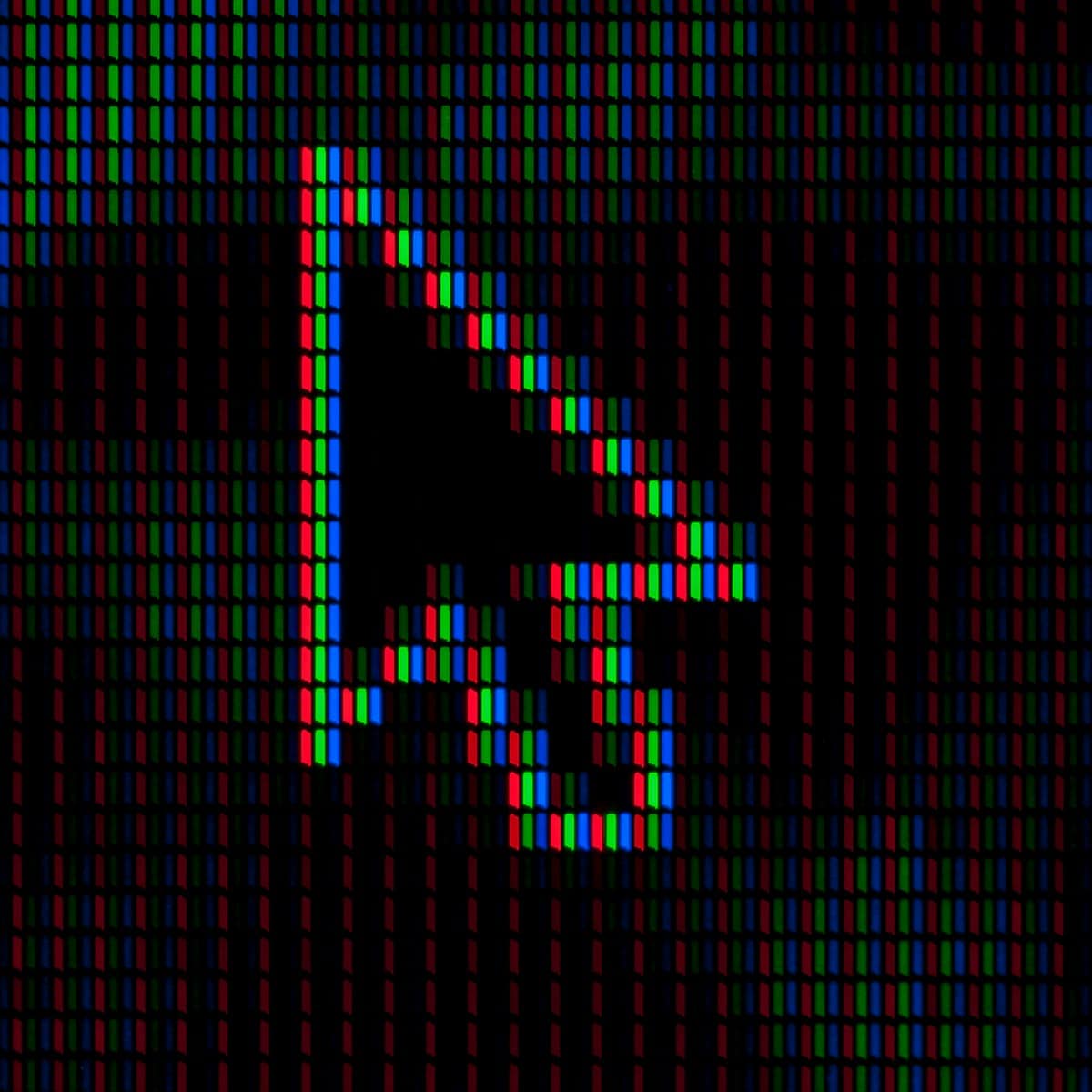
72 DPI and 300 DPI serve different purposes in digital and print media, impacting both quality and clarity. Answering the core question directly, 300 DPI is better for print, while 72 DPI is often used for digital screens. This guide will explain not only the differences but also when to use each setting.
Dots per inch (DPI) and pixels per inch (PPI) are crucial for image resolution. DPI is used for printed materials, determining how many dots of ink are applied per inch. Higher DPI, like 300, gives clear and sharp print quality. On the other hand, 72 PPI is sufficient for screens as it matches the display capability of many devices, ensuring faster loading times and less storage space.
Technical considerations are important when choosing between 72 DPI and 300 DPI. Printing at 72 DPI can result in pixelation and poor quality, which is why 300 DPI is the standard for professional prints. For digital use, 72 DPI is commonly used because it balances image quality and file size, making it ideal for websites and online images.
Decoding DPI: It’s All About the Right Fit
DPI Is Not a Measure of Quality
Many think higher DPI means better image quality, but it’s not that simple. DPI (dots per inch) only tells you how many dots a printer puts in one inch. More dots can make a sharper print, but it depends on image size and viewing distance. A 72 DPI image blown up looks pixelated, while a small 300 DPI image looks crisp.
Choosing the Right DPI: Print vs. Screen
For screens, 72 DPI is usually enough. Our eyes can’t see more detail at normal viewing distance. Making it higher just means a larger file size, slowing down websites. For print, 300 DPI is the standard for sharp results. Lower can work for large prints viewed from afar, but text may look fuzzy.
Matching DPI to Your Needs: A Handy Table
| Usage | Recommended DPI | Notes |
|---|---|---|
| Web graphics | 72 DPI | Standard for screens, smaller file size |
| Print photos | 300 DPI | Standard for high-quality prints |
| Large format prints | 150-300 DPI | Depends on viewing distance, can go lower |
Beyond DPI: Other Factors Affecting Print Quality
Image size also matters. A huge 72 DPI image can print well, but it needs to have enough pixels. So, it’s not always about DPI, but also pixel dimensions. File format is important too. JPEG is lossy, meaning some image data is lost to save space. PNG or TIFF are better for keeping all the details.
In Summary: DPI Done Right
Choose the right DPI for your purpose. 72 DPI for screens, 300 DPI for standard prints, and adjust for large formats. Remember, DPI alone doesn’t guarantee quality. Image size, pixel dimensions, and file format also play a part. Knowing these things helps you make informed choices for your images.
Key Takeaways
- 300 DPI is better for print clarity.
- 72 PPI is sufficient for digital screens.
- Higher DPI results in better print quality but larger file sizes.
Understanding DPI and PPI
DPI and PPI are essential concepts for optimizing image quality in both print and digital formats. Understanding their differences can help you choose the correct settings for your projects.
DPI vs PPI: Definitions
DPI stands for “dots per inch.” It measures the number of ink dots a printer places within one inch of paper. It impacts the detail and clarity of printed images.
PPI stands for “pixels per inch.” It measures the pixel density of a digital image. PPI determines how many pixels are displayed per inch on a screen.
In simple terms, DPI is crucial for printing, and PPI is important for digital displays. Both affect the quality, but in different contexts.
Relevance of 72 DPI and 300 DPI
72 DPI is commonly used for digital images. Most monitors display images at 72 DPI, making it suitable for web graphics and online photos. It results in faster loading times but may appear pixelated when printed.
300 DPI is the standard for high-quality printed materials. It ensures that prints are sharp and detailed. This setting is ideal for brochures, flyers, business cards, and posters.
Choosing between 72 DPI and 300 DPI depends on whether the image will be displayed on a screen or printed. For print, higher DPI values produce better results.
Impact of DPI on Image Quality
DPI directly influences print quality. Higher DPI results in more detailed and sharper images. Images with lower DPI appear blurry and pixelated when printed.
For example, a photo printed at 300 DPI will look clearer and have finer details than one printed at 72 DPI. This clarity is crucial for professional documents and high-resolution photos.
When printing large formats like posters, using a higher DPI prevents loss of detail. Even small printed items like business cards benefit from higher DPI settings to maintain text clarity.
Choosing the Correct DPI for Print
Selecting the right DPI for print depends on the project. 300 DPI is generally recommended for most printed materials. This includes brochures, flyers, and business cards.
For large prints like posters or banners, 150-300 DPI might be sufficient. However, higher DPI always ensures better quality.
Printers also have specific DPI settings. Adjusting these settings according to the printer’s capabilities can further enhance print quality. Always check the printer’s recommendations before finalizing your settings.
Choosing the Correct DPI for Digital
For digital images, 72 DPI is usually sufficient. This setting is optimized for screens and ensures quick loading times for web graphics and digital art.
Higher PPI settings are beneficial for high-resolution displays. Some modern monitors can display images at 96 DPI or even higher. Adjusting the PPI settings in your image editor can improve visual quality on these screens.
For digital art or graphics intended for web use, sticking to 72 DPI ensures compatibility with most devices and maintains efficient file sizes.
Technical Considerations of DPI
The term DPI, which stands for Dots Per Inch, plays a crucial role in determining print quality and digital image clarity. Various factors such as image file formats, software tools, and device optimization impact how DPI is managed and utilized.
Image File Formats and DPI
Different image file formats support varying levels of DPI, which affects print quality. Formats like JPG, PNG, TIF, and BMP have distinct features when it comes to handling DPI and resolution. Losless formats like TIF preserve quality, making them ideal for high-DPI settings. On the contrary, JPG compresses images, which may reduce details. Knowing the right format ensures the best possible print or display results.
Software Tools and DPI Settings
Photoshop and other tools like GIMP and CorelDRAW allow users to set and adjust DPI. Adobe Photoshop offers precise controls for image resolution and DPI settings. Users can embed DPI values in their files, ensuring consistency across different platforms. This feature helps artists maintain print and digital quality.
Optimizing for Printing Devices
Printing requires understanding device capabilities. Inkjet printers and laser printers perform differently with high and low DPI settings. For instance, 300dpi is recommended for inkjet printers to achieve high-quality prints. Lower DPI, like 72dpi, is more suitable for draft prints or less detailed works. Knowing your printer’s capacity assists in optimizing print quality effectively.
Effect of Camera Megapixels on DPI
The link between camera megapixels and DPI can be pivotal. Higher megapixels result in more image data, which translates to higher potential DPI. An image from a 24-megapixel camera can be printed at 300dpi and still maintain excellent detail. Understanding this relationship helps in knowing how big you can print your photos without losing quality.
Managing DPI in Digital Platforms
For digital platforms, DPI settings affect how images appear on different screens. Web graphics often use 72dpi as standard since it balances quality and file size. Display devices like monitors have varying pixel densities, and high DPI files ensure clarity and sharpness on high-resolution displays, like Retina or
Frequently Asked Questions
72 DPI and 300 DPI are common settings in digital art and printing. Each has its specific uses and impacts on quality and clarity, both for digital and print mediums.
What are the differences in print quality when using 72 DPI versus 300 DPI?
Printing at 72 DPI will result in pixelated and blurry images. In contrast, using 300 DPI ensures crisp, clear, and detailed prints. This high resolution is especially critical for professional and high-quality prints.
How do DPI settings affect image quality on Instagram?
Instagram typically displays images at a standard resolution. While DPI is more crucial for printing, higher DPI images may be resized. Thus, 72 DPI and 300 DPI images may look similar on Instagram, with minimal effect on visual quality.
Can 72 DPI images be suitable for professional printing?
Generally, no. 72 DPI images lack the necessary resolution for professional printing. They often appear pixelated and unprofessional. For high-quality prints, 300 DPI is recommended.
What DPI should be used for high-quality gaming graphics?
Gaming graphics benefit from higher resolutions. While DPI is primarily a print setting, images used in games should be high resolution, typically akin to 300 DPI or higher to ensure visual clarity and detail.
Is there a significant difference between 75 DPI and 300 DPI in terms of visual clarity?
Yes, there is a significant difference. 75 DPI images lack detail and can appear blurry when printed. On the other hand, 300 DPI images maintain detail and clarity, making them suitable for printing and professional use.
For digital artwork in Photoshop, which DPI setting is recommended?
For digital artwork intended for print, 300 DPI is recommended. It ensures that the artwork retains high detail and clarity. When the artwork is meant for online use only, 72 DPI can be sufficient.






