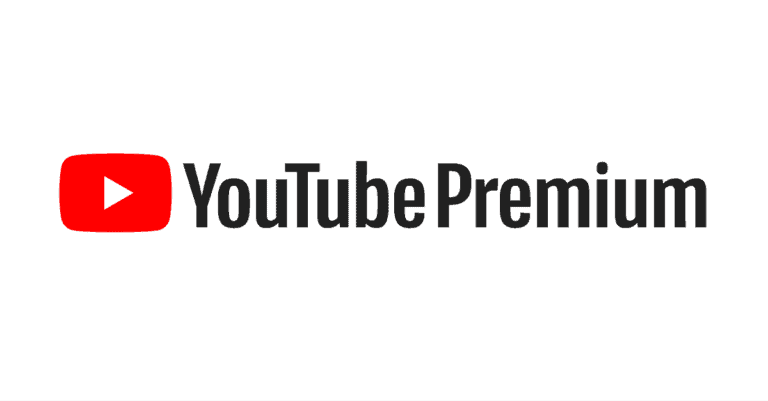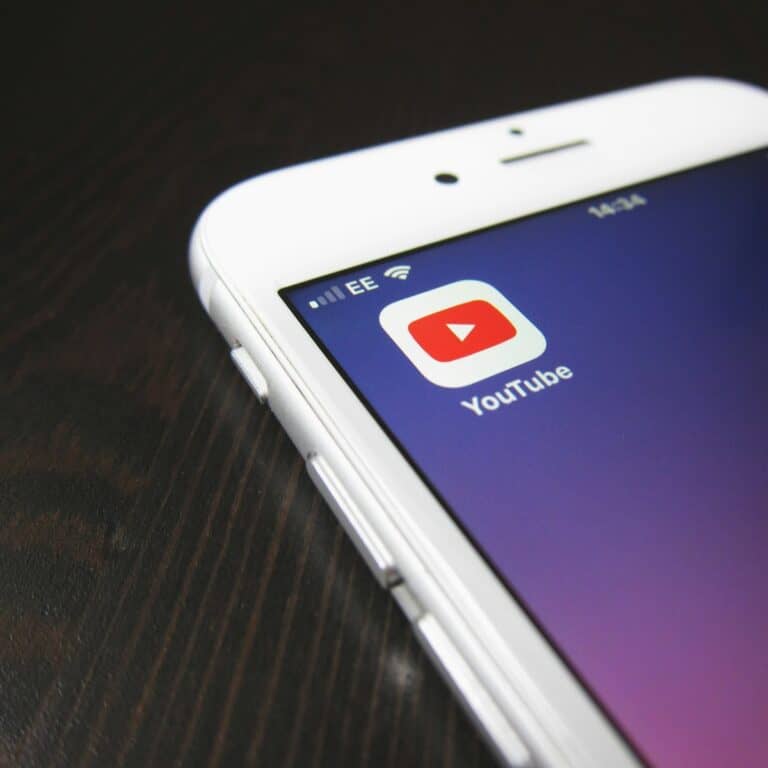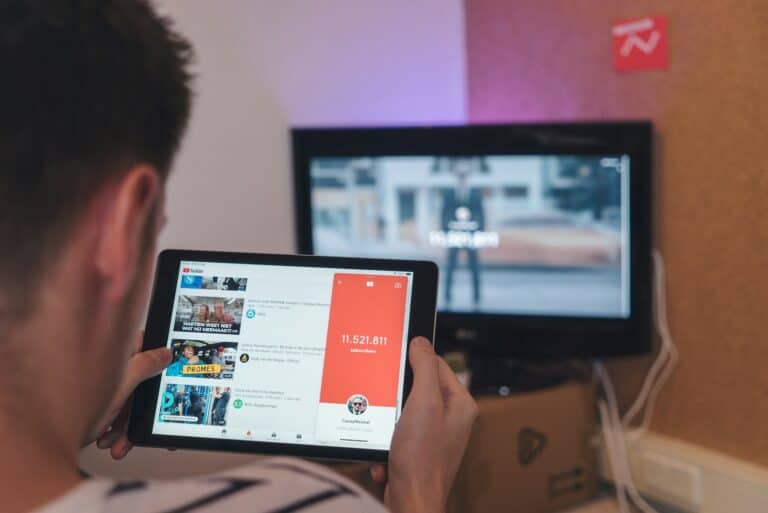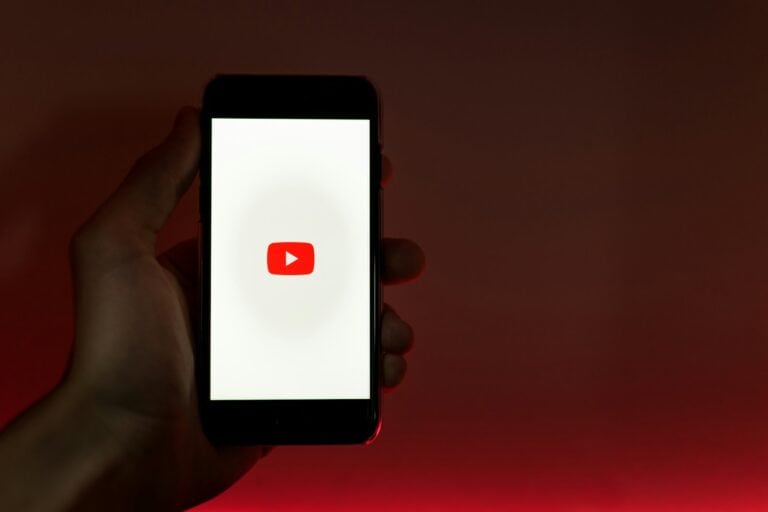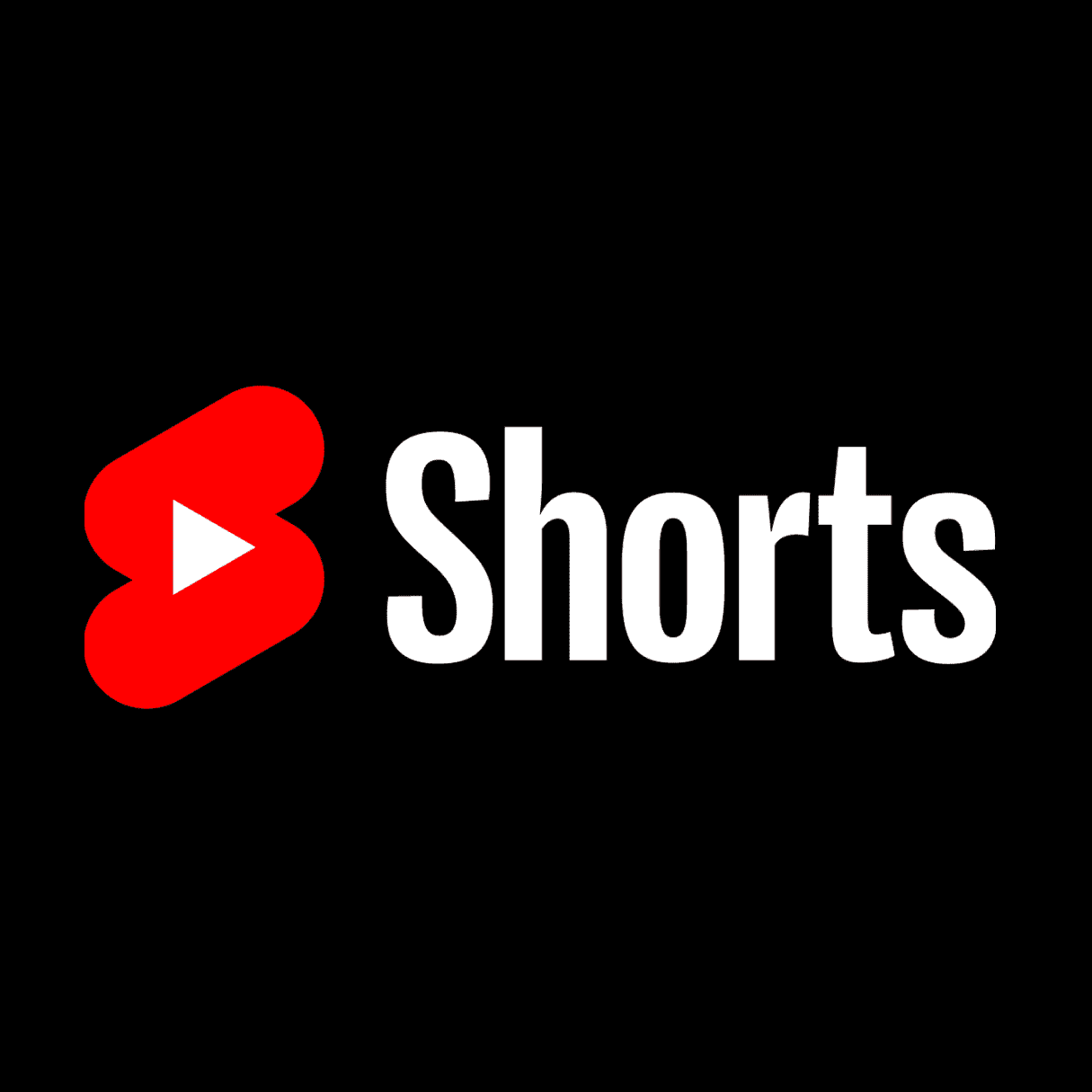
Yes, there are strategies you can use to customize your YouTube experience (and reduce or temporarily remove YouTube Shorts). While YouTube shorts have become more common, not everyone is a fan. YouTube doesn’t offer a one-click disable option, but you can still minimize or temporarily remove Shorts from your feed on different devices.
If you find Shorts distracting, there are ways to disable them. You can adjust settings in your app or use browser extensions to enjoy a Shorts-free YouTube experience, or at least greatly reduce the number of Shorts you see. Hiding YouTube Shorts is possible by marking them as “Not Interested,” and you can also downgrade your YouTube app to a version that doesn’t support Shorts. By learning how to control your feed, you can customize your YouTube experience to better suit your preferences. Keep reading for detailed instructions and tips.
- Temporarily disable Shorts: To temporarily disable Shorts on YouTube’s website, you can:
- Click the three dots in the right-hand corner of the Shorts section
- Select Not Interested
- Hide Shorts for 30 days: You can also hide Shorts for 30 days by clicking the X on the Shorts section. This will remove the Shorts section from your home page and tell YouTube that you’re not interested in seeing Shorts.
- Use a browser extension: You can use a browser extension to block Shorts across YouTube. Some examples include:
- Disable YouTube Shorts: A distraction-free tool that helps you hide YouTube Shorts
- No YouTube Shorts: An extension that allows you to enable or disable short videos
- Hide YouTube Shorts: An extension for Chrome that makes Shorts disappear from YouTube in your browser
Managing Your YouTube Shorts Experience
Disabling YouTube Shorts on Mobile (Temporary)
While there’s no permanent way to completely disable Shorts on the YouTube mobile app, you can temporarily remove them from your feed for 30 days.
- Open the YouTube app.
- Tap on your profile picture in the top right corner.
- Go to Settings > General.
- Tap on Playback in feeds and turn it off.
- Scroll through your Home feed and tap “Not interested” on every Shorts video you see (this may take a few minutes).
- Refresh your Home feed and you should see fewer Shorts.
This method works for both iOS and Android devices. Remember, this is a temporary solution and you’ll need to repeat the process after 30 days.
Disabling YouTube Shorts on Desktop (Longer-Lasting)
On the desktop version of YouTube, you can disable Shorts for a longer period:
- Go to YouTube.com.
- Scroll down to the Shorts shelf.
- Click the “X” in the top right corner of the Shorts shelf.
- A message will appear confirming that Shorts have been disabled for 30 days.
This method also works on mobile devices when you access YouTube through a web browser and request the desktop version of the site.
Other Options to Reduce Shorts in Your Feed
- Dislike Shorts: Consistently disliking Shorts may signal to YouTube’s algorithm to show you fewer of them.
- Avoid Shorts Channels: Don’t subscribe to channels that primarily post Shorts.
- Use Third-Party Apps: Some third-party YouTube apps allow you to customize your feed and filter out Shorts.
Summary of Options
| Method | Device | Duration |
|---|---|---|
| “Not Interested” on each video | Mobile App | 30 days |
| Hide Shorts shelf | Desktop/Mobile Browser | 30 days |
| Dislike Shorts, Avoid Shorts Channels, Third-Party Apps | Any | Varies |
Key Takeaways
- You can disable YouTube Shorts by adjusting app settings or using browser extensions.
- Marking Shorts as “Not Interested” helps hide them from your feed.
- Downgrading the YouTube app can also remove Shorts from your viewing experience.
Understanding YouTube Shorts and User Preferences
Users want control over what content they see on YouTube and the platform lets them customize their experience. Short-form videos are the focus and users have the ability to manage how these appear in their feeds.
What Are YouTube Shorts?
YouTube Shorts are brief video clips. They offer a way to watch or create content quickly. Shorts are less than 60 seconds long. This format grew because viewers like quick and entertaining clips.
The “Shorts” section on YouTube showcases these videos. Users can scroll through a list of different Shorts. If users keep watching, YouTube recommends videos based on their viewing habits.
Customizing User Experience on YouTube
YouTube provides options to control content. Users can manage what they see, including Shorts. To hide Shorts, users can tap the “Not Interested” option when a Short appears. This tells YouTube not to show similar content.
There are also browser extensions that hide Shorts. These tools give users another way to filter content. On desktops, users can often find settings that allow them to adjust their feed preferences.
The Significance of User Feedback
User feedback matters a lot for YouTube. If many users dislike Shorts, YouTube takes notice. Users can influence the platform by sharing their preferences.
Tapping “Not Interested” on a Short sends a direct message. This feedback helps improve recommendations. Users who often give feedback see changes in their feed faster. YouTube relies on this data to serve content that matches user preferences.
By listening to users, YouTube can adapt and offer a better viewing experience. This approach ensures that the platform remains enjoyable and relevant for all its users.
Frequently Asked Questions
This part answers common questions about disabling YouTube Shorts on various devices. Each subsection provides specific, actionable steps.
How can I disable YouTube Shorts on an Android device?
To disable YouTube Shorts on an Android device, open the YouTube app and play any video. Scroll down to the Shorts section. Tap the three-dot icon on the Shorts video. Select “Not interested.” This helps reduce the number of Shorts shown in your feed.
What are the steps to disable YouTube Shorts on an iPhone?
For iPhone users, open the YouTube app and play a video. Scroll down to locate the Shorts section. Tap the three-dot icon on any Shorts video and choose “Not interested.” Doing this decreases the likelihood of Shorts appearing in your feed.
Is there a method to turn off YouTube Shorts on a personal computer?
On a personal computer, go to the YouTube homepage and find the Shorts shelf. Click the “X” icon in the top-right corner of the Shorts panel to hide it for 30 days. You will need to repeat this process every 30 days.
Can YouTube Shorts be permanently disabled across all devices?
No, YouTube does not offer a way to permanently disable Shorts across all devices. Hiding Shorts needs to be done on each device and repeated periodically.
How to prevent YouTube Shorts from appearing on my television?
To keep YouTube Shorts from appearing on your TV, access YouTube through a web browser on your phone or computer. Hide the Shorts section using the “X” icon. This temporarily removes Shorts from your home screen, but it’s not a permanent solution.
What options are available for parents to restrict their children’s access to YouTube Shorts?
Parents can use YouTube Kids, which doesn’t have Shorts. Another option is to manage content through parental controls on YouTube, filtering out potentially unwanted videos by setting up restricted mode and using other parental settings.