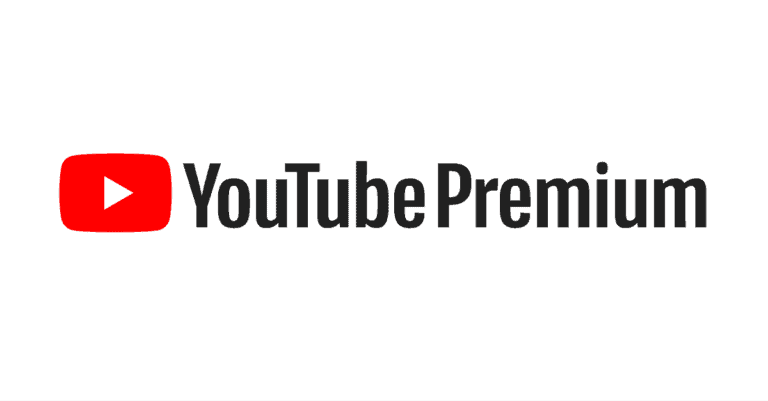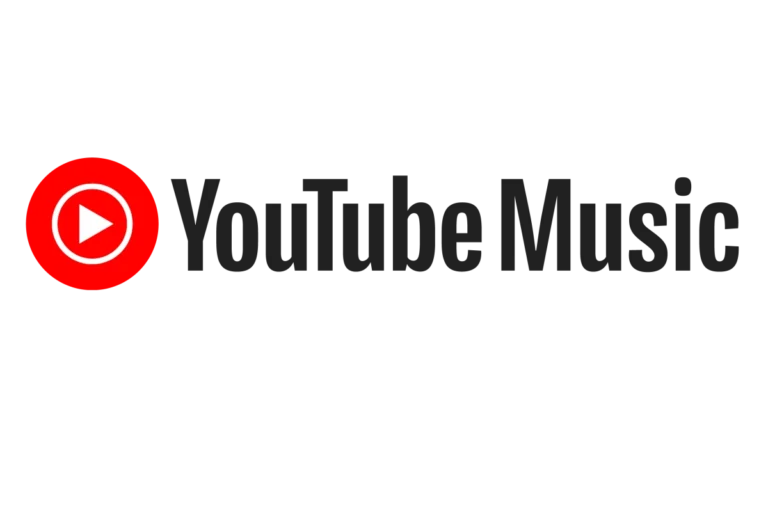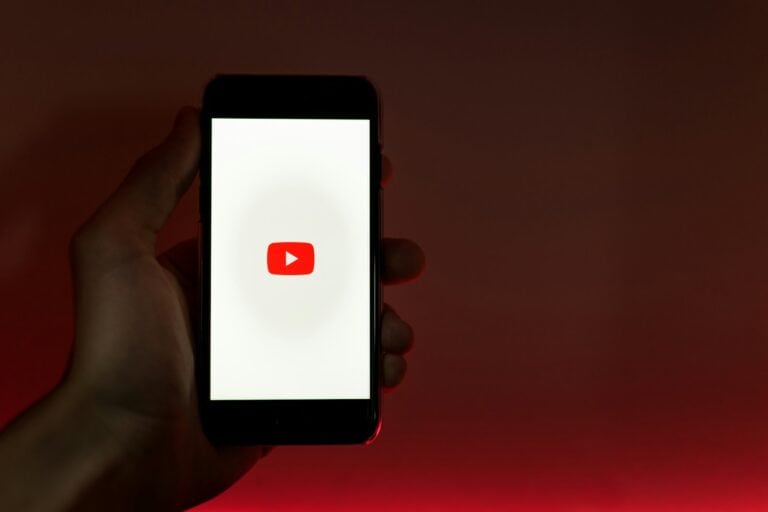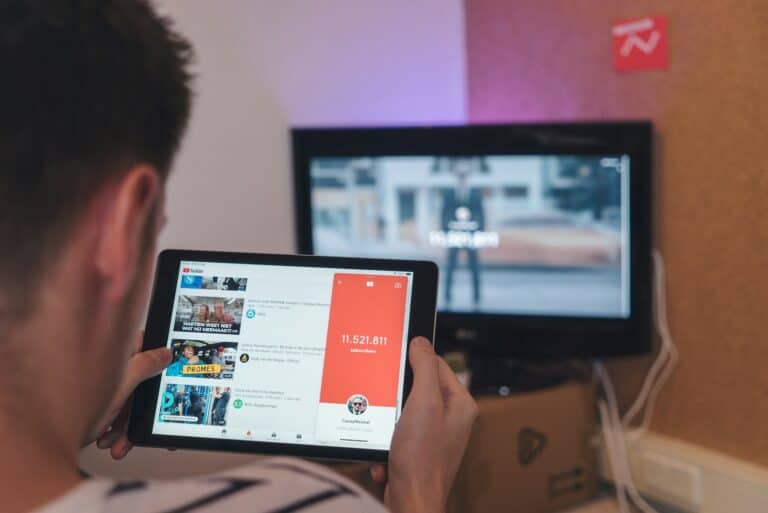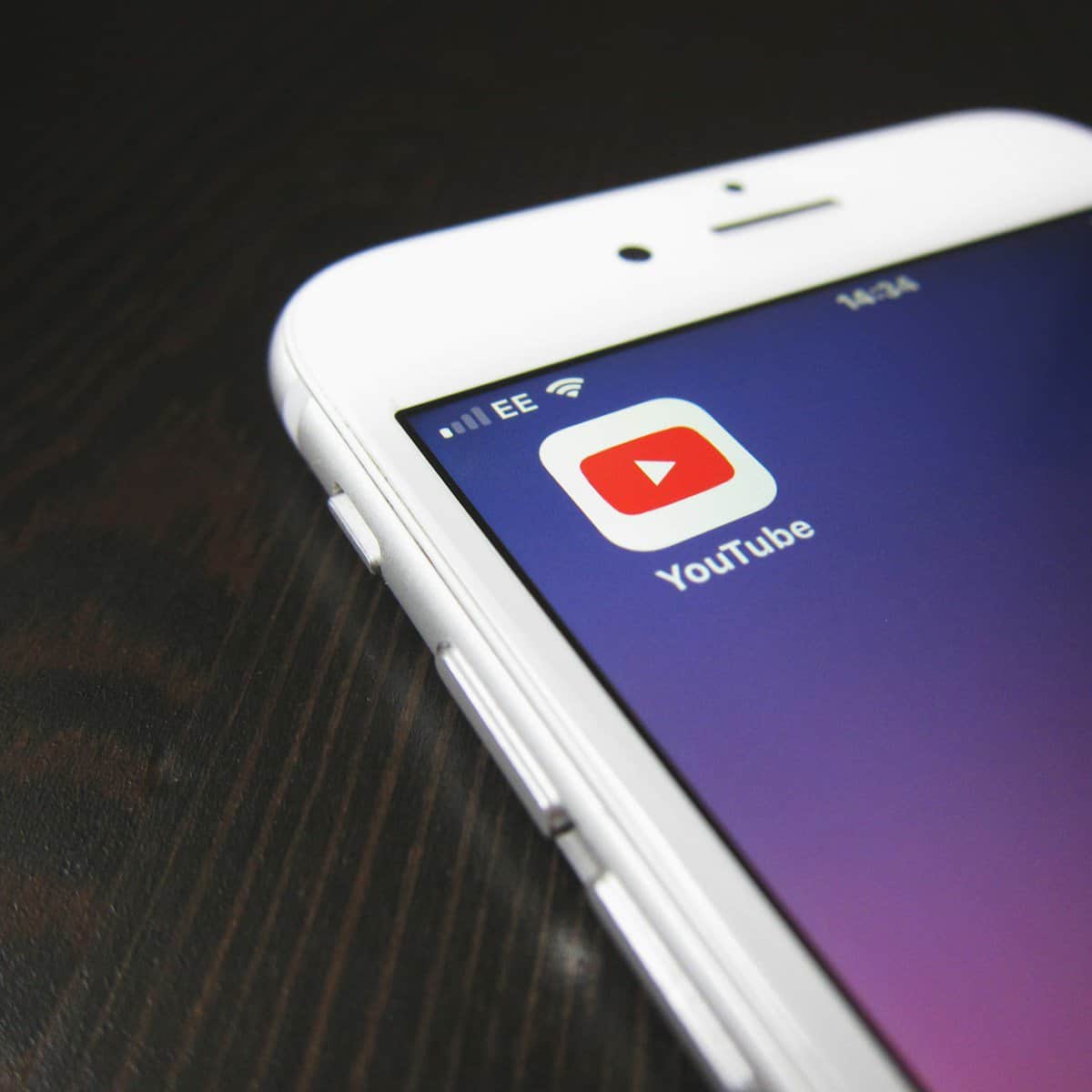
If you want to listen to YouTube without keeping the screen open, there are a few ways to do it. One option is to use YouTube Premium, which offers background playback as a feature. However, if you don’t have a Premium subscription, you can still achieve background playback for free. One simple trick is to open YouTube in a mobile web browser instead of the app.
For iPhones, you can request the desktop site in Safari, start a video, and then use the control center to keep playing audio after locking the screen. Android users can try similar steps in Chrome. There are also some third-party apps that aim to enable background playback, but they may not always work reliably. This can be a great way to save battery life and multitask on your phone while enjoying music or podcasts from YouTube.
Unlock Background Playback on YouTube Without Premium
Enjoying your favorite YouTube content without draining your battery or keeping your screen on is a challenge, especially without a premium subscription. Luckily, there are clever workarounds to achieve this, and we’ll guide you through a few effective methods.
Method 1: The “Fake Call” Trick
This method leverages a quirk in iOS to trick YouTube into continuing playback even after the screen is locked.
| Step | Instructions |
|---|---|
| 1. Start Playing Your Video | Open the YouTube app and start playing the video you want to listen to in the background. |
| 2. Open the Phone App | While the video is playing, open the Phone app and dial any random number (don’t actually make the call). |
| 3. Lock the Screen | Press the side button to lock your iPhone while the call is attempting to connect. |
| 4. End the Call | Unlock your phone and end the call from the lock screen. The YouTube video should resume playing automatically. |
| 5. Lock the Screen Again | Press the side button again to lock your screen. The video should continue playing in the background. |
| 6. Control Playback | Use the lock screen controls to play, pause, or skip through the video. |
Method 2: Request Desktop Site in Safari
This approach utilizes the desktop version of YouTube in Safari to enable background playback.
| Step | Instructions |
|---|---|
| 1. Open YouTube in Safari | Launch Safari and go to youtube.com. |
| 2. Request Desktop Site | Tap the “aA” icon in the Safari address bar and select “Request Desktop Website.” |
| 3. Start Playing the Video | Find and play the video you want to listen to. |
| 4. Lock the Screen | Press the side button to lock your screen. The audio might pause temporarily. |
| 5. Resume Playback | Use the Control Center or lock screen controls to resume playing the audio. |
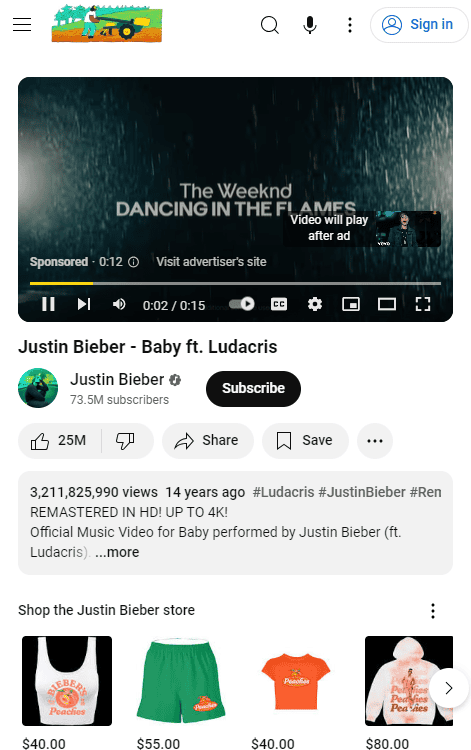
Important Considerations
- These methods might not work with all videos or in all situations. YouTube’s policies and technical implementations can change, potentially affecting these workarounds.
- Consider a Premium Subscription: If you frequently listen to YouTube with the screen off, a YouTube Premium subscription offers a seamless and official solution.
Key Takeaways
- YouTube Premium lets you play videos in the background officially
- Opening YouTube in a mobile browser can enable background audio playback
- Third-party apps offer ways to listen with the screen off but may be unreliable
Using YouTube Premium for Background Play
YouTube Premium lets you play videos with your screen off. This saves battery and lets you listen while doing other things.
Understanding YouTube Premium Benefits
YouTube Premium removes ads from videos. You can download videos to watch offline. It also gives you access to YouTube Music Premium. This lets you listen to music without ads.
The biggest perk is background play. Your videos keep playing even when you close the app or turn off your screen. This works on both phones and tablets.
Navigating the Subscription Process
Signing up for YouTube Premium is easy:
- Open the YouTube app
- Tap your profile picture
- Select “Get YouTube Premium”
- Choose a plan
- Enter payment info
- Confirm your purchase
You can pick a monthly or yearly plan. There’s also a family plan option. This lets up to 5 family members share one account.
Activating Background Playback
Once you have YouTube Premium, background play turns on by default. To use it:
- Start a video in the YouTube app
- Exit the app or lock your screen
- The audio keeps playing
You can control playback from your lock screen or notification bar. This lets you pause, skip, or change volume without unlocking your phone.
If background play isn’t working, check your settings:
- Open YouTube Settings
- Tap “Background & downloads”
- Make sure “Background play” is on
Now you can listen to YouTube while using other apps or when your phone is in your pocket.
Alternatives to YouTube Premium
You can enjoy YouTube without keeping your screen on or paying for Premium. There are several free options to try.
Exploring Third-Party Apps and Browsers
Apps like NewPipe let you play YouTube videos with your screen off. These apps are not in the Google Play Store. You’ll need to download them from other sources. Be careful when getting apps outside the Play Store. Make sure they’re safe before you install them.
NewPipe has many YouTube features without ads. You can watch videos play music and make playlists. All this works with your screen off. It’s a good choice for Android users who want free background play.
Leveraging Picture-in-Picture Mode
Picture-in-Picture (PiP) lets you watch videos in a small window. This works even when you use other apps. Many phones have PiP built-in. To use it open a YouTube video in your browser. Then press the home button. The video should keep playing in a small box.
On Android you can turn on PiP in your settings. Look for “Picture-in-picture” in the Apps section. For iPhones PiP works with the YouTube app if you have a Premium account. Without Premium you can use PiP through the Safari browser.
Utilizing Mobile Browsers for Background Listening
Mobile browsers like Chrome Firefox and Safari can play YouTube in the background. Here’s how:
- Open YouTube in your browser.
- Find the video you want to play.
- Switch to desktop mode in your browser settings.
- Start the video and lock your screen.
- Use your phone’s playback controls to resume the video.
This trick works on both Android and iPhone. It’s free and doesn’t need extra apps. The downside is you can’t see the video. But it’s great for listening to music or podcasts on YouTube while doing other things.
FAQs
Why does YouTube music stop playing when screen is off?
YouTube’s default behavior is to pause video playback when the screen is off. This is primarily to prevent unintentional battery drain and data usage. However, with a YouTube Premium subscription, you can enjoy background playback and other premium features.