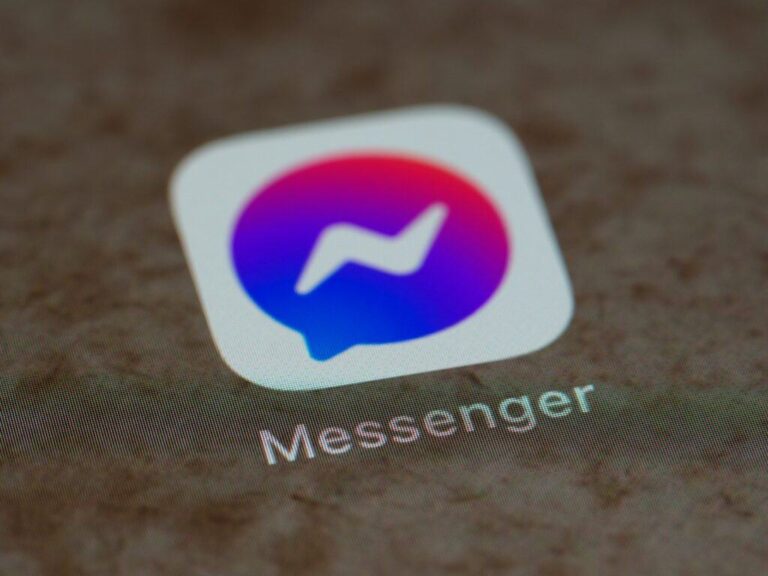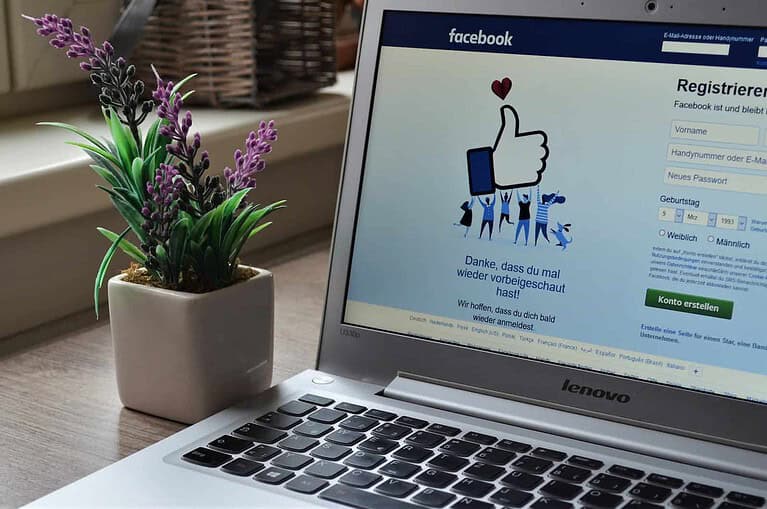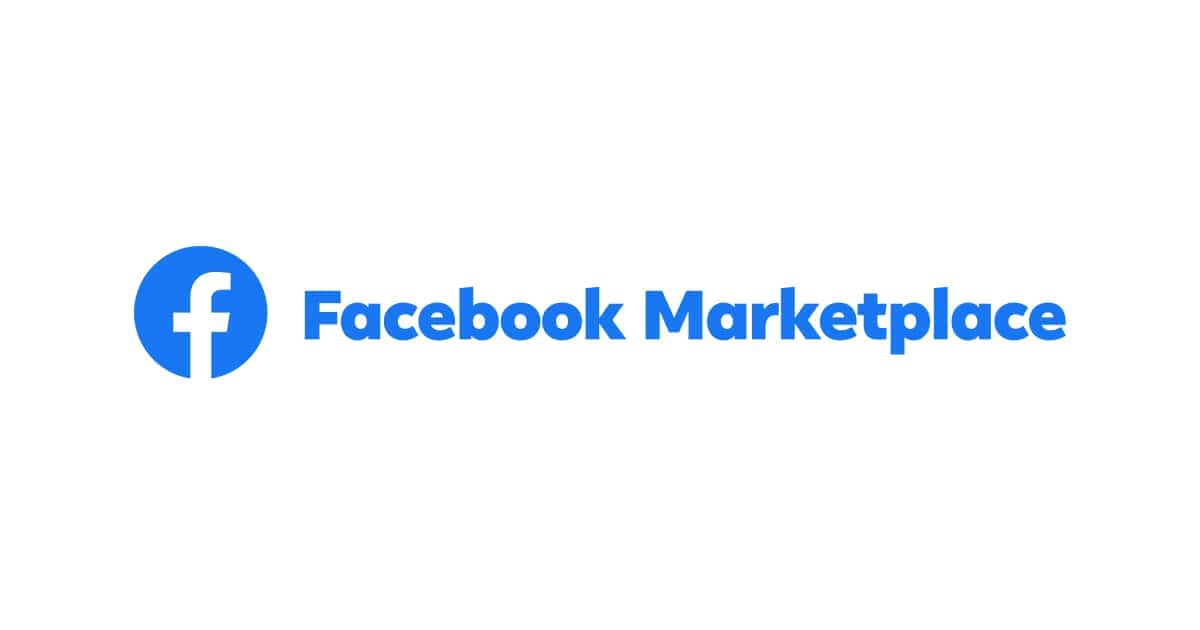
Marketplace Messenger is a handy way to chat with buyers and sellers on Facebook Marketplace. But sometimes, things might not work smoothly. Here are some common problems and how to fix them.
Troubleshooting Issues with Marketplace Messenger
Messages Not Sending or Loading
If your messages aren’t going through, try these tips:
- Check Your Internet Connection: A weak signal can cause problems. Switch to Wi-Fi or find a spot with better reception.
- Restart the App: Close the Messenger app completely and reopen it.
- Check for Updates: Make sure you’re using the latest version of Facebook Messenger.
- Clear App Cache: This can clear up glitches. Find this option in your device’s settings under the Messenger app.
Notifications Not Working
Here’s what to do if you aren’t getting notifications for new Marketplace messages:
- In-App Notification Settings: Go to your Messenger settings and make sure notifications are enabled for Marketplace.
- Device Notification Settings: Check your phone’s main settings and ensure Messenger notifications are turned on.
Can’t Find Marketplace Messages
Your messages might not be missing; they could just be in a different spot. Here’s where to look:
- Messenger App: Open Messenger and tap on your profile icon. Select “Marketplace.”
- Facebook App: Go to Facebook, tap on the Marketplace icon, and then find your messages within Marketplace.
- Archived Chats: Check your archived chats in Messenger by tapping your profile icon and scrolling down.
Table: Troubleshooting Tips at a Glance
| Problem | Solutions |
|---|---|
| Messages not sending or loading | Check internet connection, restart the app, check for updates, clear app cache |
| Notifications not working | Check in-app and device notification settings |
| Can’t find Marketplace messages | Look in the Messenger app (Marketplace tab), Facebook app (Marketplace), or archived chats |
If none of these solutions work, you may need to contact Facebook support for further assistance.
Understanding Marketplace Messenger Issues
When dealing with the Facebook Marketplace, communication is key. Buyers and sellers rely on the Messenger platform to negotiate, confirm details, and finalize transactions. Encountering an issue where the Messenger service is not working can interrupt these crucial conversations. Typically, users may experience an absence of notifications, an inability to send messages, or just not seeing messages in the Messenger app.
Common Reasons for Messenger Problems:
- Notification Settings: If notifications are off, you might miss messages. Ensure both Facebook and Messenger are allowed to send notifications on your device.
- Archived Chats: Sometimes, messages might be mistakenly moved to the archived folder. It’s wise to check there if you suspect missing messages.
- Technical Glitches: A simple technical hiccup could be the culprit. This can often be fixed by restarting the app or device.
Steps to Address These Issues:
- Check Notification Settings: Make sure notifications are enabled for both Facebook and Messenger.
- Look in Archived Chats: Don’t forget to check if the conversation was archived.
- Restart the App/Device: Sometimes a fresh start is all it takes.
- Reinstall Messenger: Uninstalling and reinstalling the app can clear up persistent issues.
- Use the Facebook App: If Messenger is uncooperative, accessing messages directly through the Facebook app can be a reliable fallback.
It’s important to highlight that these issues are not uncommon with any online platform, but they are typically easy to fix with some simple troubleshooting steps. By understanding the possible causes and solutions, users can usually resolve Messenger problems quickly and get back to buying and selling on the marketplace.
Initial Troubleshooting Steps
When Facebook Marketplace Messenger is not functioning properly, there are several initial steps you can take to try and resolve the issue. These methods are straightforward and can often quickly solve the problem at hand.
Check Facebook Server Status
Firstly, it’s essential to determine if the problem is on your end or Facebook’s. You can check if Facebook’s servers are down by visiting online status checkers or Facebook’s official status page. If the servers are experiencing issues, you may just need to wait for Facebook to resolve them.
Verify Your Account Status
Next, make sure that your Facebook account is in good standing. If there’s a problem with your account, such as a temporary ban or restriction, this could affect your ability to use Marketplace Messenger. You can typically find notifications about your account status on your Facebook account page.
Refresh Your Browser or App
If the servers and your account status are fine, try refreshing the web browser or restarting the Facebook app. On a web browser, simply hit the refresh button or press Ctrl+R (Windows) or Cmd+R (Mac). For the app, you can swipe it away from your recent apps list to close it, then reopen it.
- Web Browser: Press Ctrl+R (Windows) or Cmd+R (Mac) to refresh.
- App: Close and reopen the app.
Log In and Out of Facebook
Lastly, logging out of Facebook and logging back in can clear some of the temporary glitches. On the app, select the menu icon, scroll down and select “Log Out”. After that, log back in and check if Marketplace Messenger is working.
- Log Out: Menu > Scroll down > Log Out.
- Log In: Enter credentials > Log In.
Update Marketplace App
Keeping your Facebook app up-to-date is essential for a smooth experience, especially if you’re facing issues with the Messenger within the Marketplace feature. Updates often include fixes for bugs that may be causing problems.
Using App Store or Google Play Store
To update the Facebook app, iPhone users should head over to the App Store, while Android users can open up the Google Play Store.
For iPhone:
- Tap on the App Store icon.
- Click on your profile picture at the top right.
- Scroll to see pending updates and release notes.
- Tap ‘Update’ next to Facebook, if available.
For Android:
- Open the Google Play Store app.
- Tap on the three horizontal lines, then ‘My apps & games’.
- Apps with available updates are labeled ‘Update’.
- Press ‘Update’ beside Facebook.
Check for Latest Updates
Ensuring you have the latest version of the Facebook app can solve issues with Marketplace messages not appearing.
- Verification:
- In the App Store or Play Store, look up “Facebook.”
- If the button next to the app listing says ‘Update’, there is a new version available.
- If it shows ‘Open’, your app is updated to the latest version.
Remember, using an outdated Facebook app can lead to performance issues, so it’s a good habit to check for updates regularly.
Inspect Compatibility and Access Issues
When Facebook Marketplace Messenger isn’t working, checking device compatibility and access restrictions by location are crucial steps. Let’s explore how these factors could impact your ability to use Facebook Marketplace effectively.
Ensure Device Compatibility
Make sure your device meets the necessary specifications to run Facebook Marketplace smoothly. Compatibility issues arise especially with outdated smartphones or older versions of operating systems that Facebook no longer supports.
- Check App Updates: Regularly update the Facebook app to ensure you have the latest version which may include important fixes and improvements.
- Operating System: Ensure your device’s operating system is still supported for the latest Facebook app updates.
Check Access Restrictions by Country
Facebook Marketplace’s availability can vary based on your country. Here’s what you need to know:
- Eligible Countries: Not all countries have access to Facebook Marketplace. If you’re traveling or living abroad, this could be the reason for the lack of access.
- Marketplace Link: If the direct link to Marketplace does not work, it might be restricted in your current location.
Always verify that you’re in a country where Marketplace is offered, keeping in mind that these restrictions can affect access to the service.
Manage Cache and Temporary Data
Managing cache and temporary data is essential for keeping apps like Marketplace Messenger running smoothly. These steps can help fix issues such as messages not sending or loading properly.
Clear Cache on Browsers or App
When facing issues with Facebook Marketplace on a browser like Google Chrome or Microsoft Edge, the first step is to clear the cache. This removes stored data that could be causing problems.
Google Chrome:
- Click on the menu (three dots) in the upper right corner.
- Select “More tools” and then “Clear browsing data”.
- Choose the time range and check “Cached images and files”.
- Click “Clear data” to complete the process.
Microsoft Edge:
- Click on the three dots in the upper right corner for the menu.
- Go to “Settings” and select “Privacy, search, and services”.
- Under “Clear browsing data,” click “Choose what to clear”.
- Pick a time range and check “Cached images and files”.
- Click on “Clear now” to clear the cache.
For the Marketplace app on mobile devices:
- Go to the settings of your device.
- Locate the app in your device settings.
- Tap on “Clear Cache” or similar option.
Clear Temporary Data and Cookies
Temporary data and cookies stored by web browsers can also affect the performance of online services like Facebook Marketplace.
Google Chrome:
- Open the menu by clicking the three dots.
- Navigate to “More tools” and select “Clear browsing data”.
- Check the boxes for “Cookies and other site data” and “Cached images and files”.
- Choose the time range and press “Clear data”.
Microsoft Edge:
- Access the menu with the three dots.
- Head to “Settings” then “Privacy, search, and services”.
- Click “Choose what to clear” under “Clear browsing data”.
- Select “Cookies and other site data” and “Cached images and files”.
- Define the time range and hit “Clear now”.
Regularly clearing temporary data and cookies can maintain the functionality and efficiency of browsing platforms, contributing to a smoother experience in apps like Marketplace Messenger.