
Paramount+ offers a wide range of streaming content, but managing your account and billing can sometimes be confusing. Understanding how to handle your Paramount+ subscription, update payment information, and resolve billing issues is crucial for uninterrupted streaming enjoyment.
The streaming platform provides several ways to manage your account. You can easily update your billing details, change your subscription plan, or cancel your membership through the Paramount+ website or app. If you subscribed through a third-party service like Apple App Store or Google Play, you’ll need to manage your account through those platforms.
Paramount+ aims to make account management simple. Whether you need to update your payment method or address a billing concern, their customer support team is ready to assist. By staying on top of your account details, you can focus on enjoying your favorite shows and movies without worrying about subscription issues.
Account and Billing Links
Paramount+ Account and Billing Page: https://help.paramountplus.com/s/topic/0TO0y000000ADFyGAO/account-billing
Paramount+ Billing: https://help.paramountplus.com/s/topic/0TO0y000000ADGWGA4/billing
Paramount+ Plan Page: https://www.paramountplus.com/account/signup/pickplan/
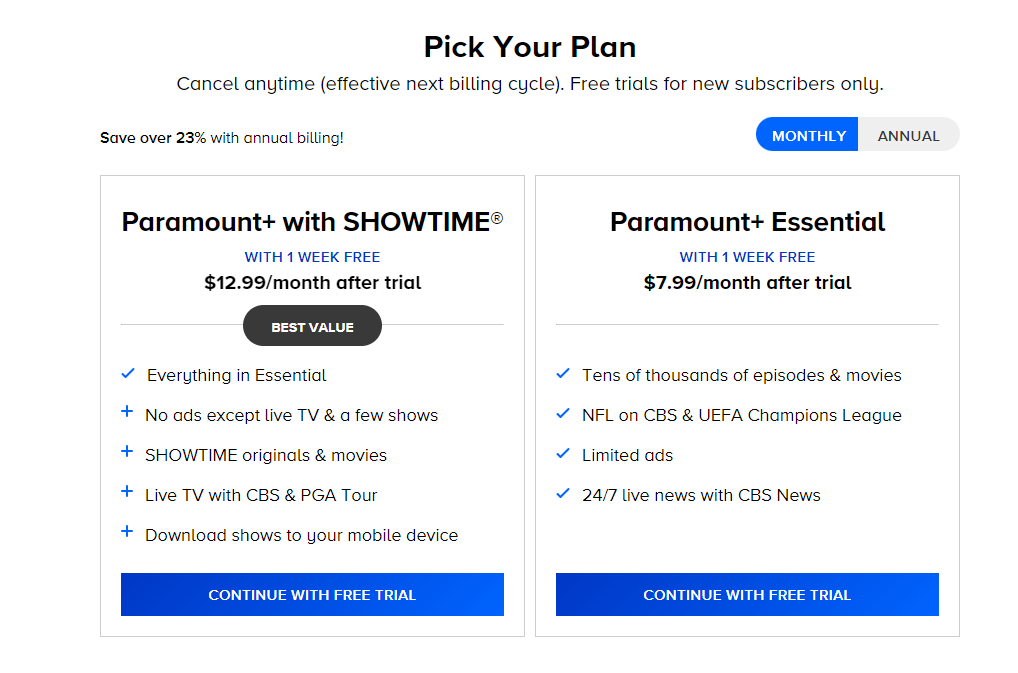
Decoding Your Paramount+ Bill: A Guide to Account Billing and Payments
Subscription Plans and Pricing
Paramount+ offers different subscription plans to fit your needs and budget. The Essential Plan is the most affordable option, with limited commercials. If you want to watch without ads (except for live TV and a few shows), the Premium Plan is the way to go. It also includes the ability to download shows and movies to watch offline. Remember that prices can change, so it’s always a good idea to check the Paramount+ website for the most up-to-date information.
Payment Methods
You have several options for paying your Paramount+ subscription. You can use major credit cards like Visa, Mastercard, American Express, and Discover. If you prefer using an online payment system, PayPal is also accepted. If you subscribed through a third party like Amazon or Apple, you’ll manage your payments through their platform.
Updating Your Payment Information
Need to change your payment method? It’s easy! Just log in to your Paramount+ account, go to your Account settings, and select “Subscription & Billing.” There, you can add a new card, update your existing card details, or switch to a different payment method altogether.
Billing Cycles
Paramount+ bills you on a recurring cycle, starting on the date you initially subscribed. So, if you signed up on the 15th of the month, you’ll be billed on the 15th of every following month. You can find your next billing date in your Account settings under “Subscription & Billing.”
Annual Plans
Want to save some money? Consider an annual plan! Paramount+ offers yearly subscriptions, often at a lower overall cost than paying monthly. You’ll pay for the entire year upfront and enjoy uninterrupted streaming. You can usually switch between monthly and annual plans in your account settings.
Free Trials and Promotions
Paramount+ frequently offers free trials for new subscribers. This allows you to try out the service before committing to a paid plan. Be mindful of the trial duration, as your subscription will automatically convert to a paid one once the trial ends. Make sure to cancel before the trial is over if you don’t want to continue. Paramount+ also runs promotions with discounts, so keep an eye out for those deals!
Troubleshooting Billing Issues
Encountering a billing problem? Don’t worry! Paramount+ has a customer support team ready to assist you. They can help with issues like declined payments, unrecognized charges, or discrepancies in your billing statement. You can contact them through the Paramount+ website or app.
Common Billing Issues and Solutions
- Declined payment: Double-check your card details and ensure sufficient funds.
- Unrecognized charge: Confirm it’s from Paramount+ and not a third-party service.
- Billing error: Contact customer support with details of the discrepancy.
Third-Party Subscriptions
If you signed up for Paramount+ through a third-party platform like Amazon Prime Video, Apple TV Channels, or Roku, your billing will be handled through that specific platform. To manage your subscription or update your payment information, you’ll need to access your account on that platform.
Table: Common Third-Party Platforms for Paramount+
| Platform | Subscription Management |
|---|---|
| Amazon Prime Video | Manage within your Amazon Prime account settings. |
| Apple TV Channels | Manage within your Apple ID settings. |
| Roku | Manage within your Roku account settings. |
Key Takeaways
- Paramount+ offers multiple ways to manage subscriptions and billing
- Account changes may need to be made through the original subscription platform
- Customer support is available for resolving account and billing issues
Account Creation and Registration
Creating a Paramount+ account is simple. You’ll need to provide some personal details and agree to the privacy policy. The process is designed to be quick while protecting your information.
Personal Information Collection
To sign up for Paramount+, you’ll need to enter your email address. This becomes your username. You’ll also create a password for your account. Paramount+ may ask for your name and birth date. They might collect device information too. This helps them tailor your viewing experience.
Your payment details are needed if you choose a paid plan. Paramount+ accepts various payment methods. They keep this data secure. You can manage your account settings after signing up. This lets you update your info or change your subscription.
Privacy Policy and Practices
Paramount+ has a detailed privacy policy. It explains how they use and protect your data. They use cookies to remember your preferences. These also help improve the service. Your viewing history is tracked to suggest shows you might like.
The company follows data protection laws. They don’t sell your personal info. You can opt out of some data collection. Paramount+ may share data with partners to provide services. You can ask to see what data they have about you. If you want to delete your account, you can contact customer support.
Billing and Payment Management
Managing your Paramount+ account billing and payments is straightforward. You can choose from various payment options and easily update your information. Understanding your billing cycle helps you stay on top of your subscription.
Subscription Payment Options
Paramount+ offers several ways to pay for your subscription. You can use credit cards, debit cards, or PayPal. Some users may also have the option to pay through their mobile carrier or streaming device provider.
For Apple users, payments can be made through iTunes. Android users can pay via the Google Play Store.
Gift cards are another payment option. These can be bought from select retailers and redeemed on the Paramount+ website.
Managing and Updating Payment Information
Keeping your payment details current is important. To update your info, log in to your Paramount+ account on the website. Go to your account settings and find the payment section.
For subscriptions through Apple devices:
- Go to Settings on your device
- Tap your name at the top
- Select “Subscriptions”
- Choose Paramount+
- Make your changes
Google Play Store subscribers can update their info in the Play Store app. Open the app, go to Payment methods, and edit your details.
If you have trouble, Paramount+ customer support can help.
Understanding Your Billing Cycle
Your billing cycle starts on the day you sign up for Paramount+. The service charges you on the same date each month or year, depending on your plan.
For monthly plans, you’re billed every 30 days. Yearly plans are charged once every 12 months. Paramount+ may send you a reminder before your renewal date.
If you cancel, you can still watch until the end of your current billing period. Paramount+ doesn’t offer refunds for partial months.
Check your account page to see your next billing date. This helps you plan for charges and avoid surprises on your statement.
Frequently Asked Questions
Paramount+ subscribers often have questions about managing their accounts. These FAQs cover key topics like updating payment info, canceling subscriptions, and checking billing details.
How can I update my payment information for Paramount Plus?
To update payment info for Paramount+, go to the account settings page. Click on “Payment Methods” and select “Edit” next to your current payment method. Enter the new card details and save the changes.
For subscriptions through Apple, update payment info in the App Store settings. Android users can change payment methods in the Google Play Store.
What are the steps to cancel my Paramount Plus subscription?
To cancel a Paramount+ subscription, log in to your account on the website. Go to your account page and find the “Cancel Subscription” option. Follow the prompts to confirm cancellation.
For subscriptions through Apple, cancel in the App Store settings. Android users can cancel in the Google Play Store under “Subscriptions.”
How do I check the current billing cycle and charges of my Paramount Plus account?
To check billing info, log in to your Paramount+ account. Go to the account page and look for “Billing Information” or “Subscription Details.” This shows your current plan, billing date, and recent charges.
What should I do if I encounter a billing issue with Paramount Plus?
For billing issues, first check your payment method is up-to-date. If problems persist, contact Paramount+ customer support. They can help with unexpected charges or payment errors.
Keep your account email current to get billing notifications. This helps catch and fix issues quickly.
How can I switch between different subscription plans on Paramount Plus?
To change plans, log in to your Paramount+ account. Go to the account page and look for “Change Plan” or “Subscription Options.” Select your new plan and confirm the change.
Plan changes usually take effect at the start of the next billing cycle. Check the confirmation for the exact date.
Is there a way to manage multiple profiles under one Paramount Plus account?
Yes, Paramount+ allows multiple profiles on one account. To set up profiles, go to the account settings. Look for “Manage Profiles” and click “Add Profile.”
You can create unique names and avatars for each profile. This helps keep viewing preferences separate for different family members.


