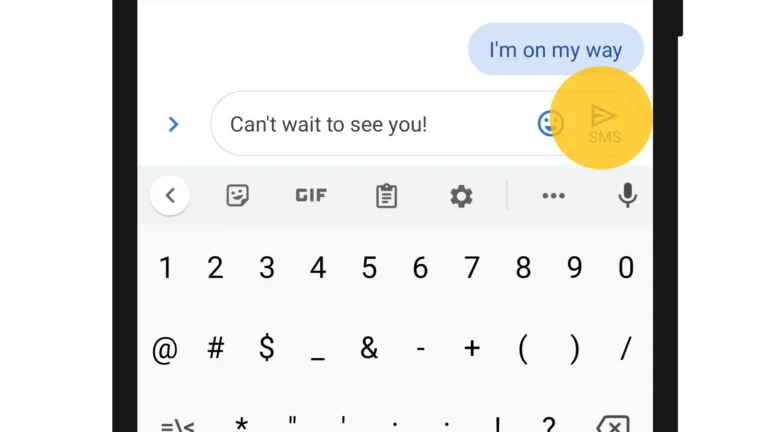Uninstalling Chrome from Android devices can be a challenging task for many users. Google has integrated Chrome deeply into the Android operating system, making it difficult to remove through standard methods. Users can disable Chrome on most Android devices, but complete uninstallation often requires advanced techniques like using Android Debug Bridge (ADB) or rooting the device.
For those determined to remove Chrome, alternative methods exist. One option involves using ADB commands through a computer connected to the Android device. This process allows users to uninstall system apps like Chrome without rooting. However, it’s important to note that removing Chrome may affect other system functions and should be approached with caution.
If complete removal isn’t necessary, users can opt to disable Chrome instead. This method prevents the app from running and frees up storage space. After disabling Chrome, users can explore alternative browsers like Firefox, Opera, or Brave to suit their browsing needs.
Steps To Uninstall Chrome on Android
Google Chrome comes pre‑installed on most Android devices as the default browser. While you can’t always fully uninstall it (since it’s often a system app), you can disable it or remove updates to free up space and stop it from running.
🔹 Option 1: Uninstall Chrome (If Installed Manually)
If you downloaded Chrome from the Google Play Store:
- Open the Settings app on your Android device.
- Go to Apps or Apps & Notifications.
- Scroll down and tap Chrome.
- Tap Uninstall.
- Confirm when prompted.
👉 Chrome will be completely removed from your device.
🔹 Option 2: Disable Chrome (If Pre‑Installed)
If Chrome came pre‑installed as a system app, you can’t uninstall it, but you can disable it:
- Open the Settings app.
- Tap Apps (or App Management, depending on your phone).
- Find and select Chrome.
- Tap Disable.
- Confirm by selecting Disable App.
✅ This removes Chrome from your app drawer and prevents it from running or updating.
🔹 Option 3: Remove Chrome Updates
If you can’t uninstall Chrome but want to save storage space:
- Open Settings.
- Go to Apps > Chrome.
- Tap the three dots (⋮) in the top‑right corner.
- Select Uninstall updates.
- Confirm.
👉 This reverts Chrome to its factory version and frees up space.
🔹 Option 4: Use an Alternative Browser
After disabling Chrome, you’ll need another browser:
- Firefox
- Microsoft Edge
- Brave
- DuckDuckGo Browser
- Opera
You can set your new browser as the default:
- Go to Settings > Apps > Default apps.
- Tap Browser app.
- Select your preferred browser.
⚠️ Important Notes
- Disabling Chrome won’t delete your synced data (bookmarks, history, passwords). That data stays tied to your Google account.
- If you use Gmail or other Google apps, some may still open links in Chrome unless you change your default browser.
- To completely remove Chrome as a system app, you’d need root access—not recommended for most users as it can void warranties and cause issues.
🏆 Final Thoughts
While you can’t always fully uninstall Chrome on Android, you can disable it or remove updates to save space and stop it from running. Pair this with setting a new default browser, and you’ll never need to use Chrome again.
Key Takeaways
- Uninstalling Chrome on Android typically requires advanced methods like ADB or rooting
- Disabling Chrome is a simpler alternative that prevents the app from running
- Alternative browsers can replace Chrome’s functionality on Android devices
Understanding Android App Management
Android devices come with built-in tools for managing applications. These tools allow users to control app settings, storage, and functionality.
Locating Chrome in the Apps Section
Android devices store app information in the Settings menu. Users can find Chrome by following these steps:
- Open the Settings app
- Tap on “Apps” or “Application Manager”
- Scroll through the list or use the search function
- Select “Chrome” from the list of installed applications
Some Android versions may require users to tap “See all apps” or “App info” before the full list appears. The Chrome app typically displays its icon and name for easy identification.
Differences Between Disabling and Uninstalling
Android treats pre-installed apps like Chrome differently from user-installed apps. Key differences include:
- Disabling: Stops the app from running and hides it from the app drawer
- Uninstalling: Removes the app completely from the device
Pre-installed apps often can’t be uninstalled without root access. Disabling Chrome:
- Prevents updates
- Frees up some storage space
- Stops background processes
Disabling doesn’t remove all app data. Users can re-enable Chrome at any time. Uninstalling user-installed apps removes all associated data and frees up more storage space.
Steps to Uninstall Chrome on an Android Device
Removing Chrome from an Android device requires accessing the device settings and following specific procedures. The process varies depending on the Android version and device manufacturer.
Navigating the Settings Menu
Open the Settings app on your Android device. Look for the “Apps” or “Application Manager” option. This section may be labeled differently on some devices. Scroll through the list of installed apps or use the search function to find Chrome. Tap on Chrome to open its app info page.
Some Android versions group apps by category. If you don’t see Chrome immediately, check under “All apps” or a similar option. The exact location might differ based on your device’s interface.
Executing the Uninstallation Process
On the Chrome app info page, look for the “Uninstall” or “Disable” button. Tap this button to start the removal process. If you see “Uninstall,” Chrome will be completely removed from your device. If only “Disable” is available, this will deactivate Chrome and hide it from your app drawer.
Confirm your choice when prompted. Android will remove Chrome or disable it, depending on the option available. After uninstallation, Chrome will no longer appear in your app list. This process frees up storage space on your device.
If Chrome came pre-installed on your device, you might only have the option to disable it. In this case, the app will remain on your device but won’t be usable or receive updates.
Advanced Uninstallation Methods
Advanced techniques allow users to remove Chrome from Android devices that don’t permit standard uninstallation. These methods involve using developer tools or specialized apps to bypass system restrictions.
Using ADB for Chrome Removal
ADB (Android Debug Bridge) is a powerful tool for removing system apps like Chrome. To use ADB:
- Install Android SDK on your computer
- Enable USB debugging on your Android device
- Connect your device to the computer
- Open a command prompt and type:
adb shell pm uninstall -k --user 0 com.android.chrome
This command removes Chrome for the current user without deleting app data. To fully delete Chrome and its data, use:
adb shell pm uninstall --user 0 com.android.chrome
Users should exercise caution when using ADB, as incorrect commands can damage the device’s software.
Third-Party Tools to Delete System Apps
Several third-party apps can remove system applications without root access. Titanium Backup is a popular choice for rooted devices. For non-rooted phones, apps like System App Remover or Debloater offer user-friendly interfaces to disable or remove system apps.
These tools often require granting special permissions through ADB. Users should research each app thoroughly before installation. While effective, third-party tools may void warranties or cause system instability if used improperly.
Some apps provide batch removal options, allowing users to uninstall multiple system apps at once. This can be useful for freeing up storage space on devices with limited capacity.
Transitioning to Alternative Browsers
Switching from Chrome to a different browser on Android involves selecting a new app and transferring important data. Users can explore various options to find a browser that meets their specific needs and preferences.
Switching to a Different Browser
Android users have several alternative browsers to choose from. Popular options include Firefox, Opera, and Microsoft Edge. Each browser offers unique features:
- Firefox: Focuses on privacy and customization
- Opera: Includes a built-in VPN and data-saving mode
- Microsoft Edge: Syncs well with Windows devices
To switch, users need to download their chosen browser from the Google Play Store. After installation, they can set it as the default browser in Android settings. This ensures links open in the new browser automatically.
Managing Bookmarks and Settings Transition
Transferring bookmarks and settings makes the switch smoother. Most browsers offer import tools to bring over data from Chrome:
- Open the new browser’s settings
- Look for an “Import” or “Sync” option
- Select Chrome as the source
- Choose which data to transfer (bookmarks, history, passwords)
Some browsers can sync data across devices using an account. This feature helps keep information consistent between mobile and desktop versions.
Users should review privacy settings in their new browser. Different browsers have varying default settings for tracking protection and data collection.
Frequently Asked Questions
Users often encounter challenges when attempting to remove or disable Google Chrome on Android devices. The process varies depending on the device and Android version.
What steps are required to remove Google Chrome from an Android device?
Google Chrome cannot be fully uninstalled on most Android devices. Users can disable Chrome instead. To disable Chrome:
- Open the Settings app
- Tap Apps
- Find and tap Chrome
- Tap Disable
This will hide Chrome from the app list and prevent it from running.
How can one delete Chrome from an Android phone without having root access?
Without root access, complete removal of Chrome is not possible. Users can use Android Debug Bridge (ADB) to uninstall Chrome for the current user:
- Enable USB debugging on the Android device
- Connect the device to a computer
- Open a command prompt
- Enter: adb shell pm uninstall -k –user 0 com.android.chrome
This removes Chrome for the current user but keeps system files intact.
What are the consequences of disabling Google Chrome on an Android device?
Disabling Chrome on Android has several effects:
- Chrome disappears from the app drawer
- Chrome stops receiving updates
- Other apps cannot use Chrome to open web content
- Default browser may change to another installed browser
Users can still re-enable Chrome from the App settings if needed.
Why is it not possible to uninstall Google Chrome on certain Android devices?
Chrome comes pre-installed as a system app on many Android devices. System apps are integrated into the operating system and cannot be uninstalled without root access. Manufacturers and Google consider Chrome essential for system functionality.
How does one revoke Chrome’s status as the default browser on an Android smartphone?
To change the default browser on Android:
- Open Settings
- Tap Apps
- Tap Default apps
- Tap Browser app
- Select a different browser from the list
This action sets another browser as the default for opening web links.
Is there a specific uninstall tool recommended for removing Google Chrome from Android devices?
No official uninstall tool exists for removing Chrome from Android. Third-party uninstaller apps cannot remove system apps like Chrome without root access. The most effective methods are disabling Chrome through settings or using ADB commands.