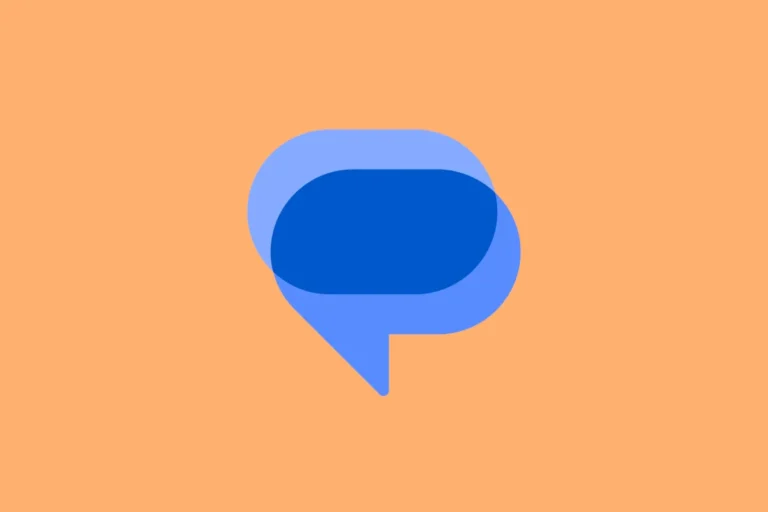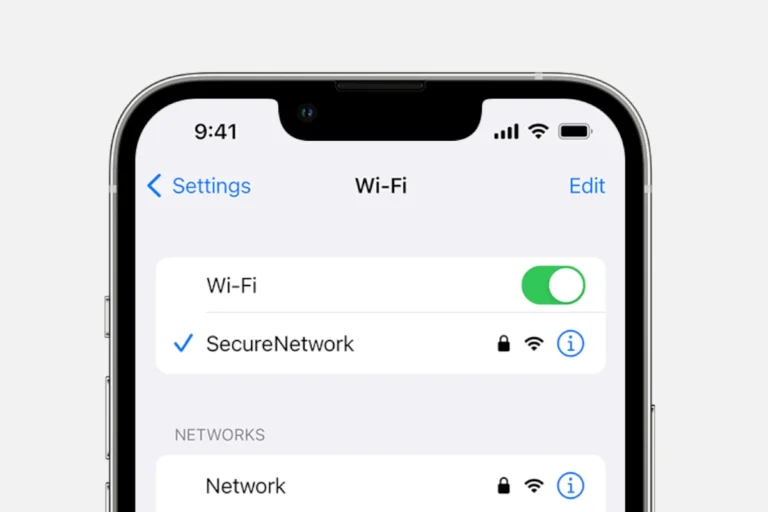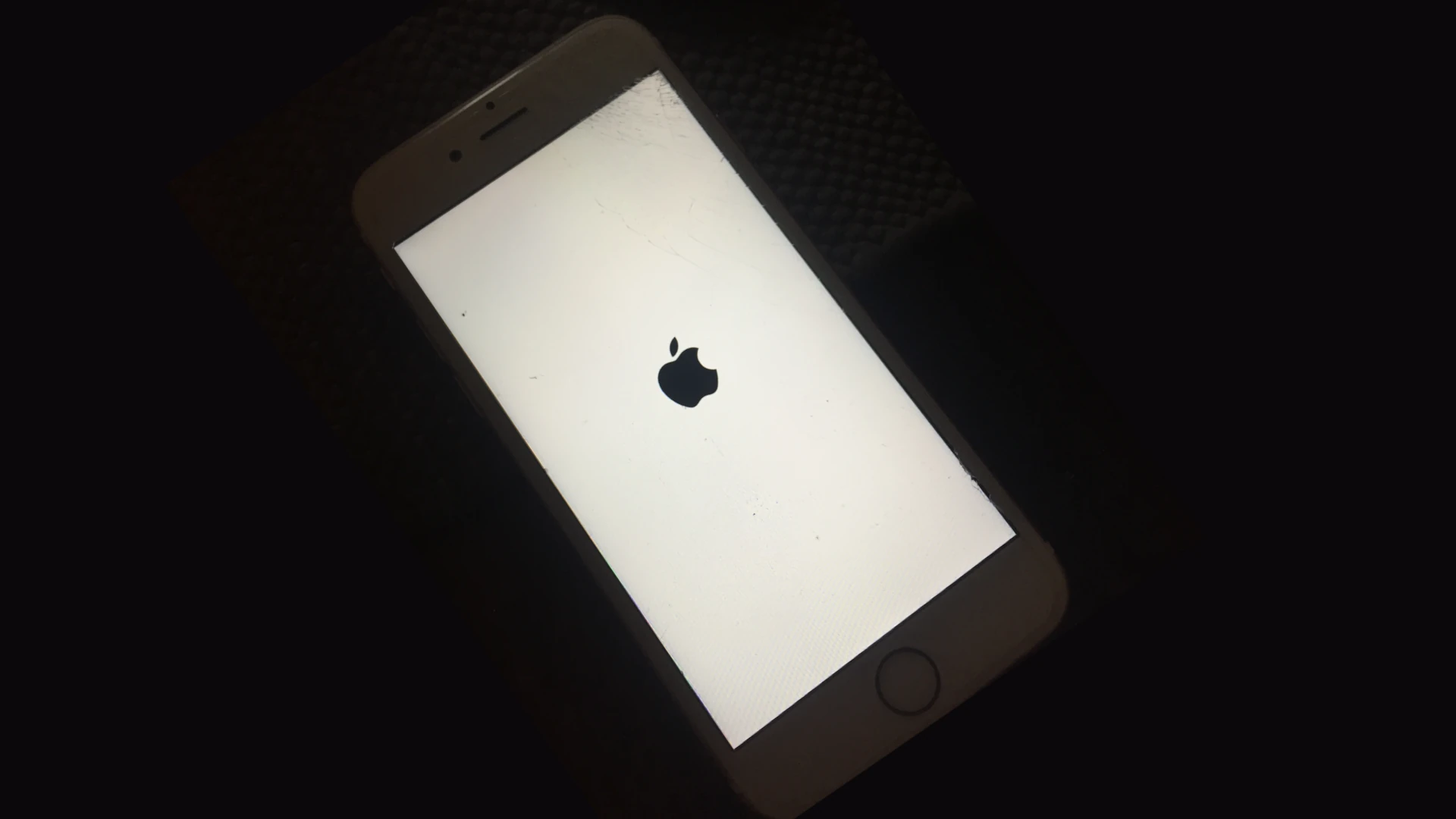
Seeing the “iPhone disabled. Connect to iTunes” message can be frustrating for iPhone users. This issue occurs when an incorrect passcode is entered too many times, triggering a security feature to protect the device’s data. To fix a disabled iPhone, users must erase and restore the device using iTunes, Finder, or iCloud.
The process involves connecting the iPhone to a computer or using iCloud to erase all content and settings. After erasing, users can set up the device as new or restore from a backup. This method ensures data protection while providing a solution to regain access to the iPhone.
For those without immediate access to a computer, the iCloud method offers a convenient alternative. By signing into iCloud.com, users can remotely erase their device and then set it up again. This option proves useful when away from home or without access to iTunes or Finder.
iPhone Disabled. Connect To iTunes
If you’ve entered the wrong passcode too many times on your iPhone, you’ll see the message:
“iPhone is Disabled. Connect to iTunes.”
This means your iPhone is locked for security reasons, and you’ll need to erase it before you can use it again. Here’s how to unlock your device, restore access, and prevent it from happening again.
🔎 Why Does This Happen?
- After 6 wrong passcode attempts: iPhone disables temporarily.
- After 10 wrong attempts: iPhone locks completely and shows “iPhone is Disabled. Connect to iTunes.”
- This is a security feature to protect your data from unauthorized access.
✅ Solutions for a Disabled iPhone
1. Use Recovery Mode (Recommended)
If you forgot your passcode or your iPhone is completely locked:
- Connect your iPhone to a computer (Mac or Windows with iTunes installed).
- Force restart into Recovery Mode:
- iPhone 8 or later: Press and quickly release Volume Up, then Volume Down, then press and hold Side button until recovery screen appears.
- iPhone 7/7 Plus: Hold Volume Down + Side button until recovery screen appears.
- iPhone 6s or earlier: Hold Home + Top/Side button until recovery screen appears.
- On your computer, open Finder (Mac) or iTunes (Windows).
- Choose Restore (this erases your iPhone and passcode).
- After restore, set up your iPhone as new or restore from a backup.
2. Use iCloud (Find My iPhone Enabled)
If you had Find My iPhone turned on:
- Go to iCloud.com and log in with your Apple ID.
- Click Find iPhone.
- Select your disabled device.
- Click Erase iPhone.
- Once erased, you can set it up again and restore from backup.
3. Use Finder/iTunes Without Recovery Mode
If your iPhone is recognized by your computer:
- Connect your iPhone via USB.
- Open Finder (macOS Catalina or later) or iTunes (Windows/macOS Mojave or earlier).
- Select your device.
- Choose Restore iPhone.
- Wait for the process to finish and restore from backup if available.
4. Third‑Party Tools (Last Resort)
If iTunes or iCloud don’t work, some third‑party programs (e.g., Tenorshare 4uKey, iMobie AnyUnlock) can erase the passcode.
⚠️ Use with caution — they erase data just like Apple’s official methods.
💡 Important Notes
- Data Loss: If you don’t have a backup, you’ll lose your data when restoring.
- Apple ID & Activation Lock: After erasing, you’ll need your Apple ID and password to reactivate the device.
- Backups: Regularly back up your iPhone to iCloud or your computer to avoid losing data in situations like this.
🛡️ How to Prevent Future Lockouts
- Use Face ID or Touch ID to reduce passcode entry mistakes.
- Set up iCloud backups or regular computer backups.
- Write down or securely store your passcode.
- Enable Find My iPhone for remote erase and location recovery.
🏆 Final Thoughts
Seeing “iPhone is Disabled. Connect to iTunes” can feel scary, but it’s fixable. The key is to erase and restore your device using recovery mode, iCloud, or iTunes/Finder. With a recent backup, you’ll be back up and running quickly.
Key Takeaways
- Entering incorrect passcodes multiple times disables iPhones as a security measure
- Erasing and restoring the iPhone through iTunes, Finder, or iCloud resolves the issue
- Users can set up the device as new or restore from a backup after the erase process
Understanding iPhone Accessibility Issues
iPhone users may encounter accessibility challenges when their device becomes disabled. This can occur due to security measures and incorrect passcode entries.
Reasons Behind ‘iPhone is Disabled’ Message
Apple implements security features to protect user data. The ‘iPhone is Disabled’ message appears after multiple incorrect passcode attempts. This safeguard prevents unauthorized access to the device.
The number of allowed attempts varies. After 5 wrong entries, the iPhone locks for 1 minute. Subsequent failures increase the lockout duration. At 10 incorrect tries, the iPhone completely disables itself.
Users might see this message if:
- They forget their passcode
- Someone else tries to access the device
- The touchscreen malfunctions, registering unintended inputs
The Functionality of ‘Connect to iTunes’
‘Connect to iTunes’ is Apple’s solution for regaining access to a disabled iPhone. This process requires a computer with iTunes installed or a Mac running macOS Catalina or later.
Steps to use this feature:
- Connect the iPhone to a computer
- Open iTunes or Finder
- Put the iPhone in recovery mode
- Restore the device using iTunes or Finder
This method erases all data on the iPhone. Users can then set up the device as new or restore from a backup.
Implications of Repeated Incorrect Passcode Entries
Entering the wrong passcode multiple times has serious consequences. The iPhone’s security system becomes more restrictive with each failed attempt.
Lockout durations:
- 6 incorrect attempts: 1 minute
- 7 incorrect attempts: 5 minutes
- 8 incorrect attempts: 15 minutes
- 9 incorrect attempts: 1 hour
After the 10th wrong entry, the iPhone either disables completely or erases all data if the ‘Erase Data’ setting is active. This feature protects sensitive information from potential thieves or unauthorized users.
To avoid these issues, users should:
- Use a memorable but secure passcode
- Enable Touch ID or Face ID for easier access
- Keep backups of their device data
Resolving Accessibility via iTunes and Finder
iTunes and Finder offer solutions for users facing a disabled iPhone. These methods allow access restoration and data recovery through computer connections.
Steps to Connect a Disabled iPhone to iTunes
Connect the iPhone to a computer with iTunes installed. For iPhone 6s and earlier, press and hold the Home and Power buttons simultaneously until the recovery mode screen appears. On iPhone 7 and 7 Plus, use the Volume Down and Power buttons instead.
Once in recovery mode, iTunes will detect the device. Click “Restore” to erase all data and install the latest iOS version. This process removes the passcode, allowing access to the iPhone.
If available, select “Restore from iTunes Backup” during setup to recover data. Choose the most recent backup to minimize data loss.
Using Finder on Mac for iPhone Models Post-iPhone 7
For newer Macs running macOS Catalina or later, Finder replaces iTunes. Connect the iPhone to the Mac using a USB cable. Open Finder and select the iPhone from the sidebar.
Click “Restore iPhone” in the General tab. Confirm the action to erase all content and settings. This removes the passcode and resolves the disabled state.
After restoration, set up the iPhone as new or restore from a previous backup in Finder. Choose “Restore from this Mac” to use a local backup if available.
Restoring iPhone Using a Windows PC or Mac
On Windows, launch iTunes after connecting the disabled iPhone. Select the device icon when it appears. Click “Summary” in the sidebar, then “Restore iPhone.”
For Macs with older macOS versions, the process mirrors Windows. On newer Macs, use Finder as described earlier.
Wait for the restoration to complete. The iPhone will restart and display the setup screen. Follow the on-screen instructions to configure the device. Choose to restore from a backup if data recovery is needed.
Leveraging iCloud and Recovery Mode
iCloud and Recovery Mode offer powerful tools for users facing a disabled iPhone. These methods provide ways to erase, restore, and regain access to locked devices.
Utilizing iCloud for Erasing and Restoring iPhone
iCloud enables remote erasure of a disabled iPhone. Users can visit iCloud.com on a computer and sign in with their Apple ID. In the Find My iPhone section, they can select their device and choose “Erase iPhone.” This action wipes all data and settings, including the passcode.
After erasing, users can restore their iPhone from an iCloud backup. This process requires the device to be in setup mode. During setup, users select “Restore from iCloud Backup” and sign in with their Apple ID. They then choose the most recent backup to restore their data and settings.
iCloud erasure is useful when physical access to the iPhone is not possible.
Entering Recovery Mode and Its Outcomes
Recovery Mode is a built-in feature for restoring iPhones. The process varies by model:
- For iPhone 8 and later: Press and quickly release the volume up button, then the volume down button. Hold the side button until the recovery mode screen appears.
- For iPhone 7: Hold the volume down and power buttons simultaneously until the recovery mode screen appears.
Once in Recovery Mode, users connect their iPhone to a computer with iTunes or Finder open. They can then choose to update or restore the device. Restoring erases all data but allows the iPhone to be set up as new or restored from a backup.
Benefits of iCloud Backup During Restoration
iCloud backups are crucial for data preservation. They store important information like:
- Photos and videos
- Messages
- App data
- Device settings
Regular iCloud backups ensure minimal data loss when restoring a disabled iPhone. Users can easily retrieve their information after erasing the device.
iCloud backups also help bypass Activation Lock. This security feature prevents unauthorized access to erased iPhones. With an iCloud backup, users can sign in with their Apple ID during setup to remove Activation Lock and regain full access to their device.
Aftercare: Post-Restoration Steps and Tips
Restoring a disabled iPhone requires careful attention to detail and follow-up actions. These steps ensure a smooth transition back to normal device usage and help prevent future issues.
Setting Up iPhone After Restoration
After restoring your iPhone, you’ll need to set it up again. Turn on the device and follow the on-screen prompts. Choose your language and region. Connect to a Wi-Fi network to activate the iPhone.
Sign in with your Apple ID and password. If you’ve forgotten these, you can reset them through Apple’s account recovery process. Enable or disable location services based on your preferences.
Set up a new passcode. Choose a strong, unique code that’s easy for you to remember but hard for others to guess. Consider enabling Face ID or Touch ID for added security.
Data Recovery and Backup Strategies
Recover your data by restoring from a backup. If you have an iCloud backup, select “Restore from iCloud Backup” during setup. For iTunes backups, connect your iPhone to the computer with the backup and choose “Restore from iTunes Backup.”
Set up automatic iCloud backups to prevent future data loss. Go to Settings > [Your Name] > iCloud > iCloud Backup and turn on “iCloud Backup.”
Consider using both iCloud and local backups for extra security. iCloud offers convenience, while local backups provide faster restoration.
Seeking Professional Support if Needed
If you encounter issues during restoration, seek help from Apple Support. Visit Apple’s support website or use the Apple Support app for guidance.
For complex problems, schedule an appointment at an Apple Store or Apple Authorized Service Provider. Trained technicians can assist with hardware issues or stubborn software problems.
If your data wasn’t backed up before the iPhone was disabled, ask about data recovery options. While not always possible, professionals may have techniques to retrieve lost information.
Frequently Asked Questions
Unlocking a disabled iPhone can be challenging, especially when iTunes connection issues arise. Various methods exist to address this problem across different iPhone models.
How do I unlock my disabled iPhone if I can’t connect to iTunes?
Use iCloud to erase the iPhone remotely. Sign in to iCloud.com, select “Find iPhone,” and choose “Erase iPhone.” This removes the passcode and disables the device.
Alternatively, put the iPhone in recovery mode. This method varies by model but generally involves pressing specific button combinations while connecting to a computer.
What are the steps to put an iPhone into recovery mode when it’s disabled and requires iTunes?
For iPhone 8 and later:
- Press and quickly release the Volume Up button.
- Press and quickly release the Volume Down button.
- Press and hold the Side button until the recovery mode screen appears.
For iPhone 7 and 7 Plus:
- Press and hold the Side and Volume Down buttons simultaneously.
- Keep holding until the recovery mode screen appears.
How can I unlock my iPhone 7 if it’s disabled and asking to connect to iTunes?
Use recovery mode to unlock a disabled iPhone 7. Hold the Side and Volume Down buttons until the recovery mode screen appears. Connect to a computer with iTunes or Finder open.
Choose “Restore” when prompted. This erases the device and removes the passcode, allowing you to set it up as new or restore from a backup.
Is there a way to unlock an iPhone 6 that says it’s disabled without using iTunes?
Use iCloud’s Find My iPhone feature to erase the device remotely. This method works if Find My iPhone was enabled before the device became disabled.
Another option is to use third-party software designed to unlock disabled iPhones. These tools may carry risks, so research thoroughly before using them.
How can I fix a disabled iPhone 11 that’s requesting connection to iTunes?
Put the iPhone 11 into recovery mode:
- Press and release the Volume Up button.
- Press and release the Volume Down button.
- Press and hold the Side button until the recovery mode screen appears.
Connect to a computer with iTunes or Finder. Choose “Restore” to erase the device and remove the passcode.
Why is my iPhone not connecting to iTunes even though it is disabled?
Several factors can prevent a disabled iPhone from connecting to iTunes:
- Outdated iTunes software
- Faulty USB cable or port
- Software conflicts on the computer
- iPhone’s USB settings are restricted
Try updating iTunes, using a different cable or port, and restarting both the iPhone and computer. If issues persist, consider using alternative methods like iCloud or recovery mode.