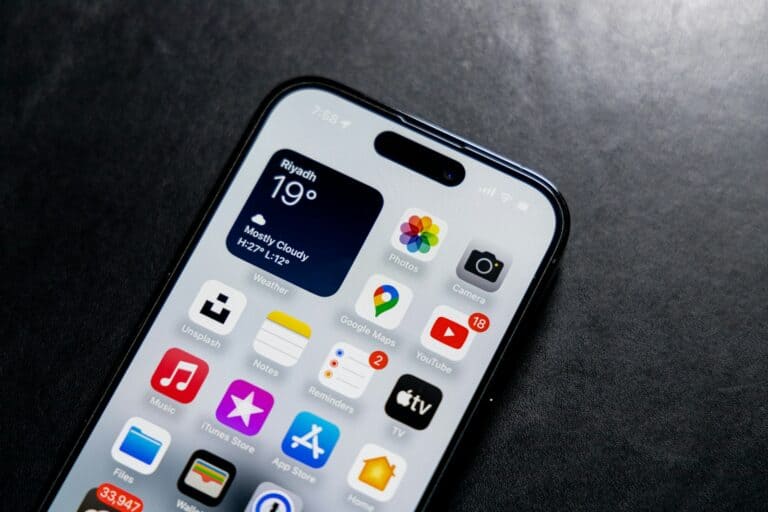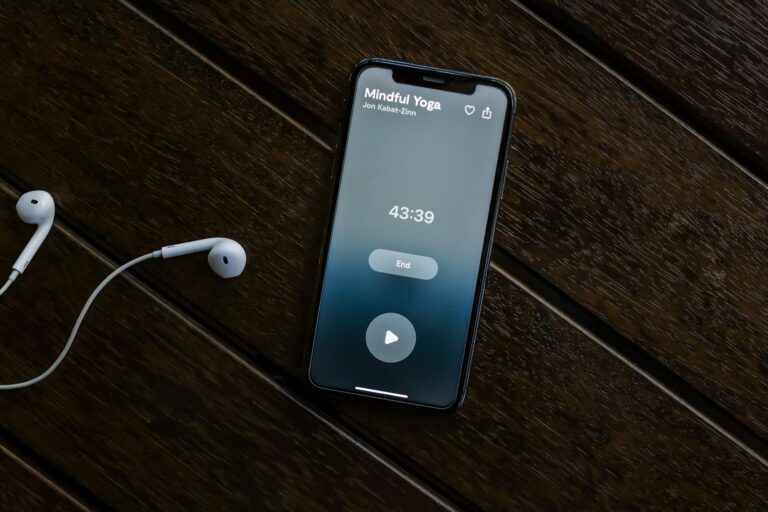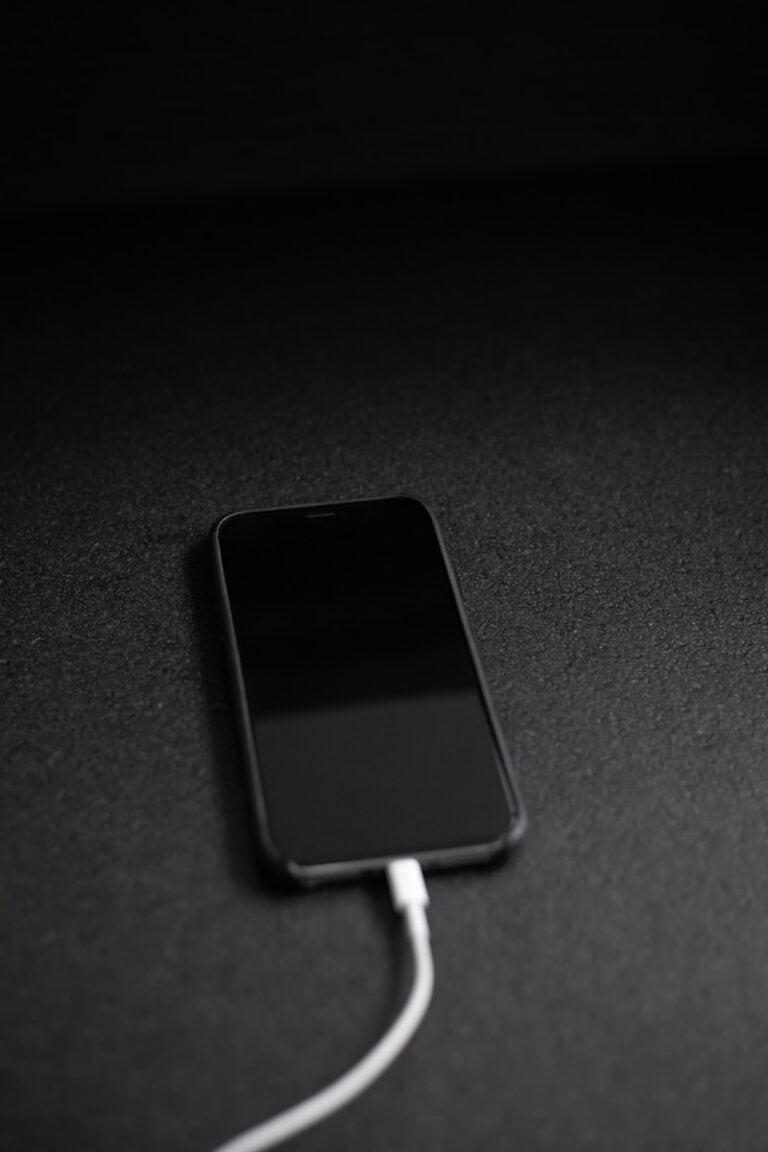Recovering deleted call history on an iPhone can be crucial for various reasons. Whether you need to retrieve an important contact or verify a past conversation, there are several methods to access this information.
You can view deleted calls on your iPhone by restoring from a recent backup or using specialized data recovery software. These approaches offer different levels of success and complexity. Restoring from a backup is often the simplest method, but it requires you to have created a backup before deleting the calls.
For those without a recent backup, third-party data recovery tools may help. These applications scan your device’s storage to find traces of deleted call logs. Keep in mind that success rates vary, and some tools may require a fee.
How to See Deleted Calls on iPhone
Accidentally deleted a call from your iPhone’s Recents list? Don’t worry — there are several ways to recover or view deleted call history. This guide explains the quickest and safest methods to see deleted calls on your iPhone.
🔍 Method 1: Check Your Carrier Records
Most mobile carriers keep a record of all calls (incoming, outgoing, and missed), even if you delete them from your iPhone.
Steps:
- Log in to your carrier’s account portal (AT&T, Verizon, T-Mobile, etc.).
- Navigate to Usage or Call History.
- View or download your recent call logs.
👉 This method works even if the call log was deleted from your iPhone.
☁️ Method 2: Restore from iCloud Backup
If you regularly back up your iPhone to iCloud, you can restore a backup that contains your deleted calls.
Steps:
- Go to Settings → General → Transfer or Reset iPhone → Erase All Content and Settings.
- Set up your iPhone again → choose Restore from iCloud Backup.
- Select a backup created before the call was deleted.
⚠️ Note: This will replace your current data with the older backup.
💻 Method 3: Restore from Mac/PC Backup
If you back up your iPhone to your Mac (Finder) or Windows PC (iTunes), you can restore from that backup.
Steps (Finder on macOS Catalina+):
- Connect your iPhone to your Mac.
- Open Finder → select your iPhone.
- Click Restore Backup.
- Choose a backup that contains the deleted call log.
🛠️ Method 4: Use Third-Party Data Recovery Tools
If you don’t want to restore your entire iPhone, third-party software can scan your device for recoverable call history.
Popular options include:
- iMobie PhoneRescue
- Dr.Fone iOS Data Recovery
- iMyFone D-Back
👉 These tools can often recover calls without wiping your current data.
📋 Method 5: Check Linked Devices
If you use iCloud and multiple Apple devices (like iPad or Mac), your call history may still appear there even if deleted from your iPhone.
- On your Mac: Open the FaceTime app → Recents.
- On your iPad: Open the Phone app (if available) or FaceTime.
📊 Comparison of Methods
| Method | Difficulty | Data Loss Risk | Works Without Backup? | Best For |
|---|---|---|---|---|
| Carrier Records | Easy | None | ✅ Yes | Long-term call history |
| iCloud Backup | Medium | ⚠️ Replaces current data | ❌ No | Users with iCloud backups |
| Mac/PC Backup | Medium | ⚠️ Replaces current data | ❌ No | Users with Finder/iTunes backups |
| Recovery Software | Medium | Low | ✅ Yes | Selective recovery |
| Linked Devices | Easy | None | ✅ Yes | Users with multiple Apple devices |
✅ Final Tips
- Act quickly: The longer you wait, the harder it is to recover deleted calls.
- Enable iCloud backups: Settings → Apple ID → iCloud → iCloud Backup → On.
- Check your carrier first: It’s the fastest and safest way to retrieve deleted call logs.
- Use recovery tools as a last resort if backups aren’t available.
🔐 Bottom Line: The easiest way to see deleted calls is through your carrier records or iCloud/Mac backups. If you need selective recovery without wiping your iPhone, consider a reputable data recovery tool.
Key Takeaways
- Restoring from a backup is the most reliable method to recover deleted call history
- Third-party data recovery tools can help if no backup is available
- Contacting your cellular carrier may provide call records in some cases
Understanding iPhone Call History
iPhone call history provides a record of incoming, outgoing, and missed calls. This feature allows users to review past communications and manage their call logs effectively.
Types of Call Logs
iPhones store different types of call logs in the Recents tab of the Phone app. These include:
- Incoming calls: Received and answered calls
- Outgoing calls: Calls made from the device
- Missed calls: Unanswered incoming calls
Each entry in the call history displays the contact name or phone number, call type, date, and time. Users can tap on a specific call to view additional details such as call duration.
The Recents tab organizes calls chronologically, with the most recent at the top. It also groups multiple calls from the same contact, simplifying the view.
How Deletion Occurs
Call history deletion can happen in two ways: manual removal or automatic clearing.
To manually delete calls, users can:
- Open the Phone app
- Tap the Recents tab
- Swipe left on a specific call and tap Delete
- Or tap Edit, select multiple calls, and choose Delete
For bulk deletion, users can tap “Clear” and select “Clear All Recents” to remove the entire call history.
iOS may automatically delete older call logs to free up storage space. This process typically occurs without user intervention, removing the oldest entries first.
Recovering Call History from Backups
Restoring call history from backups offers a reliable method to retrieve deleted calls on an iPhone. Users can access their lost call logs through iCloud or iTunes backups.
Restoring from iCloud Backup
iCloud backup provides a straightforward way to recover deleted call history. Users need to erase their iPhone and restore it from a backup that contains the desired call logs. Here’s how:
- Go to Settings > General > Reset
- Select “Erase All Content and Settings”
- Set up the iPhone as new
- Choose “Restore from iCloud Backup” during setup
- Sign in with Apple ID
- Pick the backup with the needed call history
This process replaces current data with the backup’s content. Users should create a new backup before starting to avoid losing recent information.
Retrieving Calls via iTunes Backup
iTunes backup offers another option for recovering deleted call history. This method works for users who regularly back up their iPhone to a computer. Steps to restore:
- Connect iPhone to computer with iTunes installed
- Open iTunes and select the device
- Click “Restore Backup”
- Choose the backup containing the desired call logs
- Wait for the restoration process to complete
iTunes backup restoration also overwrites existing data. Users should back up their current iPhone data before proceeding. This method works best for those who frequently sync their device with iTunes.
Using Data Recovery Tools
Data recovery tools offer powerful options for retrieving deleted call history on iPhones. These applications can scan your device or backups to find and restore lost information.
Choosing the Right Software
Several data recovery tools are available for iPhones. Popular options include Dr.Fone, PhoneRescue, and Disk Drill. These programs vary in features and pricing. Consider factors like ease of use, success rate, and compatibility with your iPhone model. Read user reviews and compare free trial versions before purchasing.
Some tools offer specialized iPhone call history recovery features. Look for software that can retrieve deleted calls, contacts, and related data. Ensure the chosen tool supports your iPhone’s iOS version for best results.
Step-by-Step Recovery Process
Start by downloading and installing your chosen data recovery software on a computer. Connect your iPhone using a USB cable. Some tools may require you to trust the computer on your iPhone.
Launch the software and select the “Recover from iOS Device” option. The tool will scan your iPhone for deleted data. This process may take several minutes.
Once scanning completes, preview the recovered call logs. Select the desired entries and click “Recover” to save them to your computer. Some tools allow direct restoration to your iPhone.
For enhanced privacy, disconnect from the internet during the recovery process. This prevents potential data leaks. After recovering your call history, consider backing it up regularly to avoid future loss.
Contacting Cellular Carrier Support
Cellular carriers often maintain detailed records of customer call logs. These records can be a valuable resource for retrieving deleted call history on an iPhone. Customers can reach out to their carrier’s support team for assistance.
The process typically involves contacting customer service through phone, online chat, or visiting a local store. Representatives may ask for account verification and the specific time frame of the desired call logs.
Some carriers offer online portals where customers can access their call history. These portals usually display records for the past few billing cycles. Users can log in with their account credentials to view and download this information.
It’s important to note that carrier records may not be available indefinitely. Most providers store call logs for a limited time, often ranging from 6 to 18 months. Requesting logs promptly after deletion increases the chances of successful retrieval.
Carriers may charge a fee for providing detailed call records. The cost and processing time can vary between providers. Some offer this service for free, while others may include it in premium account packages.
When contacting support, customers should be prepared to provide:
- Account holder’s name
- Phone number
- Account PIN or password
- Date range for the requested call logs
Privacy laws require carriers to protect customer information. They may only release call records to the account holder or an authorized user.
Frequently Asked Questions
Recovering deleted call history on iPhone can be challenging but not impossible. Several methods exist to retrieve lost call logs, depending on your specific situation and available resources.
Can I retrieve deleted call history on iPhone?
Yes, you can retrieve deleted call history on iPhone. The Phone app’s Recent tab may still show some deleted calls. Third-party recovery apps can also help restore deleted call logs. Backups made through iCloud or iTunes offer another way to recover lost call history.
How to recover deleted call history on iPhone without backup?
Recovering deleted call history without a backup is difficult but not impossible. Some third-party data recovery tools claim to retrieve deleted call logs directly from iPhone storage. These apps scan the device’s memory for remnants of deleted data. Success rates vary, and not all deleted calls may be recoverable.
How do I retrieve deleted messages and calls on my iPhone?
Retrieving deleted messages and calls often requires a backup. If you have an iCloud or iTunes backup from before the deletion, you can restore your iPhone to that point. This process will recover both deleted messages and calls. Some third-party apps also offer options to selectively recover deleted data without a full restore.
Is there a way to see call history in iPhone for a particular number after deletion?
Seeing call history for a specific number after deletion can be tricky. If the call was recent, it might still appear in the Phone app’s Recents tab. For older deleted calls, you may need to restore a backup or use a third-party recovery tool. These methods may recover the entire call history, not just calls from a specific number.
Are there any methods to restore previously deleted call history?
Several methods exist to restore previously deleted call history. Using an iCloud or iTunes backup is the most reliable option. Third-party data recovery apps can sometimes retrieve deleted calls directly from the iPhone. In some cases, your phone carrier may keep records of your calls, which you can request.
How can one check the deleted call history on iPhone?
Checking deleted call history on iPhone requires specific steps. First, open the Phone app and tap the Recents tab to see if any deleted calls are still visible. If not, check if you have a recent iCloud or iTunes backup containing the deleted calls. As a last resort, consider using reputable third-party data recovery software designed for iPhones.