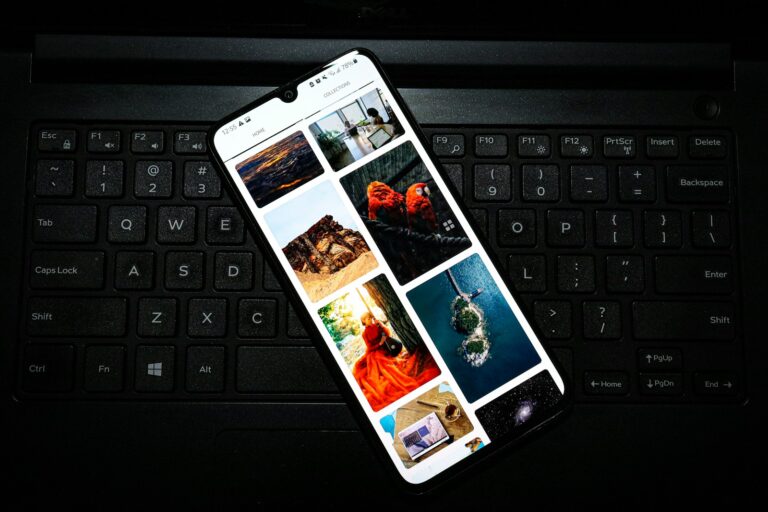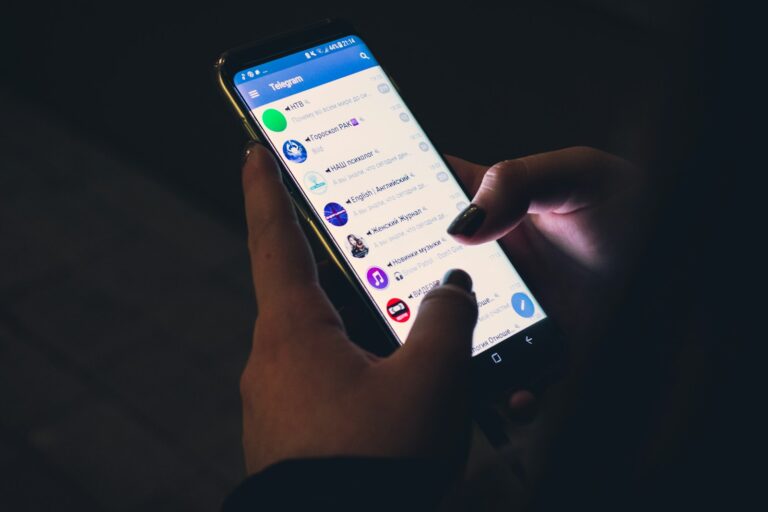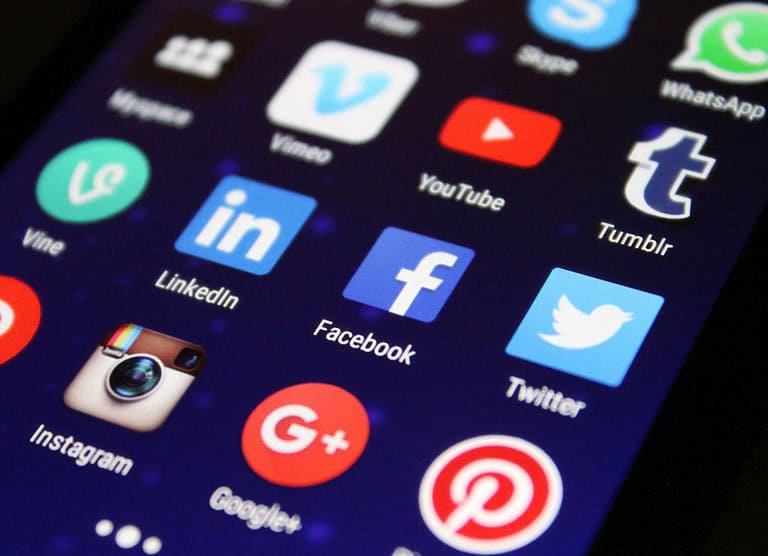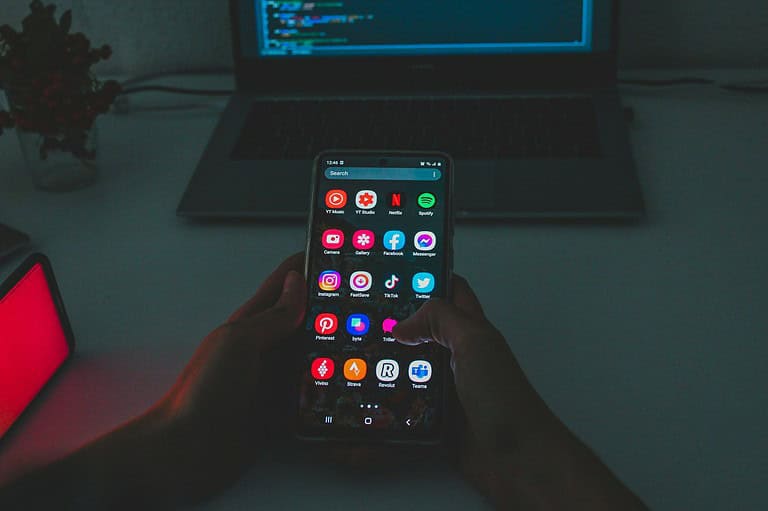Losing precious photos on your Android device can be stressful, especially if you believe they are gone for good. Worry not. You can recover deleted photos from your Android without rooting your device. This method is straightforward and does not require technical skills.
Using apps like Google Photos, you can easily restore images. The process involves checking the Trash folder where deleted photos are temporarily stored. If you use an app like FindMyPhoto, you can perform quick or deep scans to retrieve your photos.
Modern Android devices offer user-friendly recovery options. By following a few simple steps, anyone can recover their lost images and keep their memories safe.
Rescue Your Lost Memories: Photo Recovery on Android
Check Recently Deleted
Most gallery apps have a “Recently Deleted” or “Trash” folder. Your photos might still be there, waiting to be rescued! Check this folder first and restore any photos you find.
Google Photos
If you use Google Photos, deleted pictures stay in the trash for 60 days. Open the app, go to the trash, and restore any photos you need. Remember, this only works if you had backup enabled.
Cloud Storage
If you use cloud storage like Google Drive, Dropbox, or OneDrive, your photos might be safe there. Check your cloud storage accounts and see if you can download your deleted pictures.
Data Recovery Software
If the above options fail, consider using data recovery software. Several apps like DiskDigger or EaseUS MobiSaver can help you recover deleted photos, even without root access.
Tips to Avoid Losing Photos Again
- Back up regularly: Enable automatic backup to Google Photos or another cloud service.
- Use a memory card: If your phone supports it, store photos on a memory card for easy recovery.
- Avoid deleting photos immediately: Wait a few days before permanently deleting photos in case you change your mind.
Recovering Deleted Photos on Android
| Method | Description | Pros | Cons |
|---|---|---|---|
| Recently Deleted Folder | Check your gallery app’s trash folder. | Quick and easy | Only works for recently deleted photos |
| Google Photos | Restore photos from the trash within 60 days. | Convenient if you use Google Photos | Requires backup enabled |
| Cloud Storage | Download photos from your cloud storage account. | Reliable if you regularly back up | Requires cloud storage subscription |
| Data Recovery Software | Use specialized apps to scan for deleted photos. | Can recover photos even after the trash is emptied | May not work for all cases, some apps are paid |
Key Takeaways
- Recover deleted photos without rooting your Android.
- Use Google Photos or apps like FindMyPhoto.
- Follow simple steps to retrieve your images easily.
Understanding Android Data Loss and Recovery
Knowing how data gets deleted and how to recover it is crucial. Important factors include how data is removed, the value of backups, and recovery techniques that don’t need root access.
Concepts of Data Deletion on Android Devices
When you delete files on an Android device, they are not immediately erased. Instead, the system marks the storage space as free. This means new data could overwrite it at any time. Files like photos stay hidden until then. It’s why acting quickly can increase your chances of successful recovery.
Android devices store data in both internal memory and SD cards. Knowing where your files were can determine the best recovery method. Internal memory usually requires software, while SD cards may need a computer for scanning.
The Role of Backups in Data Recovery
Backups are essential for safeguarding your data. Many users rely on cloud storage solutions like Google Drive, Dropbox, or Microsoft OneDrive. These services automatically save your photos and files, reducing the risk of permanent loss.
Google Photos app is another reliable option. It not only backs up images but also lets you restore them within 60 days of deletion. Using these backup services ensures you can retrieve your data even if your device fails.
Local backups are equally important. Regularly transferring important files to an external hard drive or computer can also prevent loss. Scheduling these backups can make data recovery straightforward and reliable.
Recovery Without Root: Benefits and Limitations
Recovering data without root access has its benefits. Most importantly, it keeps your device warranty intact. Rooting can void warranties, and some users prefer avoiding this risk.
Without root, you can use data recovery software available on the market. These tools scan your device or SD card to find lost photos and files. Examples include EaseUS and MobiKin, which provide reliable options without needing root access.
There are limitations too. Recovering data without root access may not be as thorough. Rooting allows deeper access to storage, which can improve recovery rates. However, for most users, the available tools offer a balance of ease and effectiveness without the complications of root access.
Step-by-Step Guide to Recover Deleted Photos
There are several ways to recover deleted photos on Android without root. Here are the most effective ones using built-in tools, third-party recovery apps, and advanced tactics.
Using Built-in Tools and Services
Google Photos is a powerful tool for photo backup and recovery. This app automatically syncs photos, allowing users to recover deleted photos within 60 days from the Trash folder. Simply open Google Photos, go to the Trash, and select the photos to restore.
The Gallery App on your phone often has a Recycle Bin or Recently Deleted folder. This feature keeps deleted photos for about 30 days. To access it, open the Gallery App, tap the menu, and look for “Recycle Bin” or “Recently Deleted.” Select and restore your desired photos.
Another built-in option is using Google Drive if you have backed up your photos there. Simply open Google Drive, navigate to the folder where your photos were saved, and restore them.
Leveraging Third-Party Recovery Applications
Several third-party apps are effective in photo recovery. DiskDigger Photo Recovery is a well-known app. After installing it, run a basic scan to preview and recover lost photos. It’s simple and does not need root access.
EaseUS Data Recovery Wizard is another reliable app for recovering deleted photos and videos. Download and install the app, then follow the prompts to scan and recover your lost files.
Dr.Fone also offers a comprehensive Android recovery solution without needing root access. It provides a preview option before you restore your files. Download the app, connect your device via USB, enable USB debugging, and follow the recovery steps.
Advanced Recovery Tactics
For those who have tried basic methods, more advanced tactics can be useful. Deep Scans with tools like DroidKit can help find photos that regular scans miss. This app allows users to recover from internal storage and SD cards.
SD Card Recovery is another advanced method. Remove your SD card and connect it to your computer. Use apps like EaseUS Data Recovery Wizard to scan the card and recover lost photos.
Consider enabling USB Debugging on your Android device for better recovery results with certain applications. This option is found in the Developer Options of your phone’s settings and can improve the connection between your device and recovery software.
By using these methods and tools, you can effectively recover deleted photos from your Android device without needing root access.
Frequently Asked Questions
Recovering deleted photos on Android without root access is often a priority for users. Below are answers to common questions that can help guide you through this process.
What is the best approach to recovering photos after a factory reset on Android without rooting the device?
Using Google Photos is an effective method. Open the app, tap the “Menu,” then “Trash.” You can select the photos you want to restore from there.
Is it possible to retrieve permanently deleted photos from the Android Gallery without root access?
Once photos are permanently deleted, they’re usually not recoverable without root. They might still be in Google Photos for up to 60 days if synced.
Can permanently deleted files be recovered on an Android device without having root permissions?
Recovering permanently deleted files without root is challenging. Regularly back up your files to avoid loss. Some third-party software offers recovery options, but effectiveness varies.
Which free Android data recovery software can recover deleted photos without requiring root access?
EaseUS provides an option. Connect your SD card, use their recovery software, and scan for lost data. FonePaw also offers similar recovery features for unrooted devices.
How can the Android Debug Bridge (ADB) be used to recover deleted files without root?
ADB allows advanced operations on Android devices. You can use specific commands on the computer to recover files, but it requires some technical knowledge.
Are there any effective recovery apps for Android that can restore deleted files without needing root access?
Yes, apps such as FindMyPhoto can help. Install the app, choose a scan option, and recover your deleted photos. Another app to consider is DiskDigger, which can recover lost files without rooting your device.