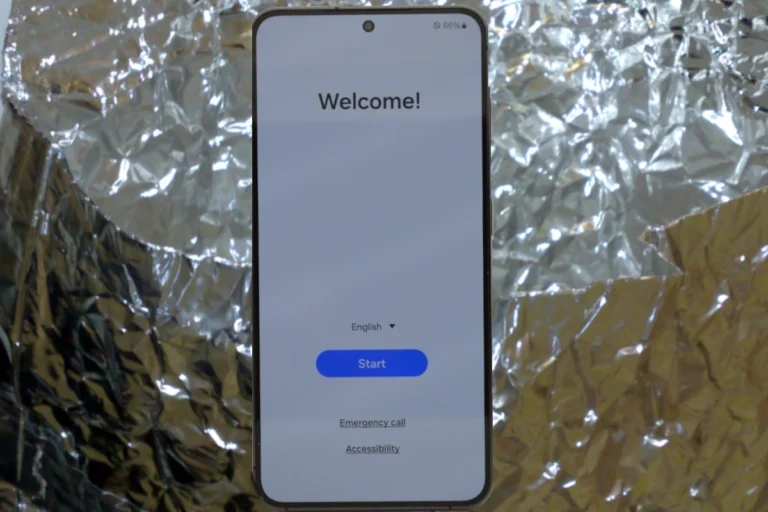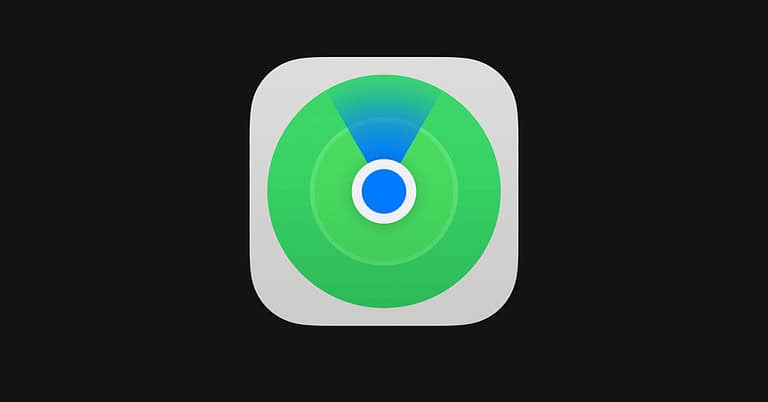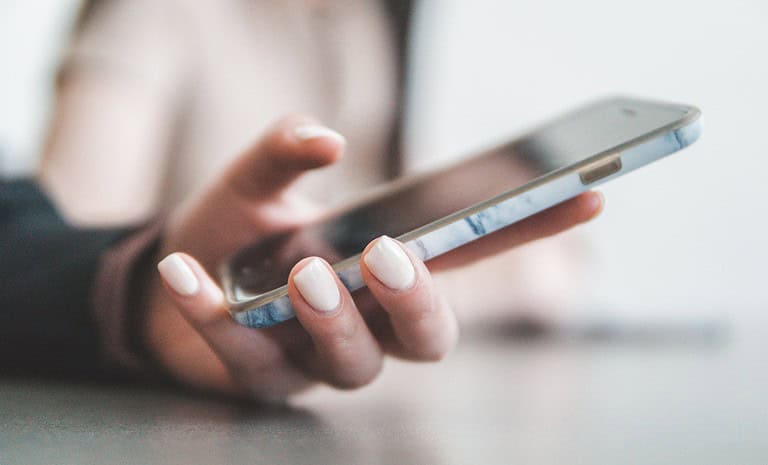When images in iMessage won’t load, it can be very frustrating. This issue can stem from several causes like connection problems, incorrect settings, or software glitches. To fix this issue, start by checking your iPhone’s settings and ensure that iMessage is enabled.
Adjusting your network settings can also help. Open the Settings app, tap on General, then select Transfer or Reset iPhone, and choose Reset Network Settings to clear any network-related issues. Make sure that MMS Messaging is turned on by going to Settings, tapping Messages, and enabling the MMS Messaging toggle.
If these steps don’t work, try restarting your iPhone, and check if the iMessage images load. For further help, visit Fix images not loading on iPhone or Why Can’t I See Pictures on iMessage?.
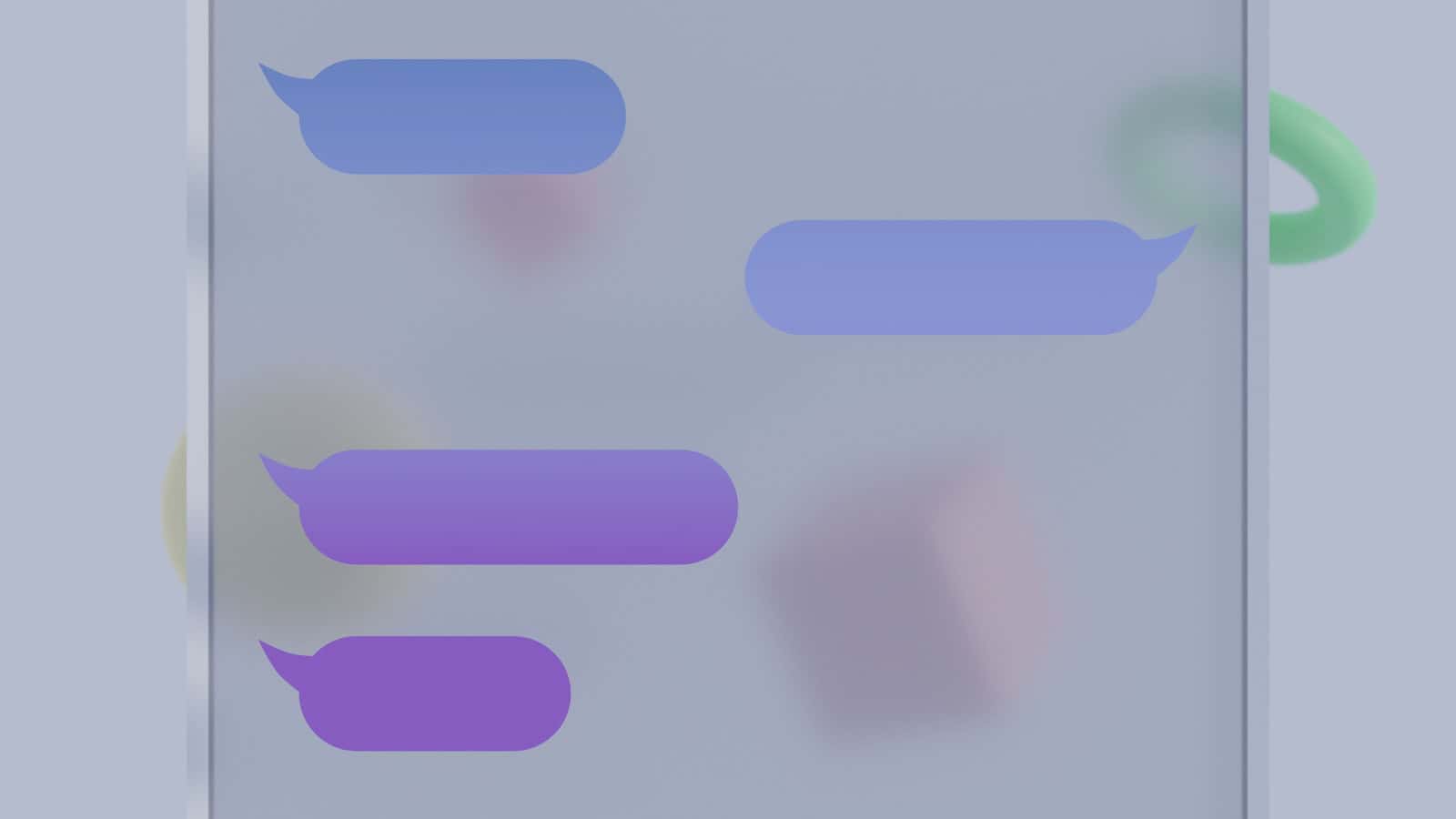
Troubleshooting iMessage Image Loading Issues
Check Your Internet Connection
First things first, ensure you have a stable internet connection. iMessage relies on either Wi-Fi or cellular data to send and receive messages, including images. Try opening a webpage or another app to see if it loads. If not, try resetting your network settings or switching to a different Wi-Fi network.
Check Your Storage Space
If your iPhone is running low on storage, it might struggle to download new images. Go to Settings > General > iPhone Storage to check your available space. If it’s low, try deleting unused apps, photos, or videos.
Restart Your iPhone
Sometimes, a simple restart can fix minor glitches. Press and hold the power button, slide to power off, then turn it back on. See if the images load after restarting.
Reset Network Settings
This step can resolve network-related problems that might be hindering image downloads. Go to Settings > General > Transfer or Reset iPhone > Reset > Reset Network Settings. Note that this will erase your saved Wi-Fi passwords, so have them handy for reconnecting.
Toggle iMessage Off and On
Try toggling iMessage off and on in Settings > Messages. This can refresh the connection and sometimes resolve loading issues.
Check for iOS Updates
Make sure your iPhone is running the latest version of iOS. Outdated software can sometimes cause problems with iMessage. Go to Settings > General > Software Update to check for updates.
Other Tips:
- Ask the sender to resend: The image might have been corrupted during the initial send.
- Check MMS settings: If you’re having trouble with MMS messages (images sent over cellular data), check your MMS settings in Settings > Messages.
- Reset All Settings: As a last resort, you can try resetting all settings in Settings > General > Transfer or Reset iPhone > Reset > Reset All Settings.
Troubleshooting Table
| Issue | Solution |
|---|---|
| No internet connection | Reset network settings, switch Wi-Fi networks |
| Low storage space | Delete unused apps, photos, or videos |
| Temporary glitch | Restart iPhone |
| Network problems | Reset network settings |
| iMessage malfunction | Toggle iMessage off and on |
| Outdated software | Check for iOS updates |
Key Takeways
- Make sure iMessage and MMS Messaging are enabled.
- Reset network settings on the iPhone.
- Restart the iPhone and check settings again.
Troubleshooting iMessage Image Issues
When images don’t load in iMessage, there are several key areas to check. You should look at network settings, iMessage settings, and iPhone storage.
Checking Network Settings
First, check your network settings. Open the Settings app and go to Wi-Fi. Make sure you’re connected to a network and that the signal is strong.
If using mobile data, ensure that Mobile Data is turned on. Sometimes toggling Airplane Mode on and off can help reset the connection. In some cases, resetting network settings can resolve the problem.
To do this, go to Settings > General > Reset > Reset Network Settings. This will require you to enter your passcode and reconnect to Wi-Fi after the reset.
Verifying iMessage Settings
iMessage needs proper settings to work. Open the Settings app and go to Messages. Make sure iMessage is turned on.
Next, check Send & Receive. Here, make sure your Apple ID is logged in and that the correct phone number and email are selected. Sometimes, logging out of iMessage and back in can fix issues.
To do this, tap your Apple ID at the top of the Send & Receive screen and sign out. Then sign back in with your Apple ID and password. Ensure that MMS Messaging is enabled as well to send and receive multimedia messages.
Managing iPhone Storage
Lack of storage can prevent images from loading. Go to Settings > General > iPhone Storage to check available space. If storage is low, delete unused apps, videos, or other files to free up space.
Look for apps that take up a lot of space and consider offloading them. This will save space without deleting the app data. Make sure to review your photos and videos stored on the device and delete any that are not needed. This can free up a significant amount of space quickly.
Ensuring there is enough space allows new images to load properly in iMessage.
Advanced Solutions and Support
For more technical fixes or if common solutions don’t work, consider advanced solutions and seeking help from support services.
Utilizing Data Tools
Sometimes, using data tools can help resolve issues with images not loading in iMessage. Start by resetting network settings. Go to Settings > General > Reset > Reset Network Settings. Enter the passcode and confirm the reset. This action often fixes network-related problems.
If image cache is the problem, force quit iMessage, then reopen it. Also, ensure iMessage is turned on in iCloud settings. Go to Settings > your name > iCloud and enable the switch for Messages.
Using a data recovery tool might also help. Programs like iTunes can back up and restore your iPhone, potentially fixing the issue.
Seeking Further Assistance
If these steps don’t fix the problem, seeking support can be helpful. Contact Apple support if the problem persists. They might recommend updating to the latest iOS, such as iOS 17, to fix any bugs causing images not to load.
For non-Apple users, like those using WhatsApp or messaging with Android users, ensure MMS settings are configured correctly. If using a VPN, check its connection, as it might affect image loading.
Contacting service providers for further technical help can also be valuable if these steps fail to fix the issue.
Frequently Asked Questions
Here are some common questions and useful tips for fixing issues related to images not loading in iMessage on iPhones.
What steps can be taken to resolve pictures not loading in text messages on iPhone?
First, ensure your device has a stable internet connection, either through Wi-Fi or cellular data. Check if iMessage is enabled in settings by going to Settings > iCloud and toggling on Messages. Restarting the iMessage service can also help.
How can issues with images not displaying in iMessage after updating to iOS 17 be fixed?
After an iOS update, go to Settings > Messages and confirm MMS is enabled. Reset your network settings by navigating to Settings > General > Reset > Reset Network Settings. Reconnect to your Wi-Fi network and check if the pictures load in iMessage.
What could be causing images to appear as a file rather than displaying properly in iMessage?
Images may show as files if the MMS setting is off. Go to Settings > Messages and make sure MMS is enabled. If this does not work, restarting the iMessage service might resolve the issue.
How can users troubleshoot photos that are not downloading in Messages on the iPhone?
Check your network connection and ensure it’s stable. If images still won’t download, try resetting the network settings. This can be done by going to Settings > General > Reset > Reset Network Settings. Reconnect to Wi-Fi or cellular data and reopen iMessage.
Why won’t pictures open in iMessages and how can this issue be rectified?
When pictures in iMessages won’t open, first confirm a good internet connection. Next, go to Settings > Messages and enable MMS. If the problem continues, restart the iPhone and check if the issue is solved.
What are common reasons for iMessage pictures not downloading or loading on iOS 16?
Common reasons include poor internet connection, MMS being disabled, or the iMessage service needing a restart. Make sure your device has a stable internet connection. Confirm that MMS is on in Settings > Messages, and try restarting the iMessage service if necessary.