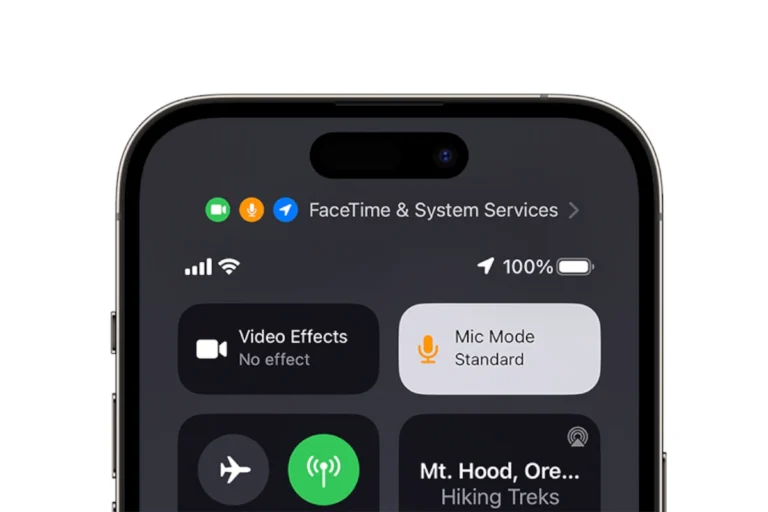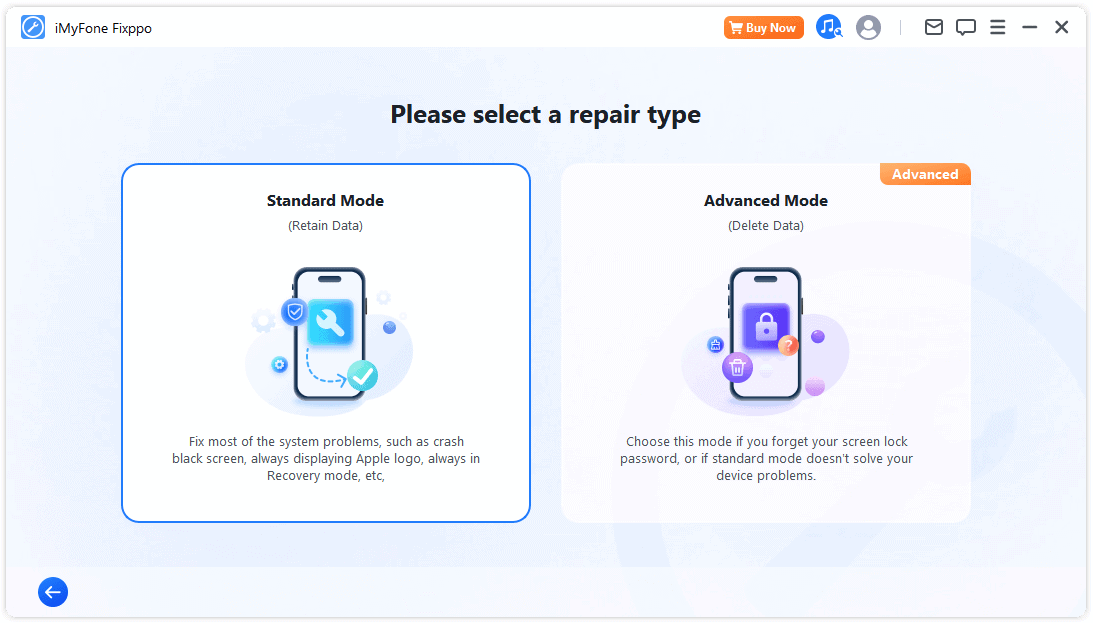
Do you want to install IPSW on your device without using iTunes? Many users look for ways to restore their firmware without relying on Apple’s software. This article will guide you through the simple steps to restore IPSW without iTunes, ensuring a smooth process.
Understanding IPSW files and their purpose is crucial for anyone dealing with Apple devices. These files help update, restore, or downgrade the operating system on your device. Whether you want to fix an issue or try a different iOS version, knowing how to handle IPSW without iTunes can save time and hassle.
There are effective tools and methods to achieve this. By following clear steps and using recommended software, you can restore your device’s firmware without worrying about data loss or compatibility issues.
Restoring Your Device Without iTunes
Third-Party Tools for IPSW Restoration
While iTunes was once the go-to for restoring iPhones and iPads using IPSW files, there are now alternative tools available. These third-party options offer more flexibility and can be used even when iTunes is unavailable or not working properly.
Popular Alternatives to iTunes
Several popular tools have emerged as replacements for iTunes when it comes to IPSW restoration. These tools often boast user-friendly interfaces and additional features that enhance the restoration process.
| Tool | Description | Key Features |
|---|---|---|
| iMyFone Fixppo | iOS repair tool capable of restoring IPSW files | User-friendly interface, minimal data loss, multiple repair modes |
| AnyFix | Versatile iOS system recovery tool | Handles various iOS issues, supports IPSW restoration, simple to use |
| TunesKit iOS System Recovery | Comprehensive iOS repair solution | Restores IPSW files, fixes various iOS errors, offers advanced recovery options |
Using Third-Party Tools
The process for restoring an IPSW file using these tools typically involves the following steps:
- Download and install the chosen tool on your computer.
- Connect your iOS device to your computer.
- Launch the tool and select the IPSW restoration option.
- Choose the appropriate IPSW file you want to restore.
- Follow the on-screen instructions to complete the restoration process.
Important Considerations
- Compatibility: Ensure that the chosen tool is compatible with your iOS device and operating system version.
- Data Backup: Before restoring an IPSW file, it’s crucial to back up your data to prevent any loss.
- IPSW File Source: Download IPSW files from reputable sources to avoid potential security risks.
- Firmware Signing: Apple periodically stops signing older firmware versions, making it impossible to restore to them. Check if the IPSW file you want to use is still being signed by Apple.
10 Additional Tips for Restoring IPSW Without iTunes:
- Research and compare different third-party tools to find the one that best suits your needs.
- Always back up your data before restoring an IPSW file.
- Make sure the IPSW file is compatible with your device model and iOS version.
- Use a reliable internet connection during the restoration process.
- Ensure your device has enough battery life for the restoration.
- Follow the tool’s instructions carefully to avoid errors.
- If you encounter problems, consult the tool’s documentation or online support resources.
- Consider using a trusted repair service if you’re unsure about the process.
- Keep your device’s software up to date to minimize the need for restoration.
- Be cautious when downloading IPSW files from unofficial sources to avoid malware or corrupted files.
Key Takeaways
- Restoring IPSW without iTunes is possible.
- IPSW files help manage your device’s operating system.
- Use recommended tools for a smooth restoration process.
Understanding IPSW and Its Purpose
IPSW files are crucial for many Apple device users. They help restore iOS firmware and ensure devices like iPhones, iPads, and iPod Touches function well.
What Is an IPSW File?
An IPSW file is a software package used on Apple devices. It stands for “iPod Software.” Apple uses it to install iOS firmware on iPhones, iPads, and iPod Touches. These files contain the operating system for the device. They help in cases where a user needs to restore or update their device.
IPSW files are available from Apple’s servers. They come formatted to work with iTunes or other software. This file is essential during software updates and when fixing major system issues. Apple devices use IPSW files to ensure they run the latest and most secure software.
The Role of Firmware in iOS Devices
Firmware is the basic software that runs on a device. It allows hardware to function smoothly. On Apple devices, such as iPhones and iPads, iOS firmware controls basic functions like charging, system boot-up, and many built-in apps. Without firmware, these devices wouldn’t be able to turn on or operate.
iOS firmware updates improve system functions, fix bugs, and enhance security. Apple regularly releases firmware updates. These updates often come in the form of IPSW files. By using these files, users can keep their devices updated and secure. This means that whether an iPhone, iPad, or iPod Touch, retaining optimal performance always relies on the latest firmware.
Common Reasons for Restoring IPSW
Restoring an IPSW file can resolve a range of issues. Users might need to fix minor glitches that occur due to software errors or failed updates. Sometimes, an iPhone or iPad may get stuck during startup. In these cases, restoring the firmware can bring the device back to normal.
Another reason to restore IPSW is to upgrade or downgrade the device’s iOS. Users might want a specific iOS version that’s more stable or offers needed features. Finally, when selling or gifting a device, wiping it clean and installing a fresh iOS can protect personal data.
Using an IPSW file for restoration ensures that the device is running the correct software version needed for smooth operation.
Restoration Process without iTunes
Restoring an iOS device without iTunes involves a few simple steps. These steps include preparing your device, using alternative software tools to install or restore IPSW files, and ensuring the restoration completes successfully.
Preparing Your Device for Restoration
Before starting the restoration, you should back up your device. Backing up ensures no data is lost. Use iCloud or another backup method. Make sure your device has enough battery power to last through the process. Fully charge your device to avoid interruptions.
Put your device into Recovery Mode if needed. For most iPhones, this involves pressing and holding buttons in a specific sequence. Check Apple’s instructions for your iPhone model if you are unsure how to do this. Connecting your device to your computer via a USB cable is also necessary.
Using Alternative Software Tools
Several tools can help you restore your device without using iTunes. One popular option is the IPSW Restore Tool. Download and install this software on your Mac or Windows computer.
Another option is the tool from WooTechy. Download the needed IPSW file from ipsw.me. Select your iPhone model and the firmware version. Once downloaded, use the software to start the restoration.
FoneDog also offers a solution for restoring iPhone firmware without iTunes. To use this tool, launch Finder on your Mac, hold down the Option key, and click “Restore iPhone.” Choose the IPSW file you downloaded and follow the on-screen prompts.
Completing the Restoration Successfully
Once you begin the restoration, follow the software’s prompts to complete the process. The tool will guide you through each step. Ensure the device remains connected until the restoration finishes. Disconnecting too early can cause issues.
After restoration, the device will restart. At this point, you need to set up your device as new or restore it from your backup. Check that your data is intact and that the system works smoothly. If you encounter any problems, many tools offer customer support to help resolve any issues.
Frequently Asked Questions
Restoring an IPSW file without iTunes involves using alternative software or methods. Each subsection below explains different ways to achieve this, step-by-step.
How can I manually install an IPSW file on my iPhone without using iTunes?
You can use software like the IPSW Restore Tool. Download and install the software on your computer. Connect your iPhone with a USB cable. Open the software and select the “Standard Repair” mode to avoid data loss.
What free tools are available for restoring an iPhone with an IPSW file?
Free tools like IPSW Restore Tool and WooTechy can help. These tools guide you through downloading and installing the IPSW file.
Is it possible to install an IPSW file on an iPhone without a computer, and if so, how?
Currently, it is not possible to install an IPSW file directly on an iPhone without using a computer. A computer is required to run the necessary software to complete the install.
Can I use the IPSW file to restore my iPhone in recovery mode, and what are the steps?
Yes, you can use the IPSW file in recovery mode. First, connect your iPhone to the computer. Open the recovery tool and enter recovery mode on your device. Select the IPSW file and follow the on-screen instructions.
How do I restore my iPhone firmware using iTunes?
Open iTunes and connect your iPhone to your computer with a USB cable. Go to the “Summary” tab, hold down the Shift key, and click “Restore iPhone.” Choose the IPSW file you downloaded and wait for iTunes to install it.
What are the ways to manually restore an iPhone from an IPSW file on Windows?
For Windows users, you can use the Command Prompt. Open Command Prompt as an administrator, then enter the command: futurerestore -t my.hsh2 -i signed.ipsw restoreto.ipsw. Press Enter to start the process.