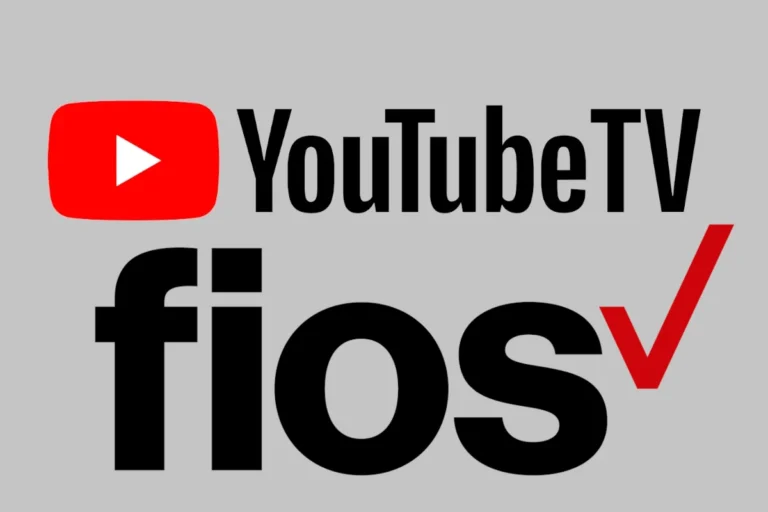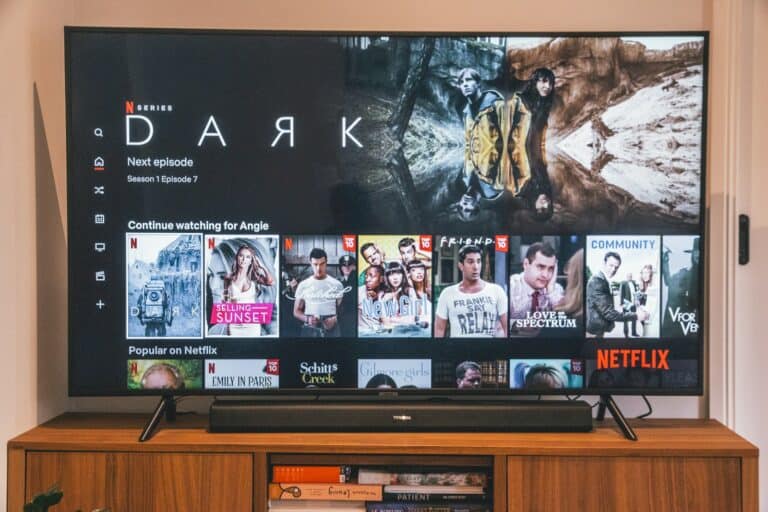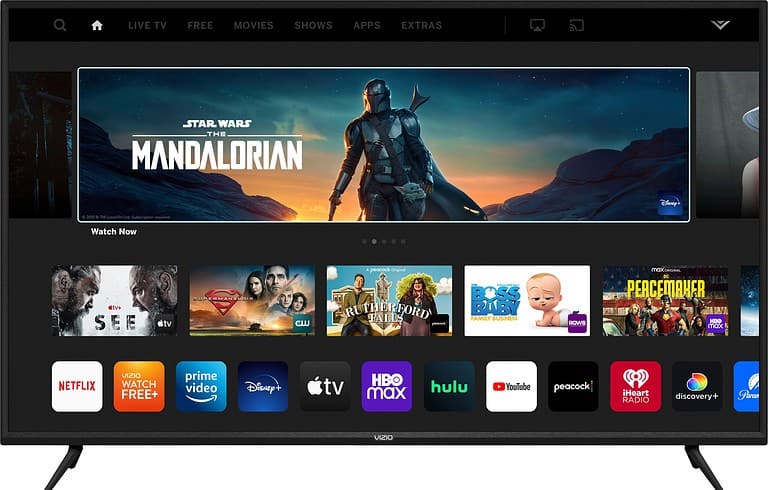Having trouble turning on your Samsung TV can be frustrating. Here are some common issues and solutions. First, check the power cord, outlet, and remote batteries. Try unplugging the TV for a minute and then plugging it back in. If the problem persists, you may need to perform a factory reset or contact Samsung’s customer service for support.
Troubleshooting a Samsung TV That Won’t Turn On
Is your Samsung TV refusing to power up? Don’t worry, you’re not alone! This is a common issue, and often, it’s something you can fix yourself without needing a costly repair. Let’s walk through some specific problems and troubleshooting steps to get your TV back in action.
1. Power Supply Problems
The first thing to check is the power supply. It might seem obvious, but sometimes the simplest solution is the right one.
| Problem | Solution |
|---|---|
| Power cord isn’t plugged in properly. | Make sure the power cord is securely plugged into both the TV and the wall outlet. |
| The outlet isn’t working. | Test the outlet with another device, like a lamp. If it’s not working, try a different outlet or check your circuit breaker. |
| Power surge protector is tripped. | If you’re using a surge protector, make sure it’s turned on and hasn’t tripped. Try resetting it. |
| Faulty power cord. | If possible, try a different power cord to see if that’s the issue. |
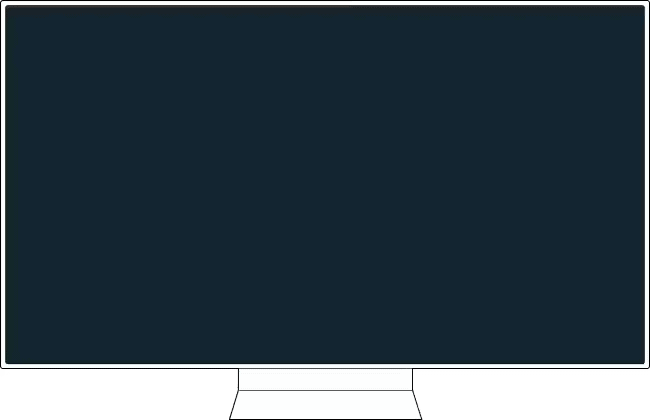
2. Remote Control Issues
Sometimes, the problem isn’t with the TV itself, but with the remote control.
| Problem | Solution |
|---|---|
| Remote batteries are dead. | Replace the batteries in your remote. |
| Remote isn’t working properly. | Try pointing the remote directly at the TV’s sensor. If that doesn’t work, try using the power button on the TV itself (usually located on the back or side). |
3. Standby Light is On, But No Picture
If the standby light on your TV is on, but you don’t see a picture, it could indicate a few things:
| Problem | Solution |
|---|---|
| Input source issue. | Make sure you’ve selected the correct input source on your TV (e.g., HDMI 1, HDMI 2). Try cycling through the different inputs using the source button on your remote or TV. |
| External device problem. | If you’re using a cable box, game console, or other device, make sure it’s turned on and working properly. Try connecting a different device to the TV to see if you get a picture. |
| Backlight issue. | If you can hear sound but see no picture, the backlight might be faulty. This requires professional repair. |
4. No Standby Light and No Picture
If there’s no standby light and the TV doesn’t respond at all, it could point to a more serious internal problem, such as:
- Faulty power supply board: This is a common cause of TV failure and usually requires professional repair.
- Problem with the mainboard: The mainboard controls the TV’s functions, and if it’s faulty, the TV won’t turn on.
- Capacitor issues: Failed capacitors on the power supply board can prevent the TV from powering on.
In these cases, it’s best to contact Samsung support or a qualified TV repair technician for assistance.
5. Other Troubleshooting Tips
- Unplug and plug back in: Sometimes, simply unplugging the TV for a few minutes and plugging it back in can resolve minor software glitches.
- Check for software updates: If your TV has internet connectivity, check for any available software updates that might address the issue.
- Factory reset: As a last resort, you can try performing a factory reset on your TV. This will erase all your settings, so make sure you have any important information backed up.
Samsung TV Troubleshooting Tips

Power Issues: The Usual Suspect
First things first, let’s tackle the most common culprit: power problems. It might sound simple, but double-check that your TV is plugged in securely. Sometimes, the plug can become loose, especially if you have pets or kids around. Ensure the power outlet is working by plugging in another device, like a lamp. If the outlet’s fine, try a different power cord to see if that’s the issue.
Remote Control: Friend or Foe?
Next, let’s investigate the remote control. It may seem obvious, but make sure the batteries are fresh and properly inserted. If that doesn’t work, try the power button on the TV itself. Some Samsung TVs have a small joystick-like button on the back or underside. If your TV turns on with this button, but not with the remote, the remote control is likely the issue.
Hidden Reset Button: A Secret Weapon
Many Samsung TVs have a hidden reset button. This is usually a small pinhole on the back or bottom of the TV. To use it, simply insert a paperclip or similar object into the hole and hold it for about 10-15 seconds. This can sometimes resolve minor glitches that prevent your TV from turning on.
One Connect Box: A Common Culprit
If your Samsung TV has a One Connect Box (a separate box that houses all the TV’s connections), check that it’s properly connected to both the TV and the power outlet. Unplug both ends of the cable connecting the box to the TV, wait a few seconds, and then plug them back in securely.
Standby Light: Your TV’s Secret Code
The standby light on your Samsung TV can offer clues about the problem. Here’s what the different light patterns might mean:
| Standby Light Pattern | Possible Issue | Solution |
|---|---|---|
| No Light | Power problem | Check power cord, outlet, and surge protector. |
| Solid Red | TV is in standby mode | Try turning on the TV with the remote or power button. |
| Blinking Red | Internal problem with the TV | Contact Samsung support for assistance. |
Firmware Update: Don’t Forget the Software
Sometimes, outdated firmware can cause your TV to act up. Check for firmware updates in your TV’s settings menu. If an update is available, install it and see if it solves the problem. If none of these solutions work, it’s time to call in the experts. Contact Samsung support or a qualified technician for further assistance.
Key Takeaways
- A Samsung TV that won’t turn on can often be fixed with simple troubleshooting steps.
- Checking power connections, remote batteries, and performing a reset are common fixes.
- For complex issues, consult Samsung support or professional repair services.
Troubleshooting Common Power Issues
Experiencing power problems with your Samsung TV can be frustrating. This section offers solutions to common power-related troubles, ensuring your TV operates as expected.
Checking the Power Source
Make sure the TV’s power cord is securely connected to both the TV and the power outlet. If the outlet is controlled by a wall switch, ensure the switch is on. Try plugging your TV into a different outlet to rule out a potential issue with the original outlet.
Inspecting Cables and Connections
Examine the power cord and any other connected cables for damage or loose connections. For instance, an HDMI cable that’s not properly seated in the HDMI port might cause a blank or black screen, even though the TV is receiving power.
Using the Remote Control Effectively
A non-responsive TV could be due to exhausted batteries in the remote control. Replace them to see if functionality returns. For Samsung Smart Remote users, pairing the remote to the TV again might resolve the issue.
Resetting the TV
A soft reset can sometimes fix power issues. Unplug the power cord from the wall, wait a minute, and then plug it back in. For a more comprehensive approach, try a factory reset via the TV’s settings menu, though this will erase all your customized settings.
Observing Standby Light Indicators
The red standby light should be illuminated when the TV is off, indicating that it’s ready to be turned on. If the light isn’t on, ensure the TV is connected to power. If the light is blinking or off even when the TV is connected, this could signify a larger problem.
Selecting the Correct Input Source
Confusion can occur if the TV is set to the wrong input source, making the screen appear black. Double-check that the correct source is selected, especially when using external devices like game consoles or DVD players.
Main Board Issues
When simpler solutions don’t resolve the power problem, internal components like the main board might be at fault. This is a more complex issue typically needing professional assessment and repair.
Contacting Support and Warranty Information
If troubleshooting doesn’t fix the power issue, reach out to Samsung Support. Your TV might still be under warranty, which can cover the cost of repairs. Always keep your warranty information at hand for quick verification.
Advanced Solutions and Repair
When your Samsung TV doesn’t turn on, and simple fixes haven’t helped, it may be time to consider more in-depth solutions or professional repair. Below you’ll find details on how to seek expert help, understand warranty options, and use advanced diagnostic tools.
Seeking Professional Repair Services
If your troubleshooting efforts don’t fix the issue, contacting Samsung support is a good next step. Samsung provides official repair services that can address a wide range of issues. They have knowledgeable technicians who can diagnose and repair your TV. To schedule a service, you can visit the Samsung support website or call their customer service number.
Understanding Your Samsung TV’s Warranty
Before arranging for repairs, check the warranty status of your Samsung TV. The warranty may cover repairs at no additional cost if the TV is still within the warranty period. To verify your warranty status, locate your TV’s serial number and have it ready when you contact Samsung support. They’ll inform you about what the warranty covers and for how long.
Utilizing SmartThings for Smarter Diagnosis
Samsung’s SmartThings app offers a more tech-savvy path to diagnosing issues with your TV. The app can connect to your TV and run diagnostics to determine the problem. This feature works best if your TV is able to power on but is experiencing other issues. If the TV can’t turn on at all, SmartThings won’t be able to establish a connection. However, if an external device or incorrect input source is the cause, the app might provide useful information for correcting those issues.
Frequently Asked Questions
In this section, we address common issues you may encounter when your Samsung TV does not power on, along with practical steps for troubleshooting.
How can I reset my Samsung TV when it’s not powering on?
To reset your Samsung TV, start by unplugging it from the power source. Wait for about 60 seconds. Then, while the TV is still unplugged, press and hold the power button on the TV itself for a full 30 seconds. Plug the TV back in after another 30 seconds has passed.
What steps should I take if my Samsung TV isn’t turning on, but there’s a red light visible?
If a red light is present, it indicates that the TV is receiving power but isn’t turning on. Double-check the power connection and make sure that the power cable is firmly connected to both the TV and the wall outlet. Press the power button on the TV itself instead of the remote, as the issue could be with the remote control.
What can cause a Samsung TV to fail to turn on without any red light indication?
A Samsung TV with no red light might not be receiving power. Check that the power cord is properly connected to the TV and the wall outlet. Test the outlet with a different device to ensure it’s working. If the outlet and power cord are fine, the TV’s internal power supply might have an issue.
What should I do if my Samsung TV turns on and then off repeatedly?
If your TV is cycling on and off, it might be overheating or experiencing a power supply issue. Disconnect all external devices to see if this resolves the issue. If this continues, the TV may need servicing by a professional.
How can I troubleshoot a Samsung TV that isn’t responding to the remote control?
First, replace the batteries in the remote control. If the issue persists, try using the buttons on the TV itself. If the TV responds to manual buttons, the remote might be faulty. Clear any obstructions between the remote and the TV sensor, and consider resetting the remote if necessary.
Why would my Samsung TV suddenly stop turning on, showing a black screen?
A black screen can suggest a problem with the TV’s picture settings or a failure to receive signal from the input source. Make sure your input connections are secure and try changing to a different input source. If the black screen remains, a hardware issue might be the cause, and the TV could require professional repair.