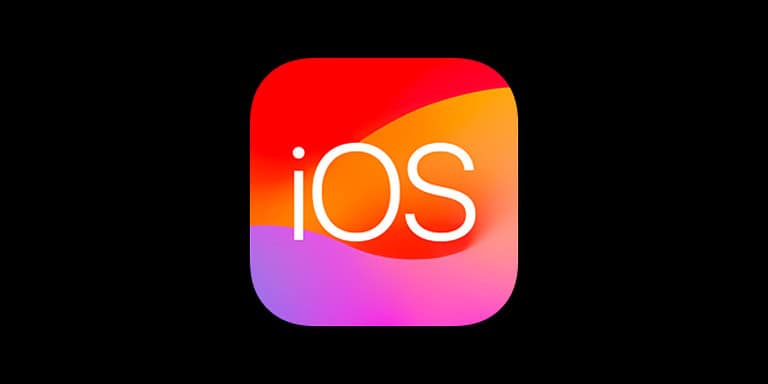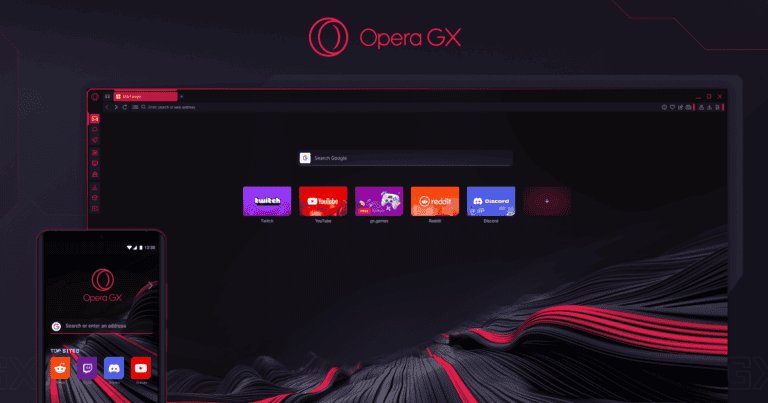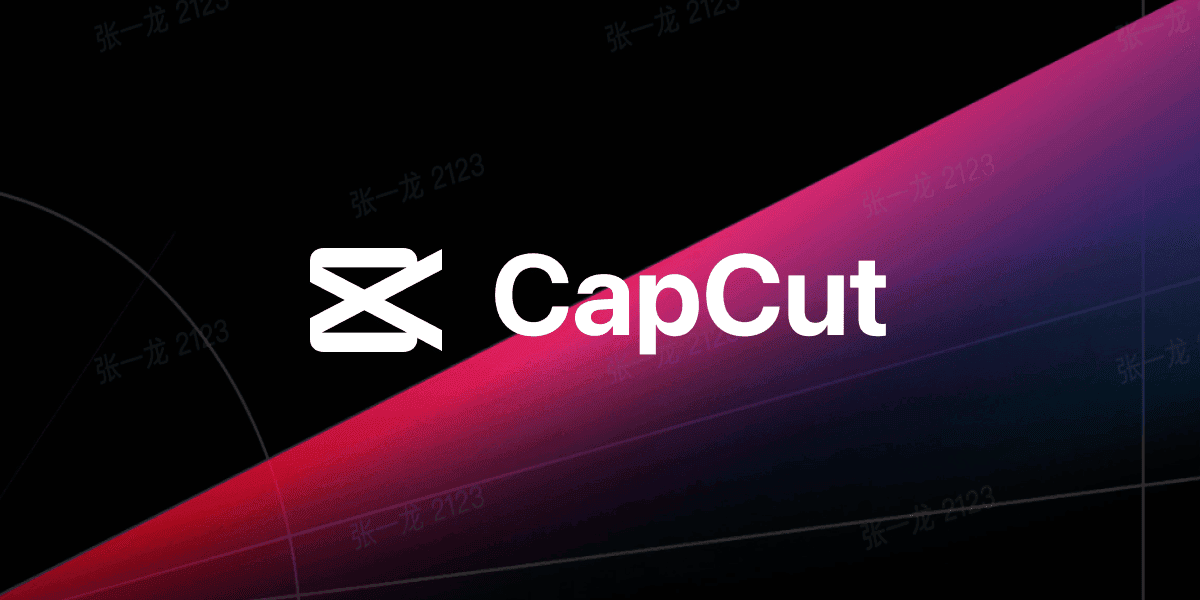
CapCut templates can transform your videos with amazing effects, but those pesky watermarks can ruin your hard work. Many creators are frustrated by the CapCut logo appearing either at the end of their video or directly on their content when using templates. You can remove the CapCut template watermark by using the cropping tool to cut out on-video watermarks or by clicking the delete icon to remove the end-screen watermark.
The process is simpler than most people think. For watermarks that appear within the video frame itself (common with templates), you can use the cropping feature to eliminate the branded area. For the traditional end-screen CapCut logo, most versions of the app provide a delete option that appears when you tap on the watermark in your timeline.
Many users don’t realize that CapCut actually allows for watermark-free exports without requiring premium subscriptions or third-party apps. This makes CapCut one of the more generous video editing platforms for content creators working with limited budgets who still want professional-looking results.
Ways To Remove a CapCut Template Watermark
CapCut templates often include a watermark with the creator’s name or the CapCut logo, especially when using free templates. If you’re looking to remove or avoid these watermarks, here are a few methods you can try:
1. Use the Official “Remove Watermark” Option (If Available)
Some templates offer a built-in option to remove the watermark when editing:
- Tap Use Template in the CapCut app.
- After importing your clips, look for a small CapCut watermark label at the end of the timeline.
- Tap the watermark, then select Delete or Remove.
- If this doesn’t work, it may be embedded in the video and require another method.
2. Trim the Watermark Clip at the End
In most templates, the watermark is added as the final clip:
- Tap Edit Template.
- Scroll to the end of the timeline.
- Tap the final clip that includes the watermark or CapCut branding.
- Tap Delete to remove it.
3. Manually Recreate the Template (No Watermark)
If the watermark is embedded and cannot be deleted:
- Use the original template as a reference.
- Manually recreate the transitions, text, and effects using CapCut’s editing tools.
- Export your own version — this won’t include the original creator’s watermark.
4. Use CapCut Pro (For Some Watermark-Free Templates)
Upgrading to CapCut Pro (if available in your region) removes CapCut branding from exported videos and grants access to watermark-free templates. This is a paid feature.
- Open CapCut.
- Go to Settings and tap Upgrade to Pro.
- Subscribe and then use premium templates without branding.
5. Crop or Zoom to Remove On-Screen Watermark (Last Resort)
If the watermark is baked into the template and you can’t delete it:
- Use the Crop tool or manually zoom in on the frame to remove the watermark area.
- Be aware that cropping may cut off important parts of the video or reduce quality.
6. Use Third-Party Editing Software (With Caution)
Some users export their CapCut video and then:
- Import it into an editor like VN, InShot, or Adobe Premiere Rush.
- Apply blur or crop tools to hide the watermark area.
This is useful only if the watermark is subtle or in a corner.
Removing a watermark that credits another creator is discouraged unless you’re creating original content or recreating a style for personal use. Always give credit where due, especially for shared templates.
Key Takeaways
- CapCut template watermarks can be removed by using the crop tool for on-video marks or the delete function for end-screen logos.
- No additional apps or subscriptions are needed to export watermark-free videos from CapCut.
- Always ensure your final export maintains high video quality after removing watermarks by checking resolution settings.
Understanding Watermarks in Video Editing
Watermarks serve as digital signatures in video content, functioning as both branding tools and copyright protection mechanisms. They appear in various forms across different editing platforms, including CapCut.
Purpose of Watermarks
Watermarks in video editing apps like CapCut primarily serve as branding elements. They help companies promote their products when users share content created with their software. Many video editing applications place their logo or name in the corner of exported videos, especially in free versions.
Watermarks also function as copyright protection. They help creators claim ownership of their work and prevent unauthorized use. Professional videographers often use subtle watermarks to protect their intellectual property while maintaining visual appeal.
For app developers, watermarks create incentive for users to upgrade to premium versions. The removal of watermarks is commonly offered as a paid feature in many editing platforms. This business model allows companies to provide free basic services while generating revenue through premium upgrades.
Watermarks and Social Media Platforms
Different social media platforms have varying policies regarding watermarked content. TikTok often prioritizes non-watermarked videos in their algorithm, making watermark removal particularly important for creators seeking wider reach.
Instagram users typically prefer clean, watermark-free content for aesthetic reasons. The platform’s visual focus makes obvious editing app watermarks stand out negatively.
YouTube has a more flexible approach to watermarks. Many creators add their own custom watermarks rather than keeping editing software logos. This helps with channel branding while avoiding the amateur look of default app watermarks.
Social media algorithms may detect and deprioritize content with certain editing app watermarks. This happens because platforms want to encourage native content creation within their own ecosystems.
Content with removed watermarks often performs better in terms of engagement and reach across most platforms. Professional creators typically invest time in producing clean, watermark-free media files.
Introduction to CapCut
CapCut has quickly risen to become one of the most accessible and feature-rich video editing applications available for content creators. This powerful tool allows users to create professional-looking videos with minimal effort.
Features of CapCut
CapCut offers an impressive array of editing capabilities that appeal to both beginners and experienced creators. The app includes:
- Multiple video tracks for complex editing projects
- Advanced text tools with animations and effects
- Hundreds of filters and visual effects
- Audio editing with voice effects and sound adjustments
- Speed control for creating slow-motion or time-lapse videos
- Video templates that simplify the creation process
What makes CapCut stand out is its intuitive interface that doesn’t sacrifice functionality. Users can access professional editing features like chroma key (green screen), keyframe animations, and precise cutting tools without feeling overwhelmed.
The app also provides cloud storage capabilities, allowing editors to work across multiple devices. Regular updates bring new effects and templates, keeping the creative possibilities fresh for content creators.
Popularity of CapCut on Social Media
CapCut’s rise to prominence is closely tied to its integration with social media platforms. The app gained massive popularity first on TikTok, as both platforms are owned by ByteDance.
Content creators on TikTok regularly use CapCut templates to create trending videos with synchronized effects, transitions, and text animations. This integration has created a seamless workflow for creators who can edit in CapCut and directly share to TikTok.
Instagram users have also embraced CapCut for creating Reels and Stories. The app’s ability to produce short, engaging videos with professional effects has made it essential for influencers and brands looking to maximize engagement.
Statistics show that videos created with CapCut receive higher engagement rates on social platforms due to their polished appearance. Many viral trends across platforms originate from specific CapCut templates that allow users to participate with minimal editing knowledge.
Methods to Remove CapCut Watermark
CapCut videos often come with a branded watermark that can distract viewers from your content. There are several effective approaches to remove these unwanted markings from your videos while maintaining quality.
Using In-App Features for Watermark Removal
CapCut actually offers built-in options to export videos without watermarks. The simplest method is using the “Export” function properly. When exporting your project, look for the watermark toggle option that appears on the export screen.
For template-based videos, the process requires extra attention. Templates often include two different watermarks:
- The CapCut logo at the end
- An overlay watermark during the video
To remove the end logo, trim the final frames before exporting. For the overlay watermark that appears during templates, you’ll need to:
- Tap the watermark element in your timeline
- Select “Delete” to remove it
- Reposition or replace any elements that were behind it
Premium subscription users automatically get watermark-free exports without any additional steps.
External Video Eraser Apps
When in-app methods aren’t sufficient, third-party solutions can remove CapCut watermarks effectively. Several dedicated apps specialize in watermark removal:
Popular Video Watermark Removers:
- Video Eraser Pro
- Remove & Add Watermark
- Video Watermark Remover AI
These apps use AI technology to identify and remove the CapCut logo without damaging the underlying video. The process typically involves:
- Import your CapCut video
- Use the selection tools to mark the watermark area
- Let the AI processing remove it
- Export the clean version
Most offer both automatic and manual removal options. Automatic detection works best with the standard CapCut logo, while manual selection provides more precise control.
Cropping Techniques
Cropping remains one of the simplest methods to eliminate watermarks, especially when they appear in corners or edges. This technique works well for the standard CapCut watermark that appears in the lower right corner.
To crop effectively:
- Import your completed video into CapCut again
- Select the crop tool from the editing menu
- Adjust the frame boundaries to cut out the watermark area
- Export the newly cropped video
The downside of cropping is potential loss of important visual elements. It works best when:
- Your important content isn’t near the watermark
- You’ve planned your composition with cropping in mind
- The video doesn’t contain critical information in the corners
For template watermarks that appear in the center, cropping isn’t effective. In these cases, return to the in-app removal or external app methods.
Exporting Videos Without Watermarks
Removing the CapCut watermark requires understanding the export process and configuring the right settings. This crucial step ensures your videos look professional without any unwanted branding.
Configuring Export Settings
To export videos without the CapCut watermark, tap the “Export” button in the top-right corner after editing your video. When the export menu appears, look for the watermark toggle option. Make sure this toggle is switched off before proceeding.
Some CapCut templates automatically add watermarks at the end. You can remove these template watermarks by using the delete icon when you see them in your timeline. For videos with embedded watermarks, try using the cropping tool to trim around the logo.
Premium CapCut users have the benefit of automatic watermark-free exports. The subscription provides high-quality results with no branding.
For some templates, users might need to manually check the “Export to device without watermark” option. This setting is sometimes hidden in the advanced export menu. If this option isn’t visible, try updating the app to the latest version.
Ensuring High-Quality Results
When removing CapCut watermarks, maintaining the original video quality is crucial. The right techniques prevent unwanted quality loss while still effectively eliminating watermarks.
Maintaining Video Quality After Editing
The method chosen to remove a CapCut watermark significantly impacts final video quality. Cropping the video often preserves quality but may alter your composition. This technique works best when the watermark appears at the bottom or edge of the frame.
Using CapCut’s built-in tools like canvas adjustment helps maintain resolution while eliminating watermarks. These native functions typically cause minimal degradation compared to third-party applications.
For template watermarks specifically, adjusting the video’s aspect ratio can sometimes push the watermark outside the visible area. Users can experiment with different export settings to find the optimal balance.
When applying video effects after watermark removal, it’s important to use moderate settings. Excessive filters or color correction may highlight areas where watermarks were removed.
Third-party editing apps should be chosen carefully. Many promise “watermark removal” but introduce their own quality issues or new watermarks. Always select reputable tools that maintain your video’s original resolution and bit rate.
Legal Considerations
Before removing CapCut watermarks, it’s important to understand the legal implications involved. Copyright laws and terms of service agreements matter when modifying branded content from video editing applications.
Respecting Copyright and Brand Guidelines
Removing the CapCut logo or watermark from videos may have legal consequences depending on how you use the resulting content. While removing the watermark from your own created content is generally acceptable, users should be aware of potential restrictions.
CapCut’s terms of service may include specific provisions about watermark removal. Many free video editing tools include watermarks as part of their business model—offering a premium paid version for watermark-free exports.
Using third-party watermark removers comes with potential legal implications that users should consider carefully. The good news is that CapCut itself offers legitimate ways to export videos without watermarks.
For commercial content, it’s particularly important to ensure compliance with licensing agreements. Businesses should verify whether their intended use of CapCut-edited videos without watermarks violates any terms.
Frequently Asked Questions
Many CapCut users struggle with template watermarks when creating videos. These common questions address various methods to remove watermarks across different devices and situations.
What are the steps to eliminate a watermark from a CapCut template?
To remove a CapCut watermark, users can utilize the built-in editing tools within the app. The most straightforward method involves selecting the template clip in the timeline and using the delete icon for ending watermarks.
Another effective approach is using the cropping tool to adjust the video frame, effectively cutting out the watermark area while preserving the main content.
Users should export their project after removing the watermark to create a clean final video.
Is it possible to remove a watermark from a template without downloading software?
Yes, removing CapCut watermarks without additional software is possible. The CapCut app itself provides tools that can eliminate watermarks during the editing process.
Using the built-in cropping tool or deleting the template clip are effective native solutions.
Online watermark removers also exist, though their safety and effectiveness vary considerably.
Can a CapCut template watermark be legally removed for free?
Removing the CapCut watermark through official methods within the app is legally acceptable. Recent updates have changed some free features, with watermark removal becoming a paid Pro feature in newer versions.
Some users have found that installing older versions of CapCut restores free watermark removal functionality.
Users should be cautious about third-party tools that promise free watermark removal, as these may violate terms of service.
What methods are available to remove watermarks on CapCut when editing on a PC?
PC users can remove CapCut watermarks by selecting the template clip in the timeline and pressing delete or backspace to remove it.
The desktop version of CapCut offers more precise editing capabilities, making watermark removal slightly easier than on mobile devices.
Users can also take advantage of the various cropping and editing tools available in the PC version to eliminate watermarks from their projects.
How can one edit CapCut templates to exclude watermarks without involving TikTok?
Editing CapCut templates to remove watermarks without TikTok involves working directly in the CapCut app. Users can select their project and modify the template elements before exporting.
The process typically involves locating the watermark layer or clip in the timeline and deleting or replacing it with custom content.
This method works for both mobile and desktop versions of CapCut without requiring any TikTok integration.
Are there any watermark removers compatible with CapCut templates?
Yes, several online watermark remover tools are compatible with CapCut templates, though their effectiveness and safety vary.
Third-party video editing applications can also process CapCut exports to remove watermarks, but these may affect video quality.
The most reliable method remains using CapCut’s native features, which preserve quality while removing watermarks without additional tools.