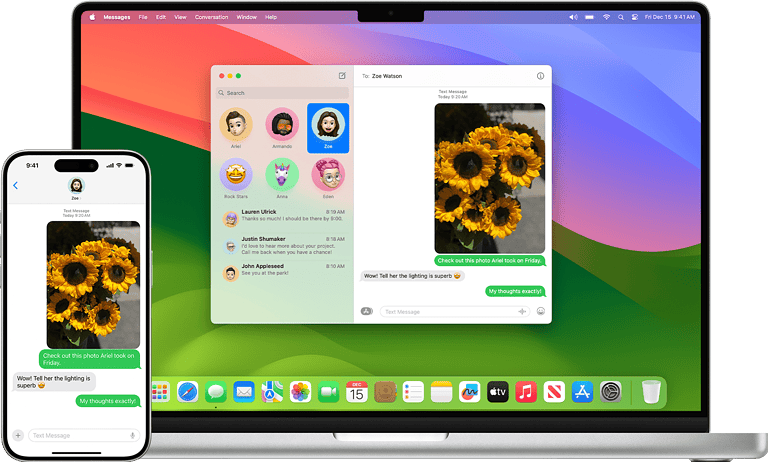Bluetooth technology lets you connect your phone or computer to wireless devices like headphones and speakers. But can you connect to more than one at the same time? The answer is yes, but there are some things you should know.
Connecting your phone or computer to multiple Bluetooth devices is possible, but the exact process can vary depending on the specific device and operating system. Here’s a general breakdown:

General principles:
- Bluetooth version: Most modern devices support Bluetooth 5.0 or later, which enables simultaneous connections to multiple devices. Older versions may have limitations.
- Device type: Some devices, especially audio devices, might require specific features or apps to enable multi-point connections.
- Operating system: The specific steps can differ between operating systems like Windows, macOS, Android, and iOS.
Common scenarios and steps:
- Audio (e.g., headphones and speakers):
- Windows: Some Bluetooth adapters support simultaneous audio output to multiple devices. You might need to check your adapter’s settings or use third-party software.
- macOS: macOS doesn’t natively support simultaneous audio output to multiple devices. You may need to use third-party software or hardware solutions.
- Android: Some Android devices support a feature called “Dual Audio” that lets you connect to two Bluetooth audio devices at the same time.
- iOS: iOS doesn’t natively support simultaneous audio output to multiple devices. You may need to use third-party software or hardware solutions.
- Input devices (e.g., keyboard and mouse):
- Most operating systems can connect to multiple Bluetooth input devices simultaneously without any special configuration.
- Simply pair each device as you would normally.
- Other devices:
- The ability to connect to multiple Bluetooth devices depends on the specific device and its capabilities.
- Refer to the device’s documentation for instructions on multi-point connections.
Additional tips:
- Check device specifications: Ensure that your devices support multi-point connections or simultaneous audio output.
- Use third-party apps: Several apps can help you manage multiple Bluetooth connections, especially for audio devices. Some popular options include AmpMe, Bose Connect, and Ultimate Ears.
- Update your operating system and drivers: Keeping your system up-to-date ensures you have the latest features and bug fixes related to Bluetooth connectivity.
Remember: Even if your device and operating system support multiple Bluetooth connections, some limitations might still exist. For example, audio quality or latency might be affected when connected to multiple devices.
How Bluetooth Multipoint Works
What is Bluetooth multipoint?
Bluetooth multipoint lets your headphones (or some speakers) connect to two devices at the same time. Say you’re listening to music on your laptop and your phone rings. With multipoint, your headphones will smoothly switch over to taking the call. When you hang up, the audio will go back to playing from your laptop.
How to know if your device supports multipoint
Not every Bluetooth device has multipoint. To find out if yours does:
- Look at the product description or packaging
- Search online for the device specifications
- Check the settings menu on your paired device (phone, laptop, etc.)
Things to keep in mind
Even with multipoint, limitations exist. Here’s what you need to keep in mind:
| Feature | Notes |
|---|---|
| Number of Connections | Most multipoint devices only support two simultaneous connections |
| Audio switching | Seamless switching depends on your devices and headphones |
| Microphone use | Usually, only one device at a time can use the microphone on your headphones |
Benefits of multipoint
Using multipoint can really improve your experience with Bluetooth devices. Here’s why:
- Convenience: Seamlessly switch audio between your phone, laptop, or tablet without having to disconnect and reconnect
- Efficiency: If you find yourself switching audio sources frequently, multipoint saves time and effort
- Versatility: Great for anyone juggling work and personal devices
How many Bluetooth connections at once can an iPhone have?
An iPhone can technically pair with multiple Bluetooth devices, but it can only actively connect to one audio device at a time. However, you can simultaneously connect to other types of Bluetooth devices, such as a keyboard, mouse, and smartwatch.
How many Bluetooth connections at once can Windows 11 have?
Windows 11 can support up to 7 simultaneous Bluetooth connections. However, the actual number of devices you can connect may depend on the specific Bluetooth adapter and the types of devices you’re connecting.
Can you connect to two Bluetooth devices at once on Android?
Yes, some Android devices support a feature called “Dual Audio” that lets you connect to two Bluetooth audio devices simultaneously. This allows you to share audio with another person or listen to audio from two different sources.
How to connect multiple Bluetooth speakers?
Connecting multiple Bluetooth speakers can be done in a few ways:
- Using a device with Dual Audio: If your device supports Dual Audio, simply pair both speakers as you normally would and enable the Dual Audio feature in your device’s settings.
- Using a Bluetooth splitter: A Bluetooth splitter can connect to your device and then broadcast the audio to multiple speakers.
- Using a speaker with multi-point connection: Some speakers support multi-point connections, allowing them to connect to multiple devices simultaneously.
Remember that not all Bluetooth devices and operating systems support connecting to multiple devices at once. Always check the specifications of your devices and software to see what’s possible.
Understanding Bluetooth Technology
Bluetooth is like an invisible link that connects your gadgets without the need for wires. It’s a clever way for your phone, speaker, and headphones to chat without tangling cables getting in the way.
Bluetooth Versions and Advancements
With Bluetooth technology always growing, it’s like a tree that sprouts new branches. Each new version—like Bluetooth 5.0—brings cool features such as faster speeds and the ability to connect over longer distances. Bluetooth 5 improved things even more, especially for audio devices, making sure your music and calls are crystal clear.
- Bluetooth 4.0 introduced low energy technology, allowing devices to run for years on a tiny battery.
- Bluetooth 5.0 doubled the distance and increased the speed for transfers.
- Range: Up to 240 meters (800 feet) in optimal conditions.
Bluetooth Profiles and Audio Standards
Consider Bluetooth profiles as a set of rules for how Bluetooth devices talk to each other. For your tunes to stream smoothly from your phone to your wireless headphones, they follow a certain profile called A2DP (Advanced Audio Distribution Profile).
- A2DP: Ensures high-quality audio streaming.
- Bluetooth Profile: A specification that defines how devices communicate.
Your Bluetooth speaker and smartphone agree on this profile, so your favorite songs sound the way they should. By sticking to these audio standards, Bluetooth keeps your sound experience consistent and enjoyable.
Multiple Device Connectivity
Modern Bluetooth technology allows for multiple connections to a range of devices, serving varying functions from audio to data transfer.
Bluetooth Multipoint Explained
Bluetooth Multipoint technology enables a single Bluetooth device to establish and manage connections with more than one Bluetooth device at the same time. This can be particularly useful for audio devices. For example, you could have a pair of headphones connected to both your laptop and smartphone, smoothly switching between the two as needed.
Dual Audio Feature in Bluetooth
Dual Audio is a feature where a Bluetooth source device can send audio to two receivers simultaneously. This is often seen in smartphones and tablets where you can share your music with two sets of Bluetooth headphones or speakers at the same time.
Bluetooth Adapters and Their Role
Bluetooth adapters, also known as Bluetooth transmitters, are external devices that enable Bluetooth functionality on non-Bluetooth devices. You can connect these adapters to, say, a TV or a stereo system, and then pair multiple Bluetooth headphones or speakers to receive audio from that source.
Setting Up Your Devices
Before diving into the multiple Bluetooth connections, it’s crucial to understand that not all devices are built the same. Compatibility and the right process are the keystones of effective pairing and seamless audio sharing.
Pairing Process for Bluetooth Devices
Pairing is the fundamental step in connecting your devices with Bluetooth. To initiate pairing, ensure that Bluetooth is enabled on both your device and the accessory you wish to connect. Typically, you’ll enter a pairing mode on the Bluetooth device by pressing and holding a specific button until a light flashes. Then, select the device from your phone or computer’s Bluetooth settings to establish a connection.
Connecting to Multiple Speakers
For audio enthusiasts looking to enhance their sound experience, connecting to multiple speakers can create an immersive environment. If the speakers and your source device support Bluetooth 5.0 or later, they may facilitate simultaneous connections. However, the standard limit is seven devices, although only one or two may play audio at the same time. Systems like the Ultimate Ears series offer their own method, using a mobile app to link several speakers.
Utilizing Manufacturer-Specific Apps
Some brands, like Bose, provide a proprietary solution with their Bose Connect app. This app eases the management of connections with Bose devices, even allowing some models to pair together for stereo or party mode. It simplifies switching between audio sources and updating device firmware, ensuring your Bluetooth experience is as smooth and user-friendly as possible.
Device and System Compatibility
When connecting to multiple Bluetooth devices, it’s essential to understand device capabilities and system settings to ensure a seamless experience.
Compatibility with Smartphones and Laptops
Smartphones and laptops have come a long way in Bluetooth technology, with most now able to support multiple Bluetooth connections simultaneously. However, this capability depends heavily on both the Bluetooth version and the hardware specifications. For example, devices equipped with Bluetooth 5.0 can often manage more connections at once compared to older versions. Major brands like Samsung, Apple, and various Windows 10 or Windows 11 laptops are typically equipped to handle these multi-device pairings effectively.
Windows and Android System Settings
For users with Windows computers, connecting to multiple Bluetooth devices requires exploring the system settings. Both Windows 10 and Windows 11 have built-in support for Bluetooth 5.0, which allows for dual audio streams or connecting to multiple input devices. On the other hand, Android devices have straightforward Bluetooth toggles that let the user pair with and connect to various devices, such as headphones or speakers, provided the feature is supported by the hardware.
Apple Ecosystem and AirPlay
The Apple ecosystem provides a robust platform for device compatibility and connectivity, especially with AirPlay allowing for audio and video streaming to compatible devices. Mac computers and iOS devices like the iPhone can pair with multiple audio devices, sometimes requiring manual switching through the system settings for optimal performance. Users within this ecosystem can expect a smooth experience when shifting among their connected Bluetooth accessories.
Advanced Use Cases
This section explores how professional settings and immersive audio enthusiasts utilize multiple Bluetooth connections for enhanced audio control and experiences.
Professional Audio Setup
Professionals in the audio industry often require complex setups for recording and live performances. They take advantage of Bluetooth’s multipoint connectivity to link a myriad of devices, such as microphones, mixers, and headsets. Recording tabs in studios may connect simultaneously to several wireless monitors, streamlining both the directing and the feedback processes.
Creating Immersive Audio Experiences
For audiophiles and those passionate about rich audio environments, the ability to connect to multiple devices simultaneously is invaluable. This enables the creation of a surround sound environment where audio output is strategically layered through different speakers, crafting a truly immersive listening experience. Each speaker plays a unique part in enveloping the listener in sound, much like in a high-end cinema.
Enhancing Listening Experience
To create the perfect auditory environment, it’s essential to understand how to leverage technology to streamline music and media across various devices.
Streaming Music and Media
For those who enjoy music and videos, streaming platforms like Spotify and YouTube offer vast media libraries. Users can pair their accounts with compatible applications like AmpMe, which synchronizes playback across multiple devices, effectively transforming them into a unified sound system. This method allows listeners to amplify their audio experience without needing advanced equipment.
Controlling Audio on Multiple Devices
Navigating sound settings on individual devices can be cumbersome. To simplify, some systems enable a “playback through this device” feature to manage audio output centrally. The sound settings in smartphones, tablets, or PCs can often be adjusted so that one device acts as the conductor, directing music to several Bluetooth speakers or headphones at once, keeping the control intuitive and efficient.
Sharing Audio Across Devices
To share audio with others, users can connect multiple Bluetooth devices to a single source. This functionality is handy during gatherings where multiple listening points can enhance the experience. By using built-in features or accessories like Bluetooth transmitters, it is possible to distribute sound across various headphones and speakers, creating a more inclusive and social listening environment.
Interconnectivity and Sharing
When we talk about connecting to multiple Bluetooth devices, we’re exploring the convenience of pairing different gadgets to our smartphones and laptops without fuss.
Connecting Devices of the Same Brand
Often, products from the same company work better together. Smartphones and laptops produced by the same brand are designed to connect with each other seamlessly. For example, some companies create a suite of devices, like earphones, smartwatches, and laptops that pair effortlessly with their smartphones. This harmonious connection between devices of the same brand simplifies sharing and managing content across them, making users’ lives easier.
Using Third-Party Apps to Connect
For those who want to connect devices from different manufacturers, third-party apps come to the rescue. These apps assist in linking multiple Bluetooth devices, regardless of brand. For example, they can enable a laptop to connect to a speaker, headphones, or even a smart TV simultaneously. It’s like having a remote control that can manage various devices around you, from different manufacturers, without having to switch settings constantly.
Troubleshooting Common Issues
Connecting to multiple Bluetooth devices can sometimes hit snags, such as pairing difficulties or sound quality issues. This section will guide you through solving some of these common problems.
Resolving Pairing and Connection Problems
When tackling pairing and connection woes, remember that most Bluetooth devices are designed to connect to one gadget at a time. If you can’t link up to a device, check if it’s already connected to another one. In your device’s Bluetooth settings, you might see devices listed as either “Connected” or “Paired.” “Connected” status indicates an active link, while “Paired” means the device is recognized but not currently linked.
Steps to fix connection issues:
- Restart the devices: Sometimes a simple reboot of both your Bluetooth device and the one you’re trying to connect to can clear up any issues.
- Forget the device: In your Bluetooth settings, select the troubling device and choose to “Forget” or remove it. Then, set it in pairing mode again and try reconnecting.
- Update software: Make sure all devices involved have the latest software updates installed.
Dealing with Sound Quality and Interruptions
Poor sound quality or frequent audio dropouts can ruin your listening experience. This is often a result of interference, distance, or a weak connection.
Here’s how you can improve sound quality:
- Reduce distance and remove obstacles: Bluetooth has a range limit. Get closer to the audio source and ensure there’s a clear line of sight.
- Check for interference: Other wireless devices can interfere with Bluetooth connections. Identify and move away from potential sources of interference, such as Wi-Fi routers or microwaves.
- Adjust sound settings: On your computer or device, navigate to the “Sound settings” panel. Here, the “Speaker icon” usually leads to output options. Look for a “Stereo Mix” option, which can sometimes handle sound from multiple outputs more effectively.
Exploring Brands and Product Ecosystems
Various brands offer eclectic Bluetooth device ecosystems, enabling users to pair multiple gadgets simultaneously. This capability largely hinges on the manufacturer’s technology and the product’s adherence to Bluetooth standards.
Comparing Manufacturer Capabilities
Different manufacturers boast unique strengths when it comes to connecting multiple Bluetooth devices. For example, Samsung Galaxy smartphones, since the Galaxy S8 model, have incorporated Bluetooth 5.0, which supports connecting to multiple devices at once. It’s important for consumers to understand that the number of devices you can connect and the overall experience can vary greatly depending on the brand’s technology.
| Manufacturer | Maximum Connections | Notable Features |
|---|---|---|
| Samsung | 7 active devices | Dual Audio feature for two devices simultaneously |
| Bose | Varies by product | Bose Connect app for easy switching between devices |
| JBL | Varies by product | JBL Connect+ for linking multiple speakers |
| Sony | Varies by product | LDAC technology for high-quality audio over Bluetooth |
| Ultimate Ears | Varies by product | UE app allows for pairing of multiple speakers |
Popular Bluetooth Device Brands
Brands like Bose, JBL, Sony, and Ultimate Ears are well-known for their Bluetooth-capable audio devices, such as headphones and speakers. They’ve made a name for themselves because of their quality and ease of connecting to various devices. Bose and Sony are often praised for their headphones, while JBL and Ultimate Ears have gained popularity for their robust and connective Bluetooth speakers.
- Bose often integrates proprietary app support like the Bose Connect app, which helps users manage their Bluetooth connections with ease.
- JBL allows users to amplify their listening experience by linking multiple JBL speakers with their JBL Connect+ feature.
- Sony focuses on audio quality, with technologies like LDAC providing high-resolution audio over Bluetooth.
- Ultimate Ears offers a fun and user-friendly interface with their UE app, designed to link up several speakers for a combined audio experience.
By understanding these product ecosystems, users can make informed decisions about which Bluetooth devices will suit their needs for multitasking and audio sharing.
Practical Applications for Users
Connecting multiple Bluetooth devices simultaneously can significantly enhance daily activities and work productivity. Here’s how it can be applied in various settings:
Daily Use for Consumers
Consumers often juggle various devices throughout their day. For example, someone might use a smartphone to play music on a Bluetooth speaker while simultaneously being connected to a smartwatch that tracks fitness activities. These connections allow for a seamless transition from one activity to another without the need to re-pair devices constantly. Here’s a common scenario:
- Morning routine: Start the day by having your smartphone connected to both a Bluetooth speaker, playing your favorite tunes, and to a smartwatch, keeping an eye on your schedule.
- TV Time: Pair your smartphone with Bluetooth headphones and a TV for private listening, especially in noisy environments or late at night to avoid disturbing others.
Office Use for Business Professionals
In professional settings, the ability to connect multiple Bluetooth devices boosts efficiency and ensures smooth communication. A work phone can be linked to a headset for taking calls, as well as to a mouse and keyboard for a clutter-free workspace. This can facilitate multitasking during busy workdays. Consider these applications:
- Conference Calls: Utilize a headset for hands-free communication while keeping the work phone available for quick access to contacts and schedules.
- Managing Workspaces: Connect a mouse and keyboard to a tablet or laptop, turning it into a more desktop-like setup, which is great for typing at length or navigating complex spreadsheets.
Technical Insights
In exploring how Bluetooth technology enables multiple connections, we’ll break down the roles devices play and the rules they follow to communicate effectively.
Understanding Host and Client Device Roles
Every Bluetooth connection involves a host device and one or more client devices. The host, typically a smartphone or laptop, orchestrates the connection, managing data exchange to and from client devices like headphones or smartwatches. Client devices, on the other hand, agree to the host’s communication terms, ready to pair and receive instructions.
- Host Device: Initiates and manages connections
- Client Device: Connects to the host and responds to its commands
For example, when connecting your phone (host) to both a Bluetooth speaker (client) and a smartwatch (client), your phone handles the data streams to both devices, whether it’s streaming music or syncing fitness data.
Profiles and Protocols in Bluetooth Connections
Profiles in Bluetooth define the specific capabilities of devices. A Bluetooth profile is a set of instructions that dictate how different devices converse. Each profile is suited to a specific function, such as audio output or data sharing.
- Audio Output: Uses profiles like A2DP for high-quality audio or HSP for headset operations.
- Data Sharing: Employs profiles like OPP for file exchange.
A single host device can simultaneously maintain various types of connections by using different profiles. For instance, while it might employ HFP (Hands-Free Profile) for a call on a headset, it could still continue streaming music to a speaker via A2DP (Advanced Audio Distribution Profile).
To prevent conflicts, each Bluetooth device must support the relevant profiles needed for the desired tasks. Moreover, the host’s capabilities, such as having Bluetooth 5.0 and a USB port for additional connections, can determine the quality and quantity of active Bluetooth connections.
Frequently Asked Questions
Connecting to Bluetooth devices can raise plenty of questions, since the process isn’t always as straightforward as we’d hope. The following FAQ aims to clear up some common uncertainties about pairing devices.
How can I pair multiple Bluetooth speakers to my iPhone?
To pair multiple Bluetooth speakers with your iPhone, you may use a feature called Audio Sharing, or you can employ third-party apps designed to distribute audio to several devices.
What is the maximum number of Bluetooth devices that can be simultaneously connected to an Android device?
Generally, Android devices can support connection to four Bluetooth devices at the same time. However, the exact number might vary based on the device’s Bluetooth hardware and software capabilities.
Is it possible to connect two Bluetooth headphones to a single device at the same time?
Yes, it is possible. Some modern devices have the capability to connect two Bluetooth headphones simultaneously, often by utilizing Bluetooth 5.0 or multipoint pairing technology.
How do you link two Bluetooth speakers to one phone?
To link two Bluetooth speakers to one phone, you can use a feature often named ‘Dual Audio’ on Samsung phones or ‘Speaker Add Function’ on other brands. Alternatively, there are third-party applications that can manage multiple Bluetooth connections.
What are the steps to connect to two Bluetooth devices at once on Android 12?
On Android 12, to connect two Bluetooth devices at once, navigate to your Bluetooth settings, pair each device individually, and then depending on your phone, use built-in dual audio features or an app to manage both connections.
Does Bluetooth multipoint technology allow a headphone to connect to multiple devices?
Bluetooth multipoint technology does enable a headphone to maintain connections to multiple devices. This means you can easily switch between your laptop and smartphone audio without needing to re-pair.