
Netflix error NW-2-5 can stop you from watching your favorite shows. This error pops up when your device can’t connect to Netflix servers. The main cause is usually a problem with your internet connection.
Fixing this error often involves simple steps. You might need to check your Wi-Fi, restart your device, or tweak some settings. Sometimes, the issue is on Netflix’s end and will fix itself soon.
Knowing how to deal with NW-2-5 can save you time and stress. It lets you get back to streaming quickly. We’ll look at easy ways to solve this error so you can enjoy your Netflix shows without long breaks.
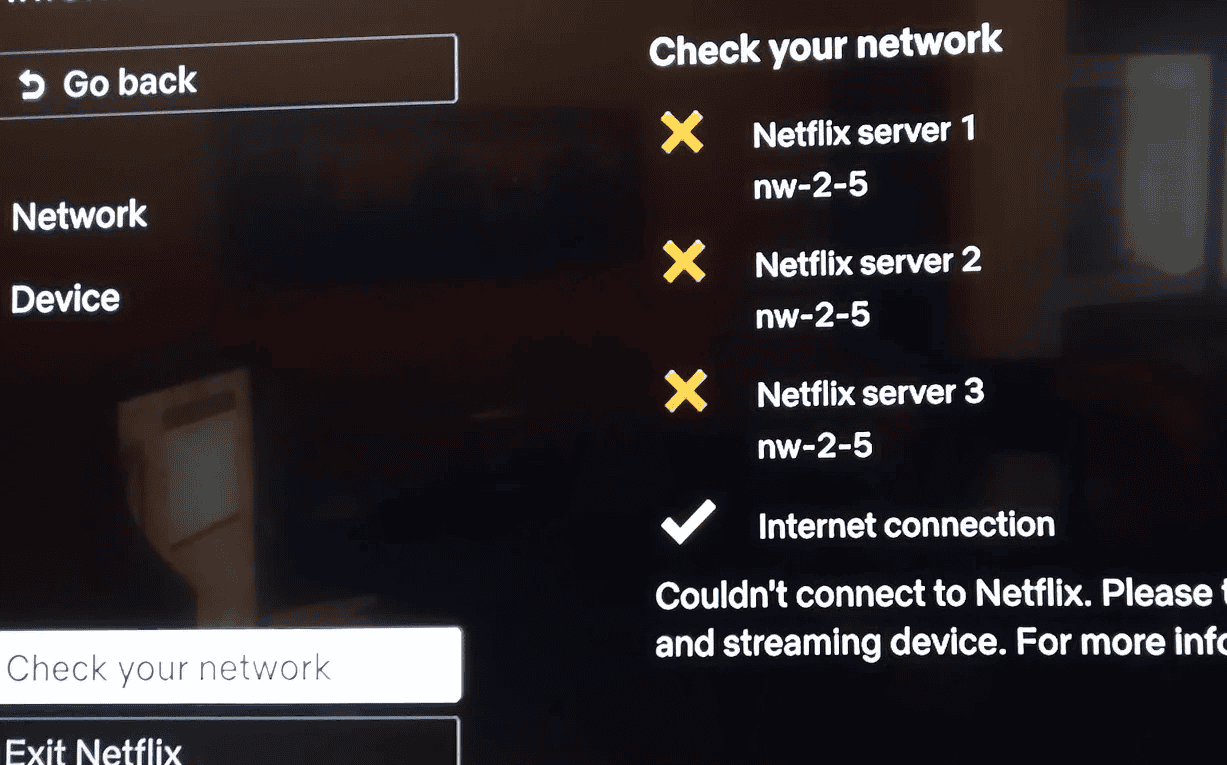
Troubleshooting Netflix Error NW-2-5
This error usually means your device is having trouble connecting to the internet. Here’s how to fix it:
1. Check Your Network Connection
- Verify internet access: Can you browse other websites or use other apps that require internet? If not, your internet connection might be down.
- Test connection speed: Use a speed test website or app to ensure your connection is fast enough for streaming. Netflix recommends at least 0.5 Mbps, but higher speeds are better for HD or 4K.
2. Restart Your Device
- Power off completely: Don’t just put it to sleep; fully shut down your device (streaming stick, smart TV, game console, etc.).
- Unplug for a minute: Disconnect the power cord for at least 60 seconds.
- Power back on: Reconnect and try Netflix again.
3. Restart Your Network Equipment
- Unplug modem and router: Disconnect the power from both devices.
- Wait 30 seconds: This allows them to fully reset.
- Plug modem back in: Wait for it to connect (lights will stabilize).
- Plug router back in: Wait for it to connect.
- Retry Netflix: See if the error is resolved.
4. Check DNS Settings (If Applicable)
Some devices let you manually set DNS servers. If you’ve done this, try these:
- Use Google’s Public DNS:
- Preferred DNS: 8.8.8.8
- Alternate DNS: 8.8.4.4
- Or use Cloudflare DNS:
- Preferred DNS: 1.1.1.1
- Alternate DNS: 1.0.0.1
5. Improve Wi-Fi Signal
- Move closer to the router: Wi-Fi strength weakens with distance.
- Reduce interference: Microwaves, cordless phones, etc., can interfere with Wi-Fi.
- Consider a wired connection: If possible, use an Ethernet cable for a more stable connection.
6. Other Troubleshooting Steps
- Check for Netflix service outages: Visit the Netflix Help Center or social media to see if there’s a widespread issue.
- Reinstall the Netflix app: Delete and reinstall the app on your device.
- Contact your ISP: If other troubleshooting fails, your ISP might be able to assist.
Key Takeaways
- Netflix error NW-2-5 means your device can’t reach Netflix servers
- Checking your internet connection is the first step to fix this error
- Simple fixes like restarting your device or router often solve the problem
Understanding Netflix Error NW-2-5
Netflix error NW-2-5 stops you from watching shows. It means your device can’t connect to Netflix servers. This problem often stems from internet issues or device settings.
Nature of the Netflix Error Code NW-2-5
The NW-2-5 error code pops up when Netflix can’t reach its servers. This connection problem affects streaming on many devices. You might see an error message that says “We’re having trouble playing this title.”
This error stops all Netflix content from loading. It’s not tied to a single show or movie. The issue lies with the connection between your device and Netflix.
Common Causes of Error NW-2-5
Weak internet is a main reason for this error. Slow speeds or spotty Wi-Fi can trigger it. Network connectivity issues in your home setup may also be at fault.
Sometimes, the problem is with your internet service provider (ISP). They might have outages or slow-downs. Wrong DNS settings on your device can cause this error too.
Using a VPN or proxy server can block Netflix access. The service might think you’re in a different country. Netflix error NW-2-5 can also pop up if the Netflix servers are down.
To fix this, try these steps:
- Check your internet connection
- Restart your modem and router
- Change DNS settings to public servers
- Turn off VPNs or proxy servers
- Contact your ISP if the problem continues
Resolving Error Code NW-2-5
Netflix error NW-2-5 points to a connection problem. Quick fixes include checking the internet and restarting devices. For tougher cases, some tech solutions can help.
Step-by-Step Troubleshooting
Check the internet: Open a web browser and visit a site to confirm the connection works.
Restart the device: Turn off the TV, game console, or other device for 30 seconds. Then turn it back on.
Test on other devices: Try Netflix on a phone or computer to see if the error is device-specific.
Restart the modem and router: Unplug them for a minute, then plug them back in.
Check Netflix servers: Visit the Netflix help site to see if their service is down.
Close other apps: On smart TVs or game consoles, exit other open apps.
Clear app data: On smart TVs, go to settings and clear the Netflix app data.
Technical Solutions
For ongoing issues, try these tech fixes:
Use a wired connection: Connect an Ethernet cable directly to the device if possible.
Change DNS settings: Set the DNS to 8.8.8.8 or 1.1.1.1 in network settings.
Disable VPN: Turn off any VPN services that might block Netflix.
Update firmware: Check for and install any device updates.
Reinstall Netflix: Delete and reinstall the Netflix app.
Contact ISP: If problems persist, call the internet service provider to check for network issues.
These steps can fix most NW-2-5 errors. If nothing works, contact Netflix support for more help.
Frequently Asked Questions
Netflix error NW-2-5 can be fixed by following simple steps. These steps work for different devices and TV brands.
How can I resolve the NW-2-5 error on my Smart TV when trying to use Netflix?
Check your internet connection. Restart your home router. If the problem continues, try changing your DNS settings. This often fixes the issue.
What steps should I take to fix a Netflix error code NW-2-5 on a Samsung TV?
Turn off your Samsung TV. Unplug it for 30 seconds. Plug it back in and turn it on. Open Netflix again. If the error remains, check your network settings on the TV.
What does the NW-2-5 error code indicate on Netflix for Roku devices?
This error means your Roku can’t connect to Netflix. Check if other apps work. If not, your internet might be down. If other apps work, try removing and reinstalling the Netflix app.
What are the troubleshooting methods for Netflix error NW-2-5 on various TVs?
First, check your internet speed. Slow internet can cause this error. Next, update your TV’s firmware. If these don’t work, try resetting your TV to factory settings.
How can I reset my Netflix connection to address the NW-2-5 error?
Sign out of Netflix on your device. Then sign back in. If that doesn’t work, delete the Netflix app. Reinstall it from your device’s app store. This often solves connection issues.
Why am I encountering Netflix error NW-2-5 and how can I fix it?
This error happens when your device can’t connect to Netflix. Check for any internet outages in your area. If your internet is working, try the steps above. If nothing works, contact your internet provider.
What does Netflix error NW-2-5 mean?
This error code indicates that your device is having trouble connecting to the Netflix service, usually due to a network connectivity problem.
Why am I getting the Netflix error NW-2-5?
Several reasons can cause this error, including:
- Internet outage: Your internet connection may be down.
- Slow internet speed: Your internet speed may not be fast enough to stream Netflix.
- Network connectivity issues: There may be a problem with your router, modem, or device’s Wi-Fi connection.
- DNS problems: Incorrect DNS settings can prevent your device from connecting to Netflix.
- Netflix service outage: Netflix may be experiencing a temporary service outage in your region.




