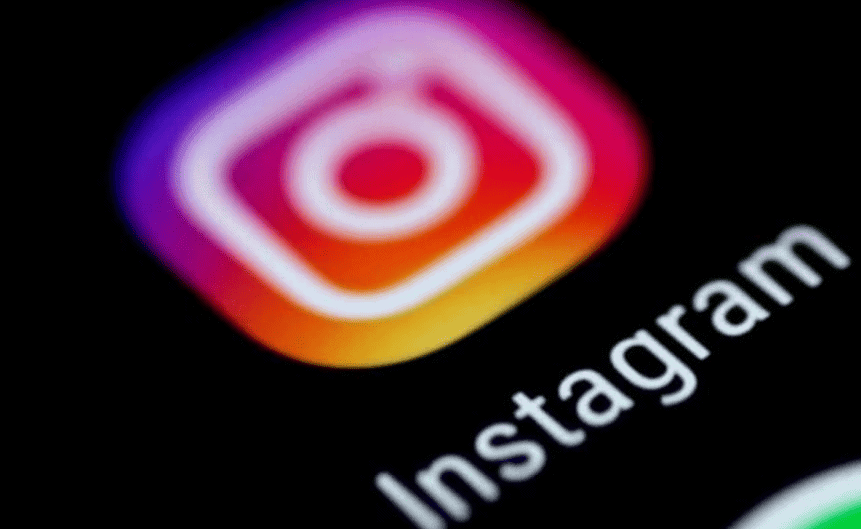
Instagram offers ways to keep your chats private without deleting them. You can move chats to a hidden “General” section or use Vanish Mode for temporary messages that disappear after viewing. These features help manage your conversations and protect your privacy.
Many people want to keep some chats out of sight. Instagram has built-in tools for this. You don’t need to delete chats or use third-party apps. The app’s own features let you hide messages easily.
Hiding chats can be useful in various situations. You might want to declutter your inbox or keep certain conversations private. Whatever your reason, Instagram’s tools make it simple to manage your chat privacy.
Keeping Your Conversations Private: All the Ways to Hide Instagram Chats
Want to keep some of your Instagram conversations out of sight? Whether you’re concerned about privacy or simply want to declutter your inbox, Instagram offers a few ways to hide your chats. Here’s a rundown of all the methods:
1. Move to General
This is the simplest way to hide a chat from your main inbox. It moves the conversation to the “General” tab, keeping it separate from your active conversations.
To move a chat to General:
- Go to your Direct Messages.
- Swipe left on the conversation you want to hide.
- Tap General.
2. Mute Notifications
Muting a chat prevents you from receiving notifications when new messages arrive. The conversation will remain in your inbox, but you won’t be alerted about new messages.
To mute a chat:
- Go to your Direct Messages.
- Swipe left on the conversation you want to mute.
- Tap Mute.
3. Archive the Chat
Archiving a chat removes it from your main inbox but keeps it accessible if you need to refer to it later. Archived chats won’t send you notifications.
To archive a chat:
- Go to your Direct Messages.
- Swipe left on the conversation you want to archive.
- Tap Archive.
To find archived chats, go to your Direct Messages and swipe down from the top of the screen.
4. Restrict the Account
Restricting an account limits their interactions with you. Their messages will go to your message requests, and you won’t receive notifications from them. They also won’t be able to see when you’re active or if you’ve read their messages.
To restrict an account:
- Go to the profile of the account you want to restrict.
- Tap the three dots in the top right corner.
- Select Restrict.
5. Vanish Mode
Vanish mode makes messages disappear after they’re seen or when you close the chat. This is useful for sending temporary messages that you don’t want to be saved.
To use Vanish mode:
- Open the conversation.
- Swipe up in the chat window until the screen turns dark and “Vanish Mode” appears.
- To turn off Vanish mode, swipe up again.
Hiding Instagram Chats
| Method | Description |
|---|---|
| Move to General | Moves the chat to the “General” tab. |
| Mute notifications | Stops notifications from the chat. |
| Archive the chat | Removes the chat from your inbox but keeps it accessible. |
| Restrict the account | Limits the account’s interactions with you. |
| Vanish mode | Makes messages disappear after they’re seen. |
By using these methods, you can control which conversations are visible in your inbox and manage your privacy on Instagram.
Key Takeaways
- Instagram lets users hide chats without deleting them
- Moving chats to the General section keeps them out of view
- Vanish Mode offers temporary messaging for added privacy
Understanding Instagram Privacy Features
Instagram offers several ways to keep your chats and messages private. You can hide chats, use secret modes, and boost your account security.
Direct Messages and Privacy
Instagram Direct Messages (DMs) let users chat privately. DMs are not public and only visible to those in the chat. You can send text, photos, videos, and voice messages in DMs.
Message requests from people you don’t follow go to a separate inbox. This helps filter unwanted messages. You can choose to accept or ignore these requests.
Instagram also has a feature called Vanish Mode. In this mode, messages disappear after they’re seen. This adds an extra layer of privacy for sensitive chats.
Different Methods to Hide Chats
There are a few ways to hide chats on Instagram without deleting them:
• Move chats to the General section
• Mute conversations to stop notifications
• Archive chats to remove them from the main inbox
To move a chat, swipe left on it and tap “More”. Then select “Move to General”. This makes the chat less visible.
Muting stops new message alerts. To mute, open the chat and tap the “i” icon at the top. Then toggle on “Mute Messages”.
Archiving hides chats from your main inbox. Swipe left on a chat and tap “Archive”. You can find archived chats by searching for the person’s name.
Enhancing Account Security
Strong security helps protect private chats. Here are key steps:
- Use a strong, unique password
- Turn on two-factor authentication
- Be careful about who you add to group chats
- Don’t share sensitive info in DMs
- Log out on shared devices
Two-factor authentication adds an extra security step when logging in. This makes it harder for others to access your account.
Check your login activity often. If you see any strange logins, change your password right away.
Instagram Account Types and Hidden Chat Features
Instagram offers ways to hide chats based on your account type. You can move chats to different sections or use apps to keep them private.
Professional vs Personal Accounts
Instagram has two main account types: personal and professional. Personal accounts are for regular users. Professional accounts are for businesses and creators.
Professional accounts have more features for managing chats. They can sort messages into primary and general sections. This helps organize conversations.
To hide chats on a professional account:
- Open your messages
- Swipe left on a chat
- Tap “Move to General”
This moves the chat to the general section. It’s less visible there.
Personal accounts can’t do this. They need other methods to hide chats.
Managing Hidden Conversations
Hidden chats on Instagram stay in your inbox. They’re just harder to see. To find them again:
- Go to your messages
- Look for the “General” tab
- Your hidden chats will be there
You can move chats back to the main inbox anytime. Just swipe left and choose “Move to Primary”.
Instagram also has disappearing messages. These delete after they’re seen. They’re good for private talks.
To send a disappearing message:
- Open a chat
- Tap the camera icon
- Take a photo or video
- Set it to “View Once”
Third-Party Solutions
Some apps can help hide Instagram chats. These aren’t made by Instagram. Use them carefully.
Clean Chat is one app that can hide chats. It works like this:
- Connect it to Instagram
- Pick chats to hide
- Move them to an archive
App locks are another option. They put a password on Instagram. This keeps others from seeing your chats.
Remember: Third-party apps can be risky. They might not keep your data safe. Only use trusted apps.
Frequently Asked Questions
Instagram users have several options to hide chats without deleting them. These methods work on both iOS and Android devices. Users can also archive chats and selectively hide messages.
Is there a way to conceal messages on Instagram without permanently deleting them?
Yes, you can hide Instagram chats without deleting them. One method is to move chats to the General section. This keeps messages out of sight but still accessible.
Another option is to use Vanish Mode. This feature makes messages disappear after they’re seen.
What steps are needed to make Instagram chats private on an iOS device?
On an iPhone, users can hide chats by moving them to the General folder. Here’s how:
- Open Instagram and go to the chat list.
- Swipe left on the chat you want to hide.
- Tap “More.”
- Select “Move to General.”
The chat will now be in the General section, away from other messages.
Can Instagram chats be archived for privacy purposes?
Instagram doesn’t have a built-in archive feature for chats. But users can move chats to the General folder as a way to keep them private. This method works like archiving.
How can one view chats that have been hidden on Instagram?
To see hidden chats:
- Go to your Instagram inbox.
- Tap the menu icon in the top right corner.
- Select “General.”
All moved chats will appear in this section.
What are the methods for hiding Instagram messages on an Android phone?
Android users can hide chats using the same steps as iOS users. They can move chats to the General folder or use Vanish Mode for temporary messages.
Some Android users may also use third-party apps like Clean Chat to hide messages. But be careful with apps that ask for your Instagram login info.
Is it possible to selectively delete or hide messages within Instagram?
Yes, users can delete specific messages in a chat. To do this:
- Open the chat.
- Press and hold the message you want to remove.
- Tap “Unsend.”
This removes the message for all chat members. But it doesn’t hide the entire chat.


