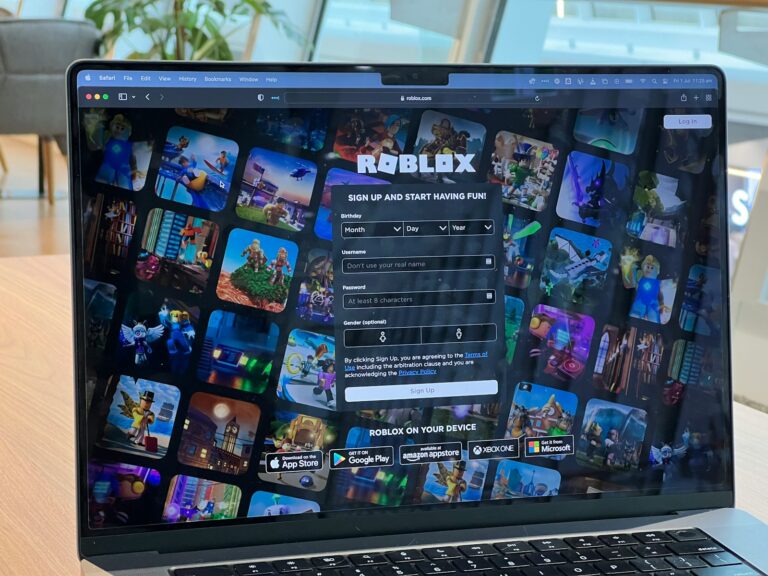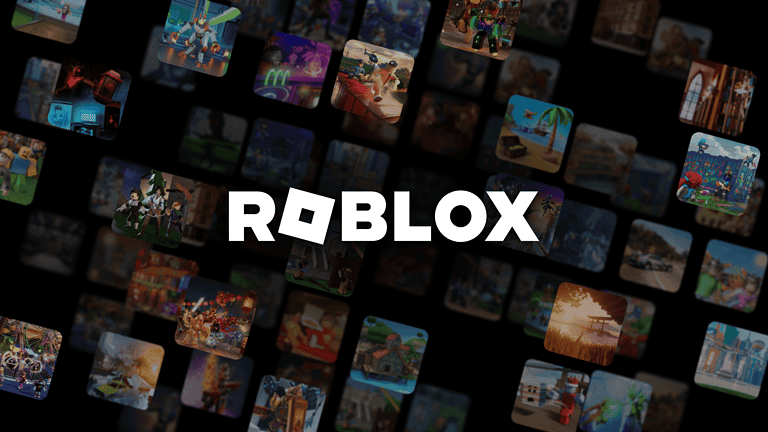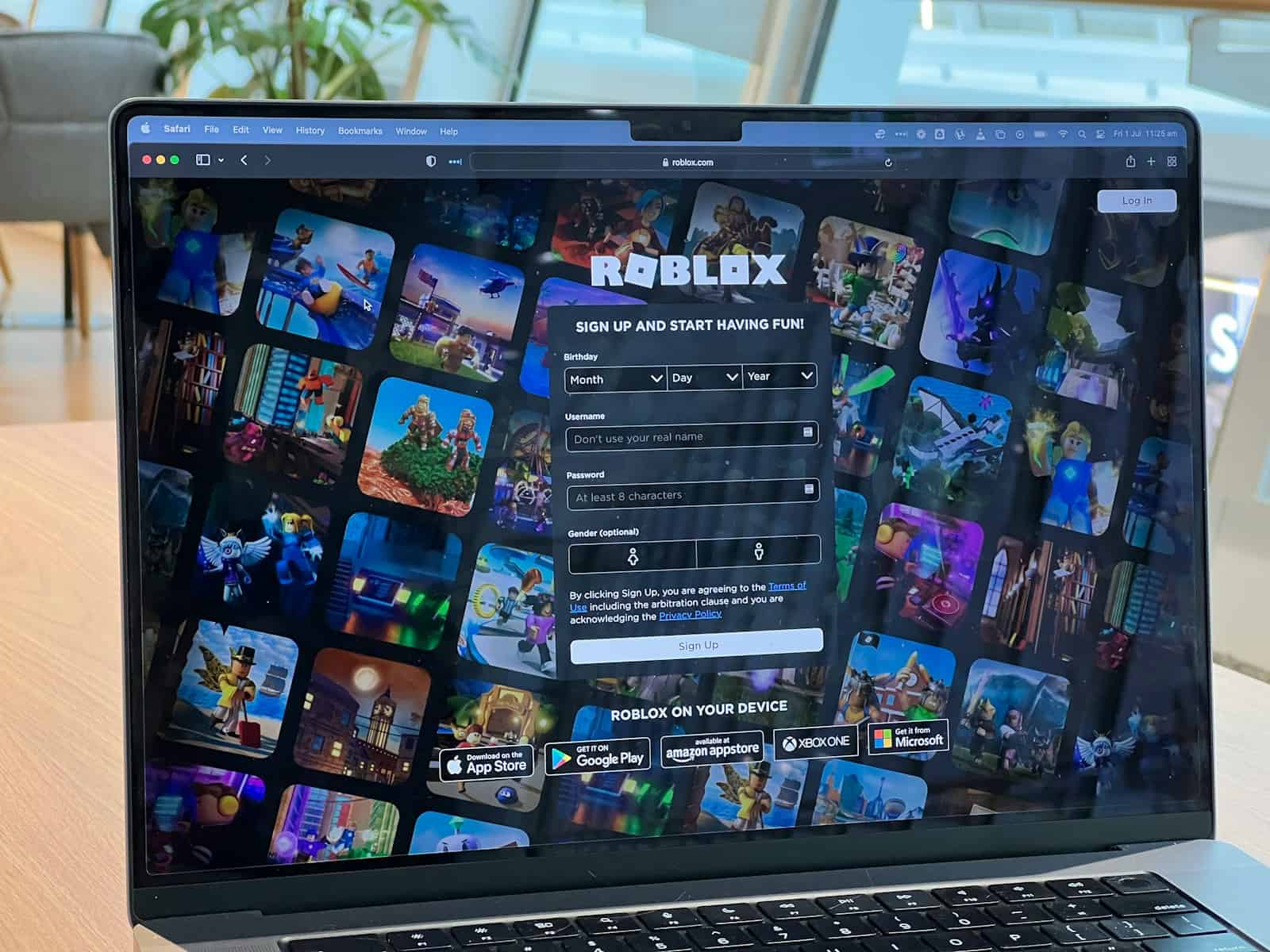
Roblox players often encounter Error Code -1 when trying to connect to the game. This frustrating issue prevents access to the popular gaming platform. Error Code -1 typically indicates a problem communicating with Roblox servers, often due to network issues or server downtime.
Fixing Error Code -1 usually involves a few simple steps. Players can start by checking their internet connection and restarting their router. If the problem persists, clearing the browser cache or reinstalling the Roblox app may resolve the issue.
Server-side problems can also cause Error Code -1. In these cases, players may need to wait for Roblox to address the issue. Checking the Roblox status page or official social media channels can provide updates on any ongoing server maintenance or outages.
Roblox Error Code -1: A Troubleshooting Guide
Roblox Error Code -1 is a general error that usually points to a problem with your internet connection or Roblox’s servers. It’s one of the more common Roblox errors, and while it can be frustrating, it’s usually fixable with some troubleshooting.
Possible Causes of Error Code -1
- Internet Connectivity Issues: This is the most common culprit. Your internet connection might be unstable, too slow, or experiencing temporary outages.
- Roblox Server Problems: Occasionally, Roblox servers might be down or undergoing maintenance, leading to connectivity issues.
- Firewall or Antivirus Interference: Your firewall or antivirus software could be blocking Roblox from connecting to the internet.
- Outdated Roblox App: An outdated version of the Roblox app might have compatibility issues or bugs that trigger the error.
- Corrupted Roblox Files: In some cases, corrupted game files or temporary data can cause errors.
Troubleshooting Steps
- Check Your Internet Connection:
- Ensure your device is connected to the internet and has a strong signal.
- Run a speed test to check your internet speed.
- Restart your modem and router.
- Check Roblox Server Status:
- Visit the Roblox status page to see if there are any server outages or maintenance.
- Disable Firewall/Antivirus (Temporarily):
- Temporarily disable your firewall or antivirus software to see if it resolves the issue. If it does, add Roblox to your firewall’s exceptions list.
- Update Roblox:
- Make sure you have the latest version of the Roblox app installed on your device.
- Clear Roblox Cache:
- Clear the Roblox cache to remove temporary files that might be causing problems.
- Reinstall Roblox:
- If other solutions fail, try uninstalling and reinstalling Roblox.
- Contact Roblox Support:
- If you’ve tried all the above steps and still encounter the error, contact Roblox support for further assistance.
Tips to Prevent Error Code -1
- Maintain a Stable Internet Connection: Use a reliable internet service provider and ensure your Wi-Fi signal is strong.
- Keep Roblox Updated: Regularly update the Roblox app to the latest version.
- Close Unnecessary Programs: Close any unnecessary programs or browser tabs that might be consuming bandwidth.
- Restart Your Device: Occasionally restart your device to clear temporary files and refresh the system.
By following these troubleshooting steps and preventative measures, you can minimize the chances of encountering Roblox Error Code -1 and enjoy uninterrupted gaming sessions.
Key Takeaways
- Error Code -1 signals a connection problem between the player and Roblox servers
- Troubleshooting steps include checking internet connections and clearing browser caches
- Server-side issues may require waiting for Roblox to resolve the problem
Understanding Roblox Error Codes
Roblox error codes provide crucial information about issues players may encounter. These codes help identify and resolve problems quickly, ensuring a smoother gaming experience.
Common Error Code Categories
Roblox error codes fall into several categories. Client-side errors often relate to issues on the player’s device or network. Server-side errors indicate problems with Roblox’s infrastructure. Some common error codes include:
- Error 277: Disconnection due to client-server mismatch
- Error 268: User got kicked from the game
- Error 279: Connection lost or failed to connect
- Error 610: Roblox server connection issue
These codes help players and support teams pinpoint the source of problems more effectively.
Client and Server Errors
Client errors typically stem from issues on the user’s end. Error 400 indicates a bad request, often due to corrupted game files. Error 403 suggests unauthorized access, which may require re-logging into the account.
Server errors point to problems with Roblox’s systems. Error 500 signals an internal server error. Error 503 means the service is unavailable, often during maintenance periods.
Players can resolve many client errors by clearing cache, updating their app, or checking internet connections. Server errors usually require waiting for Roblox to address the issue.
Network and Connectivity Issues
Network-related error codes often disrupt gameplay. Error 529 indicates a site connection issue, while Error 517 suggests a problem with the game server.
To fix these:
- Check internet connection
- Restart router
- Disable VPN or proxy services
- Try a different network
Error 524 points to a timeout, which may resolve by refreshing the page or restarting the game. For persistent issues, contacting internet service providers or Roblox support can help diagnose and solve connectivity problems.
Troubleshooting Common Roblox Errors
Roblox players often face various error codes and connection issues. These problems can be solved through specific troubleshooting steps, software updates, and network checks.
Step-by-Step Solutions
Error code -1 typically indicates a connection problem. To fix this:
- Restart the Roblox app
- Clear browser cache and cookies
- Disable VPN or proxy services
- Check firewall settings
For “teleport failed” errors:
- Retry joining the game
- Switch to a different server
- Check Roblox’s server status page
“Access denied” issues often require:
- Logging out and back in
- Verifying account details
- Contacting Roblox support if persistent
Reinstalling and Updating Roblox
Outdated software can cause many errors. To update Roblox:
- Uninstall the current version
- Download the latest Roblox installer
- Run the installer as administrator
- Restart your computer
For “updating avatar error”:
- Clear Roblox app data
- Reinstall the Roblox app
- Sync your avatar again
“Game pass loading error” may require:
- Verifying game pass ownership
- Clearing browser cache
- Contacting the game developer
Checking Internet Connection
Poor internet can cause various Roblox errors. To troubleshoot:
- Run a speed test
- Restart your router
- Use a wired connection if possible
For “slow internet connection” issues:
- Close background apps
- Pause downloads
- Connect to a closer server
“Unable to join” errors often stem from network problems:
- Check Roblox server status
- Disable firewall temporarily
- Use a different network
These steps address most common Roblox errors. If problems persist, check Roblox’s official support channels for further assistance.
Prevention and Best Practices
Keeping Roblox running smoothly involves proactive steps and regular maintenance. These practices help prevent error code -1 and other issues from disrupting gameplay.
Maintaining Account Health
Keep your Roblox account in good standing to avoid errors. Use strong, unique passwords and enable two-factor authentication for added security. Log out of Roblox on shared devices to protect your account information. Remove any unnecessary browser extensions that might interfere with Roblox’s functionality.
Regularly check your account settings and privacy options. Make sure your email address is up to date for account recovery purposes. Be cautious when clicking links or downloading files related to Roblox to prevent malware infections that could lead to errors.
Regular Software Updates
Stay current with Roblox updates to prevent compatibility issues. Enable automatic updates in the Roblox launcher settings. This ensures you always have the latest version, which often includes bug fixes and performance improvements.
Keep your operating system and web browsers updated. Outdated software can conflict with Roblox, causing errors like code -1. Clear your browser cache and cookies periodically to remove corrupted data that might interfere with Roblox.
Update your graphics drivers regularly. Outdated drivers can cause rendering issues and game crashes. Check for driver updates through your computer’s device manager or the graphics card manufacturer’s website.