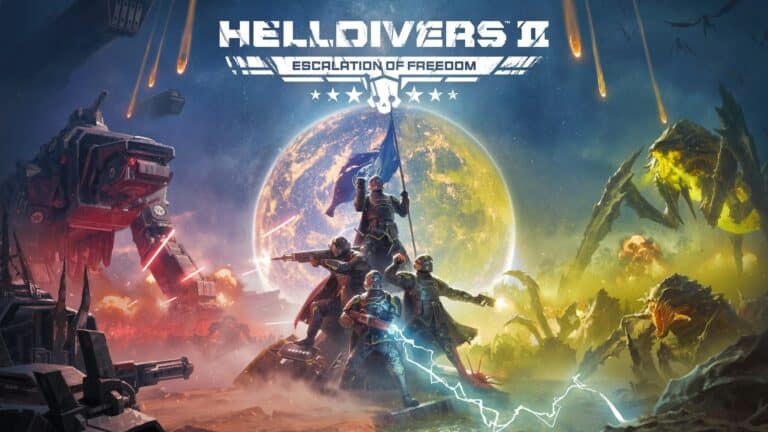Helldivers 2 has been plagued by a series of bugs, crashes, and other technical issues since its launch. These issues have left many players frustrated and disappointed, but the good news is that the developers have been actively working on patches and updates to address them. As a player you can try various troubleshooting tips to improve your experience. By following these suggestions and staying informed about the latest developments, you can hopefully overcome the current challenges and enjoy the full potential of Helldivers 2.
Crashes are common in Helldivers 2 and usually stem from a range of issues from software glitches to hardware incompatibilities. Technical troubleshooting methods are employed to try and stabilize Helldivers 2. Solutions vary widely, as what resolves the issue for one setup may not work for another. The involvement of the gaming community and proactive support from developers plays a crucial role in resolving these crashing issues. Clear communication helps ensure that players are informed about upcoming fixes and workaround strategies.
Helldivers 2: A Bumpy Deployment
Common Bugs and Issues
Players of Helldivers 2 have encountered a variety of bugs and issues since its launch. These range from minor inconveniences to game-breaking problems that significantly impact the gameplay experience. Some of the most commonly reported issues include:
| Issue | Description |
|---|---|
| Crashes | The game frequently crashes to the desktop, often without any warning or error message. This can happen during missions, in the lobby, or even while navigating menus. |
| Connection Problems | Players experience difficulties connecting to online matches or maintaining a stable connection during gameplay. This can lead to disconnections, lag, and other frustrating issues. |
| Progression Loss | Some players have reported losing progress, such as completed missions, unlocked equipment, or earned experience points. This can be particularly disheartening for those who have invested significant time in the game. |
| Audio Glitches | The game’s audio can occasionally experience glitches, such as missing sound effects, distorted music, or sudden changes in volume. These issues can detract from the immersion and overall experience. |
| Graphical Anomalies | Visual glitches, such as texture pop-ins, flickering objects, or strange lighting effects, have been reported by some players. These issues can range from minor annoyances to significant distractions. |
Troubleshooting Tips
While waiting for official patches and updates to address these issues, players can try the following troubleshooting tips to potentially alleviate some of the problems:
General Troubleshooting
- Verify game files: Use the platform’s built-in tool to verify the integrity of game files, which can help identify and repair any corrupted or missing data.
- Update drivers: Ensure that your graphics card drivers and other relevant software are up to date to minimize compatibility issues.
- Lower graphics settings: Reducing the game’s graphical settings can help improve performance and stability, particularly on older or less powerful systems.
- Disable overlays: Third-party overlays, such as those used for streaming or communication, can sometimes interfere with the game and cause issues. Try disabling them temporarily to see if it resolves any problems.
Specific Issues
- Crashes: If the game is crashing frequently, try running it in compatibility mode or as an administrator. Additionally, closing unnecessary background applications can free up system resources and potentially improve stability.
- Connection Problems: If you’re experiencing connection issues, check your internet connection and ensure that no other devices or applications are consuming excessive bandwidth. You can also try restarting your router or modem.
- Progression Loss: Unfortunately, there is no guaranteed way to recover lost progress. However, some players have reported success by contacting the game’s support team and providing details about their situation.
- Audio Glitches: If you’re encountering audio problems, try adjusting the game’s audio settings or verifying the integrity of game files. You can also try using a different audio output device or updating your audio drivers.
- Graphical Anomalies: If you’re seeing visual glitches, try lowering the game’s graphical settings or verifying the integrity of game files. Updating your graphics card drivers can also help resolve some issues.
Helldivers 2: Error Codes Table
| Error Code | Description | Possible Solutions |
|---|---|---|
| CE-34878-0 | General crash error | Restart the game and console. Reinstall the game. Check for system software updates. Rebuild the console’s database. |
| NP-103282-2 | Network connection error | Check your internet connection. Restart your router/modem. Check for PlayStation Network outages. Try connecting with a wired connection. |
| WS-37397-9 | Server connection error | Check the game’s server status. Wait for server maintenance to complete. Try connecting at a later time. |
| SU-42118-6 | Game update error | Check for available game updates. Clear the console’s cache. Reinstall the game. |
Note: This table includes some of the most common error codes encountered in Helldivers 2. If you encounter an error code not listed here, it’s recommended to search online for specific troubleshooting steps or contact the game’s support team for assistance.
Crashing: Troubleshooting Guide
Helldivers 2 delivers thrilling cooperative combat, but unfortunately, many players have experienced frustrating crashes interrupting their missions against the alien hordes. While these crashes can be caused by various factors, let’s explore some common culprits and potential solutions:
Potential Causes of Crashes
| Cause | Description |
|---|---|
| Outdated Graphics Drivers | Old drivers can cause conflicts and crashes in modern games. |
| Overheating | PCs overheating can lead to shutdowns, appearing as crashes. |
| Conflicting Software | Antivirus, overlays, or other apps may interfere with the game. |
| Corrupted Game Files | Missing or damaged files can lead to instability and crashes. |
| Hardware Issues | Underlying hardware problems (RAM, PSU) can cause random issues. |
Troubleshooting Steps
- Basics First:
- Verify Game Files: Use your platform’s tools (Steam, PlayStation) to check for corrupt files and redownload them.
- Restart Your System: A simple reboot can clear temporary issues.
- Driver Updates:
- Download the latest drivers from your graphics card manufacturer’s website (NVIDIA or AMD).
- Perform a clean install using tools like Display Driver Uninstaller (DDU) for a thorough reset.
- Manage Software:
- Disable Overlays: Temporarily turn off overlays from apps like Discord, Steam, or recording software.
- Check Antivirus/Firewall: Make sure they’re not blocking Helldivers 2 (add it as an exception).
- Temperature Monitoring:
- Use Tools: Apps like HWMonitor can track your CPU/GPU temperatures while playing.
- Manage Heat: Clean your PC from dust buildup, ensure good airflow, or consider underclocking components if overheating is severe.
- Advanced (Proceed with Caution):
- Lowering In-Game Settings: Consider drastically reducing graphics settings as a temporary diagnostic step.
- Check Online Resources: Helldivers 2 forums and subreddits may have specific solutions emerging with patches.
Seeking Further Assistance
If you continue to experience problems with Helldivers 2 despite trying these troubleshooting tips, don’t hesitate to reach out to the game’s official support channels for further assistance. They may be able to provide additional guidance or offer solutions specific to your situation.
It’s Not Always You
Remember, Helldivers 2 is still under development and ongoing patches may address bugs causing crashes. Reporting your crashes on the official forums can help the developers pinpoint the issues.
Important Note: Always be cautious when downloading or installing third-party software or modifications, as these can potentially introduce new issues or even compromise the security of your system.
Key Takeaways
- Resolving game crashes often requires a methodical approach to identify and fix underlying issues.
- Community feedback and developer updates contribute to efficient troubleshooting.
- Staying informed and applying proven fixes can improve game stability.
Troubleshooting Common Crash Types
Unfortunately, players have experienced crashes in Helldivers 2 across various platforms. Here’s a breakdown of some common crashing scenarios and potential solutions:
1. PC Specific Crashing
- Verify Game Files: Use Steam’s built-in option to check if any game files are corrupt or missing. (Right-click Helldivers 2 in your library -> Properties -> Local Files -> Verify integrity…)
- Update Graphics Drivers: Ensure you have the latest drivers for your GPU. Visit the Nvidia or AMD website for updates.
- Lower Graphics Settings: Temporarily reduce graphics settings to see if it stabilizes the game. This can pinpoint if the issue is hardware-related.
- Check Background Applications: Close any non-essential programs running in the background to avoid conflicts.
2. PS5 Specific Crashing
- Rebuild Database: This re-indexes your system and can sometimes help (Settings -> System -> System Software -> Backup and Restore -> Rebuild Database).
- Clear Cache: Turn off your PS5, unplug it for 30 seconds, plug it back in and restart.
- Check for Overheating: Make sure your PS5 has adequate ventilation. Overheating can cause crashes.
- Reinstall Game: A last resort if other fixes fail.
3. AMD Related Crashing
- Sound Driver Issues: Some AMD sound drivers conflict with the game. Try disabling them or uninstalling them entirely.
- Disable Overclocking: If you’re overclocking your CPU or GPU, reset to default settings to see if it makes a difference.
4. Crashing On Startup / Black Screen
- Outdated Microsoft Visual C++ Redistributables: Install or repair these from the Microsoft website (https://docs.microsoft.com/en-US/cpp/windows/latest-supported-vc-redist).
- Run in DirectX 11: Add
--dx11to the game’s launch options in Steam (Library -> Right-click Helldivers 2 -> Properties -> General -> Launch Options)
5. Crashing When Selecting Planet
- Server Issues: This might be on the developer’s side. Check official channels for updates on server status.
- Firewalls/Antivirus Interference: Temporarily disable these to see if they’re blocking the game’s network connection.
Important: If none of these solutions work, try the official Helldivers 2 Discord or support forums for further help or to report potential bugs.
Technical Troubleshooting and Fixes
If you’re experiencing crashes in Helldivers 2 on PC, certain steps can help stabilize the game. These cover checking your files and system, fine-tuning settings, and making sure external factors aren’t causing issues.
Verifying Game File Integrity
To ensure all necessary files are intact and uncorrupted, use the Steam feature to check your Helldivers 2 installation:
- Open Steam and navigate to your Library.
- Right-click on Helldivers 2 and select ‘Properties’.
- Choose the ‘Local Files’ tab and click on ‘Verify Integrity of Game Files’.
Updating Drivers and Windows
Keep your system performance optimal by updating drivers and your operating system:
- Update your graphics drivers and sound drivers through the manufacturer’s website or a trusted tool.
- Run Windows Update to install the latest patches and improvements.
Configuring Game and Steam Settings
Tuning game and Steam settings can resolve compatibility issues:
- Disable Steam Input by right-clicking Helldivers 2, selecting ‘Manage’, and modifying ‘Controller Configuration’.
- Adjust in-game settings to match your PC’s capabilities.
Running the Game with Administrative Privileges
Running Helldivers 2 as administrator can help with permissions issues:
- Navigate to the game’s installation folder.
- Right-click on the Helldivers 2 executable file.
- Select ‘Properties’, then ‘Compatibility’.
- Check ‘Run this program as an administrator’ and apply the changes.
Managing Third-Party Software Interference
Conflicts with other software can sometimes cause crashes:
- Disable third-party overlays and programs that may overlay information on the screen.
- Check your antivirus settings to ensure it’s not interfering with Helldivers 2.
Addressing Game-Specific Crashing Issues
Developers often release patches to fix prevalent game issues:
- Keep an eye on updates from the developers through Steam or the official game forums.
- Adjust settings specific to Helldivers 2 based on developer recommendations or widespread user solutions.
Known Bugs
Combatting Common Bugs and Glitches
Arrowhead has identified prominent bugs and released fixes. Issues ranged from minor glitches impacting weapons to significant bugs affecting co-op play. It’s important to download the latest patches upon release and report any recurring problems on the forums.
Enhancing Connectivity and Matchmaking
Connectivity is crucial for multiplayer experiences. Developers are rolling out updates improving matchmaking systems, reducing disconnects, and ensuring stable server connections. Players should keep their software up to date and check network settings if problems persist.
Improving Performance and Stability
Game stability has been addressed through multiple patches aimed at minimizing crashes, especially on PC and PS5. These updates often improve performance issues, making gameplay smoother. Players can optimize their experience by adjusting game settings and keeping their systems updated.
Advancements in Co-Op Gameplay
Co-Op play enhances the Helldivers 2 experience. New patches have refined co-op with systems like Steam Input for better control. For a seamless co-op session, players should verify that their game version matches with their friends’.
Support and Updates from Arrowhead
Arrowhead Game Studios maintains active communication with their community, using platforms like Twitter and Discord. For the latest news, players can follow the developer’s social media channels and subscribe to the PC Gamer newsletter.
Economy and Progression System
The game’s economy and progression systems, including XP, warbonds, and medals, have seen continuous tweaks through updates. These changes are made to balance gameplay and provide a fair advancement system for all players.
Enhancing User Experience
Arrowhead’s updates aim to refine the player’s experience. This includes overhauling UI elements and improving accessibility features. Players can give feedback through social channels or the game’s forum for further improvements.
Addressing Launch and Setup Issues
For those facing startup issues, Arrowhead has issued guides and tutorial articles. Tips include verifying game files on Steam and ensuring compatibility with your PC’s hardware. Players encountering errors can find solutions detailed in the fix patches released.
Community and Developer Support
In the world of Helldivers 2, support from the Arrowhead team and the game’s community is pivotal. This support helps players address the crashes that disrupt their missions and co-op play.
Seeking Help from Arrowhead Support
Arrowhead has been proactive in responding to bugs affecting Helldivers 2. Players experiencing crashes can reach out directly to Arrowhead’s support channels. There, the team gathers information on bugs and works on delivering patches. When a player contacts support, it is beneficial to provide details such as error codes, descriptions of what was happening before the crash, and any relevant screenshots. Timely game updates from Arrowhead aim to resolve these issues with fixes such as the planned hotfix.
Keeping Track of Official Patches and Updates
Keeping informed about official updates is key to a smooth Helldivers 2 experience. Arrowhead uses social media and other channels to announce updates. After recognizing the Gameguard folder as a possible source of crashes, the developer has focused on releasing timely hotfixes. A player can usually find details about the latest patch, what it addresses, and when it is due for release on these platforms. It is important to keep the game up to date as each new patch may contain critical fixes for bugs that affect game stability.
Frequently Asked Questions
Players encounter various issues that lead to Helldivers 2 crashing. The following questions aim to address these concerns with clear answers and straightforward solutions.
What could be causing Helldivers 2 to crash on the PS5?
Crashes on the PS5 might occur due to system software needing an update or game files becoming corrupted. Ensure that the latest firmware for the PS5 is installed and check the game files for integrity.
Why does Helldivers 2 crash during the middle of the game?
Mid-game crashes can often be the result of hardware issues, overheating, or software conflicts. It’s important to monitor the system’s temperature and close any unnecessary running applications.
What are common reasons for Helldivers 2 crashes on PC?
On PC, crashes typically relate to outdated graphics drivers, insufficient system requirements, or conflicts with background processes. Keep drivers up to date and verify that the PC meets the game’s minimum specs.
How can I fix Helldivers 2 crashing when the game starts?
Start-up crashes might be resolved by running the game as an administrator or in compatibility mode. This can help in addressing permission issues that prevent the game from launching properly.
What steps can be taken to prevent Helldivers 2 from crashing during extraction?
To prevent crashes during extraction, lower the game’s graphical settings and disable any overlay software. This reduces the load on the system and minimizes the risk of crashing at critical moments.
Are there any known solutions for Helldivers 2 crashing issues reported today?
Recent crashes may be fixed by applying the latest patches released by the developers or by participating in community forums for any new workarounds. Staying updated on the game’s official support channels can provide timely solutions.