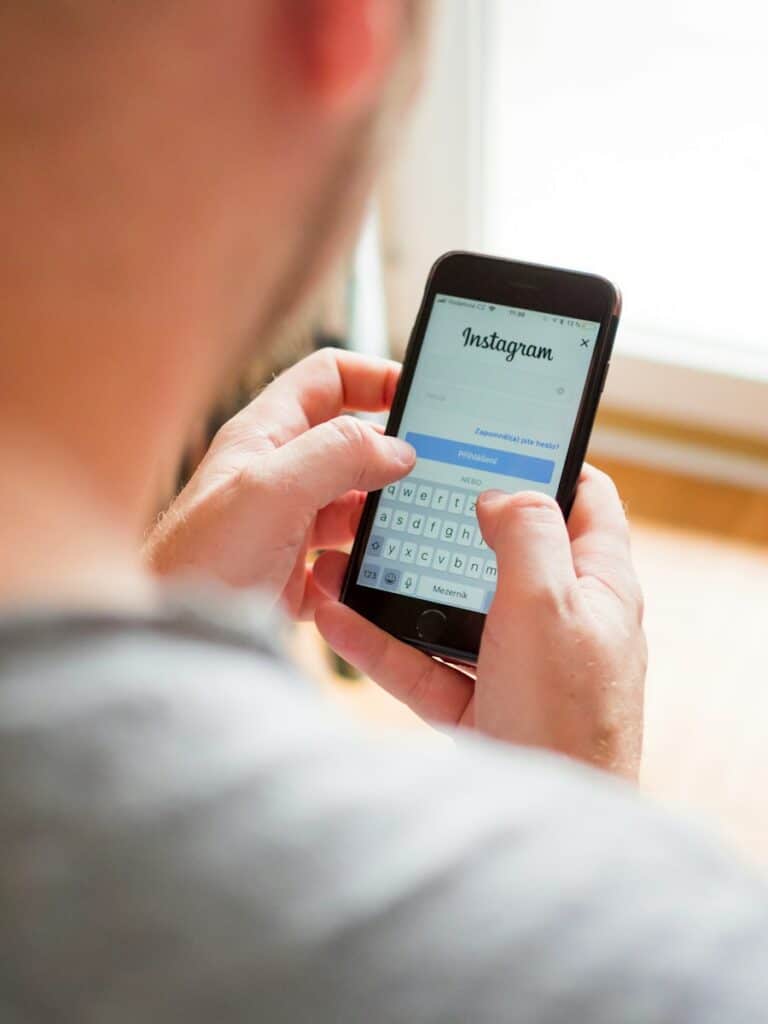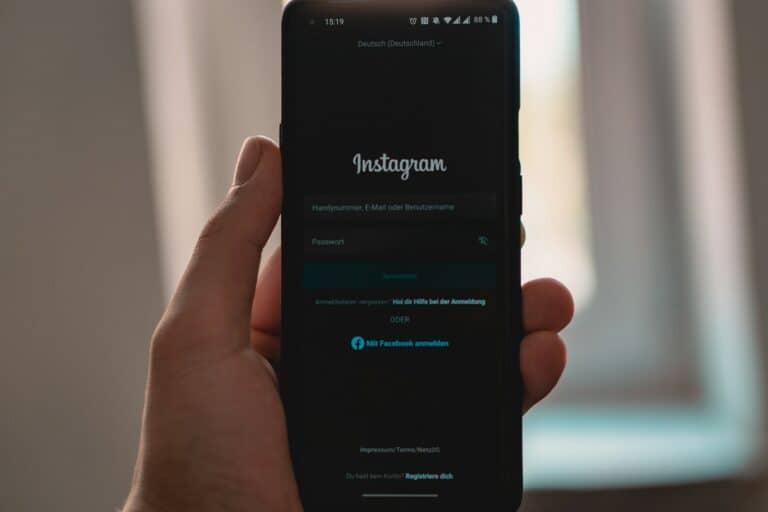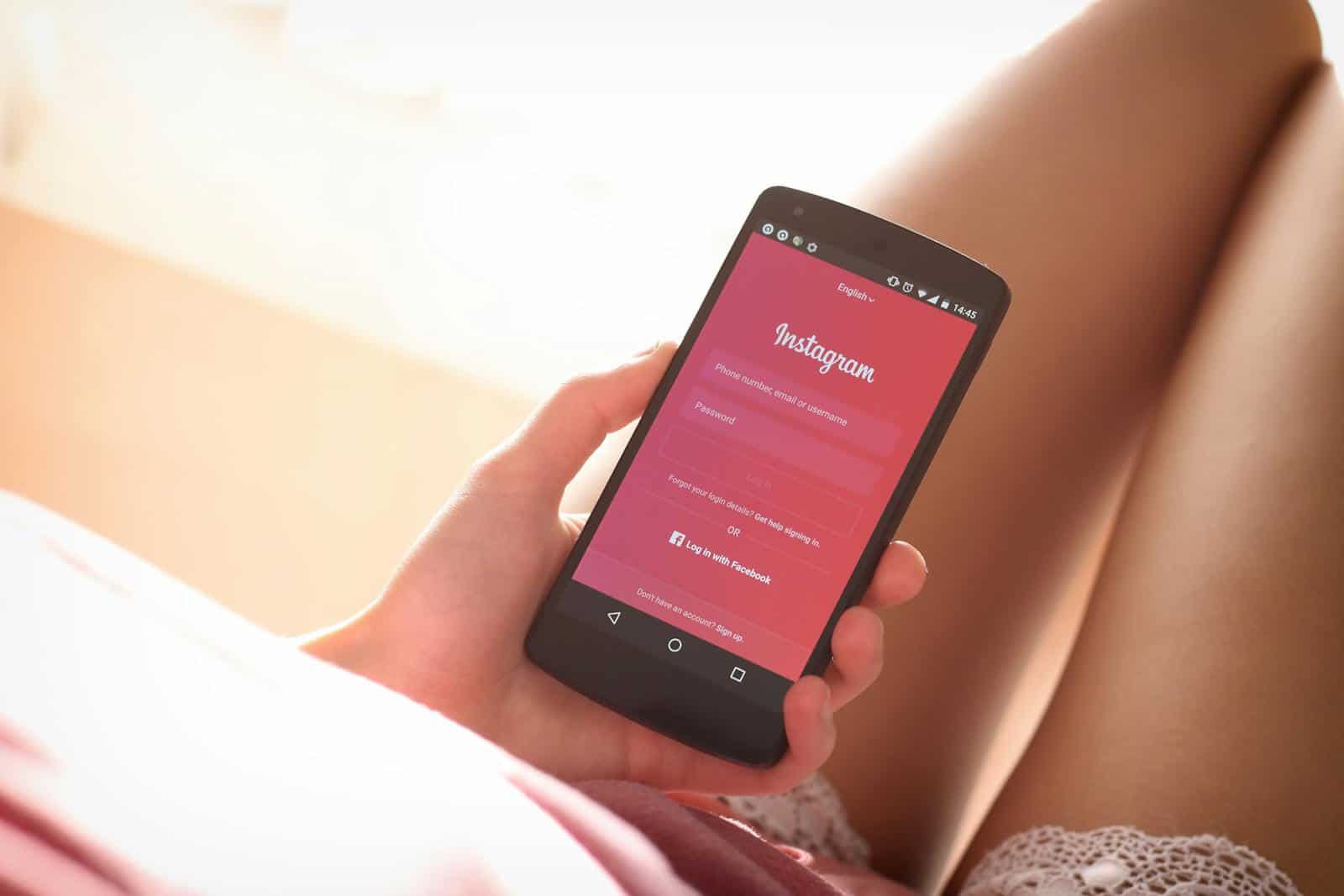
Have you ever posted a carousel of photos on Instagram only to realize they’re in the wrong order? Instagram does not allow you to change the order of photos in a carousel after you’ve posted them.
However, here are the steps you can take if you want to rearrange them by reposting or editing your content:
1. Understand Instagram’s Limitations
- Once a multi-photo (carousel) post is published, you cannot reorder the photos within that post.
- The only available options are to delete individual photos (as of recent updates) or delete and repost the entire carousel.
2. Save Your Original Photos
- Open the Instagram app and go to your post.
- Tap the three dots at the top right of the post and select Save or Save to Camera Roll.
- If the images were edited in Instagram, saving the post will capture the edited version.
- Alternatively, locate the original photos in your device’s Photos or Gallery app.
3. Delete the Original Post (Optional)
- If you want the new order to fully replace the old one:
- Go to the post, tap the three dots, and select Delete.
- Confirm the deletion when prompted.
4. Reorder the Photos
- Open your phone’s Photos app.
- Select the images you want to upload.
- Use the Share option and tap Instagram, or manually open the Instagram app and tap + to start a new post.
- In the carousel upload screen, tap and hold each photo to drag and reorder them before posting.
5. Repost the Carousel in New Order
- Select all the photos in your desired sequence.
- Apply filters or edits if needed.
- Add your caption, tags, and location.
- Post the new carousel.
6. Update Your Profile or Followers
- If the post was part of a campaign or tagged by others, notify collaborators or re-tag users in the new post.
- You may want to update your caption to acknowledge the repost or changes if necessary.
While Instagram doesn’t let you directly change the photo order in an existing post, this workaround ensures you can still control the sequence by reposting the content manually.
Key Takeaways
- Instagram allows users to edit and rearrange photos in a carousel post without deleting the entire post.
- The edit feature is accessible through the three dots menu on any multi-photo post you’ve published.
- For best results, plan your photo sequence before posting but use the edit feature when necessary to perfect your visual storytelling.
Understanding Instagram’s Photo Arrangement Limitations
Instagram has specific rules about how users can organize and rearrange photos. These limitations affect both single posts and carousel posts with multiple images.
Native Instagram Capabilities
Instagram does not allow users to rearrange individual posts on their profile grid after publishing. The platform displays posts chronologically, with the newest content appearing at the top of your profile. This fixed arrangement means you cannot move older posts to appear more prominently without deleting and reposting them.
Some users work around this limitation by planning their grid layout in advance using third-party planning apps. These tools help visualize how new posts will fit with existing content before publishing.
For those wanting to maintain a specific aesthetic or theme, posting multiple images at once in a planned sequence is often the best strategy. Remember that deleting posts will permanently remove any likes and comments they’ve received.
Multiple Photos Feature
Instagram’s carousel feature allows users to rearrange photos within a single post after publishing. To edit a carousel, tap the three dots in the upper right corner of your post and select “Edit.”
You can then swipe to the photo you want to reposition. Unfortunately, you cannot directly drag photos to new positions within the carousel. Instead, Instagram only allows you to:
- Delete individual photos from the carousel
- Keep at least three photos in the carousel at all times
- Add new photos after posting is not possible
To change which photo appears as the cover image, users often delete and rearrange strategically. For example, if you want the third photo as your cover, you would delete the first two photos and repost the carousel later with your preferred arrangement.
Pre-Posting Considerations
Planning your Instagram carousel before posting can save you time and frustration later. Proper preparation ensures your photos tell the story you want in the exact order you intend.
Selecting the Right Order
When creating a carousel post on Instagram, take time to carefully consider the order of your photos before publishing. The first image serves as the thumbnail and creates the first impression for viewers, so it should be the most eye-catching or important photo in your collection.
Many professional social media managers recommend arranging photos to tell a story or create a natural flow. For example, a product showcase might start with the full product, then move to detail shots and end with the product in use.
Instagram only allows you to rearrange photos before posting, not after. This limitation makes pre-planning essential.
Consider these factors when ordering your photos:
- Visual impact: Put striking images first
- Narrative flow: Arrange in a logical sequence
- Color coordination: Create visual harmony between adjacent photos
Using Instagram’s Editing Tools
Instagram offers several built-in editing tools to enhance your photos before posting them in a carousel. These tools can help maintain a consistent look across all images in your post.
The app provides filters that can be applied to all selected photos simultaneously. This feature helps create a cohesive aesthetic throughout your carousel. To apply a filter to all photos:
- Select multiple photos for your post
- Tap “Edit”
- Choose a filter
- Select “Apply to All”
Beyond filters, Instagram’s editing tools include adjustments for:
- Brightness and contrast
- Structure and sharpness
- Saturation and warmth
Professional photographers often recommend making subtle edits to maintain photo quality. Over-editing can make images look artificial and reduce engagement.
The app also offers cropping tools to ensure all images in your carousel have consistent dimensions, creating a more polished, professional appearance when viewers swipe through your post.
Post-Publishing Editing Options
Instagram offers several ways to fix your photo order mistakes after posting. While direct rearrangement is now possible, there are alternative methods to consider when you need to change how your carousel appears.
Deleting and Reposting
The traditional method to fix photo order involves completely deleting and recreating your post. To do this, navigate to the post you want to change and tap the three dots in the upper right corner. Select “Delete” and confirm your choice.
After deletion, you’ll need to create a new post with the photos in your preferred order. This method works but has significant drawbacks:
- You’ll lose all likes and comments on the original post
- The post will appear as new in your followers’ feeds
- Your engagement metrics start from zero
This approach is best for recent posts that haven’t gained much traction yet. For posts with substantial engagement, consider using Instagram’s newer editing tools.
Instagram Stories Correction Method
Instagram Stories offers a creative workaround that preserves your original post while highlighting specific images.
You can create a Story that directs followers to swipe through your carousel to a specific image. To do this:
- Navigate to the post containing your carousel
- Tap the paper airplane icon (share button)
- Select “Add post to your story”
- Use text tools to add directions like “Swipe to see my favorite shot!”
This method works particularly well for photographers and businesses wanting to highlight specific images without removing the entire post. The Instagram Stories editing tools provide creative options to customize your message and draw attention to particular photos.
Leveraging Third-Party Tools for Photo Arrangement
While Instagram doesn’t allow rearranging photos after posting, third-party apps can help you prepare and edit your carousel posts before uploading them.
Canva for Pre-designed Templates
Canva offers powerful features for organizing Instagram photos before posting. Users can create professionally designed layouts that enhance visual storytelling through their carousels.
The platform provides:
- Pre-made Instagram carousel templates that follow current design trends
- Drag-and-drop functionality for easy photo arrangement
- Consistent filters and styles across multiple images
Canva allows photographers and content creators to experiment with different photo sequences before finalizing their posts. This eliminates the need to rearrange after posting.
The tool also enables users to create cohesive visual narratives by planning the flow of images. This strategic approach helps maximize engagement as viewers swipe through the carousel.
Snapseed for Advanced Photo Editing
Snapseed provides sophisticated editing capabilities that complement Instagram’s native tools. This Google-developed app helps users perfect individual photos before arranging them in sequence.
Key benefits include:
- Fine-tuned adjustments to light, color, and composition
- Selective editing capabilities for precise modifications
- Batch editing features to maintain visual consistency
Professionals appreciate Snapseed’s precision tools that go beyond Instagram’s basic filters. The app creates a uniform aesthetic across carousel images, making the sequence feel intentional and cohesive.
With its advanced cropping tools, users can ensure all photos maintain the same aspect ratio. This creates a smoother viewing experience as followers navigate through multi-photo posts.
Enhancing Photo Quality for Instagram
Before rearranging your Instagram carousel, improving your photos’ quality can make your post more eye-catching. Quality enhancements can transform ordinary images into professional-looking content that attracts more engagement.
Adjusting Saturation and Contrast
Instagram offers built-in editing tools that let users fine-tune image quality before and after posting. To enhance photo quality, tap the “Edit” button when creating or editing a post. The saturation slider helps make colors more vibrant—perfect for nature or food photos where rich colors matter.
Contrast adjustments create depth by increasing the difference between light and dark areas. For portraits, a slight increase in contrast can make features stand out. For landscape photos, it adds drama to skies and textures.
Professional photographers recommend subtle adjustments rather than extreme changes. Too much saturation can make skin tones look unnatural, while excessive contrast might lose details in shadows or highlights.
Try using Instagram’s built-in filters as starting points, then fine-tune with manual adjustments for more control over the final look.
Focusing on Alignment and Composition
Proper alignment ensures your images look polished and professional on Instagram. Using the grid feature (found in your phone’s camera settings) helps apply the rule of thirds—placing key elements along the grid lines for better visual balance.
When editing a carousel post, consider how images flow together. Related compositions create a cohesive story. Pay attention to:
- Horizon lines (keep them straight)
- Subject placement (centered or off-center consistently)
- Visual continuity between slides
For product photos, maintaining consistent alignment across multiple images creates a professional impression. For lifestyle content, varied but intentional compositions keep viewers engaged.
Remember that proper alignment goes beyond straight lines—it includes balanced negative space and thoughtful object placement. A well-composed image draws the viewer’s eye to the intended focal point without distraction.
Organizing Photos on Your Instagram Profile
A well-organized Instagram profile helps showcase your personality and content in the most appealing way. The right arrangement of photos can significantly improve your profile’s visual impact and engagement.
Creating a Cohesive Instagram Feed
Planning your Instagram feed’s visual flow is essential for a professional appearance. Users should consider the order and color scheme of their posts to create harmony across their grid. Many successful Instagram accounts follow specific color palettes or themes that make their profiles instantly recognizable.
To achieve a cohesive look, photographers often edit their photos with consistent Instagram filters or presets. Apps like VSCO or Lightroom mobile can help maintain a uniform style across all posts. For iPhone users, the built-in editing tools also offer options to create a signature look.
Planning tools like Planoly or Later allow users to visualize how new photos will appear in their Instagram profile grid before posting. This helps maintain visual harmony and prevents jarring transitions between posts.
Utilizing Instagram Highlights and Collages
Highlights are an excellent way to organize important content on an Instagram profile. Users can group related Stories into categorized Highlights that appear prominently below their bio. This feature helps showcase portfolio work, products, or personal moments that might otherwise disappear after 24 hours.
Creating custom Highlight covers with consistent icons or colors adds a professional touch to any profile. These covers should complement the overall grid aesthetic.
For sharing multiple images in one post, collage apps like Layout or Canva help combine several media files into a single attractive image. This approach works well for before-and-after comparisons, product collections, or event coverage.
Another option is using carousel posts to share multiple photos while maintaining a clean grid appearance. This technique allows accounts to tell more complex stories without disrupting their profile’s visual consistency.
Frequently Asked Questions
Instagram offers several options for editing carousel posts after publishing them. Many users have specific questions about rearranging photos and making changes to their content organization.
Is it possible to rearrange the photos in an Instagram carousel post after it has been published?
Yes, it is possible to change the order of photos in an Instagram carousel post after publishing. Users need to open Instagram, navigate to the post they want to reorder, tap the three dots in the upper right corner, and select “Edit.”
Once in edit mode, users can swipe to the photo they wish to reposition and make the necessary changes. This feature gives content creators flexibility with their published carousel posts.
What are the steps to edit the cover photo of a multiple image post on Instagram?
To change which photo appears first in a carousel post (the cover photo), users should open the post, tap the three dots in the top-right corner, and select “Edit.” From there, they can either delete and re-upload photos or rearrange them.
If the goal is to make a different image the cover photo, users can reorder the images by tapping and holding on a photo, then dragging it to the desired position in the sequence.
Can I reorder the images in an Instagram post that contains two photos after posting?
Reordering a two-photo post presents a unique challenge. According to Reddit discussions, users often find it difficult to directly swap positions in a two-photo post.
One workaround is to delete one photo and re-add it in the desired position. Some users also recommend saving both images, deleting the post entirely, and creating a new post with the photos in the correct order.
How do you modify photo sequence in an Instagram story post-publishing?
Instagram stories function differently from regular posts. Once a story is published, the sequence of photos cannot be rearranged within that story.
To change the order, users need to delete the story and create a new one with the photos in the desired sequence. Planning the sequence before publishing is recommended for stories.
After 24 hours, is there a way to change the order of pictures in an Instagram post?
Yes, users can edit the order of photos in a carousel post even after 24 hours have passed. Time limitations do not apply to editing post sequences.
The editing process remains the same regardless of when the post was published. Instagram retains editing capabilities for posts indefinitely unless the platform introduces policy changes.
Is there a method to reorganize your entire Instagram grid without deleting and reposting?
Unfortunately, Instagram does not provide a native feature to reorganize the entire grid layout without deleting and reposting content. The grid displays posts in chronological order of publishing.
For users wanting to curate their grid appearance, planning tools like Later, Planoly, or Preview can help visualize the grid before posting. These apps allow users to plan their content sequence for aesthetic purposes.