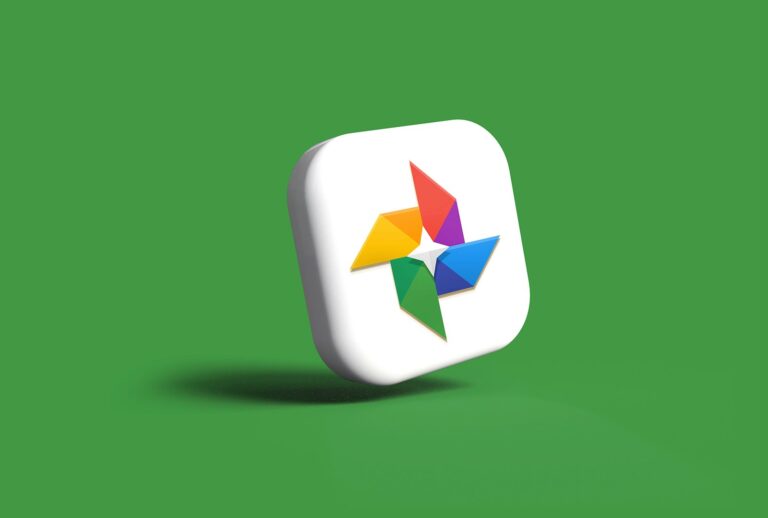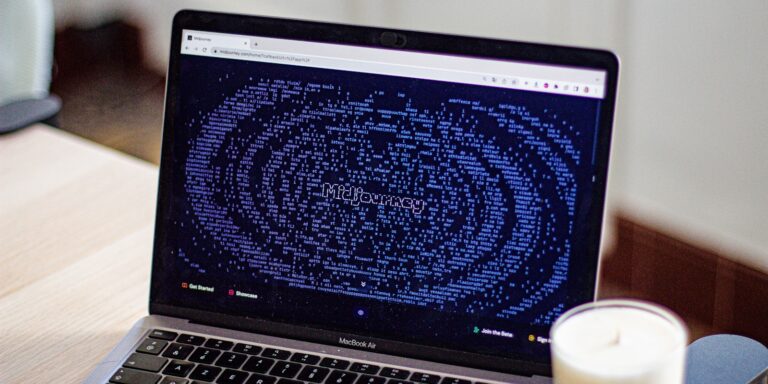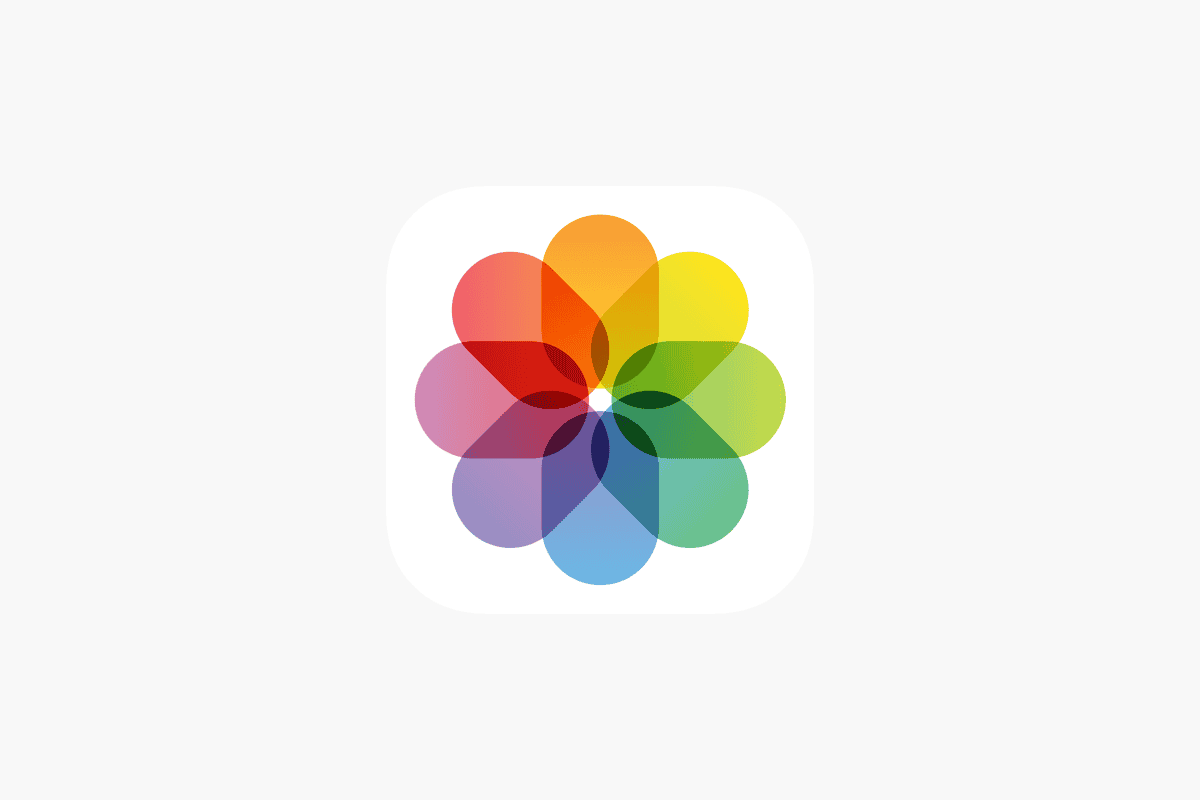
Losing precious photos can be stressful, especially when they capture important memories. Fortunately, if you’ve been using iCloud to back up your images, recovering them to your iPhone is straightforward. You can restore photos from iCloud to your iPhone through the Photos app settings, by using the Recently Deleted album, or by performing a complete iCloud backup restoration depending on your situation.
Whether you’ve accidentally deleted photos, switched to a new iPhone, or need to recover images after a device reset, iCloud offers multiple recovery options to get your visual memories back. The process typically requires only a few steps and a stable internet connection to retrieve your photos from Apple’s cloud storage.
Here are the full steps to restore photos from iCloud to your iPhone:
1. Check Your iCloud Settings
- Open the Settings app on your iPhone.
- Tap your Apple ID at the top (your name).
- Select iCloud, then Photos.
- Make sure iCloud Photos (or iCloud Photos Library, depending on iOS version) is turned on.
2. Sign In With the Same Apple ID
- Verify you’re signed in with the same Apple ID used when the photos were originally backed up.
- Go to Settings > [your name] to check.
3. Connect to Wi-Fi and Power
- Make sure your iPhone is connected to a stable Wi-Fi network.
- Plug your iPhone into a power source to avoid interruptions during download.
4. Enable “Optimize iPhone Storage” or “Download and Keep Originals”
- Go to Settings > Photos.
- Choose:
- Optimize iPhone Storage to save space (lower-resolution previews download).
- Download and Keep Originals to restore full-resolution images directly to your device.
5. Wait for Photos to Download
- Open the Photos app.
- Your photos should begin downloading automatically from iCloud.
- Depending on your internet speed and the number of photos, this may take some time.
6. Restore via iCloud Backup (If Photos App Doesn’t Sync Automatically)
If you previously backed up your photos via iCloud Backup (not just iCloud Photos), and you’re setting up a new or erased iPhone:
- Erase your device: Go to Settings > General > Transfer or Reset iPhone > Erase All Content and Settings.
- Set up iPhone: When prompted during setup, choose Restore from iCloud Backup.
- Sign in with your Apple ID, then select the backup that contains your photos.
7. Verify Restoration
- Open the Photos app again to ensure your images are appearing.
- Use the Albums tab to see if all photo categories (Recents, Favorites, etc.) are restored.
These steps will help restore your photos either directly through iCloud Photos syncing or via an iCloud backup, depending on how your data was originally saved.
Key Takeaways
- Photos deleted within the last 30 days can be easily recovered from the Recently Deleted album in iCloud Photos.
- Enabling iCloud Photos in your device settings will automatically download your cloud-stored images to your iPhone.
- For comprehensive photo recovery after major data loss, restoring from a complete iCloud backup provides the most thorough solution.
Understanding iCloud
iCloud is Apple’s cloud storage service that helps keep photos, videos, and other data synced across all Apple devices. It offers a seamless way to back up important content and ensures you never lose precious memories.
iCloud Basics
iCloud works with an Apple ID to store and manage data across multiple devices. When users sign up for iCloud, they automatically receive 5GB of free storage. This cloud-based service connects iPhones, iPads, Macs, and even Windows computers through the iCloud for Windows application.
To use iCloud, users need to sign in with their Apple ID on their devices and enable iCloud in Settings. Once activated, iCloud begins syncing data according to the user’s preferences.
iCloud’s strength lies in its ability to keep information current across all devices. When a user makes a change on one device, that change appears on all other connected devices almost instantly.
The iCloud Photo Library
iCloud Photo Library is a feature that stores all photos and videos in the cloud while making them accessible from any device. When enabled, all photos and videos are uploaded to iCloud, creating a complete library that’s viewable on iPhone, iPad, Mac, or iCloud.com.
It’s important to understand that iCloud Photos is not just a backup service but a syncing service. This means any change—like deleting a photo—will be reflected across all connected devices.
Users can choose between two storage options: “Optimize iPhone Storage,” which keeps smaller versions of photos on the device to save space, or “Download and Keep Originals,” which maintains full-resolution versions on the device.
iCloud Storage and Backup
iCloud storage encompasses everything stored in the cloud, including photos, videos, documents, and backups. The free 5GB often isn’t enough for most users, prompting many to purchase additional storage plans ranging from 50GB to 2TB.
iCloud backup specifically refers to the automatic daily backup of iPhone or iPad data when connected to Wi-Fi and power. These backups include device settings, app data, Home screen organization, and purchased content.
Backups don’t count photos and videos if iCloud Photos is enabled, as these are already stored separately in iCloud. To manage storage, users can go to Settings > Apple ID > iCloud > Manage Storage.
When restoring photos from iCloud, users have multiple options including downloading directly from iCloud.com or restoring through the Photos app on their devices.
Preparations Before Restoring Photos
Before attempting to restore photos from iCloud to an iPhone, several important preparations must be completed. These steps ensure a smooth transfer process and help avoid common problems that might interrupt or prevent photos from downloading properly.
Ensure Device Compatibility
iCloud Photos works with recent iOS versions, but older devices may have limitations. iPhones running iOS 10.3 or later fully support iCloud Photos features. Users with older models should verify compatibility in the Settings app.
For optimal performance, the iPhone should be updated to the latest iOS version. To check for updates, users can go to Settings > General > Software Update. Installing updates not only ensures compatibility but also fixes bugs that might affect photo restoration.
Battery level is another important consideration. Photo restoration can be resource-intensive and drain the battery quickly. The device should be charged to at least 50% or connected to a power source during the restoration process.
Check iCloud Photo Settings
The iCloud Photos feature must be properly configured before attempting to restore photos. Users should verify their iCloud Photos settings by navigating to Settings > [Apple ID] > iCloud > Photos.
Make sure the iCloud Photos toggle is switched ON. This setting allows photos to sync between the device and iCloud.
Next, users need to select the appropriate storage option:
- Download and Keep Originals: Stores full-resolution photos on the iPhone
- Optimize iPhone Storage: Keeps smaller versions on the device to save space
If photos were previously backed up but the setting is now off, turning it back on will begin the restoration process automatically. For users who have recently purchased a new iPhone, these settings should be configured before attempting to download photos.
Verify iCloud Storage Availability
Sufficient iCloud storage space is critical for photo restoration. To check available storage, go to Settings > [Apple ID] > iCloud > Manage Storage.
The free 5GB storage that comes with every Apple ID fills up quickly. Users with large photo libraries may need to purchase additional storage. Current iCloud+ plans include:
| Plan | Storage | Monthly Price (US) |
|---|---|---|
| Basic | 5GB | Free |
| iCloud+ | 50GB | $0.99 |
| iCloud+ | 200GB | $2.99 |
| iCloud+ | 2TB | $9.99 |
Users should also ensure their iPhone has enough local storage to accommodate the photos being restored. This can be checked at Settings > General > iPhone Storage.
A stable Wi-Fi connection is essential for restoring photos from iCloud. Using cellular data for large photo libraries can be costly and slower than Wi-Fi.
Steps to Restore Photos from iCloud
Recovering photos from iCloud can be done through multiple methods depending on your needs and current situation. The process is straightforward whether you need to restore a few images or an entire photo library.
Accessing iCloud Photos
To begin recovering photos, users need to ensure they’re properly signed into their Apple account. Go to the Settings app on iPhone, tap the name at the top, then select iCloud. Verify that Photos is toggled on to sync with iCloud.
If photos aren’t appearing, check the available iCloud storage by tapping “Manage Storage.” Photos may not sync if storage is full. Apple provides 5GB of free storage, but users often need to purchase additional space for photo libraries.
For those using multiple Apple devices, ensure the same Apple ID is used across all devices. This creates a seamless experience when accessing photos across iPhone, iPad, and Mac computers.
Restoring Photos Directly on iPhone
The simplest method to restore deleted photos is through the Recently Deleted album. Open the Photos app, scroll to the bottom of the Albums tab, and tap “Recently Deleted.”
Photos remain here for 30 days before permanent deletion. To recover photos:
- Select the images you want to restore
- Tap “Recover” in the bottom-right corner
- Confirm by tapping “Recover Photos”
For complete photo library restoration after getting a new iPhone, use the device setup process:
- Choose “Restore from iCloud Backup” during initial setup
- Sign in with Apple ID and select the most recent backup
- Wait for the restoration process to complete
Using iCloud.com to Retrieve Photos
When iPhone access isn’t available, photos can be retrieved through iCloud.com on any computer. Visit icloud.com and sign in with the Apple ID connected to the photos.
Click “Photos” from the main menu to access the entire library. To restore items from the Recently Deleted folder:
- Click the “Recently Deleted” album in the sidebar
- Select the photos to recover
- Click “Recover” in the upper right corner
This method is particularly useful for recovering permanently deleted photos that are still within the 30-day recovery window. Users can also download photos directly to their computer by selecting images and clicking the download icon.
For bulk downloads, select multiple photos by holding the Shift key while clicking, then download them as a batch to transfer to the iPhone later via AirDrop or other methods.
Additional Restoration Methods
Beyond the standard iCloud recovery options, there are alternative ways to retrieve your treasured memories. These methods can be especially helpful when the typical restoration process doesn’t work.
Using Third-Party Software
Third-party tools offer powerful alternatives for recovering iPhone photos from iCloud. Wondershare MobileTrans is considered one of the most reliable options for this purpose. This software provides a straightforward interface that makes restoration simple.
To use MobileTrans for photo recovery:
- Download and install the software on a computer
- Connect the iPhone using a USB cable
- Select “Restore” from the main menu
- Choose “iCloud Backup” as the source
- Log in with Apple ID credentials
- Select photos to recover
- Start the restoration process
The software works well for users who need more control over which photos to restore. It also helps retrieve photos that might not appear through standard iCloud recovery methods.
Recovering Permanently Deleted Photos
When photos have been permanently deleted from the “Recently Deleted” folder, users still have options for recovery. iCloud keeps backups that might contain these photos for up to 30 days.
To recover permanently deleted photos:
- Go to iCloud.com and sign in
- Click on “Account Settings”
- Scroll to the bottom and look for “Advanced” section
- Select “Restore Files” option
- Choose photos from available backups
- Click “Restore” to recover them
This method works best when photos were deleted within the past month. For longer timeframes, users might need to try iPhone Data Recovery software that can scan iCloud backups more thoroughly.
It’s important to attempt recovery as soon as possible. The longer one waits, the less likely a successful recovery becomes.
Troubleshooting Common Issues
When restoring photos from iCloud to your iPhone, you might encounter several obstacles that can prevent your memories from appearing correctly. These issues typically fall into categories related to visibility, incomplete transfers, or complete restoration failures.
Photos Not Visible in iCloud
If your photos aren’t appearing in iCloud, first check that iCloud Photos is properly enabled on your device. Go to Settings > Apple ID > iCloud > Photos and make sure the toggle is turned on.
Network connectivity often causes visibility problems. A stable Wi-Fi connection is essential for iCloud to sync properly. Try connecting to a different network if possible.
Storage limitations can also hide photos. If your iCloud storage is full, new photos won’t upload. Check your storage at Settings > Apple ID > iCloud > Manage Storage.
Some users forget to check the Recently Deleted album. Photos removed within the last 30 days are stored there before permanent deletion.
Try signing out of your Apple ID and signing back in:
- Go to Settings > Apple ID
- Scroll down and tap Sign Out
- Sign in again after a few minutes
Incomplete Photo Restoration
When photos only partially restore, patience is often required. The restoration process can take hours or even days depending on:
- Photo quantity: Large libraries take longer
- Connection speed: Slower Wi-Fi means longer wait times
- Photo resolution: Higher quality images need more time
To speed up restoration, connect your iPhone to power overnight with strong Wi-Fi. This gives your device uninterrupted time to download everything.
If restoration seems stuck, check for iOS updates. Outdated software can cause compatibility issues with iCloud services.
Consider turning off other iCloud services temporarily to prioritize photo restoration. This allocates more bandwidth to your photos.
Restore Process Failures
Complete restoration failures require systematic troubleshooting. Start by checking your iPhone’s storage space. Insufficient space prevents downloads from completing.
Force restart your iPhone to clear temporary issues:
- For iPhone 8 or newer: Press and release volume up, press and release volume down, then press and hold the side button
- For iPhone 7: Hold the side and volume down buttons
- For iPhone 6s or earlier: Hold the home and power buttons
Check your Apple ID settings to ensure photos are enabled for iCloud sync. Sometimes permissions reset during iOS updates.
Update your iCloud settings by turning iCloud Photos off, waiting 30 seconds, and turning it back on. This refreshes the connection to Apple’s servers.
Regular Maintenance of iCloud Photos
Keeping your iCloud Photos organized and functioning properly requires regular attention. A well-maintained photo library ensures your memories remain accessible and your storage stays optimized.
Managing iCloud Storage
iCloud offers 5GB of free storage, which can fill up quickly with photos and videos. Users should regularly check their storage usage and consider upgrading if needed. Apple offers affordable monthly plans starting at $0.99 for 50GB.
To free up space, users should periodically review and delete unwanted images. The Recently Deleted folder retains photos for 30 days before permanent deletion, providing a safety net for accidental removals.
Creating albums helps organize photos while making it easier to identify content that’s no longer needed. Users can also:
- Enable “Optimize iPhone Storage” in settings to store smaller versions on the device
- Download important photos to a Mac or PC as backup
- Delete duplicate photos and screenshots regularly
Syncing Across Devices
iCloud Photos provides seamless synchronization across all Apple devices. For optimal performance, users should ensure all devices are running the latest iOS, macOS, or iPadOS versions.
Connection issues can sometimes interrupt syncing. If photos aren’t appearing on all devices, users should check that:
- Wi-Fi connection is stable
- iCloud Photos is enabled on each device
- Sufficient storage space is available
The syncing process may show “Restoring from iCloud” for several days when recovering large libraries. For faster syncing, keeping devices plugged in and on Wi-Fi accelerates the process.
Users should occasionally verify that recent photos appear across all devices to confirm proper syncing is occurring.
Frequently Asked Questions
Restoring photos from iCloud involves several methods depending on your situation and device. These answers address common challenges and provide solutions for various scenarios when accessing your cloud-stored images.
What steps are required to retrieve photos from an iCloud backup onto a new iPhone?
To restore photos from an iCloud backup to a new iPhone, users should first ensure they have a recent backup. During the initial setup of the new device, select “Restore from iCloud Backup” when prompted.
If the phone is already set up, it needs to be reset to factory settings before restoring. Go to Settings > General > Reset > Erase All Content and Settings, then follow the setup assistant and choose the restore from iCloud option.
The iPhone will download all content including photos from the selected backup. This process may take time depending on the backup size and internet connection speed.
Can I recover permanently deleted photos from my iCloud account?
Yes, photos deleted from the iPhone can often be recovered within 30 days. Apple stores deleted photos in the “Recently Deleted” album before permanent removal.
To recover these photos, users should visit iCloud.com/photos, sign into their Apple account, and click on the “Recently Deleted” album in the sidebar. They can then select and restore the desired photos.
After the 30-day period expires, photos are permanently deleted and cannot be recovered through standard methods.
Is it possible to download iCloud Photos en masse to a Windows computer?
Yes, Windows users can download multiple iCloud photos at once. They need to install the iCloud for Windows app from the Microsoft Store.
After installation, sign in with Apple ID credentials and enable the Photos option. Select “Download new photos and videos to my PC” and choose a download location.
Users can also access their library through iCloud.com, select multiple photos by holding the Ctrl key while clicking, and download them as a batch.
What should I do if not all of my photos sync to my new iPhone from iCloud?
If photos aren’t fully syncing, first check the internet connection. A stable WiFi connection is essential for complete photo syncing.
Verify that iCloud Photos is properly enabled on the device. Go to Settings > [your name] > iCloud > Photos and ensure “iCloud Photos” is turned on.
Check available iCloud storage space. If storage is full, either purchase more or free up space by removing unnecessary content. Sometimes signing out of iCloud and signing back in resolves syncing issues.
How can I access my iCloud Photos without directly logging into iCloud?
Photos from iCloud can be accessed through the Photos app on any Apple device signed into the same Apple ID. This provides seamless access without visiting iCloud.com.
For indirect access on non-Apple devices, users can set up family sharing to give trusted family members access to their photo libraries. This method allows viewing without the original account credentials.
Some third-party apps with Apple authentication can also display iCloud photos after permission is granted through Apple’s secure authentication.
What is the process for transferring iCloud photos to an Android device?
Transferring iCloud photos to Android requires several steps. First, log into iCloud.com from a computer browser and select “Photos.”
Select all desired photos (or specific albums), then download them to the computer. Once downloaded, connect the Android device to the computer via USB and transfer the photos to the Android’s storage.
Alternatively, users can employ Google Photos on both platforms. First upload iCloud photos to Google Photos via a computer, then access them on the Android device through the Google Photos app.