
Buying a laptop doesn’t have to drain your wallet—especially if you approach the process strategically. Whether you need a machine for school, work, gaming, or general use, the key to savings is knowing when, where, and how to shop. In today’s market, where laptop prices fluctuate wildly due to supply chain shifts, new releases, and constant demand, being a smart shopper can easily shave hundreds off your final price tag.
Here’s how to make sure you’re getting the most value for your money when buying a laptop in 2025.
1. Time Your Purchase Around Major Sales Events
One of the most reliable ways to save big is by aligning your purchase with annual sales cycles. Historically, the best deals happen during:
- Back-to-School Season (July–September): Great for students, with bundles and student-exclusive discounts.
- Black Friday & Cyber Monday: These events often bring record-low prices on laptops from every major brand.
- Amazon Prime Day (typically July): Prime members get steep discounts, and competitors like Best Buy and Walmart usually follow suit.
- New Product Launches (Spring/Fall): When a new generation of laptops drops, the previous gen often gets discounted.
Also, keep an eye on Clearance Sales at local retailers and manufacturer websites. Dell, HP, and Lenovo frequently run direct-to-consumer promotions with aggressive markdowns.
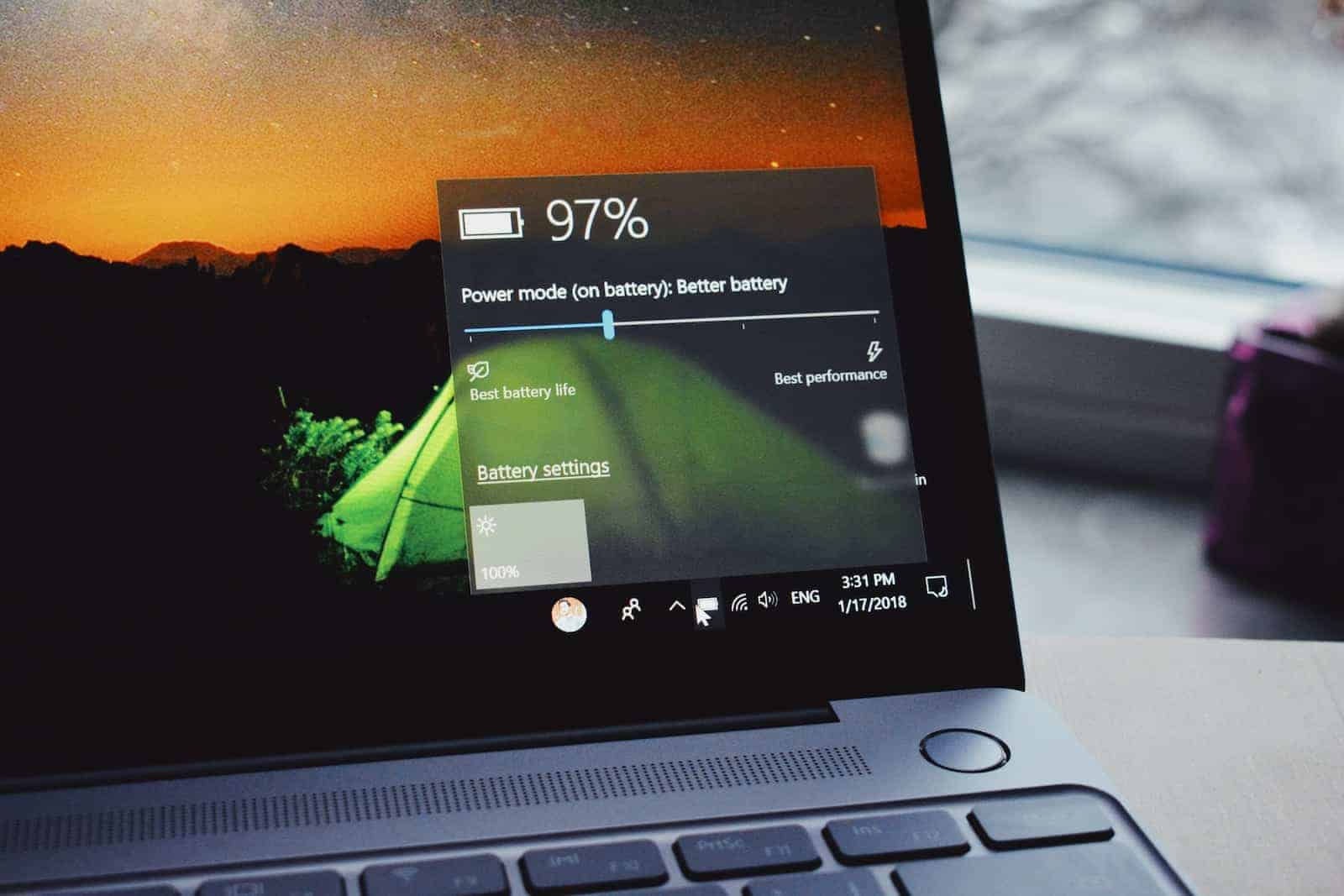
2. Buy Refurbished or Open-Box for Like-New Performance
Certified refurbished laptops can be one of the best ways to save. These devices are inspected, repaired if needed, and tested by manufacturers or trusted resellers to ensure they work like new—often with warranties included.
- Apple Certified Refurbished MacBooks often come with the same 1-year warranty as new models.
- Best Buy’s Open Box program lets you buy returned items that have been checked for quality, often at up to 20% off.
- Newegg’s Refurb Outlet and Micro Center’s Refurb Section frequently offer deals on gaming laptops and workstations.
Just be sure to buy from reputable sources that offer return policies and warranties.
3. Skip Unnecessary Specs & Focus on Your Use Case
Many people overspend on specs they’ll never use. If you’re mostly browsing the web, writing papers, or streaming, you probably don’t need a Core i7 processor or a high-refresh-rate display.
Here’s a quick guide:
- Basic Use: Intel Core i3 / AMD Ryzen 3, 8GB RAM, 256GB SSD
- Office/Productivity: Intel Core i5 / Ryzen 5, 16GB RAM, 512GB SSD
- Gaming/Editing: Intel Core i7+ / Ryzen 7+, Dedicated GPU, 16–32GB RAM, 1TB SSD or combo
Avoid being upsold on ultra-premium features like 4K touchscreens unless you truly need them. Often, a Full HD display offers better battery life and lower cost without sacrificing real-world usability.
4. Check for Trade-In and Student/Educator Discounts
If you’re replacing an old device, many retailers offer trade-in credit. Apple, Microsoft, Dell, and even Amazon will give you money or credit for your old laptop—even if it’s several years old.
Students, teachers, and parents can save big with education discounts:
- Apple Education Pricing often shaves up to $150 off MacBooks.
- Microsoft Education Store offers markdowns on Surface laptops.
- Dell and Lenovo both have academic discount programs available year-round.
If you’re not a student, don’t worry—sometimes these discounts apply if you simply register with an .edu email address or verify using ID.me.
5. Use Cashback, Credit Card Rewards, and Browser Extensions
Modern tools make it easy to stack savings. Try using:
- Rakuten, Honey, or Capital One Shopping: These browser extensions apply coupons and give cashback at checkout.
- Credit card perks: Some cards offer purchase protection, extended warranties, or 5% cashback categories.
- Cashback portals: Always check if your retailer is part of a cashback portal to earn money back on the final purchase.
Combining a 10% discount with a 5% cashback bonus can make a significant difference.
6. Consider Older Models or Last-Gen Releases
Laptops don’t age as fast as they used to. A well-built model from last year with a 12th or 13th-gen Intel chip can still handle everything most people need—and they’re often priced far below the newest release.
Brands like ASUS, Acer, HP, and Lenovo regularly discount older models when new ones roll out. You’ll typically still get great build quality, a solid keyboard, and decent battery life.
Also, watch for business-class laptops like Dell Latitude or Lenovo ThinkPad models. They’re often available refurbished or discounted and offer excellent durability and keyboard feel—perfect for long work sessions.
7. Think Long-Term Value, Not Just Initial Price
A laptop that lasts 5+ years offers better ROI than one that needs replacing in 2. Pay attention to:
- Build quality (aluminum over plastic)
- Upgradability (RAM/SSD slots)
- Warranty support and serviceability
For example, Lenovo’s ThinkPad series or Dell’s XPS line may cost more upfront but tend to last longer and have better repair support than lower-end alternatives.
By being strategic—waiting for the right time, buying what you need (not more), and taking advantage of deals and discounts—you can land a high-quality laptop without overspending.
Patience and planning are key, and in today’s market, smart shoppers are rewarded with serious savings.
Key Takeaways
- Set a specific budget and identify only the specs you truly need to avoid overpaying for unnecessary features.
- Time your purchase around major sales events and explore refurbished options from reputable sellers to maximize savings.
- Consider trade-in programs for your old laptop and focus on longevity-oriented purchases that offer better value over time.
Understanding Laptop Fundamentals
Before buying a laptop, it’s crucial to understand the basic components and types available so you can make smart choices that save money without sacrificing what you need.
Different Types and Purposes of Laptops
Laptops come in several categories, each designed for specific uses and budgets. General-purpose laptops are affordable all-rounders good for everyday tasks like browsing and document editing.
Chromebooks run on Chrome OS and are typically the most budget-friendly option. They work well if you primarily use web applications and Google services. Many Chromebooks cost between $200-400, making them excellent money-savers.
MacBooks are premium devices with higher price tags but offer excellent build quality and longevity. While expensive upfront, they often last longer than cheaper alternatives.
Gaming laptops and workstations pack powerful hardware for demanding tasks but come with premium prices. Unless you need this specialized performance, you can save hundreds by choosing a more modest machine.
2-in-1 convertibles offer tablet functionality but typically cost more than traditional laptops with similar specs. Consider if you truly need this feature before paying extra.
Key Components: CPU, RAM, and Storage
The processor (CPU) is your laptop’s brain. For most users, an Intel Core i5 or AMD Ryzen 5 provides the best balance of performance and cost. High-end Intel Core i7 processors often add $100+ to the price without noticeable benefits for everyday tasks.
RAM determines how many programs you can run simultaneously. 8GB is the sweet spot for most users in 2025. Buying a laptop with upgradeable RAM lets you save now and add more later if needed.
Storage affects both performance and capacity. Solid state drives (SSDs) are much faster than traditional hard drives and worth the investment. For budget options, a smaller SSD (256GB) is better than a larger, slower hard drive.
Avoid laptops with eMMC storage when possible, as it’s significantly slower than proper SSDs. Many budget laptops allow you to upgrade storage yourself later, saving considerable money compared to factory upgrades.
Importance of Battery Life
Battery performance directly affects how you’ll use your laptop. A good battery saves money by extending your device’s effective lifespan and usefulness.
Look for laptops advertising 8+ hours of real-world use. Manufacturer claims often exceed actual performance by 2-3 hours. Reading independent reviews about battery performance provides more accurate expectations.
Battery capacity degrades over time. After 2-3 years, expect 70-80% of original capacity. Laptops with easily replaceable batteries can save money long-term, as you won’t need to replace the entire machine when the battery fails.
The operating system affects battery performance too. Chromebooks typically offer the best battery life, while Windows laptops vary widely. MacBooks generally provide consistent, good battery performance but at premium prices.
Higher-resolution screens and powerful processors drain batteries faster. Consider whether you need these features or if a more efficient configuration would better suit your needs and save money.
Cost-Effective Strategies for Laptop Purchases
Smart shopping can save you hundreds of dollars on your next laptop purchase. The right timing, special discounts, and exploring alternative options can make a big difference to your wallet without sacrificing quality.
Timing Your Purchase: Sales and Discounts
The best time to buy a laptop is during major sales events. Seasonal sales like Black Friday, Cyber Monday, and Amazon Prime Day typically offer the deepest discounts on electronics. January and February also feature good deals as manufacturers clear inventory before releasing new models.
Back-to-school season (July-September) brings excellent promotions, even if you’re not a student. Many retailers offer bundle deals that include accessories like headphones or software subscriptions.
Set price alerts on comparison sites like PriceGrabber or Honey to track price drops on specific models. Being patient can pay off—prices can fluctuate by 10-30% throughout the year.
Don’t rush impulse purchases when manufacturers announce new models. The previous generation often gets significant price cuts while still offering excellent performance for most users.
Seeking Student Discounts and Back-to-School Sales
If you’re a college student, take full advantage of education pricing. Apple, Dell, Microsoft, and other major brands offer substantial student discounts—often 10-15% off retail prices. Always verify your student status with your .edu email address or student ID.
Back-to-school promotions typically start in July and run through September. These sales aren’t just for K-12 students—they’re perfect for college students looking for affordable laptops.
Many manufacturers offer special student editions of popular models that balance performance and price. These budget laptops often come with education-specific warranties or software bundles.
Don’t forget to check your university’s technology store. They frequently negotiate deeper discounts than what’s publicly available online.
Considering Refurbished and Pre-owned Laptops
Pre-owned laptops can offer exceptional value. Certified refurbished units from manufacturers like Dell, HP, or Apple typically cost 15-30% less than new models while coming with warranties and fresh batteries.
When buying refurbished, prioritize manufacturer-certified options over third-party refurbishments. These undergo strict testing and restoration processes to ensure quality and reliability.
Look for “open-box” deals from major retailers—these are often returns with minimal use sold at significant discounts. Newegg frequently offers great deals on both new and used laptops.
Be cautious with marketplaces like eBay or Facebook. If going this route, check seller ratings carefully and verify the laptop’s specs before purchasing. Ask about remaining warranty coverage and battery health.
Many refurbished laptops come with upgraded components like additional RAM or larger SSDs, giving you more performance for your money.
Optimizing Specs and Features for Your Needs
Choosing the right laptop components saves you money by avoiding overpaying for features you won’t use while ensuring you get what truly matters for your specific needs.
Selecting the Right Processor and GPU for Performance
For everyday tasks like web browsing, email, and document editing, you don’t need top-tier components. A mid-range processor like an Intel Core i5 or AMD Ryzen 5 provides plenty of power for most users at a reasonable price.
Consider these processor guidelines:
- Basic use: Intel Core i3/AMD Ryzen 3 or Chromebook processors
- Everyday productivity: Intel Core i5/AMD Ryzen 5
- Professional work/light gaming: Intel Core i7/AMD Ryzen 7
- Intensive tasks: Intel Core i9/AMD Ryzen 9
For graphics, integrated GPUs handle basic tasks well. You’ll only need a dedicated GPU for specific performance requirements such as gaming, video editing, or 3D rendering. Gaming laptops cost significantly more, so only invest if you’ll actually use that power.
Many Windows laptops offer good middle-ground options with modest dedicated GPUs that won’t break the bank.
Determining the Necessary Screen Size and Resolution
Screen size affects both usability and price. Larger screens cost more and reduce portability.
Common screen size categories:
- 11-13 inches: Maximum portability, ideal for frequent travelers
- 14-15.6 inches: Good balance of size and portability
- 17+ inches: Desktop replacement, minimal portability
Resolution matters, but don’t overpay. For screens under 14 inches, 1080p (Full HD) is typically sufficient. Higher resolutions like 4K drain battery and add cost without significant benefits on smaller screens.
Consider whether you need special features like touch screens. While convenient for certain tasks, touchscreens add cost and reduce battery life. Alternative devices like tablets might better serve your touch-input needs at a lower price.
Assessing Portability: Weight and Form Factor
Ultralight notebooks command premium prices. If you rarely move your laptop, saving money on a slightly heavier model makes sense. Consider how often you’ll transport your device.
Weight categories to consider:
- Ultra-portable (under 3 lbs): Ideal for daily commuters, but pricey
- Standard (3-5 lbs): Good balance of portability and cost
- Desktop replacement (5+ lbs): Affordable but stays put
Connection ports matter too. Optimizing your laptop setup might require specific ports. USB-C and Thunderbolt ports offer versatility but might need adapters for older devices. HDMI ports save you from buying dongles if you connect to external displays.
Battery life often decreases as performance increases. If you’re always near outlets, you can save by prioritizing other features over battery capacity.
Maximizing Cost Savings Through Additional Features
When purchasing a laptop, looking beyond the basic specs can help you save money in the long run. Smart choices about storage, connectivity, and warranty protection can reduce overall costs while extending your device’s usability.
Expanding Storage with Cloud Solutions
You can save money by choosing a laptop with less built-in storage and using cloud services instead. Cloud storage options like Google Drive and OneDrive often provide free basic storage tiers that may be sufficient for your needs.
Cloud services typically cost $1-10 monthly for substantial storage, which is far cheaper than paying $100-200 extra for a larger SSD in your laptop. This approach gives you flexibility to access your files from any device.
For occasional large file transfers, keep a small external drive on hand. This hybrid approach – minimal local storage plus cloud backup – typically proves more cost-effective than purchasing maximum built-in storage that you might never fully use.
Extending Laptop Functionality with Ports and Connectivity
A laptop with good port selection can save you money by reducing the need for expensive adapters. Look for models with:
- USB-A ports (for existing devices)
- USB-C/Thunderbolt ports (for future expansion)
- HDMI output (for external displays)
- SD card reader (if you work with cameras)
A single docking station can transform a basic laptop into a complete workstation. This means you can buy a less expensive portable laptop while maintaining desktop functionality when needed.
Consider future needs when evaluating ports. The right connectivity options let you add monitors, external storage, and peripherals without replacing the entire laptop, extending its useful life and maximizing your investment.
Investing in a Laptop with a Solid Warranty
A good warranty can save you significant repair costs over your laptop’s lifespan. Standard warranties typically cover manufacturing defects for one year, but extended protection can be worthwhile for daily-use devices.
When evaluating warranties:
- Check if accidental damage protection is included or available
- Understand whether repairs include parts and labor
- Verify if on-site service is offered or if shipping is required
- Confirm battery coverage terms (often more limited)
Many manufacturers offer tiered warranty options. The basic extended warranty often provides the best value, while premium plans with extras like immediate replacement might not justify their cost for typical users.
Compare the warranty cost against the laptop’s value and your usage patterns. For students or travelers, extra protection makes sense. For light home use, the standard warranty may suffice.
Advanced Tips for Savvy Shoppers
Getting the most value from your laptop purchase requires looking beyond just the price tag. Strategic decisions about operating systems, upgrades, and security can save you hundreds of dollars over time.
The Benefits of Modern Operating Systems
Choosing the right operating system can significantly impact your budget. Windows 11 offers enhanced security and performance over older versions, but Windows 10 remains a cost-effective option with support until 2025.
The Chrome operating system is worth considering if you primarily work online. Chromebooks cost significantly less than traditional laptops because they rely on cloud-based applications like Google Docs rather than installed software.
Cloud-based systems require less powerful hardware to run smoothly. This means you can get away with a laptop using a slower processor like an Intel Celeron for basic tasks, saving $200-300 compared to higher-end models.
Remember that operating system requirements increase over time. A system that barely meets minimum specifications today may struggle within a year or two.
Upgrading Components vs. Buying New
Upgrading components can extend your laptop’s life and save money compared to buying new. RAM upgrades typically cost $30-60 and can breathe new life into an aging system.
Storage upgrades offer excellent value. Replacing a standard hard drive with an SSD can make even a budget laptop feel much faster for about $50-100.
Before purchasing, check if the laptop allows for:
- RAM upgrades
- Storage expansion
- Battery replacement
Many modern ultrabooks have components soldered to the motherboard, making upgrades impossible. Avoid models where everything is permanently attached if you plan to upgrade later.
Consider refurbished business-class laptops. These often have better upgrade paths than consumer models and cost 30-50% less than new equivalents.
Navigating Security Systems and Software
Don’t waste money on expensive antivirus packages. Windows includes Windows Defender, which performs as well as paid alternatives for most users.
For sensitive work, invest in a laptop with a fingerprint reader or facial recognition security system. These features typically add only $50-100 to the price but provide valuable protection.
When laptop shopping, watch for bundles that include “free” security software. These often convert to paid subscriptions after a short trial, increasing your total cost.
Look for laptops that include:
- TPM 2.0 security chip
- BIOS/UEFI password protection
- Automatic firmware updates
Consider Linux as a free alternative to Windows. Modern distributions like Ubuntu are user-friendly and immune to most Windows malware, potentially saving you $100+ on your purchase.
Frequently Asked Questions
Smart shopping tactics can help you get great laptop deals while staying within budget. These strategies include timing your purchase, exploring refurbished options, and using digital tools to track prices.
What strategies are effective for finding laptop deals?
Checking multiple retailers is essential when hunting for laptop deals. Newegg often has great deals on both new and used laptops, but you may need to check back regularly to find what you want.
Consider joining membership programs at electronics retailers. These programs can give you access to exclusive discounts and early sale notifications that aren’t available to the general public.
Price comparison websites and browser extensions can automatically check prices across different retailers. This saves you time and ensures you’re getting the best possible price without manual searching.
Can purchasing refurbished laptops result in significant savings?
Refurbished laptops can save you 20-50% compared to new models. Many come with warranties and have been professionally restored to like-new condition by manufacturers or certified technicians.
When buying refurbished, look for laptops restored by the original manufacturer. These typically undergo more rigorous testing processes and often come with better warranty protection than third-party refurbishments.
Pre-owned laptops are a smart option for budget-conscious shoppers who need reliable performance without paying premium prices for the latest models.
What are some tips for saving up to buy a new laptop?
Creating a dedicated laptop fund can help you save systematically. Set aside a fixed amount each week or month until you reach your target amount.
The basic steps to saving for a laptop are simple: earn money and set some aside without spending it. Though straightforward, this approach requires discipline and planning.
Consider temporary side gigs to boost your savings. Online freelancing, food delivery, or selling unused items can accelerate your progress toward your laptop purchase goal.
Are there specific times of year when laptops typically go on sale?
Back-to-school season (July-September) offers excellent laptop deals. Retailers heavily discount laptops to attract students preparing for the academic year.
Black Friday and Cyber Monday feature some of the deepest discounts on electronics. These holiday sales can save you hundreds of dollars on high-end laptops.
January typically brings good deals as retailers clear inventory after the holiday season. Looking for seasonal sales can significantly reduce what you pay for a quality laptop.
How can one identify the best value for money when choosing a laptop?
Focus on the features you’ll actually use rather than paying for unnecessary specs. As PCMag suggests, concentrate on your real needs to avoid overspending on features you won’t utilize.
Consider the laptop’s expected lifespan and reliability when evaluating value. A slightly more expensive model with better build quality might save money long-term by lasting several years longer.
Research operating system options carefully. Gaining clarity on OS choices can save you money, as some systems offer similar functionality at different price points.
What are the benefits of setting up price alerts for laptop deals?
Price alerts notify you when your desired laptop drops to your target price. This automation ensures you never miss a deal without constantly checking retailer websites.
Many services allow you to set multiple alerts with different price thresholds. This gives you flexibility to jump on exceptional deals or wait for deeper discounts depending on your timeline.
Price history tracking paired with alerts helps you understand if a “sale” is actually a good deal. Some tools show you the price history for products, revealing if current discounts are truly worthwhile.






