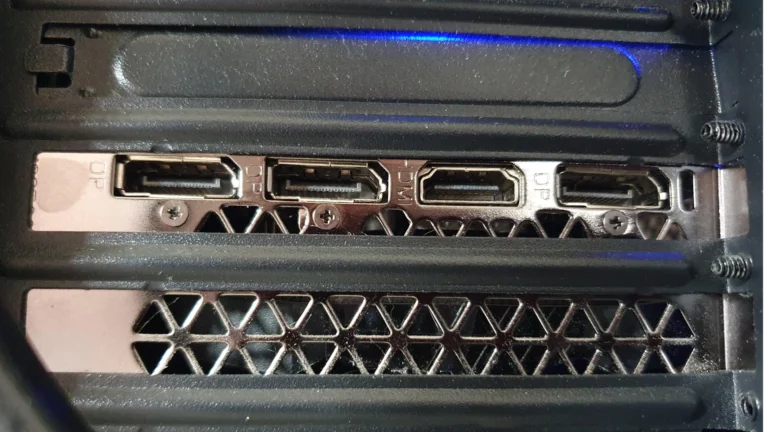Intel’s Arc B570 may not be the flagship of the Battlemage GPU lineup, but it’s quickly earned a reputation as one of the most competitive midrange graphics cards of 2025. Priced to disrupt the $200–$250 segment, it targets 1080p and light 1440p gaming with a feature set that punches well above its weight class. And with ongoing buzz around the upcoming B770 model, now is a pivotal moment to examine where the B570 stands—and where Intel’s GPU roadmap is heading next.
🔍 Intel Arc B570 Overview
Intel officially launched the Arc B570 on January 16, 2025, at an MSRP of $219. Built on the Battlemage architecture, the B570 features:
- 18 Xe-cores
- 10 GB of GDDR6 memory
- 160-bit memory interface
- 150W total board power
What this means in practice is a capable card for modern titles at 1080p Ultra and 1440p Medium/High, particularly when paired with XeSS (Intel’s AI-based upscaling). Real-world testing shows it often trades blows with the NVIDIA RTX 4060 and AMD Radeon RX 7600, sometimes pulling ahead in cost-per-frame metrics—especially in titles like Cyberpunk 2077, Starfield, and Hogwarts Legacy.
However, driver stability remains a sticking point. While Intel’s software team has made rapid progress since the Alchemist days, some users still report occasional game-specific issues, inconsistent frame pacing, and above-average system resource usage when idle. These quirks are improving, but they’re still part of the conversation.
⚖️ B570 vs. B580: Midrange Matchup
Intel’s B570 sits just below the B580 in the Battlemage lineup. Here’s how they compare:
| Feature | Arc B570 | Arc B580 |
|---|---|---|
| Xe-cores | 18 | 24 |
| VRAM | 10GB GDDR6 | 12GB GDDR6 |
| Memory Bus | 160-bit | 192-bit |
| TBP | 150W | 180W |
| MSRP | $219 | $259 |
| Performance Gap | ~10–15% slower | – |
In gaming workloads, the B580 offers a performance edge, but the B570 remains the better value for budget-focused buyers. In creative workloads (Blender, Adobe Premiere, DaVinci Resolve), however, the B580’s wider bus and extra cores deliver notably better performance—especially in GPU-accelerated rendering tasks.
If your focus is strictly gaming on a budget, the B570 is a compelling choice. But if you dabble in content creation or want a bit more longevity, the B580 might be worth the stretch.
📈 Performance Recap (B570 in Games)
- 1080p Ultra Gaming: Runs most modern titles at 60–90 FPS.
- 1440p Medium/High: 40–70 FPS depending on the title.
- Ray Tracing: Limited, but playable with XeSS in supported games.
- Cooling & Acoustics: Custom AIB models offer quiet operation, though some blower-style variants can get warm under load.
🛠 Known Issues & Driver Progress
- Idle Power Draw: Often higher than competing AMD/NVIDIA cards.
- System CPU Usage: Slightly elevated background utilization in some configurations.
- Game Optimization: Some games still require targeted driver support for ideal performance (e.g., Baldur’s Gate 3, Remnant II).
Intel continues to push frequent driver updates, and performance has improved significantly since launch. Enthusiasts willing to tinker may find the B570’s price-to-performance ratio worth the occasional software hiccup.
🚀 Looking Ahead: Arc B770 Rumors Heating Up
The real excitement lies in Intel’s rumored Arc B770, expected to arrive in Q4 2025. This GPU, believed to be based on the G31 die, has already surfaced in Linux Mesa drivers, fueling speculation of a higher-end Battlemage card that could finally challenge upper-midrange offerings from NVIDIA and AMD.
Expected specs include:
- ~32 Xe-cores
- 16GB+ GDDR6/X
- 256-bit or wider memory bus
- Performance Target: Rivals for RTX 5070 or RX 9700-class GPUs
Intel teased new GPU announcements at Computex 2025, and many believe that’s when the B770 (or its desktop codename equivalent) will be officially revealed. This would mark Intel’s first serious foray into the $350–$500 GPU market—a space long dominated by its rivals.
🧠 Final Take
The Arc B570 is not a perfect GPU—but it is a very good one. With smart pricing, competitive performance in its tier, and Intel’s clear commitment to refining its software stack, it represents a credible option for budget-conscious gamers in 2025. As Intel’s GPU ecosystem matures, the B570 stands as a milestone product—and a sign that Intel is in this for the long haul.
If you’re building a 1080p rig or need a competent GPU for under $250, the B570 should absolutely be on your shortlist.
Here’s an expanded section comparing the Intel Arc B570, NVIDIA RTX 4060, and AMD Radeon RX 7600, including real-world gaming performance, strengths and weaknesses, and which card is best for different types of users:
🆚 Arc B570 vs. RTX 4060 vs. RX 7600: Which One Should You Buy?
All three of these GPUs target the 1080p and 1440p midrange market in 2025. But while they compete on similar ground, they each have distinct advantages depending on your priorities—whether that’s raw performance, upscaling tech, software maturity, or price-to-performance ratio.
📊 Side-by-Side Specs Comparison
| Spec | Intel Arc B570 | NVIDIA RTX 4060 | AMD RX 7600 |
|---|---|---|---|
| Architecture | Battlemage | Ada Lovelace | RDNA 3 |
| Xe/CUDA/Stream Cores | 18 Xe-cores | 3,072 CUDA cores | 2,048 Stream cores |
| VRAM | 10GB GDDR6 | 8GB GDDR6 | 8GB GDDR6 |
| Memory Bus | 160-bit | 128-bit | 128-bit |
| TBP | 150W | 115W | 165W |
| MSRP (2025) | $219 | $299 | $269 |
| Upscaling Tech | XeSS | DLSS 3 | FSR 3 |
| Ray Tracing | Basic | Good | Moderate |
🎮 Gaming Performance (Average FPS)
| Game Title | Arc B570 (1080p) | RTX 4060 (1080p) | RX 7600 (1080p) |
|---|---|---|---|
| Cyberpunk 2077 (High) | 68 FPS (w/ XeSS) | 72 FPS (w/ DLSS) | 66 FPS (w/ FSR) |
| Helldivers 2 (High) | 74 FPS | 77 FPS | 70 FPS |
| Fortnite (Epic) | 115 FPS | 122 FPS | 108 FPS |
| Alan Wake II (Med RT) | 42 FPS (XeSS) | 53 FPS (DLSS 3.5) | 44 FPS (FSR) |
| Hogwarts Legacy | 71 FPS | 75 FPS | 69 FPS |
| Apex Legends (High) | 140 FPS | 146 FPS | 132 FPS |
Tests assume a Ryzen 5 7600 CPU and 32GB DDR5 RAM in a standard Windows 11 gaming setup.
✅ Strengths & Weaknesses Breakdown
Intel Arc B570
- Strengths: Best price-to-performance ratio; 10GB VRAM offers a leg up in texture-heavy games; strong upscaling with XeSS in supported titles.
- Weaknesses: Driver quirks still present; higher idle power draw; limited ray tracing capabilities.
NVIDIA RTX 4060
- Strengths: Best ray tracing performance; DLSS 3.5 with Frame Generation gives it the smoothest gameplay in supported games; very efficient power draw.
- Weaknesses: Only 8GB VRAM and 128-bit bus; less value at $299 compared to the B570 and RX 7600.
AMD RX 7600
- Strengths: Great raw rasterization performance; reliable drivers and strong game compatibility; widely available.
- Weaknesses: Slightly underperforms in RT; FSR not as effective as DLSS/XeSS in image quality; still priced higher than the B570.
🏆 Verdict: Which One Should You Pick?
| Use Case | Best Pick |
|---|---|
| Best Overall Value | Intel Arc B570 |
| Best for Ray Tracing & DLSS | NVIDIA RTX 4060 |
| Best Plug-and-Play Stability | AMD RX 7600 |
| Best VRAM for the Money | Intel Arc B570 |
| Best Power Efficiency | NVIDIA RTX 4060 |
If you’re building a rig on a tight budget and can tolerate occasional software oddities, the Arc B570 is the surprise winner for 2025 in the value segment. However, if you’re chasing maximum polish, the RTX 4060’s DLSS 3 gives it an edge in newer AAA titles—but at a steeper price. And for those who want a steady, consistent performer with wide compatibility and solid thermals, the RX 7600 remains a safe middle ground.
How to Build a Power PC on a Budget
Building a gaming PC on a budget might seem daunting, but it’s actually an achievable goal with the right approach. You don’t need to spend thousands of dollars to create a powerful machine that can handle modern games. With careful component selection and smart shopping, you can build a performance PC for between $500 and $800 that will serve your gaming needs without emptying your wallet.
The trick to building a power PC on a budget is knowing which components to prioritize. Your graphics card and processor will have the biggest impact on gaming performance, while you can often save money on the case or storage without affecting gameplay. Remember that building your own PC isn’t just cost-effective—it’s also a deeply satisfying process that gives you complete control over your gaming experience.
Key Takeaways
- Prioritize spending on your GPU and CPU while finding reasonable deals on secondary components like the case and storage.
- Building your own PC requires some time and patience, but saves money and provides better performance than pre-built systems at similar price points.
- Regularly check online retailers and hardware forums for component sales that can help you build a gaming PC within the $500-$800 range.
Understanding PC Components and Their Roles
Building a budget PC requires knowledge of essential components and how they work together. Each part plays a critical role in your computer’s performance, and knowing what to prioritize will help you make smart spending decisions.
Motherboard Basics
The motherboard is the foundation of your PC, connecting all components together. Think of it as your computer’s nervous system. When choosing a budget motherboard, focus on these key features:
- Form factor: ATX, Micro-ATX, and Mini-ITX are common sizes. Micro-ATX often offers the best balance of features and cost for budget builds.
- CPU socket: Must match your processor exactly (AM4/AM5 for AMD, LGA1700/1200 for newer Intel).
- Expansion slots: Look for adequate PCIe slots for your graphics card and other add-in cards.
- Memory support: Check maximum RAM capacity and supported speeds.
Most budget boards offer enough SATA ports (usually 4-6) for your storage drives. You don’t need to spend extra on premium features like Wi-Fi or RGB if you’re watching costs. How to build a gaming PC guides often recommend focusing on reliability rather than flashy extras.
Processor Functions
Your CPU (Central Processing Unit) is the brain of your computer, handling most calculations and instructions. For a budget PC, consider these factors:
AMD vs. Intel: Both offer good budget options. AMD Ryzen processors often provide better multi-tasking performance per dollar, while Intel CPUs sometimes edge ahead in gaming.
Core count matters: Modern apps and games benefit from at least 6 cores. Budget options like the Ryzen 5 or Intel Core i5 series hit the sweet spot for price/performance.
Integrated graphics: If you can’t afford a separate graphics card yet, processors with decent integrated graphics (like AMD’s APUs) can save you money initially.
The CPU affects nearly everything your PC does, from gaming to web browsing. PC building beginners should know that spending a bit more on a processor often provides better long-term value than skimping here.
The Role of Storage Devices
Storage devices hold your operating system, programs, and files. A smart storage strategy balances speed and capacity within your budget:
SSD as primary drive: Even budget builds should include at least a small SSD (256GB-500GB) for your operating system and frequently used programs. This significantly improves everyday performance.
HDD for bulk storage: Add a traditional hard drive (1TB+) for storing large files, games, and media collections when you need more space than an SSD can provide affordably.
Connection types:
- SATA: Standard connection for most drives, perfectly adequate for budget builds
- NVMe: Faster but more expensive; connects via PCIe slots on the motherboard
Most beginner PC builders find that a 500GB SSD provides a good starting point, with room to add more storage later as needed.
Importance of a Quality Power Supply
The power supply unit (PSU) converts AC power from your wall outlet to DC power your components can use. Never compromise too much on your PSU because:
Reliability matters: A failing PSU can damage other components. Look for reputable brands with good warranties.
Wattage requirements: Calculate your system’s needs by adding up component power requirements. For most budget gaming builds, 500-650W is sufficient.
Efficiency ratings: Bronze, Silver, Gold, etc. Higher efficiency means less wasted electricity and lower heat output.
Modularity: Semi-modular or fully-modular PSUs allow you to connect only the cables you need, improving airflow and cable management.
You don’t need the most expensive power supply, but the core components that form a PC all depend on clean, stable power. A decent PSU typically costs $50-80 and protects your investment in other parts.
Budgeting for Your Power PC
Building a powerful PC doesn’t always require emptying your bank account. Smart budgeting and prioritizing components can help you maximize performance while keeping costs manageable.
Setting a Realistic Budget
Start by determining how much you can actually spend. Many people find that between $500 and $800 works well for a budget gaming PC, while more demanding workloads might require closer to $3,600 (similar to a high-end Mac Studio).
Consider what you’ll use the PC for. Gaming? Video editing? 3D rendering? Each has different hardware requirements that affect your budget.
Research current component prices before setting your final budget. PC part costs fluctuate regularly due to market conditions, new releases, and sales events.
Don’t forget to include peripherals like monitor, keyboard, and mouse if you need them. These can add $200-500 to your total cost.
Allocating Funds to Core Components
Prioritize your processor (CPU) and graphics card (GPU). These components have the greatest impact on performance. Typically, allocate about 30-40% of your budget to these two parts combined.
For gaming PCs, invest more in your GPU. For productivity work, prioritize your CPU and RAM.
Memory and storage deserve about 15-20% of your budget. Aim for:
- 16GB RAM minimum (32GB for heavy workloads)
- 1TB SSD for primary storage
Your power supply shouldn’t be an afterthought. A quality PSU protects your components and provides headroom for future upgrades. Budget 10-15% here.
The case and motherboard can be areas to save money without sacrificing much performance. Just ensure they support your chosen components.
Essential Components Selection
Building a budget gaming PC requires careful selection of parts that deliver good performance without breaking the bank. The right combination of components will ensure your system runs smoothly for years to come.
Choosing the Right Processor
The processor (CPU) is the brain of your computer and one of the most crucial components to consider. For budget builds, AMD Ryzen 5 and Intel Core i5 processors offer excellent performance-to-price ratios.
When selecting a CPU, consider these factors:
- Core count and thread count: Most modern games benefit from at least 6 cores
- Clock speed: Higher is better (measured in GHz)
- Cache size: Larger cache improves performance
- Power consumption: Lower TDP means less heat and power usage
The CPU should be your starting point when planning a build since it determines compatibility with other components. For budget gaming in 2025, the AMD Ryzen 5 7600 or Intel Core i5-13400F provide excellent value.
Remember that CPU socket type must match your motherboard. This constraint will narrow down your motherboard options significantly.
Selecting a Suitable Motherboard
The motherboard connects all your components together. For budget builds, B-series motherboards from manufacturers like MSI, ASUS, or Gigabyte offer good features without premium pricing.
Key motherboard features to look for:
| Feature | Budget Recommendation |
|---|---|
| Form Factor | ATX or Micro-ATX |
| RAM Slots | At least 4 slots |
| SATA Ports | Minimum 4 ports |
| PCIe Slots | At least 1 PCIe 4.0 x16 slot |
| USB Ports | Multiple USB 3.0+ ports |
The motherboard should have enough SATA ports for storage drives and appropriate PCIe slots for your graphics card. Also check for M.2 slots for NVMe SSDs, as these provide much faster storage than traditional SATA SSDs.
Avoid the cheapest options, as they may limit future upgrades with fewer expansion slots and lower-quality components.
Graphics Card Considerations
For gaming, the graphics card (GPU) is arguably the most important component. It handles rendering the visuals in games and can significantly impact performance.
When choosing a GPU on a budget:
- VRAM: Aim for at least 8GB for modern gaming
- Power requirements: Ensure your power supply can handle it
- Physical size: Check if it fits in your case
- Resolution target: 1080p gaming is most budget-friendly
Current budget-friendly options include the Nvidia RTX 4060 or AMD RX 7600, which provide good 1080p gaming performance. These cards can handle most modern games at medium to high settings.
Selecting the right graphics card involves balancing power and price. Consider buying last-generation high-performance cards on sale rather than current-generation budget cards.
Make sure your chosen card will physically fit in your case and that your power supply can deliver enough wattage.
Memory and Storage Options
RAM and storage greatly affect system responsiveness and load times in applications and games.
For RAM in a budget build:
- Capacity: 16GB is the current sweet spot for gaming
- Speed: DDR4-3200 or DDR5-4800 depending on your motherboard
- Configuration: 2x8GB for dual-channel performance
- CAS Latency: Lower is better (look for CL16 or better)
Storage recommendations:
- Primary drive: 500GB-1TB NVMe SSD for Windows and frequently played games
- Secondary storage: 2TB HDD for game library and media
Using an SSD as your primary storage drive dramatically improves load times in Windows and applications. For games with large file sizes, a traditional HDD offers more capacity per dollar.
Consider allocating about 20% of your total budget to storage and memory combined. This balance ensures good performance without overspending.
Optimizing Performance within a Budget
Building a power PC doesn’t always require breaking the bank. Smart choices and strategic planning can help you maximize performance while keeping costs reasonable.
Balancing Cost and Speed
The processor is your PC’s brain, so invest wisely here. AMD Ryzen 5 or Intel Core i5 processors offer excellent performance for most gaming and productivity tasks without premium pricing.
When selecting a graphics card, consider mid-range options like the GeForce GTX 1060 which still performs well for 1080p gaming. You can often find these cards at reasonable prices on the second-hand market.
For storage, a hybrid approach works best. Use a smaller SSD (256GB-500GB) for your operating system and frequently used programs, paired with a larger hard drive for bulk storage. This gives you speed where it matters most.
Disable unnecessary background processes and keep your drivers updated. These free optimizations can significantly boost performance without costing a penny.
Upgradability and Future-Proofing
Choose a quality motherboard with expansion slots and support for newer technology. This might cost slightly more upfront but saves money long-term as you can upgrade components individually.
RAM is easy to upgrade later, so start with 16GB and add more when needed. Select memory that’s compatible with XMP profiles for potential performance boosts.
Consider cases with good airflow and cable management options. Better cooling means better performance without throttling during intensive tasks.
Power supplies are often overlooked, but a quality 650-750W unit with efficiency certification provides reliability and headroom for future upgrades. Look for semi-modular or fully modular options to reduce cable clutter.
Optimizing your settings and learning to undervolt can help you squeeze extra performance from existing hardware.
Cooling Solutions for Enhanced Performance
Effective cooling is essential for maintaining your budget PC’s stability and performance. Proper thermal management allows your components to operate at their full potential while extending their lifespan.
Understanding CPU Cooling
Your processor generates significant heat during operation, especially when gaming or running demanding applications. Without adequate cooling, your CPU will throttle its performance to prevent damage, resulting in slower speeds and potential system crashes.
Stock coolers that come with processors can be sufficient for basic use, but they often struggle under heavy loads. Upgrading your CPU cooler can provide immediate performance benefits by maintaining lower temperatures during intensive tasks.
Temperature monitoring is crucial. Use software like HWMonitor or Core Temp to track your CPU temperatures. For most processors, you’ll want to keep temperatures below 80°C under load for optimal performance and longevity.
The two main cooling types are air and liquid cooling, each with distinct advantages for budget builders.
Selecting Affordable Cooling Options
Air cooling remains the most cost-effective solution for budget PC builds. Tower-style air coolers with copper heat pipes offer excellent value, often priced between $25-50 while significantly outperforming stock coolers.
Brands like Cooler Master Hyper 212, Arctic Freezer, and DeepCool Gammaxx provide impressive cooling at budget-friendly prices. Look for models with 120mm fans for better airflow and quieter operation.
For tighter budgets, consider these low-cost improvements:
- Improve case airflow: Add a $10-15 flow-focus fan to direct cool air toward your processor
- Replace thermal paste: A $5-10 upgrade that can reduce temperatures by 3-5°C
- Optimize fan placement: Position intake fans at the front/bottom and exhaust fans at the rear/top
Entry-level liquid cooling options start around $60-80 with 120mm all-in-one (AIO) coolers. These provide better cooling in space-constrained cases but aren’t always necessary for budget builds unless you plan to overclock.
Constructing the PC: Assembly Tips
Putting together your budget gaming PC requires attention to detail and the right approach. The assembly process is straightforward when you follow proper techniques and safety precautions.
Preparing the Work Space
Find a large, flat surface with good lighting for your build area. A wooden table works best—avoid carpets which can create static electricity that damages components.
Gather these essential tools before starting:
- Phillips-head screwdriver (magnetic tip preferred)
- Anti-static wrist strap or mat
- Cable ties for management
- Small container for screws
Power off and unplug all electrical equipment in your workspace. Touch a grounded metal object occasionally to discharge static electricity, or better yet, wear an anti-static wrist strap connected to a grounded surface.
Keep component manuals handy, especially for the motherboard. These contain vital info specific to your parts that generic guides might miss.
Step-by-Step Assembly Guide
Install the processor first. Locate the CPU socket on your motherboard and carefully lift the retention arm. Align the CPU’s notches with the socket (look for the gold triangle) and gently place it in—never force it. Lower the retention arm to secure.
Mount the CPU cooler following its specific instructions. Apply thermal paste if it’s not pre-applied. Connect the cooler’s power cable to the CPU_FAN header on your motherboard.
Install RAM modules into the correct slots (check your motherboard manual for the recommended configuration). Press evenly until the retention clips snap into place.
Install the motherboard in your case. First add the I/O shield, then align the board with standoffs and secure with screws. Don’t overtighten—just enough to be snug.
Connect the power supply to your motherboard (24-pin main connector and 8-pin CPU power). Route cables behind the motherboard tray for better airflow.
Install your graphics card in the primary PCIe slot. Remove the appropriate expansion slot covers, insert the card firmly, and secure it to the case.
Connect front panel cables including power button, reset, and USB 3.0 headers according to your motherboard manual—this is often the trickiest part for beginners.
Where to Find the Best Deals
Finding bargains on PC components requires knowing where to shop and how to evaluate offers. Smart shopping can save you hundreds of dollars on your build without sacrificing quality.
Navigating Online Marketplaces
Major retailers like Micro Center offer comprehensive PC builder tools that help you compare prices and check compatibility. These tools are invaluable for first-time builders.
For price comparison, PCPartPicker is essential. This platform tracks prices across multiple retailers and alerts you to compatibility issues between components. Set up price alerts for specific parts to catch flash sales.
Consider these additional marketplaces:
- Newegg – Regular tech sales and combo deals
- Amazon – Prime shipping and warehouse deals
- B&H Photo – Often tax-free in many states
- eBay – New and refurbished components at competitive prices
Timing your purchases around major sales events like Black Friday, Cyber Monday, and end-of-quarter clearances can yield significant savings on even high-end components.
Buying Used Parts Wisely
The used market offers exceptional value if you know what to look for. eBay and local marketplaces can provide components at 30-60% below retail prices.
When evaluating used parts, prioritize:
- GPUs: Check mining history, request benchmarks, and examine photos carefully for dust buildup or damaged fans
- CPUs: Generally reliable used purchases as they have few moving parts
- Storage: Approach with caution; request health reports showing remaining drive life
- PSUs: Higher risk; only buy from reputable sellers with original packaging
Avoid buying used RAM if possible, as compatibility issues can be difficult to diagnose. For budget builds under $750, combining a new budget CPU with a quality used GPU often delivers the best performance-per-dollar ratio.
Always test used components immediately upon receipt. Most reputable sellers offer a 7-14 day return window for DOA (dead on arrival) parts.
Accessorizing Your Power PC
Once you’ve built your budget PC, choosing the right accessories can significantly enhance your computing experience without breaking the bank. The right peripherals and display will make or break your overall satisfaction with your new build.
Choosing the Right Peripherals
When accessorizing your power PC, focus first on quality input devices. A responsive keyboard and mouse are essential for both gaming and productivity tasks. Mechanical keyboards offer better durability and typing feel compared to membrane options, with budget-friendly models starting around $50.
For mice, consider your grip style and usage. Gaming mice typically offer adjustable DPI settings and extra programmable buttons. Brands like Logitech and Corsair offer solid budget options under $40.
Don’t overlook audio equipment. A decent headset with a microphone provides better immersion than speakers in most setups. Look for options with USB connections for cleaner audio.
Make sure your peripherals utilize USB 3.0 ports when possible. The faster data transfer speeds will improve responsiveness, especially for external storage devices and high-polling-rate mice.
Picking a Gaming Monitor
Your monitor is arguably the most important accessory since it’s how you’ll experience everything your new PC can do. For budget builds, focus on these key specifications:
- Resolution: 1080p is still the sweet spot for budget builds
- Refresh rate: Aim for at least 75Hz, with 144Hz being ideal for gaming
- Panel type: IPS for better colors, TN for faster response times
- Size: 24-27 inches provides good screen real estate without requiring too much GPU power
Response time matters for fast-paced games – look for 5ms or lower. Many affordable gaming monitors now include adaptive sync technologies like FreeSync, which prevents screen tearing without the premium price of G-Sync.
Consider a monitor with built-in speakers only as a temporary solution. Even budget external speakers provide better audio quality.
Frequently Asked Questions
Building a budget gaming PC requires careful planning and knowledge of essential components. Here are answers to common questions that will help you create a powerful system without overspending.
What components are essential for a budget gaming PC build?
For a budget gaming PC, you need a CPU, motherboard, RAM, storage drive, graphics card, power supply, and case. The CPU and graphics card will have the biggest impact on gaming performance.
These two components should get the largest portion of your budget. For gaming on a tight budget, consider mid-range options that offer the best value.
Don’t skimp on the power supply – a poor quality one can damage other components. Aim for at least 8GB of RAM and an SSD for storage to ensure decent loading times.
Where can I find guidance for building a beginner-friendly, cost-effective gaming PC?
Many online resources can help you build your first budget gaming PC. Websites like PCPartPicker offer forums where you can get advice on your build plans from experienced builders.
YouTube tutorials walk you through the entire process step by step. HYTE provides a comprehensive budget PC-building guide that discusses creating a budget and gives tips on what parts to buy.
Reddit communities like r/buildapc and r/buildapcforme are excellent places to get personalized build recommendations within your price range.
How can I ensure the best performance per dollar when building a budget gaming PC?
Research each component’s price-to-performance ratio before purchasing. Benchmark comparisons can show you if a more expensive part is worth the extra cost.
Consider previous generation hardware, which often offers excellent value after price drops. For example, last-gen CPUs and GPUs frequently provide 80-90% of current-gen performance at much lower prices.
Watch for sales and special offers, especially during Black Friday or end-of-quarter clearances. Setting price alerts on sites like PCPartPicker can help you snag components when they hit their lowest price.
What strategies can I follow to build a powerful gaming PC under $1000?
Focus your budget on the CPU and GPU while finding value in other components. For a sub-$1000 build, aim to allocate about 30-40% for the graphics card and 20% for the processor.
Consider AMD processors, which often provide better value in the budget and mid-range segments. Pair them with compatible B-series motherboards to save money.
Start with a modest storage solution (500GB SSD) and add more later. The Guardian notes that building a budget gaming PC requires patience but can be deeply satisfying without breaking your bank.
Are there benefits to building my own gaming PC versus purchasing a pre-built one on a budget?
Building your own PC typically provides better value, as pre-built systems include markup costs. You can allocate your budget to the components that matter most for your specific needs.
When you build yourself, you get exactly the parts you want rather than what a manufacturer decides. This means no bloatware and no compromises on important components like power supplies.
Building gives you valuable knowledge for future upgrades and troubleshooting. You’ll also gain the satisfaction of creating something yourself, and the peace of mind of knowing exactly what’s in your system.
What are some cost-saving tips for selecting parts for a gaming PC build?
Buy parts incrementally if you’re not in a rush, taking advantage of sales as they appear. This approach can save you hundreds of dollars over purchasing everything at once.
Consider buying certain components used, such as cases or power supplies, which have few moving parts to wear out. Just avoid used storage drives, which may have limited lifespan remaining.
Prioritize future upgradability by selecting a quality motherboard and power supply. While you might start with a modest CPU or GPU, a good foundation allows you to upgrade components as your budget permits.