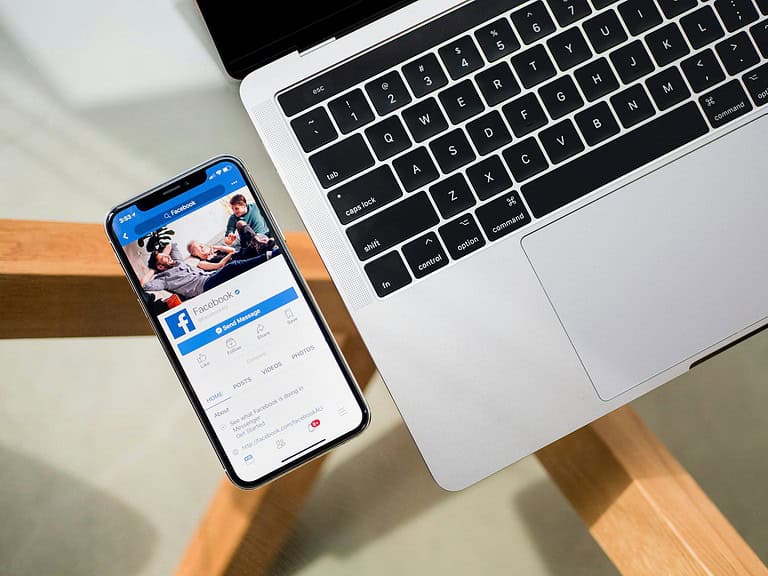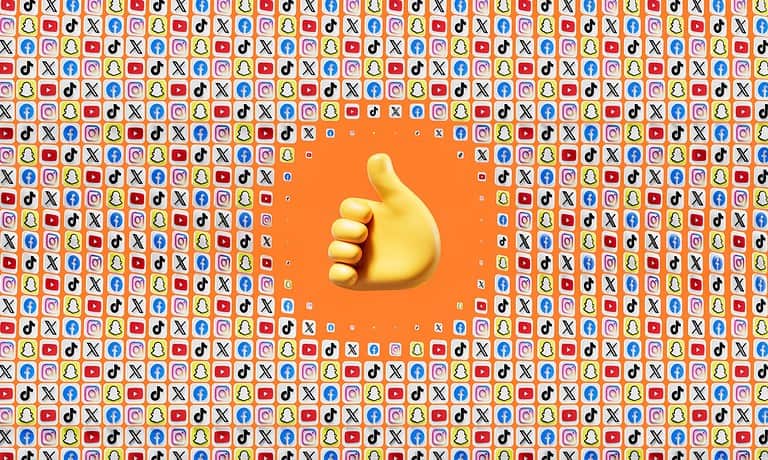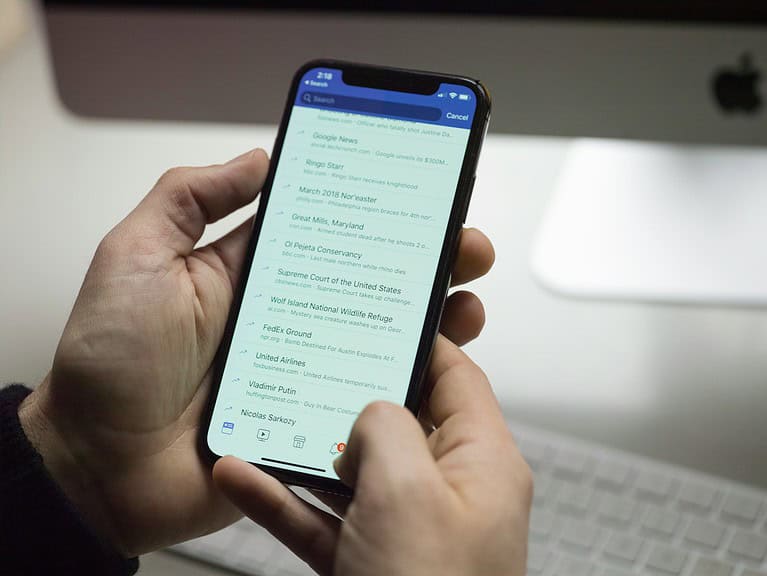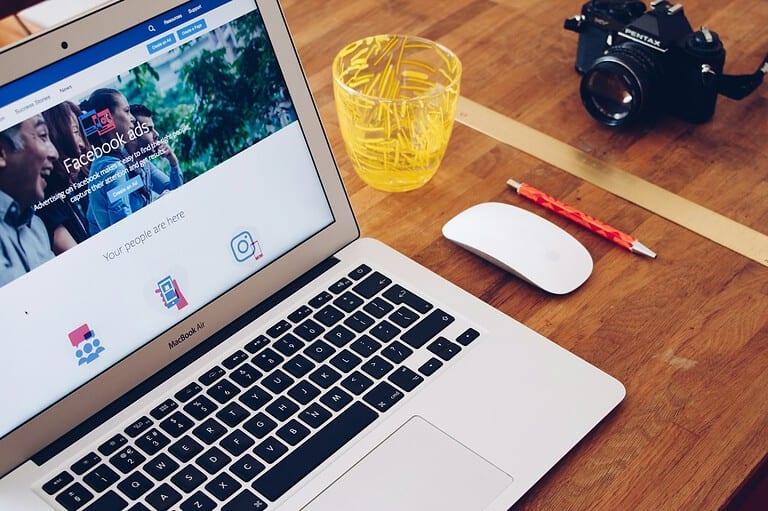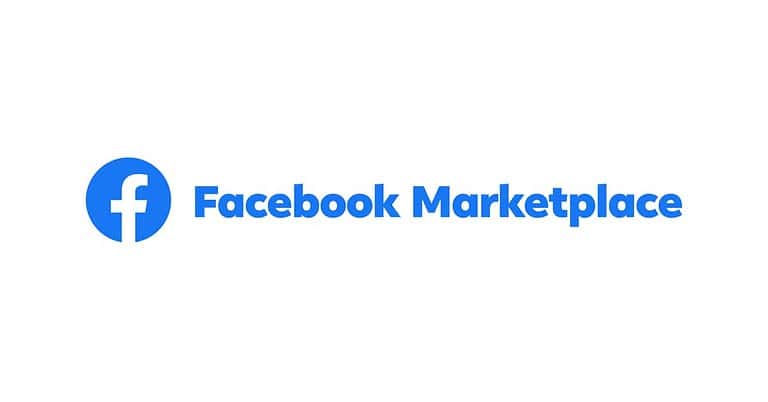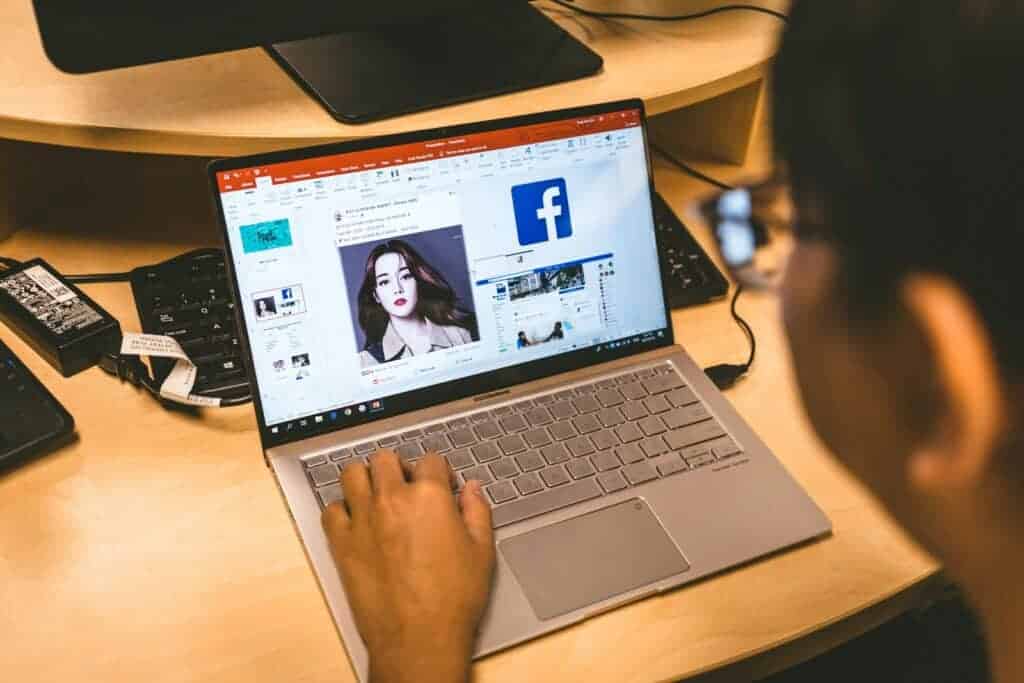
Determining your Facebook URL is a straightforward process that is essential for sharing your profile or page with others. Whether for personal or business use, knowing how to locate and share your Facebook web address allows you to connect with friends, customers, or colleagues quickly. The URL, typically found in the browser’s address bar when viewing your profile, is a direct link to your Facebook page, which can be copied and pasted as needed.
For individuals and organizations alike, the ability to communicate a Facebook URL is practical for invitations, identity verification, or promotional activities. Those with a Facebook account can modify their URL to create a custom link that aligns with their name or brand, making it more memorable and professional when shared.

Finding Your Facebook URL Made Easy
Finding your Facebook URL is important if you want to share your profile or business page with others. Here’s a breakdown of how to do it on different devices:
On a Desktop or Laptop Computer
- Log in to Facebook: Go to www.facebook.com and sign in to your account if you aren’t already.
- Click on your profile picture: Your profile picture is in the top right corner of the screen.
- Look at the address bar: Your Facebook URL will be displayed in the address bar of your web browser. It will typically look something like this:
https://www.facebook.com/username
On the Facebook Mobile App
- Open the Facebook app: Find the app on your smartphone or tablet and open it.
- Go to your profile: Tap on the three horizontal lines menu icon (usually at the bottom right on iOS or top right on Android), then tap your profile name.
- Tap the three dots: Next to “Edit Profile”, you should see a three-dot icon. Tap it.
- Choose ‘Copy Link to Profile’: This option will copy your Facebook URL to your device’s clipboard, so you can paste it elsewhere.
Finding a Facebook Page URL
The process is similar for finding the URL of a Facebook business or community page:
- Go to the Page: Search for the page on Facebook.
- Look at the address bar (desktop): The page’s URL will be in the address bar of your browser.
- About Section (mobile): On the mobile app, go to the page and tap on the “About” section. Your URL will usually be listed there.
Important Notes
- Custom usernames: If you’ve customized your Facebook username, your URL will be easy to remember
- Default usernames: If you haven’t chosen a custom username, your URL might contain a string of numbers.
Here’s a table summarizing the steps:
| Device | Steps |
|---|---|
| Desktop/Laptop | 1. Log in to Facebook 2. Click your profile picture 3. Copy the URL from the address bar |
| Facebook App | 1. Open the app 2. Go to your profile 3. Tap the three dots 4. Select ‘Copy Link to Profile’ |
Key Takeaways
- Finding a Facebook URL involves looking at the browser’s address bar on your profile page.
- You can share your Facebook URL for easier connection with others on different platforms.
- Customizing the Facebook URL can make the link more personal or branded.
Locating Your Facebook Profile URL
Finding the specific web address for your Facebook profile is a straightforward process, whether you’re on a computer or using a mobile device.
From a Computer
On a desktop or laptop, open a web browser and go to Facebook’s website. Make sure you log in to your account. Once logged in, click on your name or profile picture at the top of the page to go to your personal page. Your Facebook profile URL is now in the address bar at the top of the browser. To copy this link, click on the address bar. Press Ctrl + C (Windows) or Command + C (Mac) to copy the link to your profile.
Using the Facebook Mobile App
For those on a mobile device, launch the Facebook mobile app and ensure you’re logged in. Tap on the three horizontal lines or menu arrow to view menu options. Select your name or profile picture to access your profile. On your profile, tap the profile link section. If you don’t see the URL, tap on “See your about info”. At the bottom, your Facebook username is listed as a part of the URL. To copy, press on the username and select the option to copy the link. You can then paste this anywhere you need to share your profile link.
Sharing and Customizing Your Facebook URL
Your Facebook URL is the web address that leads others directly to your Facebook profile or page. It can be personalized to reflect your name or brand and shared to make connecting on social media easier.
Updating and Personalizing
To update and personalize your Facebook URL, first log into your account. Navigate to your profile by clicking your name or picture on the top menu of Facebook’s homepage. Click “Edit Profile” under your cover photo. Here, you will find the option to create a custom username towards the bottom of the page. This username becomes a part of your Facebook URL. Choose a name that is easy to remember, contains no special characters or spaces, and resonates with your brand or personal identity. For business pages, go to your page, and use the “About” section to edit your username. Your new custom URL will appear as facebook.com/yourusername.
Note: Your username must be unique. If it’s already taken, you may need to try different variations.
Promotion and Networking
Once you have customized your URL, share it to promote your profile or page. You can do this by simply copying the link from your browser’s address bar when you are viewing your own profile. On mobile devices, open the Facebook app, go to your profile, tap the three dots, and select “Copy Link to Profile”. You can then paste this link into emails, onto business cards, or on other social media platforms to increase your visibility and networking potential.
Sharing this simple, memorable link can lead to more efficient networking and engagement. It makes it easier for customers and friends to find you or your business on Facebook, enhancing your online presence. Attach the link to your email signature, include it in marketing materials, or add it to your contact information on websites to make connecting with your page or profile effortless for others.
Frequently Asked Questions
This section addresses common inquiries about locating your Facebook profile URL across various devices. It provides clear and concise steps to make the process easier.
How can I locate my Facebook profile URL when using an iPhone?
On an iPhone, open the Facebook app and tap on the three lines in the bottom right corner. Then, select your name to view your profile. The URL is in the address bar at the top of the browser, if you access Facebook via a web browser like Safari.
What steps do I follow to find my Facebook URL on Android devices?
If you’re on an Android device, launch the Facebook app and tap on the top right corner. Tap on your name to go to your profile. The URL is not directly visible in the app, but you can tap ‘More’ and select ‘Copy Link to Profile’ to get your URL.
Where can I find the Facebook URL in the mobile app?
The Facebook URL in the mobile app can be found by tapping on your profile photo. This takes you to your profile where you can select ‘More’ and then ‘Copy Link to Profile’ on both iPhone and Android.
How is the Facebook URL link determined on a mobile device?
The Facebook URL link on a mobile device is determined based on your username. Usually, it follows the format of ‘facebook.com/your.username’. However, if you have not set up a custom username, it may include a series of numbers assigned by Facebook.
What are the ways to identify my personal Facebook URL?
Identifying your personal Facebook URL can be done by going to your profile on a desktop or in a web browser and checking the address bar. It may read something like ‘facebook.com/your.username’ or include a unique number if you haven’t set a custom username.
Can I retrieve my Facebook profile URL from the Facebook login page?
You cannot retrieve your Facebook profile URL directly from the login page. You need to log in to your Facebook account and navigate to your profile to find the URL.
If someone blocked you on facebook
If someone blocked you on Facebook, you will not be able to:
- Find their profile when you search for them.
- See their posts or comments on mutual friends’ posts.
- Send them a message.
- Tag them in posts or photos.
- Invite them to events or groups.
Do people get notified when you unsend a message on facebook
Yes, people get notified when you unsend a message on Facebook. They will see a message in the chat saying “You unsent a message.”
Will user be notified if i immediately cancel friend request facebook
No, if you immediately cancel a friend request on Facebook, the other person will not be notified. The request will simply disappear, and they won’t know you had sent one.
If you like and unlike something on facebook does it show up
If you like and unlike something on Facebook quickly, it’s possible the person who posted it might have seen the notification before you unliked it. However, it generally won’t show up in the post’s activity log.
Accidentally liked a facebook post
If you accidentally liked a Facebook post, you can quickly unlike it to remove the notification from the person who posted it. However, if they’ve already seen the notification, there’s nothing you can do to undo it.
How to delete a facebook page someone else created
If you want to delete a Facebook Page that someone else created, you’ll need to be an admin of that Page. If you’re not an admin, you can report the Page to Facebook if you believe it violates their Community Standards.