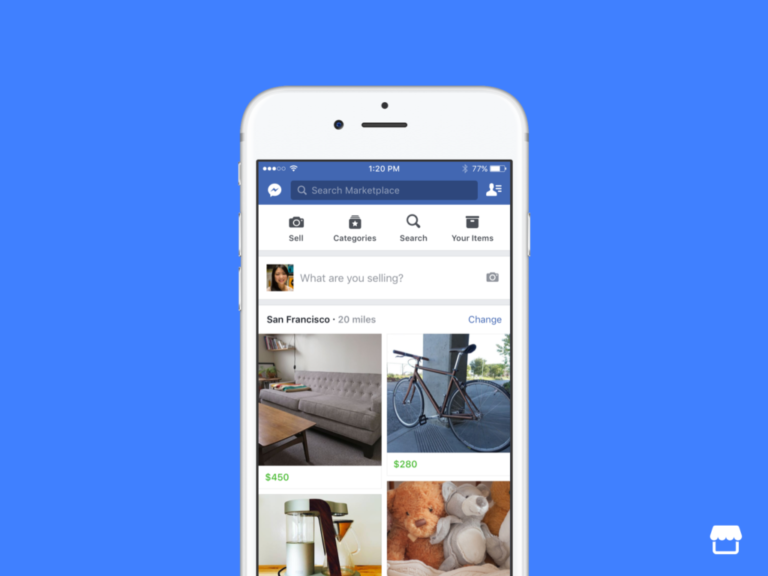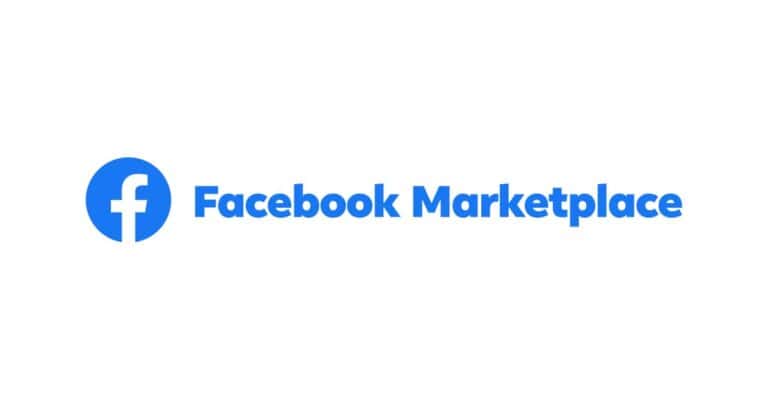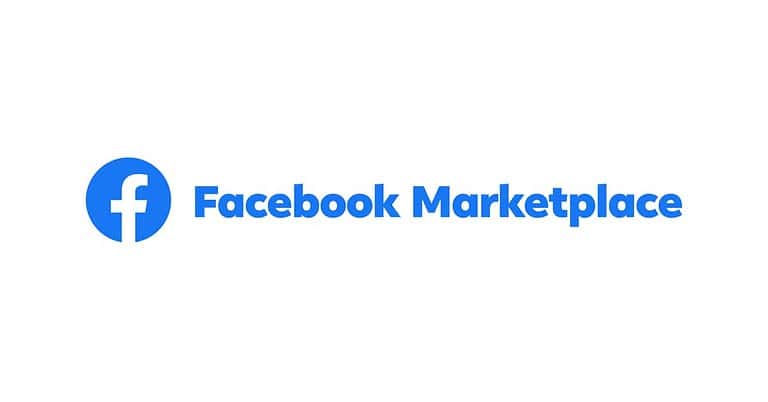Keeping track of your new connections on Facebook can help you stay on top of your growing social network. Whether you’re trying to remember someone you just met or want to see who your friends recently added, Facebook makes it possible to view these recent connections. You can find your recently added friends on Facebook by visiting your profile page, clicking on the “Friends” tab, and then selecting the “Recently Added” option from the dropdown menu.
This feature is particularly helpful if you’ve been accepting friend requests without keeping track of who’s who, or if you want to check which of your connections are newest. Facebook organizes these recent additions chronologically, making it easy to see who you’ve connected with most recently.
Ways to See Recently Added Friends on Facebook
Facebook doesn’t have a dedicated “Recently Added Friends” button on its mobile app or web interface anymore, but that doesn’t mean the option is gone. With a little know-how, you can still access this information — whether you’re trying to retrace a connection or just curious about someone’s friend list activity. Here’s how to do it across different platforms.
On Desktop: Using the “Friends” Filter on a Profile
If you’re using Facebook on a desktop browser, this is the easiest and most accurate way to see recently added friends — either on your own profile or someone else’s (depending on their privacy settings).
Steps:
- Go to the profile page of the person whose recently added friends you want to check (including your own).
- Click on the “Friends” tab.
- In the upper right corner of the Friends section, click the three-dot menu (•••).
- Select “Recently Added” from the dropdown menu.
If that person hasn’t added anyone recently, you’ll see an empty page. If they have — and their privacy settings allow it — you’ll see the newest additions listed chronologically.
Note: You can only view the recently added friends of someone if they’ve kept their full friends list public. Otherwise, this method won’t work.
On Mobile: Check via the Browser, Not the App
The Facebook mobile app doesn’t offer a “Recently Added” section. However, you can still access it using a mobile browser by requesting the desktop version of the site.
Steps:
- Open your mobile browser (Chrome, Safari, etc.).
- Go to facebook.com and log in.
- Tap the browser menu and select “Request Desktop Site.”
- Navigate to the person’s profile.
- Tap the “Friends” tab and look for the “Recently Added” option.
It may take a bit of pinching and zooming to tap the right menus on a small screen, but this workaround gives you access to features that are otherwise unavailable in the app.
Check Timeline Activity (For Your Own Account)
If you want to track your own recently added friends and the previous method didn’t work, you can use your Activity Log.
Here’s how:
- Click on your profile picture.
- Choose Settings & Privacy > Activity Log.
- In the left-hand sidebar, click “Connections” then choose “Friends.”
- Filter by “Added Friends” to see a reverse chronological list.
This will show you when you added each person and, in many cases, whether you sent the friend request or accepted theirs.
See Mutual Friends & Context Clues
If you’re checking someone else’s friend list and the “Recently Added” tab is missing due to privacy settings, look at mutual friends and new likes/comments on their posts.
People often interact with new friends more frequently, especially in the first few days. Skimming through:
- Their timeline activity (likes, birthday wishes, group joins)
- New photo tags
- Comments on public posts
…can give you a clue about recent connections.
Things to Keep in Mind
| Feature | Available on Desktop | Available on Mobile |
|---|---|---|
| “Recently Added” tab | ✅ Yes | 🚫 No (unless using desktop mode) |
| Activity Log for your own friends | ✅ Yes | ✅ Yes (via Settings) |
| Viewing someone else’s recent friends | ✅ Possible (if public) | ✅ With workaround |
| Mutual friends check | ✅ Yes | ✅ Yes |
Why Can’t I See Someone’s Recently Added Friends?
Privacy settings play a big role here. Facebook allows users to customize who can see their friends list. If someone has set their friends list to “Only Me,” you won’t see their recently added friends, no matter what method you try.
Here are the common visibility options:
- Public – Anyone can see the full friends list.
- Friends – Only mutual friends can view the list.
- Only Me – No one else can see it.
- Custom – Tailored to include or exclude certain people.
You can change your own settings under Settings & Privacy > Privacy Settings > How People Find and Contact You > Who can see your friends list?
Pro Tip: Use Facebook’s Search Bar Creatively
If you’re trying to remember who you added recently but can’t find them in your list, try searching:
- “People you may know”
- Their first name or username
- Group pages or events you both attended
Sometimes, friend connections originate from shared interactions in groups or events, and this search may jog your memory or reveal a new contact.
By understanding how Facebook organizes friend data — and using a few tricks — you can still keep track of newly formed connections, even if the platform doesn’t make it obvious. Whether for personal review or a little harmless curiosity, these methods give you a clearer view of your social graph in motion.
Key Takeaways
- Facebook provides a specific section where users can view their recently added friends in chronological order
- Users can access this feature by navigating to their profile page and selecting the Friends tab
- Privacy settings may affect what information is visible when viewing other people’s recently added friends
Understanding the Facebook Platform
Facebook offers different interfaces depending on how you access it. Knowing these differences helps you navigate the platform more effectively, especially when looking for friend-related features.
Facebook on Desktop vs Mobile
Finding recently added friends works differently depending on whether you’re using Facebook on a computer or phone. On desktop browsers, the process is straightforward – navigate to your profile, click on the “Friends” tab, and select the Recently Added option from the sorting menu.
The desktop version generally offers more visible options. Users can easily access dropdown menus and sorting features that might be hidden in the mobile version.
On mobile browsers, the interface is more compact but follows a similar path. The main difference is that some buttons may be represented by icons rather than text, making them less obvious to new users.
Facebook App Basics
The Facebook app has its own unique layout that differs slightly from the browser version. To find recently added friends in the app, users need to tap on their profile picture, select “Friends,” and then look for the Recently Added filter option.
The app updates regularly, sometimes changing where features are located. If users can’t find a specific feature, checking the search bar or the menu (three horizontal lines) often helps.
Facebook app notifications also alert users when someone accepts their friend request, making it easier to track new connections. These notifications appear in the notifications tab, represented by a bell icon on most devices.
Navigating to the Friends List
Finding your recently added friends on Facebook requires knowing where to locate the friends list first. The process is straightforward whether you’re using a web browser on your computer or the Facebook mobile app.
Accessing from a Web Browser
To find your recently added friends on a computer, start by opening your preferred web browser and logging into your Facebook account. Once logged in, click on your profile picture in the top right corner to go to your profile page.
On your profile page, look for the “Friends” tab below your cover photo. This tab shows your total number of friends. Click on this tab to open your complete friends list.
After accessing the friends list, you’ll see a “Recently Added” option in the left sidebar or at the top of the page. Clicking this option will display your newest Facebook connections in chronological order, with the most recent additions appearing first.
Using the Facebook App
Opening the Facebook app on your smartphone or tablet requires a slightly different approach. After launching the app and logging in, tap on your profile picture icon to visit your profile page.
Scroll down slightly until you see the “Friends” section and tap on it. This will open your complete friends list on mobile.
In the mobile app, look for filter options at the top of your friends list. You should see a “Recently Added” filter that you can select to view your newest friends.
The app may also show a separate “Recently Added” section directly on your profile page, making it even easier to track your new connections without having to navigate through multiple screens.
Viewing Recently Added Friends
Facebook provides simple ways to see your newest connections. You can check who you’ve recently added or see when you became friends with someone through these features.
Using the ‘Recent Friends’ Feature
To view your recently added friends on Facebook, start by visiting your own profile page. Click on the “Friends” tab located under your cover photo. This will show your complete friends list.
Once you’re on the Friends page, look for the “Recently Added” option. On most devices, you’ll find this filter near the top of the page, allowing you to see your newest connections in chronological order.
If you’re trying to find someone specific among your recent additions, you can use the search bar at the top of the Friends page. This helps narrow down results when you have many new connections.
The Recently Added view is particularly useful after events or networking opportunities when you’ve added multiple new friends at once.
Sorting Friends by Date Added
Facebook doesn’t prominently display the exact date when connections were made, but users can still organize their friends list chronologically.
On a friend’s profile, users can look for the “Friends” button to see when the friendship began. Some versions of Facebook display this information when hovering over the “Friends” button.
Another method involves checking the Facebook mobile app. After tapping the “Friends” tab on a profile, users can sometimes see the approximate friendship start date listed below each name.
For viewing someone else’s recently added connections, users can visit that person’s profile, click on their “Friends” tab, and then select the Recently Added filter. This shows who they’ve connected with most recently.
Privacy Considerations
When browsing friends on Facebook, privacy settings play a crucial role in what information is visible. These settings protect both your own friend connections and limit what you can see about others.
Adjusting Visibility of Friends List
Facebook offers several options to control who can see your friends list. To adjust these settings, go to your profile page and click on the “Friends” tab. Look for the pencil icon or “Edit Privacy” option near the top of the page.
From here, you can choose who sees your friends list by selecting from options like:
- Public (anyone on or off Facebook)
- Friends (only people you’re connected with)
- Only me (completely private)
- Custom (specific people or lists)
You can also hide recently added friends from appearing on your timeline or news feed. This prevents notifications about new connections from being shared with your network.
These controls help protect your social connections from unwanted visibility.
Understanding Friend’s Privacy Settings
When trying to view someone else’s recently added friends, their privacy settings determine what you can see. Facebook users control who can view their friend lists just like you can.
If you visit a friend’s profile and can’t see their complete friend list or recently added connections, they’ve likely restricted visibility through their privacy settings.
The Recently Added tab will only show new connections if:
- They added someone within approximately the last 3.5 weeks
- Their privacy settings allow this information to be visible to you
Facebook has been making changes to profile visibility, including how friend counts appear on mobile devices. However, individual privacy settings still override these defaults.
Managing Friends and Friend Requests
Facebook offers tools to help you keep track of your connections and grow your network. Understanding how to manage friend requests and navigate the friend-finding features can enhance your social media experience.
Sending and Responding to Friend Requests
To manage your friend requests on Facebook, users can access the Friends section through the menu. Click the three-line “hamburger” icon (☰) in the top right corner of the main page, then select “Friends” followed by “Friend Requests.”
When receiving a request, users have three options:
- Confirm – Accept the person as a friend
- Delete – Decline the request without notification
- Reply to Message – Send a message before deciding
Users can also review sent requests that haven’t been answered yet. This helps track pending connections and withdraw requests if needed.
Facebook also allows users to customize their privacy settings regarding who can send friend requests. Options include “Everyone” or “Friends of Friends” to limit unwanted connection attempts.
Finding and Adding New Friends
Facebook provides several ways to discover new connections. The platform’s “People You May Know” feature suggests potential friends based on mutual connections, work history, education, and other factors.
Users can find and add new friends by:
- Using the search bar – Type a name to find specific people
- Exploring mutual friends – View friends of existing connections
- Joining groups – Connect with people who share interests
- Syncing contacts – Find Facebook users from phone contacts
The platform also suggests potential connections during profile setup. When adding someone, including a brief personalized message with the request can increase acceptance rates, especially for professional networking.
The Role of Mutual Friends in Networking
Mutual friends serve as bridges between users and potential connections. This feature helps users find recently added friends and expand their network through trusted connections.
When viewing profiles, Facebook displays the number of mutual friends and their names. This information provides social context and helps users make informed decisions about connection requests.
Benefits of mutual friend connections include:
- Trust building – Common connections suggest reliability
- Conversation starters – Shared acquaintances provide talking points
- Network expansion – Access to broader professional circles
For professional networking, focusing on connections with multiple mutual friends can yield stronger relationships. Users can also filter friend suggestions by workplace, school, or location to find relevant connections.
Engaging with Friends on Facebook
Once you find your recently added friends on Facebook, you can start building meaningful connections through various engagement features. Facebook offers multiple ways to interact with friends beyond simply viewing their profiles.
Interaction Through Feeds and Stories
The News Feed serves as the primary hub for engaging with friends on Facebook. Users can like, comment, and share posts to show interest in their friends’ content. Reactions beyond the basic “like” allow for more nuanced responses including love, laughter, and support.
Stories provide a more temporary way to interact. These 24-hour visible posts often showcase day-to-day moments. Responding to stories with quick reactions or direct messages creates casual touchpoints with recently added contacts.
Facebook’s algorithm prioritizes content from accounts users interact with frequently. This means engaging regularly with new friends helps ensure their posts appear more often in the feed. To maintain visibility with new connections, consistent engagement through comments and reactions is key.
Participating in Groups and Events
Facebook Groups offer spaces to connect with friends around shared interests. Users can join groups with new friends to deepen connections through common hobbies or causes. This creates natural conversation starters beyond surface-level interactions.
When discovering mutual groups with recently added friends, this provides insight into shared interests that weren’t previously known. The “Members” section of any group shows which friends participate in that community.
Events on Facebook allow friends to coordinate gatherings or attend virtual activities together. Users can see which friends are interested in or attending specific events. Inviting recently added friends to relevant events helps transform digital connections into real-world relationships.
Understanding the Impact of Engagement on Ads
Facebook’s advertising system uses interaction patterns to determine which ads appear in a user’s feed. Engaging with new friends influences the types of sponsored content displayed. The platform analyzes these new connections to identify potential shared interests.
Users may notice that after adding new friends, their ad content shifts to reflect these expanded social circles. This happens because Facebook’s algorithm identifies patterns in friend networks to predict relevant products and services.
For privacy-conscious users, it’s worth noting that engagement levels with recently added friends can affect data sharing. Limiting interactions with certain contacts may reduce their influence on personalized advertising. Facebook provides advertising preference settings that allow users to see why specific ads appear and adjust targeting parameters.
Troubleshooting Common Issues
When trying to view recently added friends on Facebook, users often encounter technical problems that can be frustrating to resolve. These issues typically stem from platform updates, privacy settings, or account restrictions.
Recently Added Friends Not Showing
If the recently added friends option isn’t appearing, there are several potential causes. First, check if Facebook has released a new update, as feature locations often change. Updates might move the “Recently Added” option to a different menu or temporarily disable it.
Another common reason is that the person hasn’t added any new friends recently. The Recently Added button actually disappears when someone hasn’t added friends in a while, since new friends only remain in this section for approximately two weeks.
Try these solutions:
- Clear your browser cache and cookies
- Log out and log back into your account
- Use the Facebook mobile app instead of the browser version
- Check if the “Sort” dropdown menu is available on the friends page
Profile Visibility Problems
Privacy settings greatly impact what information users can view about others. If someone has restricted their friend list visibility, the “Recently Added” section may be hidden completely.
To check your own privacy settings:
- Go to Settings & Privacy
- Select Privacy Settings
- Find “Who can see your friends list”
- Ensure it’s set to your preferred audience
Facebook also allows users to hide specific friends from their public list. This means even if someone’s list is public, certain connections might be hidden intentionally.
If you notice you suddenly can’t see friends lists that were previously visible, Facebook may have implemented a platform-wide privacy change affecting visibility settings across accounts.
Issues with the Facebook Algorithm
Facebook’s algorithm regularly changes how information is displayed. Sometimes these changes affect the visibility and organization of friends lists.
The algorithm might prioritize showing certain friends based on:
- Recent interactions
- Mutual connections
- Profile visit frequency
- Communication patterns
To improve your experience with the algorithm, interact more with the profiles you want to keep track of. Regular engagement typically improves visibility in various Facebook features.
Sometimes the sorting feature that allows you to select “Recently Added” may be temporarily unavailable due to backend changes. In these cases, users must wait for Facebook to restore functionality or find alternative methods to track new connections.
If problems persist, contacting Facebook support through the Help Center might provide additional solutions or timeline for feature restoration.
Frequently Asked Questions
Finding recently added friends on Facebook can be done through different methods depending on your device and app version. These questions answer common concerns about viewing recent friend connections across various platforms.
What steps are involved in viewing the list of friends I’ve recently added on the Facebook mobile app?
To view recently added friends on the Facebook mobile app, users should first tap on their profile icon. Then they need to select “Friends” from their profile page.
From there, they can look for the “Recently Added” section, which displays their newest connections in chronological order. If this option isn’t visible, they may need to check their Activity Log instead.
Is it possible to see a friend’s recently added contacts on Facebook using a mobile device?
Yes, it is possible to view a friend’s recently added contacts on Facebook mobile. Users can visit their friend’s profile page and tap on the “Friends” section.
Some profiles may show a “Recently Added” filter that can be selected to see their newest connections. However, this feature depends on the friend’s privacy settings and may not be available for all accounts.
What is the process for finding my latest friend connections on Facebook through my iPhone?
iPhone users can find their latest friend connections by opening the Facebook app and tapping on their profile picture. Next, they should select the “Friends” option from their profile.
If the “Recently Added” section isn’t immediately visible, they can access their Activity Log by tapping the three dots or “More” option on their profile. Under “Activity Log,” they should select “Connections” and then “Added Friends” to see a chronological list.
Can I access my recent friend additions on Facebook using the Messenger application?
The Messenger app doesn’t directly provide access to a list of recently added friends. Users need to use the main Facebook application for this feature.
For those who only have Messenger installed, they will need to install the Facebook app or access Facebook through a web browser. The friend list management features are primarily contained within the main Facebook platform rather than Messenger.
How can I view newly added friends on my Facebook profile from an Android device?
Android users can view newly added friends by opening the Facebook app and tapping on their profile picture. Then they should select the “Friends” tab on their profile page.
If the “Recently Added” section isn’t visible, they can go to their Activity Log by tapping the three-dot menu on their profile. From there, they should select “Connections” followed by “Added Friends” to see their most recent connections in order.
Where can I find a summary of the friends I’ve added lately when using Facebook on an iOS platform?
iOS users can find a summary of recently added friends by tapping their profile picture in the Facebook app. After accessing their profile, they should tap on the “Friends” section.
If the “Recently Added” filter isn’t immediately visible, they can check their Activity Log. This is found by tapping the three dots or “More” option on their profile and selecting “Activity Log,” then “Connections,” and finally “Added Friends” to view the chronological list.